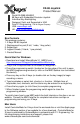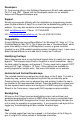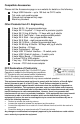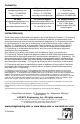User Manual
Developers
P.I. Engineering offers a free Software Development Kit with code samples in
C#, C++ and .NET. Please visit the Developers section on our website:
xkeys.com/PISupport/Developer.php.
Support
Should you encounter difficulty with the installation or programming, please
open the MacroWorks 3 Help File or check the troubleshooting guide on our
website. You may also contact our technical support department.
USA: tech@xkeys.com | Phone: 1-517-655-5523
UK: info@keyboardspecialists.co.uk | Tel +44 (0)20 3474 0234
Compatibility
X-keys USB devices require MacroWorks 3 for Windows XP, Vista, or 7-10 or
ControllerMate for Mac OS-X. The X-keys also has a “Hardware Mode” which
gives it the ability to mimic a USB keyboard, mouse, or game controller
(joystick) on any USB enabled operating system (including Linux). Learn more
about Hardware Mode on our web site or contact our Technical.
Identifying the Keys
Select appropriate icons or use the blank legend sheet to create your own key
legends. The keycaps snap off with a fingernail or small screwdriver. Apply
the label under the keycap, and replace it. The key caps hold a legend 0.575"
wide and 0.5" high (14.6mm x 12.7mm). Other options are available for
printing legends for multiple units. See more information on our website.
Horizontal and Vertical Double-keys
The included double-keys replace two single keys on the X-keys. To install a
double key cap, remove two adjacent keys with the provided key-puller.
Pressing the key puller over an adjacent key and working it under the cap to
be removed is the recommended method. Press the double-key in place over
the two exposed switch stems and configure it in MW3 using the Large Key
Wizard in the Tools menu. Large quad (2x2) keycaps are also available.
Backlighting
All keys on the X-Keys have two backlighting colors (red and blue) and
advanced programming functions in MW3 allow the user to manipulate them.
By default when MW3 recognizes the X-keys, blue backlighting indicates the
unit is ready for operation or programming. If you program a red layer shift or
toggle key, the backlighting will also indicate the active layer.
Feet
The included angled feet may be snapped in to the bottom of the X-Keys to
give it a slight tilt in either portrait or landscape orientation.