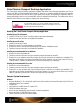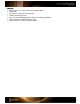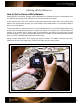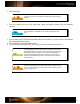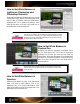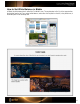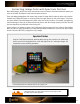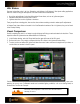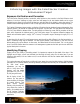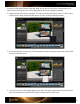User Guide
Enhancing Images with the ColorChecker Creative
Enhancement Target
Exposure Verification and Correction
The ColorChecker Passport provides a convenient, robust solution to color correction in the field. Without a visual
reference, it can be a challenge to judge, control and edit images for the best shadow details and to ensure
highlights are not clipped. It’s also hard to tell what your selective edits will do globally in other color regions. The
Creative Enhancement target provides a visual 1/3 stop gray ramp to control shadow details and highlight clipping.
The Creative Enhancement target contains a collection of 8 patches that are designed to warn photographers of an
exposure problem. The patches are separated into two groups: light and dark. The light patches are ordered with
1/3 of an F-stop difference between them. The dark patches are ordered the same, with the exception of the last
patch; which represents the blackest patch in the ColorChecker target. The exposure difference between the
darkest and next darkest patch is roughly 1/10
th
of a stop. The dynamic range of the target is roughly 32:1, or 5
stops.
So what does this all mean? First and foremost, every patch should be visibly different in the final reproduction, or
there is something wrong with the workflow. The most typical problem is over-exposure. In this case, the two
whitest patches may not be different. In other cases, the shadow detail will not be resolved. This is a very typical
issue in an sRGB workflow when the camera or color management system sets the black point to zero rather than
physical black point in the scene.
Identifying Clipping
Clipping can be your enemy. In a wedding portrait, it is important to capture the fine details of the dress. If the
highlights are too bright, you will lose that detail, and the bride will surely notice. On the other hand, if you are
shooting a dark product, such as a leather couch, it can be difficult to hold the fine shadow details that show the
surface texture.
This is where the power of Raw stands out. Although it may appear from a preview that shadow or highlight details
have been lost, it is possible that the processing software just clipped them and they are still available in the Raw
file. With some careful
adjustments, you may be
able to bring them back.
However, once the details
get clipped in a JPG or TIFF
file, they are gone forever.
Not all clipping is bad. For
instance, you may want to
throw something in silhouette
for creative reasons. That
would require clipping.
Similarly, when shooting very
shiny objects like chrome or
jewelry, you probably want to
clip the “specular” highlights
for a pure, bright, shiny white
appearance.
This image offers an example where shadow clipping is perfectly acceptable.