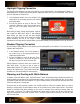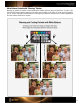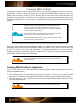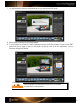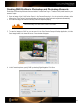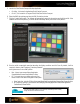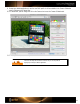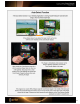User Guide
3. Under the File menu, select Export…
4. From the Export window, click anywhere in the banner at the top of the window, below the Export Selected
Photos message. When the menu appears, select X-Rite Presets from the list.
5. Enter a name for the profile that describes the lighting conditions of the shot and click the Export button. It’s not
necessary to include the camera model in the name because the resulting profile will only be available when
you are editing images from that camera.
6. You can continue to work while Lightroom
finishes the profile. Watch the progress bar in the upper left corner.
The new profile will be created automatically and placed in the location where Adobe stores DNG profiles for
Camera Raw and Lightroom.
• Mac: /Users/<user name>/Library/Application Support/Adobe/Camera Raw/Camera Profiles/
• PC: You must set up your folder options to View Hidden Folders to be able to navigate to these paths.
•
Vista - [root drive, typically
C:]\Users\[username]\AppData\Roaming\Adobe\CameraRaw\CameraProfiles
•
XP - [root drive, typically C:]\Documents and Settings\[username]\Application
Data\Roaming\Adobe\CameraRaw\CameraProfiles
Only manually delete profiles if you are sure they aren’t being used for existing
images and won’t be needed in the future.