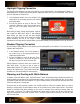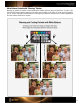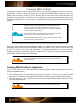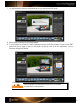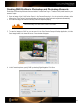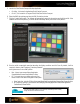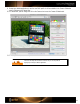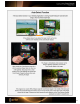User Guide
Auto-Detect Function
If the auto-detect function in your Desktop Application is having trouble finding the ColorChecker
target, check out these helpful tips.
This image is too curved. With a fisheye, keep the ColorChecker target in the middle of the frame and
backup a bit so that the lines don’t bend so much. For best results, aim to have about 10% of the image
covered by the target. Fisheyes are tricky because the auto-detection in the ColorChecker Desktop
A
pp
lication is lookin
g
for strai
g
ht lines.
This image is dramatically under-exposed, so the
Passport Desktop application can’t find the
ColorChecker target in the image.
If the software doesn’t auto-detect the target, match up the dots
with the corner brackets on the ColorChecker Classic.
When holding the ColorChecker target for a
shot, be sure your finger does not cover any
of the patches. Obscuring even a small
portion of any of the patches can prevent the
ColorChecker Passport software from auto-
detecting the target.