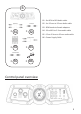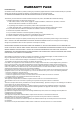Assembly Instructions
7
6
TROUBLE SHOOTING
- Unable to connect to game console -
Make sure the band is on “ ” position,
Make sure the volume of X Rocker and the volume of mobile music device is set to a comfortable listening level.
Make sure you are within range of the X Rocker and your mobile music device is connected via Bluetooth technology
with the X Rocker.
·
·
·
Make sure that therez is no wired line that insert in your device before using bluetooth.
·
5.
Most game consoles are shipped from the manufacturers with an Audio/Video RCA cable. The A/V RCA cable has three
RCA plugs: a video plug (yellow) and two audio plugs (red and white). If your gaming console came with an A/V RCA cable.
please follow the instructions supplied by the manufacturer for setting it up and connecting it to the TV. Please note that
you must leave the red and white audio jacks on the A/V cable UNCONNECTED. Once the console is properly connected to
your TV, plesse follow the diagram in the illustrated X Rocker Set-up guide to connect the gaming console to the X Rocker.
If your gaming console was shipped with a coaxial cable, instead of an A/V RCA cable, you must follow an alternate set-up
procedure (coaxial cable is the same type of cable that is used to connect a VCR to a TV). You will quickly recognize if your
gaming console uses this type of cable. It connects the gaming console directly to the television and carries both the audio
and video signal over a single cable. If your gaming console uses a coaxial cable, you CAN NOT connect it directly to the
X Rocker . Instead, you must
1. Check to ensure that the power adapter is properly connected to the power jack. When properly connected,the
indicator light on the control panel should light up when the power switch is turned on. If the indicator light
does not light up, try to use another power outlet in your home.
2. Make sure the power unit is turned on and indicator light on the control panel is lit. If it is not, please press the power
switch on the control panel.
3. When you use wire mode, make sure the band is on “AUX” position.
4. When you use Bluetooth mode:
- Unable to hear any sound from the X Rocker -
Use an intermediary A/V device (such as a TV,VCR, DVD, TiVO, etc)
a. Connect your gaming console to the intermediary A/V device via the coaxial cable.
b. Connect the X Rocker to the’Audio Out’jack on the intermediary A/V device.
c. Follow diagram 2 in the X Rocker set-up guide to connect the X Rocker to the intermediary A/V device and
finalize the setup.
If your gaming console is attached to an HD TV with an HDMI cable. You will need to connect the chair using either the
audio out jacks on the back of the TV or by plugging into the headphone jack on the front of the TV.
For service assistance, product information, or to locate a dealer nearest you please call or write to:
Ace Casual Furniture
671 CRESTLAND ST.
LEWISBURG,TN 37091 UNITED STATES
TEL:866 969 2603
Service@acecasual.com
Once you have successfully completed 1.-4. please review the X Rocker illustrated set-up guide. Double check all audio
connections. Finally, check that the volume on the hand remote is turned to an audible level on both the TV and the chair.
If you have completed 1-5 and still do not hear sound, try connecting another audio source (CD player,
television, VCR or game console) and go through the steps again. Still not working? Help is as easy as 1,2,3:
1). Go to www.xrockernation.com for FAQ answers.
2). Email service@acecasual.com.
3). Call our customer service department at 866.969.2603 or 931.359.2603.Office hours are 8:30am to 5:00pm central
standard time.
DO NOT SHIP ANYTHING TO US WITHOUT CONTACTING US FIRST. DO NOT SHIP ANY PARTS OR WHOLE UNITS TO THIS
ADDRES FOR REPAIR WITHOUT OUR PERMISSION.