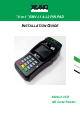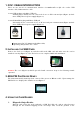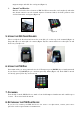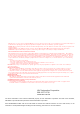User's Manual
magnetic stripe and slide the card again. (Figure 7)
¾ Smart Card Reader
Find the card reader slot on bottom of PIN Pad. Please insert the card completely and make
sure that it cannot be moved forward anymore. If inserted failed, check the position of the
card and insert the card again. (Figure 8)
Figure 7 Figure 8
5. USING THE QR CODE READER
There is a QR Code Reader which is used to scan QR code on the top of the terminal (Figure 9).
Target the QR code at the QR code camera (Figure 10). The camera will focus on the QR code and
then scan your QR code.
Figure 9 Figure 10
6. USING THE PIN PAD
Press numeral key to enter password if needed. Then press green [ENTER] key to finish password
key-in. Press red [CANCEL] key to exit from presently status (Figure 11). If the PIN is entered
incorrectly, press yellow key and reenter it
Figure 11
7. CLEANING
Periodically clean the PIN Pad device with a clean cloth dampened with water and a mild soap or
cleaner. Do not use harsh chemicals.
8. RETURNING THE PIN PAD DEVICE
If you need to return your PIN Pad device for service or replacement, contact your service
provider or sales representative for instructions.