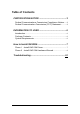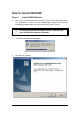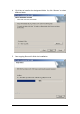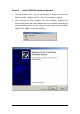User Manual
13
Troubleshooting
This chapter covers potential problems you may run into and the possible
remedies. After each problem description, some instructions are provided to
help you to diagnose and solve the problem.
Q: When you encounter problems, there are some preliminary
checklists that can help you to dig out the problems before you take
further actions?
A: - Try to isolate which part of the computer’s network connection is causing
the problem.
- Absence of, or conflict of the WLAN Card driver. Make sure that all device
drivers are correctly installed (refer to chapter 3).
- Determine if the location of your WLAN Card is not conducive for wireless
transmission (refer to chapter 2 “Site Selection”).
If a problem persists after you follow the instructions in this chapter, contact an
authorized dealer for help.
Q: When you encounter problems during Installation?
A: Don’t insert your WLAN Card into the slot until you have finished the
installation. If in case you should mistakenly insert your WLAN Card into your
computer before installing the driver and utility, then perform the following to
correct it:
Remove the WLAN Card from the slot.
Insert the driver CD into the CD-ROM drive and double-click the file
SETUP.EXE under the Windows directory. It would locate the already installed
driver and utility and uninstall it.
Re-boot your system after uninstalling.
Refer to chapter 2 and follow the instructions to properly install the driver and
utility before inserting the WLAN Card.
Re-insert the WLAN Card to the computer again.
Check if the I/O and IRQ for the WLAN Card have conflict problems with other
devices connected to your computer.
For Windows 98SE / 2000 / Me operating system, make sure that the device
driver is installed on your computer.
Q: During using Configuration & Monitor Utility, when you encountered
the problem to connect?
A: - Use the Monitor utility of your Configuration & Monitor Utility to check
the Link Quality of your WLAN Card with the AP it is associated with