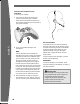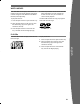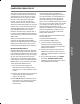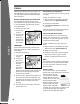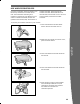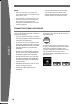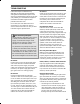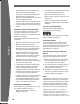User's Manual
27
english
Black only
Follow these steps to troubleshoot any
difculties you may have with the Xbox 360
video game and entertainment system. If the
steps in this troubleshooting section do not solve
your problem, go to www.xbox.com/support or
call the Xbox Customer Support number
provided on the back cover.
Do not take your Xbox 360 console or its
accessories to your retailer for repair or
service unless instructed to do so by an Xbox
Customer Support representative.
TROUBLESHOOTING
Do Not Attempt Repairs
Do not attempt to take apart, open, service,
or modify the Xbox 360 console, power
supply, or accessories. Doing so could
present the risk of electric shock, re, or
damage to your Xbox 360 console.
Any evidence of any attempt to open and/
or modify the Xbox 360 console, including
any peeling, puncturing, or removal of any
of the labels, will, for safety reasons, void
the Limited Warranty and render the Xbox
360 console ineligible for authorised repair.
No Power
Conrm that you have an appropriate power
source and check all connections between
wall outlet and power supply, and power
supply and console (see “Connect the Console
to Power”). The power supply light should
glow green when it is working properly.
No Picture
Connect the appropriate AV cable (see
“Connect to Your TV and Audio System”). Turn
on the TV. Select the video input on the TV (or
VCR, if connected to a VCR) that displays the
Xbox 360 game. Common names for video
input include Input Select, AUX, Line In, Line,
In, Input, Source, and EXT, depending on your
TV or VCR type. For more information, see your
TV or VCR manual. Don’t connect both the
component HD AV cable and the HDMI AV
cable to the console at the same time.
No Sound
Check the AV connection (see “Connect to Your
TV and Audio System”). If you’re using digital
audio, make sure the receiver is turned on and
the output in your console’s audio settings is
set correctly. Don’t connect both the
component HD AV cable and the HDMI AV
cable to the console at the same time.
Poor-Quality Sound
Clean the disc as shown in the Xbox 360
Warranty manual (Volume 2). Check the AV
connection (see “Connect to Your TV and
Audio System”). Play Dolby
® Digital audio only
on audio systems that support Dolby Digital.
Select the audio output that is supported by
your system or TV: stereo or Dolby
® Surround
for stereo speakers, mono for monaural
speakers. If sound is coming from only one
speaker, check that all audio cables are
connected correctly. Only connect the
optional audio adapter cable for audio output
while the HDMI AV cable is connected.
Disc Tray Does Not Open
Make sure the removable faceplate on the
front of the console is fully connected and
properly aligned. Check the connection to
power (see “Connect to Power”). Turn on the
console by pressing the Power button.
Game, Movie, or Music Does Not Start
Play only supported discs (Xbox 360 games,
audio CDs, DVD movies). Insert the disc as
instructed in this manual and close the disc
tray. Clean the disc as shown in the Xbox 360
Warranty manual (Volume 2).
Ring of Light Flashes
The lights in the console Ring of Light should
glow solid while the console is on and ash
when you press the eject button. If the Ring of
Light ashes differently during operation, the
console has an internal problem:
• Two left lights on console ash red: The
console is too hot and will not play games
until cooled down. Place the console in a
well-ventilated area away from other heat
sources. Once the console cools, the
ashing will stop and the Xbox 360 console