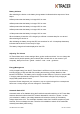User's Manual
User Manual XC Tracer Maxx Rev 01 23.2.2020
Quick Start Guide
Attach the vario to your cockpit or onto your thigh. Press and hold the red button until you
hear beep-beep, then release the button. The logo appears while the vario is searching for
GPS satellites and as soon as the logo disappears the vario is ready and you can take off.
You can switch screens with a short push on the button, and you can change the volume
level by double pressing the button. After landing, switch the vario off by pressing the button
until you hear beep-beep, then release the button.
If you want to change the settings: press the button twice in quick succession and hold it
down for a second time. In the settings move the point with a short press of the button, with a
long press select the entry. The Vario is preset to beep only when flying. But you can set this
as you wish.
If you want to download the tracks or change the configuration file then connect XC Tracer
Maxx to your computer with one of the included USB cables. Now switch on the vario and the
SD card of XC Tracer Maxx will appear on the computer as a USB hard drive. Now you can
download tracks, change settings in the config file, or copy new firmware updates to the SD
card. The new firmware does get installed as soon as you switch off the vario. Please note
that this can take a while when updating firmware for Flarm or uploading a Flarm obstacle
database.