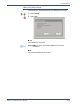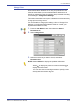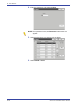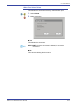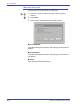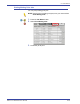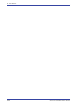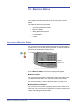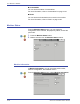Operation Manual
Xerox 4110/4590 User Guide
9-15
9. Job Status
Charge Print
When authorization features are in use, print jobs which have
failed to authenticate (incorrect authentication details such as
UserID or password on the print drivers) are processed according
to the settings in Charge Print Settings.
This section describes how to print or delete documents stored by
charge print receiving control.
For more details of charge print settings, refer to "Charge Print
Settings" in the System Administration Guide or consult your
System Administrator for help.
1. Press the Job Status button then select the Stored
Documents tab.
2. Select Charge Print.
3. Select the user that you want to check, and select
Document List.
NOTE: Select Refresh to display the updated information.
Select to display the previous screen and select to
display the next screen.
You can also enter a three-digit number to specify a user
directly with the numeric keypad.