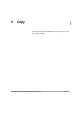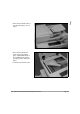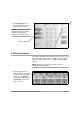Printer/Fax/Scanner/Copier User Guide
Xerox Document Centre 440/432/430/426/425/420 User Guide Page 3-9
Copy
5. Select Start
6. Identify the copy job in the Print Queue
¾ Select [Start]. Each
document is scanned once
only. The size and orientation
are displayed in the upper left
hand corner of the touch
screen.
If a resource problem or
programming conflict prevents
the job completing, a message
will be displayed. Follow the
message to resolve the
problem.
On completion, remove the
scanned documents from under
the document feeder or from the
document glass.
Start button
¾ Select [Job Status] on the
control panel to display the
Print Queue.
¾ The job will be displayed in
the queue. If there are no
jobs in the queue, the job
may have already been
processed.
NOTE: Refer to “Managing
Copy Jobs” on page 3-53 for
more detailed information.