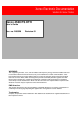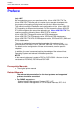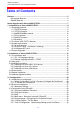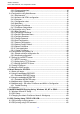Xerox Electronic Documentation Solution for Xerox Printers Xerox 4500 PS ETH User’s Guide Doc. no. D60328 Revision 01 WARNING: This equipment generates, uses, and can radiate radio frequency energy and if not installed and used in accordance with the instruction manual, may cause interference to radio communications.
Preface Xerox 4500 PS ETH, User’sGuide Preface July 1997 We congratulate you on your purchase of the Xerox 4500 PS ETH. The Xerox 4500 PS ETH forms part of a series of print servers developed with the purpose of migrating printing know-how into the LAN environment. This manual covers the installation and configuration of the Xerox 4500 PS ETH operating in different environments. For this reason the Xerox 4500 PS ETH will throughout this manual be referred to as Xerox 4500 PS ETH.
Table of Contents Xerox 4500 PS ETH, Inst. & Operator's Guide Table of Contents Preface....................................................................................................................... 2 Prerequisite Manuals ................................ ................................ ........................... 2 Related Manuals ................................ ................................ ................................ .. 2 Items Supplied with Xerox 4500 PS ETH ...........................
Table of Contents Xerox 4500 PS ETH, Inst. & Operator's Guide 3.3.8 Firmware download ................................ ................................ .................. 44 3.3.9 Broadcasting ................................ ................................ ............................ 45 3.4 Configuration using Web Browser ................................ ................................ ... 47 3.4.1 Requirements ................................ ................................ ..........................
Table of Contents Xerox 4500 PS ETH, Inst. & Operator's Guide 6.3 OS/2 printing via redirection of LPTx Port with LPRMON command ............. 102 7. UNIX Printing Using TCP/IP LPR/LPD ............................................................. 103 7.1 AIX printing using TCP/IP LPR/LPD ................................ .............................. 103 7.2 SUN OS printing using TCP/IP LPR/LPD ................................ ...................... 105 7.3 HP-UX printing with SAM using TCP/IP LPR/LPD ....
Table of Contents Xerox 4500 PS ETH, Inst. & Operator's Guide 18.1 Adding TCP/IP attached printer ................................ ................................ ... 143 18.2 KEEPALIVE support for AIX ................................ ................................ ........ 144 18.3 AIX KEEPALIVE support ................................ ................................ ............. 144 19. Problem Determination ................................................................................... 146 19.
Kit Contents Xerox 4500 PS ETH, Inst. & Operator's Guide Items Supplied with Xerox 4500 PS ETH Before you begin installing the Xerox 4500 PS ETH make sure that you have all the items shown below.
Introduction Xerox 4500 PS ETH, Inst. & Operator's Guide 1. Introduction to Xerox 4500 PS ETH The Xerox 4500 PS ETH is basically viewed as a “Plug and Go” product in terms of printing directly from Windows using NetBIOS/NetBEUI. If you want to use one of the other protocols, a minimum configuration on protocol level is required. This minimum configuration is system dependent and no default value will apply. For details on minimum configuration on protocol level, see the chapter: “Configuration”.
Introduction Xerox 4500 PS ETH, Inst. & Operator's Guide To avoid print mixing , some sharing functions have been implemented. See the chapter “Configuration ” for details. Redirected host print The Xerox 4500 PS ETH may also be used for redirected printing using the ida ReRouter, idaMON or idaIPPC . See the separate document “Redirected SNA AFP Printing - Ethernet” included on the diskette for details). Filename: “Redirect” 1.
Introduction Xerox 4500 PS ETH, Inst. & Operator's Guide 1.1.2 TCP/IP protocol s The TCP/IP (Transmission Control Protocol/Internet Protocol) protocol is routable and enables the Xerox 4500 PS ETH to reside on any network in an Internet environment.
Introduction Xerox 4500 PS ETH, Inst. & Operator's Guide As default the NetBEUI/NetBios protocol will be enabled and as such is ready to print using the default values. 1.1.4 PU/LU protocol When running in SNA SCS mode, the Xerox 4500 PS ETH will emulate the Xerox 3270 interface products providing support for LU1 SCS, FSL and ICDS. The Xerox 4500 PS ETH supports SNA SCS printing via PU2/LU1. It is installed and behaves as a network connected SNA PU2 cluster controller with 1 printer attached.
Introduction Xerox 4500 PS ETH, Inst. & Operator's Guide 1.1.6 Illustration The illustration in the following indicates which printer protocols are used for the supported datastreams. IPDS Data - PPR (PSF/xxxx - ida ReRouter) - ida 802.2 (idaIPPC) - PU-LU SNA SCS DCA SCS Native Printer Data ICDS Data Data - LPR (DOS TCP/IP - PPR (PSS, ida ReRouter) Data - PU/LU - LPR OS/2 TCP/IP - PU/LU UNIX, etc) - ida 802.2 (idaMON) - ENP/EPS (IPX/SPX) - NetBios/NetBeui (SMB) PrintServer Printer 1.
Introduction Xerox 4500 PS ETH, Inst. & Operator's Guide • Support for Novell’s embedded system’s technology (NEST) in the form of embedded NPRINTER and embedded PSERVER. ICDS • Supports ICDS data streams to PCL and PostScript printers. • ICDS printing directly from ida PSS - version 6.
Introduction Xerox 4500 PS ETH, Inst. & Operator's Guide 1.3 System requirements This section will briefly touch upon the various software requirements needed for the environments supported by the Xerox 4500 PS ETH. A specific description of system requirements will be provided with each supported printing environment. You are referred to the specific chapter describing the environment. See Table of Contents for an overview, or use the search facility provided with the Acrobat Reader. 1.3.
Installation Xerox 4500 PS ETH, Inst. & Operator's Guide 2. Installation of Xerox 4500 PS ETH When unpacking the unit, record the universal MAC address on the label attached to the rear panel of the unit. Installation, configuration and changes to the mainframe and LAN of the Xerox 4500 PS ETH must only be carried out by a person with authority and knowledge of the relevant environment. CAUTION The interface can be damaged by static discharge.
Installation Xerox 4500 PS ETH, Inst. & Operator's Guide 2.1.2 National language selection - CPGID When you have selected either EU or US settings, you should also check that you have the correct default codepage for your national language. Use the program MakeITDS - supplied with this kit - to change the CPGID. In the following you will find guidelines for entering the CPGID default value in the MakeITDS program. Make a settings printout (e.g.
Installation Xerox 4500 PS ETH, Inst. & Operator's Guide 2.2 Rear panel Below is an illustration of the rear panel of the Xerox 4500 PS ETH followed by a short description of the panel elements. 10 BASE-T TEST LAN SES PRT The rear panel if you have ordered the 10 Base-T cabling type: TYPE NO.Xxx xxx Xerox 4500 PS ETH rear panel: 10 Base-T 10 BASE-2 TEST LAN SES PRT The rear panel if you have ordered the 10 Base-2 cabling type: TYPE NO.
Installation Xerox 4500 PS ETH, Inst. & Operator's Guide LAN SES PRT LED indicators The LEDs are used for verification purposes. The tables below show the LED status once the Xerox 4500 PS ETH is up and running. PRT Indicating data to the printer.
Installation Xerox 4500 PS ETH, Inst. & Operator's Guide 2.3 Installation procedure This section describes the installation of the Xerox 4500 PS ETH interface into one of the supported printers. NOTE: Before you start the installation you must power OFF. 2.3.1 Installing into Xerox 4505 / 4510 printer 1. Remove the plastic cover from the rear of the printer. 2. Loosen the thumb screws. 3. Pull out the motherboard by the handle. 4.
Installation Xerox 4500 PS ETH, Inst. & Operator's Guide 7. Now fasten the two screws you loosely inserted in step 3. 8. Fasten the two remaining screws. 9. Re-insert the motherboard into the printer and fasten the “thumbscrews”. NOTE: Turn power ON and generate a settings printout - pressing the test key on the rear panel - to check that the connection to the printer has been established.
Installation Xerox 4500 PS ETH, Inst. & Operator's Guide 2.3.2 Installing into Xerox 4517 printer 1. Loosen the “thumbscrews”. 2. Pull out the motherboard from the printer. 3. Dismantle the two blankets and save the 4 screws for later use (see step 4). 4. Prior to inserting the interface in the motherboard, you are recommended to tighten loosely one screw in the interface’s rear panel and one in the Centronics panel. 5.
Installation Xerox 4500 PS ETH, Inst. & Operator's Guide 2.3.3 Installing into Xerox 4520 printer 1. Loosen the “thumbscrews”. 2. Pull out the motherboard from the printer. 3. Dismantle the two blank ets and save the 4 screws for later use (see step 4). 4. Prior to inserting the interface in the motherboard, you are recommended to tighten loosely one screw in the interface’s rear panel and one in the Centronics panel. 5.
Installation Xerox 4500 PS ETH, Inst. & Operator's Guide 2.4 Share timeout When Xerox 4500 PS ETH operates as a print server for multiple environments simultaneously, print corruption is avoided by excluding all other printing as long as a print job is being printed. This is done via a Share Timeout. The Share Timeout defines an idle time for switching between printer sessions.
Installation Xerox 4500 PS ETH, Inst. & Operator's Guide 2.6 Installing upgrade modules This section provides installation guidelines for IPDS or FSL upgrade modules. 1. Disconnect all cables to the Xerox 4500 PS ETH. 2. Loosen the thumbscrews and pull out the interface 3. Place the upgrade module (be it IPDS or FSL) on the 4 plastic spacers on the base module. Make sure that the pins on the connector J(x) fit correctly. 4.
Configuration Xerox 4500 PS ETH, Inst. & Operator's Guide 3. Configuration This chapter describes how the PrintServer may be subject to a more advanced configuration using the supported setup facilities (see below). However, with a minimum configuration of the selected protocol, the PrintServer is ready for operation. For details on operation based on default settings, see below. 3.
Configuration Xerox 4500 PS ETH, Inst. & Operator's Guide 3.1.1 Which Configuration Tool Do I Choose to Configure My PrintServer? When delivered, the product has a MAC address but no IP address. NOTE: If the PrintServer is to be used for TCP/IP print, you need to define an IP address in the PrintServer. If you wish to configure via the Web browser or using Telnet, you need to define an IP address in the PrintServer as well. You do this in Psinst32 or via BOOTP.
Configuration Xerox 4500 PS ETH, Inst. & Operator's Guide 3.2 Minimum configuration With a minimum configuration on protocol level in addition to the default settings, the PrintServer is ready for operation. A minimum configuration is necessary as it is system dependent and no default value will apply. The parameters stated in the minimum configuration are mandatorysettings for the PrintServer to become operational.
Configuration Xerox 4500 PS ETH, Inst. & Operator's Guide Subnet masks are determined by assigning ones to bits belonging to the network ID and zeros to bits belonging to the host ID. The subnet masks may be represented in 32-bit values or as dotted decimal notation. E.g.: Class values Subnet mask A 1-126 255.0.0.0 B 128-191 255.255.0.0 C 192-223 255.255.255.
Configuration Xerox 4500 PS ETH, Inst. & Operator's Guide NetBEUI / NetBios To operate via the NetBeui / NetBios network protocol no need for special setup is required as printing can be performed using default values. ida 802.2 To operate via the ida 802.2 protocol, no need for special setup is required as printing is performed using default values.
Configuration Xerox 4500 PS ETH, Inst. & Operator's Guide 3.3 Configuration using PSinst32 The PSinst32 is a 32 bit i-data program using ida 802.2 to be run under Windows 95 or Windows NT . The program may be used for setting up basic parametersin the PrintServer via GUI panels. The program is designed to complement the other PrintServer configuration tools used for more advanced settings. This section will limit itself to an outline description.
Configuration Xerox 4500 PS ETH, Inst.
Configuration Xerox 4500 PS ETH, Inst. & Operator's Guide You are prompted to insert the CD-ROM with your original operating system mentioned in the beginning. The installation commences so please be sure to follow the instructions given. When finished, click “Close”. Click “Yes” to restart the computer to activate the DLC protocol. You can now proceed with the PSinst32 installation. No configuration of the DLC protocol is necessary.
Configuration Xerox 4500 PS ETH, Inst. & Operator's Guide 3.3.3 Help You may obtain further information/Help wherever you are in the program. The main menu and every other menu has a Help button - click this to know more about the present panel or to look up a search word in general. You may also obtain context sensitive help for a particular field or form in the program. Go to the toolbar and click this icon. The cursor will become the shape of a question mark. Now you may choose to query menus from e.
Configuration Xerox 4500 PS ETH, Inst. & Operator's Guide 3.3.4 Main menu - Where do I start with PSinst32? When you have installed the program, you will be met with the Main menu. The main menu has two overall sub-category forms: - Hardware PS Property Form From here you enable the protocol(s) of your choice and subsequently make the necessary configuration entries. - “Monitor” Property Form When you have selected a DLC download port (LAN), this menu will list all the devices attached to the LAN.
Configuration Xerox 4500 PS ETH, Inst. & Operator's Guide 3.3.5 Program setup - Configuring Your Preferred Protocol When you have filled in the first three entries in the menu for the Hardware Property Form: - PrintServer name (a fully qualified domain name) - Contact name - Location (physical location of the unit) .. you proceed to the selection of your preferred protocol environment and subsequently to the configuration of.
Configuration Xerox 4500 PS ETH, Inst. & Operator's Guide 3.3.5.2 Configure SNMP If you click the “SNMP” button in the TCP/IP menu, you will see the following screen: Seek additional information here 3.3.5.3 Configure SPX/IPX (NetWare - ENP) Protocol settings Seek additional information here For indepth details on the configuration of Embedded NPrinter and Embedded PServer see the extensive Help menu as well as overleaf.
Configuration Xerox 4500 PS ETH, Inst.
Configuration Xerox 4500 PS ETH, Inst. & Operator's Guide 3.3.5.4 Configure PU/LU (SNA) Enter remote upstream PU MAC address of the host - contact system administrator for details Seek additional information here 3.3.5.5 Configure NetBEUI/NetBIOS (Windows and OS/2) NetBEUI means “NetBIOS Extended User Interface”. Enable the Windows NetBEUI protocol from the Main menu to enter/modify the settings for the Windows and OS/2 protocol.
Configuration Xerox 4500 PS ETH, Inst. & Operator's Guide 3.3.
Configuration Xerox 4500 PS ETH, Inst. & Operator's Guide The File menu has the following actions available: Open an existing configuration file Discover command for new devices on the LAN Refresh status on existing devices (no new devices) Switch among various adapters installed locally When downloading............. You need to select a target port for download Below you will find guidelines to the various options listed on this menu “Discover..
Configuration Xerox 4500 PS ETH, Inst. & Operator's Guide “Select Download Port..” In order to download a configured file, you will have to select a target port. The PSinst32 leaves you with two options: - Download via Parallel port (not supported by this product) Download via LAN (select DLC - NOTE: Check installation) When using LAN as download method, you will be presented with a dialog containing a list of discovered devices. The devices are discovered by MAC address. See the “Broadcasting” section 3.
Configuration Xerox 4500 PS ETH, Inst. & Operator's Guide 3.3.7 End of Configuration - Downloading Settings to the PrintServer When you have completed the configuration of the selected protocol environment(s), you must download the new settings to the selected target port. This download target port must be via the LAN. “Select DLC download port” Choose the “Select Download Port” option from the “File” menu in the top left corner of the screen.
Configuration Xerox 4500 PS ETH, Inst. & Operator's Guide NOTE: If the Monitor formdoes not appear by itself, click the Monitor form and select the “Discover” function to contact your device. The “Discover” function will perform a broadcast on your network contacting and subsequently listing all available devices.
Configuration Xerox 4500 PS ETH, Inst. & Operator's Guide 3.3.8 Firmware download It is possible to download firmware via PSinst32 by activating the menu “Download From..” from the “File” menu.
Configuration Xerox 4500 PS ETH, Inst. & Operator's Guide PCL/SCS (Mainframe) PCL/DCA (AS/400) 3270 /SCS XES/DCA (Mainframe) (AS/400) XES/SCS 150/SCS (Mainframe) (AS/400) 170/SCS (Mainframe) 4. Highlight the driver you wish to use and click “ Open”. 5. Now the Monitor Form screen with the attached device s will appear. In this menu, you highlight the device to where you wish to download the PrintServer driver. 6. When selected, click “ OK” and the firmware is downloaded to the device. 3.3.
Configuration Xerox 4500 PS ETH, Inst. & Operator's Guide The Monitor menu screen consists of the following information fields: - MAC address: This is the MAC address of the device. When activating the discover (or Refresh) command, the device will sort the devices according to MAC address and Name. New configured devices will be displayed at the top.
Configuration Xerox 4500 PS ETH, Inst. & Operator's Guide 3.4 Configuration using Web Browser With a standard Web Browser, the PrintServer supports configuration and status tasks. This section provides an outline description of the settings to be performed using the Web browser. 3.4.1 Requirements A standard Web browser with Frame support. If you use a no-frame browser (e.g. Microsoft Explorer), certain functions will not be supported. 3.4.
Configuration Xerox 4500 PS ETH, Inst. & Operator's Guide *** 3.4.2.2 Password You will now be prompted for a password. From the factory, the password is “adm”. Once the has accepted the default password, you are ready to make the desired configuration / view status on your PrintServer. NOTE: • You are recommended to change this password. See the menu “Change Password” for details. • All settings must be confirmed using the menu “ Save Configuration ” to become effective.
Configuration Xerox 4500 PS ETH, Inst. & Operator's Guide 3.4.3 Overview This contains an outline description of the PrintServer and other printing options. Click this to enter the main configuration menu - see below for details. If you are connected to the Internet, you will get direct access to the i-data Homepage clicking this button. Should the session time out, you can re-establish activating this button. When you have made the necessary settings, you terminate the session via this menu. 3.4.
Configuration Xerox 4500 PS ETH, Inst. & Operator's Guide 3.4.5 Main Menu When you click the Main Menu, you will be presented with the two main tasks in the PrintServer HTML configuration program: 3.4.
Configuration Xerox 4500 PS ETH, Inst. & Operator's Guide When you have made all the necessary configurations via this entry menu, click the menu at the very bottom to the right - Previous Menu (not visible on this screen). Remember to save via “Save Configuration” for the changes to become effective 3.4.7 PrintServer Status Menu The status menus provide you with various product information depending on which panel you select. You can update the information by clicking the menu “ Refresh”.
Configuration Xerox 4500 PS ETH, Inst. & Operator's Guide 3.5 Configuration using Telnet The Telnet support (Terminal Emulation Protocol) offers yet another way of configuring and monitoring the PrintServer. For this you will need the emulations VT 100 and NVT. Telnet is a standard TCP/IP application permitting access from TCP/IP attached host systems. ida PrintServer x3 MIO A) 083.
Configuration Xerox 4500 PS ETH, Inst. & Operator's Guide Once the PrintServer has accepted the default password, the following screen will appear. For details on the main menu, see section 3.5.1 Main Menu 0xx.
Configuration Xerox 4500 PS ETH, Inst. & Operator's Guide 3.5.1 Menu Structure This section provides an outline description of how to configure and monitor the PrintServer using Telnet. Main Menu Main Menu 0xx.xxx A) Configure PrintServer section 3.5.2 B) Status PrintServer section 3.5.11 X) Logout EnterSelection If you wish to configure the PrintServer, type A at the selection prompt. 3.5.
Configuration Xerox 4500 PS ETH, Inst. & Operator's Guide 3.5.3 General Parameters Menu Type A to enter the submenu for further configuration of the PrintServer. Configure PrintServer 0xx.xxx A) Configure PrintServer Parameters B) C) D) E) F) Configure TCP/IP Configure IPX/SPX Configure ida 802.2 Configure PU/LU ConfigureNetBios F) Configure SNMP X) Return to previous menu NOTE: Remember to enable the protocol first. Press A.
Configuration Xerox 4500 PS ETH, Inst. & Operator's Guide Enter Selection To make an entry for the local MAC address, type A. This will place you in the prompt for the local MAC address. If the entry is incorrect, you will receive an error message. To return to the “Enter Selection” prompt, press Enter. For action fields other than text entries (e.g. MAC Address) use the space bar to toggle the entry options. TCP/IP Configuration Remember to set “TCP/IP enabled” to YES.
Configuration Xerox 4500 PS ETH, Inst. & Operator's Guide IPX/SPX Configuration Remember to set “IPX/SPX enabled” to YES. Use the space bar to toggle through the options Configure IPX/SPX 0xx.xxx Frames:1) 802.2:YES 2) SNAP: YES A) B) C) D) NCP mode........................: NCP preferred Server......: NCP preferred DStree.....: NCP DSname context.....: E) F) G) H) I) EPS mode........................: EPS PrintServer..............: EPS FileServer................: EPS Bindery Poll Tim....
Configuration Xerox 4500 PS ETH, Inst. & Operator's Guide PU/LU Configuration Remember to set “PU/LU enabled” to YES. A) B) C) D) E) Configure PU/LU 0xx.xxx Blocknumber.................: 05D ID number......................: 00000 Remote MACaddress...: Local SAP.............. ........: Remote SAP..................: 04 X) Save and Return Z) Return without saving Enter Selection: NetBios Configuration Remember to set “NetBeui enabled” to YES.
Configuration Xerox 4500 PS ETH, Inst. & Operator's Guide SNMP Configuration Configure SNMP agent SNMP Trap Destinations 0xx.xxx Authentication Traps: No. Index Community Name IP Address - SNMP Manager Access Authorization No. Index Community Name Access Network Address Mask - A) Add D) Delete C) Change AuthTrap X) Return Enter Action For adding an SNMP Trap parameter or configuring the access parameters press A for ADD. You can now select between T)rap or A)uthorize parameters.
Configuration Xerox 4500 PS ETH, Inst. & Operator's Guide Selecting Authorize will present the following screen: Configure SNMPAccess Parameters 0xx.xxx A) Community Name.....................................: B) Manager IP Address.................................: C) IP Address Mask.......................................: D) Manager Access Type....................... .......
Configuration Xerox 4500 PS ETH, Inst. & Operator's Guide 3.5.4 Configure Sessions In the sub-menu for the “Configure PrintServer”, select “Configure Sessions” typing B at the selection prompts. You will see the following screen: “+” Means that Trace has been activated Means session is active Configure sessions No.
Configuration Xerox 4500 PS ETH, Inst. & Operator's Guide NOTE: Only the password for the current session can be changed. If an invalid password is entered, the previous menu level is displayed. 3.5.6 Save Configuration NOTE: When you have made new settings or changed existing, you must save the settings with this menu. Then reboot the printserver (see section “Reboot PrintServer below). If you fail to do this the new/modified settings will be lost when the printer is turned off.
Configuration Xerox 4500 PS ETH, Inst. & Operator's Guide 3.5.9 Reboot PrintServer In the sub-menu for the “Configure PrintServer” select “Reboot PrintServer” by typing R at the selection prompts. Follow the instructions on the screen. 3.5.10 Trace destination Type T at the selection prompt to enable the trace facility. A) B) C) D) Trace destination parameters 0xx.xxx FTP Host Name..............: User Name......................: Password........................: File Name................
Configuration Xerox 4500 PS ETH, Inst. & Operator's Guide 3.5.11 Status PrintServer From the main menu select the menu “Status PrintServer” by typing B at the selection prompt. This will lead to the following screen. Status Menu 0xx.xxx A) B) C) D) E) F) Status LAN interface Status TCP/IP Status IPX/SPX Status PU/LU Status NetBios Status Printer G) Status SNMP Agent L) List Last Error Log X) Return to previous menu Enter Selection: Enter a selection to view the current status.
Configuration Xerox 4500 PS ETH, Inst. & Operator's Guide 3.6 Configuration using Setup File Only modify or change the settings via the configuration file if strictly necessary. Otherwise, you are recommended to use one of the other configuration tools (see above) The sample configuration files supplied with the PrintServer may be used to configure or re-configure the product. The files may be sent directly via the LAN. The protocols used may be programmed in the PrintServer.
Configuration Xerox 4500 PS ETH, Inst. & Operator's Guide 3.6.1 Sample minimum configuration file &&??##N1,0# : Start of file - Don’t remove this! Short configuration for a PrintServer (This is an example. Please modify the parameters to match your configuration).
Configuration Xerox 4500 PS ETH, Inst.
Configuration Xerox 4500 PS ETH, Inst. & Operator's Guide 3.6.2 Advanced configuration In this section you will find examples of how to configure the various setup file parameters. The purpose of these examples is to provide you with simple guidelines for configuration using the setup file. The chart below provides an overview of the various configuration options. GROUP PARAMETERS SNA IPDS NetBios/ NetBeui TCP/IP PU/LU LPD SCS PPD ICDS IPDS SCS PRINTER 68 NETWARE IDA 802.2 ENP 802.
Configuration Xerox 4500 PS ETH, Inst. & Operator's Guide Enabling IDAPS Here the following group parameters are enabled / disabled. If a group parameter is following the setup definitions for the various sessions, e.g. IPDS input for a session, these must be configured. See the following sections.
Configuration Xerox 4500 PS ETH, Inst. & Operator's Guide Define TCP/IP To select and define TCP/IP session see the following sample configuration. The details on configuration parameters are available in Appendix A. NOTE: The values to be configured must match your environment. BEGIN_CONFIGURATION TCPIP BOOTP YES TCP_MSS 1400 TCP_WINDOW 4200 DEFAULT_IP ????? DEFAULT_SM ????? DEFAULT_GW ?????? END Printing LPD To select and define an LPD session see the following sample configuration.
Configuration Xerox 4500 PS ETH, Inst. & Operator's Guide Printing IPDS To select and define an IPDS session see the following sample configuration. BEGIN_CONFIGURATION SESSION SESSION 1 PRESENT INPUT_DEF INPUT_SEL ID END_SET TRANSFORM_D EF 1 TRANSFORM_SEL ID END_SET OUTPUT_DEF OUTPUT_SEL ID END_SET END_SET . . . . . . .
Configuration Xerox 4500 PS ETH, Inst. & Operator's Guide BEGIN_CONFIGURATION ICDS X LANGUAGE AUTOCONFIG NOGRAPHICS QUERYPAGES HOLDTIMEOUT IRQTIMEOUT DLDTIMEOUT AFPTRAY_DEF X TRAY_SEL MANUAL ENVELOPE END_SET END NOTE: PPD port selection for ICDS print is port no. 5005 and 5006. See the “Define PPD”.
Configuration Xerox 4500 PS ETH, Inst. & Operator's Guide Define NetWare To select and define a NetWare session see the following sample configuration. The details on configuration parameters are available in Appendix A. BEGIN_CONFIGURATION_NETWARE LSL_FRAME_802_2 LSL_FRAME _802_SNAP NCP_MODE NCP_PREFERRED_SERVER NCP_PREFERRED_DSTREE NCP_DSNAME_CONTEXT EPS_MODE EPS_PRINTSERVER EPS_PASSWORD EPS_FILESERVER EPS_MSG_FILENAME EPS_BINDERY_POLL_TIMEOUT END YES NO DS I-DATA O=IDA DS _PS.
Configuration Xerox 4500 PS ETH, Inst. & Operator's Guide Define ida 802.2 To select and define an ida 802.2 protocol for a session, see the following sample configuration. BEGIN_CONFIGURATION 802_2 ALIASNAME END Define ida 802.2 Subsequently you should check the configuration of the ida 802.2. See the sample below. BEGIN_CONFIGURATION ida802_2 1 INSTREAM_802_2 END NATIVE BEGIN_CONFIGURATION ida802_2 2 INSTREAM_802_2 END IPDS Define NetBEUI/NetBios Check the configuration of the NetBEUI/NetBios.
Configuration Xerox 4500 PS ETH, Inst. & Operator's Guide Define Printer session To select and define a Printer session see the following sample configuration. BEGIN_CONFIGURATION PRINTER X DESCRIPTION DUPLEXINTALLED OFFSETINSTALLED PRINTPORT_SER TRAY_DEF X DESCRIPTION PAPER_SEL END_SET . . . . . . LANGUAGE_DEF_PCL5 OFFSETREG GMACROS RASTEROP PATTERNS CTABLES . . . .
Configuration Xerox 4500 PS ETH, Inst. & Operator's Guide 3.7 Setting Up via BOOTP server The TCP/IP BOOTP daemon on the server supports one or more remote devices. When the PrintServer is powered on, it broadcasts an initialisation request to all LAN systems. The BOOTP server receives the hardware address and looks for a match of the hardware address in the BOOTPTAB file. The BOOTP server has a BOOTPTAB file which is a correspondence file for hardware addresses and IP addresses.
Configuration Xerox 4500 PS ETH, Inst. & Operator's Guide Bootfile Entry The bootfile entry refers to a file which contains the additional configuration settings for the particular device. In the bootfile, a reference may also be given to a microcode file. Microcode File This file contains the microcode file that can be downloaded to the print server. For further details please see Appendix B: Microcode Upgrading.
Configuration Xerox 4500 PS ETH, Inst. & Operator's Guide Typical BOOTPTAB file entry: ps13: ht=ETH: ha=00036e00172a: ip=192.0.110.1:\ sm=255.255.255.0: gw=192.0.110.0: bf=/tcp/etc/myfile.cf2 Fig. 3-2 BOOTPTAB file sample (OS/2 environment) where ht = ha= ip = sm = gw = bf = ETHER (Ethernet hardware type) 00036E00172A (MAC address) 192.0.110.1 (IP address) 255.255.255.0 (subnet mask) 192.0.110.0 (gateway) /TCP/etc/myprint.cf2 (path to boot file; i.e.
Configuration Xerox 4500 PS ETH, Inst. & Operator's Guide 3.7.1 BOOTP process So far, this chapter has only been dealing with the setting up of the PrintServer from a BOOTP server. However, the PrintServer can also be equipped with a so-called “ default configuration”. This default configuration will be carried out if the PrintServer cannot detect a BOOTP server at the time the PrintServer is powered on. The default settings are similar to the ones defined on the BOOTP server.
Configuration Xerox 4500 PS ETH, Inst. & Operator's Guide 3.7.2 Setting up the TFTP Daemon For the BOOTP server to download the settings to the print server, TFTP must be enabled. TFTP in AIX Environment The TFTP daemon is normally managed by the INETD super-daemon. The INETD starts a TFTPD when a request is received. The TFTPD satisfies the request and then dies. You need to configure INETD so that it performs this service.
Configuration Xerox 4500 PS ETH, Inst. & Operator's Guide TFTP in OS/2 Environment 1. Start TCP/IP Configurati on located in the TCP/IP folder. 2. Select the Autostart tab. 3. Tick the box labelled "Enable this machine to start the INETD super server". 4. Tick the box labelled "Enable others to access your files by using TFTP". Also tick the "INETD" push-button. 5. Shutdown your “TCP/IP Configuration” and check that the new settings have been saved. 6. Restart the INETD.
Configuration Xerox 4500 PS ETH, Inst. & Operator's Guide 3.7.3 Starting the BOOTP Server This section provides you with instructions for starting the BOOTP server. After making the necessary amendments to the BOOTPTAB file, you are now ready to start the BOOTP server and then verify the configuration by performing a test printout. 1. Start the BOOTP server Use the BOOTP server debug option (-d) to verify the correct operation. E.g.
Configuration Xerox 4500 PS ETH, Inst. & Operator's Guide 3.8 Testing PrintServer 1. Perform a test printout by pressing the TEST key on the rear panel. 2. Verify that the settings match the definitions in the BOOTPTAB file and the bootfile. Appendix D contains settings printout. 3. ‘’PING’’ the unit from the workstation to verify physical LAN and IP network connectivity. a. Invoke the PING command and the IP address or host name of the unit. For example: PING 192.0.110.1 b.
Configuration Xerox 4500 PS ETH, Inst. & Operator's Guide 3.9 About the PING function The ICMP PING function sends an echo request to the PrintServer stated in the IP address. The PING function is useful for: - Determining the status of the network and various foreign hosts - Tracking and isolating hardware and software problems. - Testing, measuring and managing networks.
Novell Setup for IPX/SPX Xerox 4500 PS ETH, Inst. & Operator's Guide 4. Novell Setup for IPX/SPX This chapter provides instructions as to the configuration of Novell NetWare to connect the PrintServer using the IPX/SPX protocol. The PrintServer is able to run with NetWare v.3.1x in BINDERY emulation as well as v.4.xx (the latter being backwards compatible) in Directory Services (DS) or BINDERY emulation.
Novell Setup for IPX/SPX Xerox 4500 PS ETH, Inst. & Operator's Guide 4.1 Before you begin.....
Novell Setup for IPX/SPX Xerox 4500 PS ETH, Inst. & Operator's Guide The following keywords are EPS specific and must be specified either via TELNET, PSinst32 or via the configuration file. EPS mode: The PSERVER is able to run in both Bindery (3.1x) and Directory Service (4.xx) modes. EPS printserver: The print server name (i.e. logon name). (NOTE: In DS mode, it must be a typeless distinguished name, e.g. _PS.international.
Novell Setup for IPX/SPX Xerox 4500 PS ETH, Inst. & Operator's Guide Configuring the ENP via configuration file, see chapter 3. The following keywords are ENP specific and must be specified in either TELNET, PSinst32 or the configuration file. ENP mode: Selects which mode to use. Options are Bindery and DS mode. ENP printer number: Selects which Novell NetWare printer number to use. Printserver: Selects which Novell NetWare printserver to use.
Novell Setup for IPX/SPX Xerox 4500 PS ETH, Inst. & Operator's Guide 4.4 NetWare setup - Bindery mode This section describes the setting up of the NetWare version 3.1x or later for IPX/SPX printing using Bindery mode. If you use NetWare version 4.xx you should consider using DS mode as described in the next section. NOTE: You must either load the PSERVER.NLM on the server or define the embedded PRINTSERVER in the Xerox 4500 PS ETH before connecting the NPRINTER. 1.
Novell Setup for IPX/SPX Xerox 4500 PS ETH, Inst. & Operator's Guide 12. Then from the “ Print Server Configuration ” menu select “Printer Configuration” and press ENTER 13. From the list “Configured Printers ” select either an already configured printer to change or select one of the printers “ Not Installed” and press ENTER. Notice that the number of the printer must correspond to the ENP number in the PrintServer configuration of ENPs. The default PrintServer ENP numbers are 0 and 1. 14.
Novell Setup for IPX/SPX Xerox 4500 PS ETH, Inst. & Operator's Guide 4.5 NetWare setup - DS mode: PrintServer and NW4.1x Configuration This description allows you to quickly configure one NetWare 4.1X Server including PrintServer, Printer and Queue plus the Xerox PrintServer for Native printing via IPX/SPX.
Novell Setup for IPX/SPX Xerox 4500 PS ETH, Inst. & Operator's Guide Type in the name of the Queue to be created. Use the “Browse” button next to the “Volume” window to browse the NDS Tree for existing NW Server Volumes (do not choose SYS Volume). Finally, click the “Create” button to create the NW PrintServer, Printer and Queue. Open the Container where the PrintServer is located and double-click on the PrintServer.
Novell Setup for IPX/SPX Xerox 4500 PS ETH, Inst. & Operator's Guide Click the “Assignments” button and the window below will be displayed: NOTE: Information for ENP Set-up: “Number” = “ENP Printer” in PSinst32: 0 In order to verify the “Server Name” + “Frame Type” + “Context” and “Tree Name”, select “TOOLS” and then “Remote Console” from the Nwadmn95/NT Menu Bar. Choose connection type “SPX” and highlight the NetWare Server Name for which the PrintServer configuration is made.
Novell Setup for IPX/SPX Xerox 4500 PS ETH, Inst. & Operator's Guide Below is a screen dump of the System Console after executing the CONFIG command: File server name: CSE IPX internal network number: 336DE04A Node address: 000000000001 Frame type: VIRTUAL_LAN LAN protocol: IPX network 336DE04A Server Up Time: 12 Days 23 Hours 42 Seconds IBM PCI Token Ring Adapter Hardware Specific Module Version 1.
Novell Setup for IPX/SPX Xerox 4500 PS ETH, Inst. & Operator's Guide Start the i-data PrintServer Configuration Tool “PSinst32”: Put in all the collected parameters to reflect the configuration done in NetWare.
Novell Setup for IPX/SPX Xerox 4500 PS ETH, Inst. & Operator's Guide NOTE: Disable the EPS if using a PrintServer (PSERVER.NLM) which is loaded on a NetWare File Server. 4.3.1 Trouble Shooting: • Preferred Server, EPS File Server or ENP File Server is not correct. • DS Tree is not correct. • DS Name context is not correct. • EPS PrintServer is entered using only the Name and not the Name + context. • EPS PrintServer is not entered using Name + full context: Wrong: TEST.cse.international Correct: TEST.cse.
Novell Setup for IPX/SPX Xerox 4500 PS ETH, Inst. & Operator's Guide 4.6 Illustration See the illustration in the following how the print request from the user is sent to the assigned printer.
NetBEUI/NetBIOS Printing Using Windows ‘95, NT or OS/2 Xerox 4500 PS ETH, Inst. & Operator's Guide 5. NetBEUI/NetBIOS Printing Using Windows ‘95, NT or OS/2 This chapter provides instructions for setting up the Windows ‘95, NT or OS/2 operating systems for native printing via the Xerox 4500 PS ETH using the NetBEUI/NetBIOS protocols. Before you begin the setup procedure, please ensure that the NetBEUI/NetNIOS protocols have been properly installed on your network. 5.
NetBEUI/NetBIOS Printing Using Windows ‘95, NT or OS/2 Xerox 4500 PS ETH, Inst. & Operator's Guide The “Add Printer Wizard” will then open and you may select manufacturor and printer model via the wizard. NOTE: The NP Windows drivers may be obtained from the IBM Web Site or you may contact your point of purchase for details. NOTE: During the set up, you may need access to the original installation CDROM for Windows ‘95 and NT. 5.
NetBEUI/NetBIOS Printing Using Windows ‘95, NT or OS/2 Xerox 4500 PS ETH, Inst. & Operator's Guide 5.3 Changing the default PrintServer Name & Workgroup This can be done using any of the available configuration methods: Psinst32: see section 3.3 Web Browser: see section 3.4 Telnet: see section 3.5 Setup file: see section 3.
OS/2 Printing Using TCP/IP LPR/LPD Xerox 4500 PS ETH, Inst. & Operator's Guide 6. OS/2 Printing Using TCP/IP LPR/LPD This chapter provides the three methods available for printing from OS/2 based PC’s with TCP/IP installed: 1. Via print queue output port sele ction (see Section 5.1 below for details). 2. Via redirection of LPTx port with LPR command (see Section 5.2 below for details). 3. Redirection of LPTx port with LPRMON command (see Section 5.3 below for details).
OS/2 Printing Using TCP/IP LPR/LPD Xerox 4500 PS ETH, Inst. & Operator's Guide 8. Click on “OK” and the window will close. 9. Click on “Create” to create the printer NOTE: The LPRPORTD program must be started for this facility to function. 6.2 OS/2 printing using LPR command The LPR command may be used to print to the Xerox 4500 PS ETH. To invoke the LPR command from the command line, type e.g. the following command:: LPR -b -pLPDPrt1 -s192.0.110.1 myprint.
UNIX Printing Using TCP/IP LPR/LPD Xerox 4500 PS ETH, Inst. & Operator's Guide 7. UNIX Printing Using TCP/IP LPR/LPD Below is information on how you print from the three following UNIX systems. 1. AIX Version 3.2.5 Version 4.1 (see Section 6.1 below for details) 2. SunOS Rel. 5.3, Open Windows Version 3.3 (equivalent to Solaris) (see Section.6.2 below for details) 3. HP-UX (TCP/IP spooler not used) (see Section 6.
UNIX Printing Using TCP/IP LPR/LPD Xerox 4500 PS ETH, Inst.
UNIX Printing Using TCP/IP LPR/LPD Xerox 4500 PS ETH, Inst. & Operator's Guide 2. Define the remote printer using smit 1. Enter the smit command 2.
UNIX Printing Using TCP/IP LPR/LPD Xerox 4500 PS ETH, Inst. & Operator's Guide 2. Defining the remote printer/plotter using ’admintool’’ ‘ 1. Enter the admintool command. (Use of this command will require root authority) 2.
UNIX Printing Using TCP/IP LPR/LPD Xerox 4500 PS ETH, Inst. & Operator's Guide 7.3 HP-UX printing with SAM using TCP/IP LPR/LPD This procedure can be used to configure a printer on a remote system without using the TCP/IP print spooler function. 1. Host Configuration Ensure that the Xerox 4500 PS ETH is defined as a host system. This can be done using the ‘’System Administrator Manager (SAM)’’. Use of this command requires root authority (i.e. use the su command to switch to the root user).
WIndows NT Printing Using TCP/IP LPR/LPD Xerox 4500 PS ETH, Inst. & Operator's Guide 8. Windows NT Printing Using TCP/IP LPR/LPD Windows NT version 3.51 This section describes how to select an LPR/LPD printer from Windows NT version 3.51. 1. From the Main menu select the icon “ Control Panel”. 2. Select the “Network” icon. Make certain that the entry “ Microsoft TCP/IP Printing ” is entered into the menu “Installed Network Software ”. If not, click on “ Add Software”.
WIndows NT Printing Using TCP/IP LPR/LPD Xerox 4500 PS ETH, Inst. & Operator's Guide Windows NT version 4.0 This section describes how to select an LPR/LPD printer from Windows NT version 4.0. 1. From your desktop, select “Start”, “Settings” and then “Printers” 2. Doubleclick “Add Printer” 3. Select “My Computer” and click “Next” 4. Click “Add Port” 5. Doubleclick “LPR Port” 6.
AS/400 Printing Using HPT and TCP/IP Xerox 4500 PS ETH, Inst. & Operator's Guide 9. AS/400 Printing Using Host Print Transform and TCP/IP This chapter provides: AS/400 definitions for ASCII printing Once these parameters have been configured, and the basic TCP/IP configuration of the Xerox 4500 PS ETH has been completed, printing from AS/400 will be possible. This will use the AS/400 Host Print Transform to format and translate EBCDIC data, the command language used by the printer selected on the AS/400.
AS/400 Printing Using HPT and TCP/IP Xerox 4500 PS ETH, Inst. & Operator's Guide Create Output Queue (CRTOUTQ) Type choices, press Enter. Output queue . . . . Library . . . . . Maximum spooled file Number of pages . Starting time . . Ending time . . . . . . . . . size: . . . . . . . . . . . . OUTQ . . . MAXPAGES . . . . . . . . . + for more values Order of files on queue . . . . SEQ Remote system . . . . . . . . . RMTSYS > PSX3OUTQ *CURLIB Remote printer queue . . . . . . RMTPRTQ Writers to autostart .
AS/400 Printing Using HPT and TCP/IP Xerox 4500 PS ETH, Inst. & Operator's Guide 9.2 AS/400 printing In order to print to the Xerox 4500 PS ETH, the OUTQ defined above must be started with the STRRMTWTR command. The data to be printed must be associated with the defined OUTQ via the various PRTF commands.
PSF/400 AFP Printing Using TCP/IP Xerox 4500 PS ETH, Inst. & Operator's Guide 10. PSF/400 AFP Printing Using TCP/IP This chapter provides configuration guidelines for AS/400 using TCP/IP. The versions differ somewhat in the setup. If you are running AS/400 version 3.1 or 3.6 , you should see section 13.1. If you are running AS/400 version 3.2 or 3.7 , see section 13.2. Requirements: Before IPDS printing using TCP/IP can be accomplished, the following points need to be checked: 1.
PSF/400 AFP Printing Using TCP/IP Xerox 4500 PS ETH, Inst. & Operator's Guide When using TCP/IP support from PSF/400 version 3.1, the stated value is not used, but must be set to a unique name that is NOT used on your AS/400.
PSF/400 AFP Printing Using TCP/IP Xerox 4500 PS ETH, Inst. & Operator's Guide 10.1.2 Configuring WRKAFP2 for direct TCP/IP connection WRKAFP2 DEVD (PRTPS123 ) RETRY (2) TCPIP (*YES) RMTSYS (‘192.0.110.21’) PORT (5001) ACTTMR (170) INACTTMR (*NOMAX) DEVD This value must match the DEVD in the printer device description. RETRY Specifies the number of retry attempts to establish a session TCPIP This value must be set to *YES. RMTSYS An IP address or a host name may be used for this parameter.
PSF/400 AFP Printing Using TCP/IP Xerox 4500 PS ETH, Inst. & Operator's Guide 10.2 AS/400 version 3.2 and 3.7 This section describes the following configuration: CRTDEVPRT samples CRTPSFCFG samples (version 3.2 only) 10.2.1 CRTDEVPRT Create a printer device (CRTDEVPRT) description for version 3.2 or 3.7. Type the entry of choice and press Enter. The value must be unique within the network. Device description . . . . . . . > Device class . . . . . . . . . . > Device type . . . . . . . . . .
PSF/400 AFP Printing Using TCP/IP Xerox 4500 PS ETH, Inst. & Operator's Guide 10.2.2 CRTPSFCFG (version 3.2 only) When the printer device has been created, you are to make the configuration for direct TCP/IP connection using PSF/400 running version 3.2. Below you will find a sample configuration. Create PSF Configuration (CRTPSFCFG) PSF configuration . . . . . . . Name Library . . . . . . . . . . . *CURLIB Name, *CURLIB User resource library list . . *JOBLIBL *JOBLIBL, *CURLIB, *PRTF...
AS/400 SCS Printing Using SNA Xerox 4500 PS ETH, Inst. & Operator's Guide 11. AS/400 SCS Printing Using SNA This chapter provides: AS/400 definitions for 3270 SCS printing Once these parameters have been configured, and the basic SNA installation of the Xerox 4500 PS ETH (equipped with an FSL top module) has been completed, direct SCS print will be possible. This method enables printing of datasets that would have been printed on a 5256 twinax or 3287 coax attached printer.
AS/400 SCS Printing Using SNA Xerox 4500 PS ETH, Inst. & Operator's Guide 11.1 AS/400 controller definition The CRTCTLRWS command is used to create a Remote Work Station Controller. The following example shows the values required to create a controller called PS3174. Create Ctl Desc (Remote WS) (CRTCTLRWS) Type choices, press Enter. Controller description Controller type . . . Controller model . . . Link type . . . . . . Online at IPL . . . . Switched line list . . . . CTLD . . TYPE . . MODEL . .
AS/400 SCS Printing Using SNA Xerox 4500 PS ETH, Inst. & Operator's Guide 11.2 AS/400 printer definition The CRTDEVPRT command is used to create a Printer device. The following example shows the values required to create a printer called PS3287. Create Device Desc (Printer) (CRTDEVPRT) Type choices, press Enter. Device description . . Device class . . . . . Device type . . . . . Device model . . . . . Local location address Online at IPL . . . . Attached controller . Separator program . . Library . . . .
AS/400 SCS-DCA Printing Using TCP/IP Xerox 4500 PS ETH, Inst. & Operator's Guide 12. AS/400 SCS-DCA Printing Using TCP/IP This chapter provides: AS/400 definitions for SCS/DCA printing Once these parameters have been configured, and the basic TCP/IP installation of the Xerox 4500 PS ETH (equipped with an FSL top) has been completed, direct SCS/DCA will be possible. This will off-load the AS/400 as Host Print Transform is not used. Requirements: - AS/400 version 3.
AS/400 SCS-DCA Printing Using TCP/IP Xerox 4500 PS ETH, Inst. & Operator's Guide Create Output Queue (CRTOUTQ) Type choices, press Enter. Queue for writer messages Library . . . . . . . . Connection type . . . . . Destination type . . . . . Transform SCS to ASCII . . Internet address . . . . . Destination options . . . . . . . . . . . . . . . . . . . . . . . . MSGQ QSYSOPR *LIBL > *IP > *OS400 > *NO XXX.XXX.XXX.XXX *NONE CNNTYPE DESTTYPE TRANSFORM INTNETADR DESTOPT Text 'description' . . . . . . .
PSF/MVS AFP Printing Using TCP/IP Xerox 4500 PS ETH, Inst. & Operator's Guide 13. PSF/MVS AFP Printing Using TCP/IP This chapter provides: JES installation statements PSF Startup Procedures Once these parameters have been configured, and the basic TCP/IP installation of the Xerox 4500 PS ETH IPC (equipped with an IPDS top) has been completed, direct AFP / IPDS from PSF / MVS will be possible. Requirements: - use of PSF/MVS version 2.2.
PSF/MVS AFP Printing Using TCP/IP Xerox 4500 PS ETH, Inst. & Operator's Guide 13.
SNA IPDS and SCS Printing from MVS or VM Xerox 4500 PS ETH, Inst. & Operator's Guide 14. SNA IPDS and SCS Printing from MVS or VM This chapter provides: - sample LU1 printer logmode definitions for SCS and IPDS print - sample definitions for installation in association with a locally attached 3174 and 3745 - sample definitions for installation in association with a locally attached 3174 and a downstream OS/2 gateway. - method of configuring a Novell SAA gateway so as to attach an PS as a PU type 2.
SNA IPDS and SCS Printing from MVS or VM Xerox 4500 PS ETH, Inst. & Operator's Guide 14.2 PS PU definition for 3174 Sample definition for installation in association with a locally attached 3174.
SNA IPDS and SCS Printing from MVS or VM Xerox 4500 PS ETH, Inst. & Operator's Guide PrintServer Definition file extract &&??##N1,0# ; Start of file - Don't remove this ! ;-----------------------------------------------------------------------; Configuration for the TokenRing PrintServer ; (This is an example. Please modify the parameters to match ; your configuration).
SNA IPDS and SCS Printing from MVS or VM Xerox 4500 PS ETH, Inst. & Operator's Guide 14.
SNA IPDS and SCS Printing from MVS or VM Xerox 4500 PS ETH, Inst. & Operator's Guide OS/2 Protocol.ini definitions [LANDD_nif] DriverName = LANDD$ Bindings = OLITOKCE_nif NETADDRESS = "40005a0001C3" ETHERAND_TYPE = "I" OS/2 CM/2 gateway definitions DEFINE_LOCAL_CP FQ_CP_NAME(DKIDTN01.
SNA IPDS and SCS Printing from MVS or VM Xerox 4500 PS ETH, Inst. & Operator's Guide ; I D A P S ;*************************************#********************************** BEGIN_CONFIGURATION IDAPS LOCAL_MAC 40005A01C302; Set LOCAL MAC-address SEL_MAC LOCAL ; Use universal MAC-address EARLY_TOKEN YES ; Early Token Release DISABLED. ENABLE_TCPIP YES ; ENABLE TCP/IP protocol. ENABLE_NETWARE YES ; ENABLE Netware protocol. ENABLE_802_2 YES ; ENABLE 802.2 protocol. ENABLE_PU_LU YES ; ENABLE PU/LU protocol.
SNA IPDS and SCS Printing from MVS or VM Xerox 4500 PS ETH, Inst. & Operator's Guide 14.4 Configuring NetWare SAA gateway for direct SNA connection to PS The following will describe the normal procedures for configuring the PS to a NetWare for SAA Gateway version 2.0. The main advantage for this type of connection is that the print application on the mainframe has direct printer control through VTAM. NOTE Most NetWare SAA installations use the IPX/SPX protocol as downstream protocol for the workstations.
SNA IPDS and SCS Printing from MVS or VM Xerox 4500 PS ETH, Inst. & Operator's Guide The following definitions are based on an assumption that the SAA server is already up and running. If this is not the case, please refer to the appropriate NetWare documentation before proceeding with the following. 1. Log in to the NetWare server running NetWare for SAA as supervisor. 2. Run SYSTEM\CSCON\cscon.exe and choose the appropriate SAA server. It is also possible to configure via SAA Administrator for Windows.
SNA IPDS and SCS Printing from MVS or VM Xerox 4500 PS ETH, Inst. & Operator's Guide c) Press on d) Select: Dedicated Printer (the name defined in VTAM) or (system dependant) e) Enter (Make sure that the number is not already i n use by the existing profile) f) Enter (This number should reflect the number of Xerox 4500 PS ETHs that will connect to this SAA gateway.
SNA IPDS and SCS Printing from MVS or VM Xerox 4500 PS ETH, Inst. & Operator's Guide (If you have created a new PU profile in main step 4) you should choose this one, e.g. IDAPROF. If not, choose the existing PU profile) c) Choose the LU to be used by the first Xerox 4500 PS ETH. d) Press three times You have now completed the configuration of the NetWare SAA Gateway. To activate the new configuration, please restart the SAA gateway.
SNA IPDS and SCS Printing from MVS or VM Xerox 4500 PS ETH, Inst. & Operator's Guide 00035e001cfb is the MAC address for the Xerox 4500 PS ETH and ETHERNET1 is the name of the downstream link. If the above is not true, you need to reconfigure your definitions. 14.5 FSL Configuration The FSL top can be configured using FSL from the host. FSL Configuration FSL support will be as on the standard i-data PCL platform with the exception of non-relevant coax line functions which will be received but ignored.
PSS/MVS AFP Printing Using TCP/IP Xerox 4500 PS ETH, Inst. & Operator's Guide 15. PSS/MVS AFP Printing Using TCP/IP This chapter provides: JES installation statements PSS Startup Procedure PSS Printer Profile Once these parameters have been configured and the basic TCP/IP installation of the PrintServer (non-IPDS) has been completed, direct AFP/ICDS from PSS / MVS will be possible. Requirements: - use of ida PSS, version 6.
PSS/MVS AFP Printing Using TCP/IP Xerox 4500 PS ETH, Inst. & Operator's Guide 15.2 PSS printer profile using TCP/IP attachment *TCPIP DEFINITIONS TCPIP USER=TCPIP NAMESRV IP=192.0.15.0 NAMESRV IP=192.0.14.1 *------------------------------------------------------------------* PSS PRINTER DEFINITION FOR USE WITH DIRECT TCP/IP CONNECTION *------------------------------------------------------------------PRINTER PRTID=PRT411,IP=192.0.110.
PSS/VM AFP Printing Using TCP/IP Xerox 4500 PS ETH, Inst. & Operator's Guide 16. PSS/VM AFP Printing Using TCP/IP This chapter provides: PSS VM printer profile statements Once these parameters have been configured, and the basic TCP/IP installation of the PrintServer (non-IPDS) has been completed, direct AFP/ICDS from PSS / VM will be possible. Requirements: - use of ida PSS, version 6.01 or higher - use of TCP/IP for VM, version 2, release 2.1 16.
PSF/2 AFP Printing Using TCP/IP Xerox 4500 PS ETH, Inst. & Operator's Guide 17. PSF/2 AFP Printing Using TCP/IP This chapter provides details on how to: Create an IPDS printer profile Setup the “Keep Alive” TCP/IP feature Requirements: Before IPDS printing using TCP/IP can be accomplished, the following points need to be checked: 1. OS/2 2.0 with APAR IR28716 or later version must be installed. 2. TCP/IP 2.0 with CSD UN64092 or later version must be installed 3. PSF/2 1.
PSF/2 AFP Printing Using TCP/IP Xerox 4500 PS ETH, Inst. & Operator's Guide Create New Profile 3. Enter the Device Name 4. Select Resolution 240 or 300 according to the resolution of emulation used on the PrintServer (IPDS). 5. Select TCP/IP in the menu “Attachment Type” 6. Click on Settings (see figure in the following) Select Settings 7. Enter IP Address Enter the IP address of the PrintServer (IPDS).
PSF/2 AFP Printing Using TCP/IP Xerox 4500 PS ETH, Inst. & Operator's Guide 8. Select Port Number If the output device is attached to PARALLEL 1 of the print server, then select TCP/IP port number 5001. The value 5002 may also be used. The value chosen must match the value defined for the session in the PrintServer (IPDS) 9. Select OK 10. Select Create The device created can be used with PSF/2 direct and with PSF/2 DPF printing methods. 17.
PSF/2 AFP Printing Using TCP/IP Xerox 4500 PS ETH, Inst. & Operator's Guide 17.3 OS/2 KEEPALIVE configuration The TCP/IP "inetcfg" command can be used to configure the "KEEPALIVE" parameter. inetcfg KEEPALIVE=nnn where nnn is the number of minutes a TCP connection must remain inactive before TCP generates a KEEPALIVE transmission for an application that requests them. Default is 120 minutes. The inetcfg command must be run each time the OS/2 system is started.
PSF/AIX Printing Using TCP/IP Xerox 4500 PS ETH, Inst. & Operator's Guide 18. PSF/AIX Printing Using TCP/IP This chapter provides details on: Adding a TCP/IP attached printer Setup of the KEEPALIVE TCP/IP feature Requirements Before IPDS printing using TCP/IP can be accomplished, the following points need to be checked: 1. AIX1.2 with PTF U436937 or later must be installed.
PSF/AIX Printing Using TCP/IP Xerox 4500 PS ETH, Inst. & Operator's Guide 18.2 KEEPALIVE support for AIX The TCP/IP components in AIX offer network attachment for printers. However, these TCPIP components do not always detect connection failures if a point-to-point session between the AIX machine and the device has failed (e.g. in connection with a printer being abruptly powered off).
PSF/AIX Printing Using TCP/IP Xerox 4500 PS ETH, Inst. & Operator's Guide The "no" commands must be run each time the AIX system is started. Adding the "no" commands to /etc/rc.net is a convenient way of automating this step. Adding e.g. no -o tcp_keepidle=480 no -o tcp_keepintvl=80 to /etc/rc.net causes the TCP to send a KEEPALIVE transmission if a TCP connection has been inactive for 4 minutes and the application requested KEEPALIVE transmissions, as AIX now does.
Problem Determination Xerox 4500 PS ETH, Inst. & Operator's Guide 19. Problem Determination This chapter describes how to monitor the operations of the PrintServer and how to troubleshoot the supported protocols during installation, configuration, and printing. 19.1 Monitoring tools The operations of the PrintServer may be monitored using the SNMP (MIB II) or the LEDs on the rear panel. 19.1.1 SNMP support The PrintServer has been added support for SNMP using TCP/IP as protocol for LAN access.
Problem Determination Xerox 4500 PS ETH, Inst. & Operator's Guide 19.1.1.2 Preparing for use of SNMP To use the SNMP, the SNMP related parameters for the PrintServer must be defined using one of the supported configuration tools (see chapter 3). PS name Specifies the attached PrintServer. Contact name: Specifies the contact person for this managed node. System location: Specifies the physical location of this node.
Problem Determination Xerox 4500 PS ETH, Inst. & Operator's Guide 19.1.2 LED Status error messages The LED status error messages below indicate some problems encountered during printing. Condition Unit powered off/ power failure LAN OFF Ring failure (e.g. Ring not present Fast LED Status Session PRT OFF OFF OFF OFF OFF OFF OFF Slow blink on specific LEDs Fading ON OFF Fading ON OFF Fading ON OFF Fading ON OFF ON OFF Fading ON OFF Fading ON OFF ON OFF ON OFF blink No LAN contact (e.g.
Problem Determination Xerox 4500 PS ETH, Inst. & Operator's Guide 19.2 Troubleshooting This chapter helps you resolve some problems you may encounter when installing, configuring or operating the PrintServer. To maintain print integrity if the PrintServer is powered off, the attached printer must also be powered off. The printers can be powered off independently of the PrintServer. 19.2.
Problem Determination Xerox 4500 PS ETH, Inst. & Operator's Guide LAN LED is lit but PRT LED is not lit • AFP printing using TCP/IP - check that the port number and IP address used by the PPR (idaPSS, ida ReRouter, AS/400, PSF/2, PSF/AIX) are the same as those defined on the PrintServer. IPDS applications must use port nos. 5001 and 5002 ICDS applications must use port nos. 5005 and 5006 • Non-AFP printing using TCP/IP - check that the IP address used by th e host is that defined in the PrintServer.
Problem Determination Xerox 4500 PS ETH, Inst. & Operator's Guide PRT LED flashes slowly • Check that a printer intervention is not pending. • Check that either a PCL or PostScript printer is attached. Message AIN1049 Communication failure • Check that the printer is ready (powered on and on-line). • Check cabling. 19.2.2 When configuring The following guidelines help you detect problem areas, particu larly when configuring the PrintServer.
Problem Determination Xerox 4500 PS ETH, Inst. & Operator's Guide Can you PING thePrintServer? • If not, the reason may be that one of the bridge s is actually a router. In that case, the PrintServer and PSF/2-PSF/AIX should have different IP network IDs. PSF2/PSF6000 should have a default router and the PrintServer should be configured with a gateway address. • You may also have used an invalid IP address in network. Refer to the section : ”Testing PrintServer” for a description of how to "PING".
Problem Determination Xerox 4500 PS ETH, Inst. & Operator's Guide • Make a list of all the symptoms you have recorded for subsequent problem determination. Has an upgrade of microcode been performed? Successfully A successful microcode upgrade is indicated on the test printout with a new Version number. Unsuccessfully Turn the printer off for a few seconds and back on. If problems persist, revert to the microcode from the bootfile and repeat the upgrade process.
Problem Determination Xerox 4500 PS ETH, Inst. & Operator's Guide Excerpt from test page with NetWare settings: ----- NetWare settings ---NEST Component NCP mode Frame Types Preferred Server Preferred DS Tree DS Name Context : 00755.008 : DS : 802.2:YES : : :o=IDA SNAP: NO EPS: Mode File Server Print Server Bindery Poll Timeout Password usage Pserver State : Bindery : xxxxxxx : xxxxxxx : 15 : Disabled : Connecting... 1) OR Running...
Problem Determination Xerox 4500 PS ETH, Inst. & Operator's Guide 2. PServer state : Running. “Running...”means that the PServer has been configured correctly and is ready to receive print jobs and Nprinters can be attached. 3. Printer State : Waiting for job “Waiting for job...”status. The” printer is idle and ready for processing print jobs. 4. Printer State : Connecting “Connecting...”There is an error in the configuration of the ENP or the PServer. Network attachment is achieved.
Problem Determination Xerox 4500 PS ETH, Inst. & Operator's Guide 19.3 Intervention required (IRQ) The PrintServer supports IRQ- Intervention Required. When the intervention required status message is sent, the print session will be responsible for the recovery action.
Problem Determination Xerox 4500 PS ETH, Inst. & Operator's Guide ICDS 1) The intervention condition is reported to the host. The user is required to perform intervention recovery (i.e. attend to the printer problem). Once the printer is Online, printing will restart from the last checkpoint. 2) The HOLD timeout parameter is used to determine when hold conditions are reported to the host. The intervention condition is reported to the host.
Problem Determination Xerox 4500 PS ETH, Inst. & Operator's Guide LPD 1) There will be no response or notification with any intervention condition, i.e. the print data remains pending in the printer (printer appears busy). 2) The HOLD timeout parameter is used to determine when hold conditions are reported to the host. There will be no response or notification with any Printer intervention condition, i.e. the print data remains Intervention pending in the printer (printer appears busy).
Problem Determination Xerox 4500 PS ETH, Inst. & Operator's Guide ENP 1) The intervention condition is reported to the host. The user is required to perform intervention recovery (i.e. attend to the printer problem). Once the printer is Online, printing will restart from the last checkpoint. 2) The user can request the printer status and receive information on the printer such as paper out or offline condition.
Problem Determination Xerox 4500 PS ETH, Inst. & Operator's Guide SCS 1) There will be no response or notification with any intervention condition, i.e. the print data remains pending in the printer (printer appears busy). 2) The HOLD timeout parameter is used to determine when hold conditions are reported to the host. There will be no response or notification with any Printer intervention condition, i.e. the print data remains Intervention pending in the printer (printer appears busy).
Problem Determination Xerox 4500 PS ETH, Inst. & Operator's Guide PRT There will be no response or notification with any intervention condition, i.e. the print data remains pending in the printer (printer appears busy). There will be no response or notification with any Printer intervention condition, i.e. the print data remains Intervention pending in the printer (printer appears busy). There will be no response or notification with any Paper Out intervention condition, i.e.
Problem Determination Xerox 4500 PS ETH, Inst. & Operator's Guide 19.4 Printer errors in front panel The PCL printer may also display error messages. Try to correct the problem by turning power off for a few seconds and then back on again. If the error message is still displayed, use the following: Printer may indicate a physical printer intervention message • Check for pending printer intervention messages, such as paper jam, out of paper, out of toner, and so on.
Appendix Section Xerox 4500 PS ETH, Inst.
Appendix Section Xerox 4500 PS ETH, Inst. & Operator's Guide Appendix A: Configuration Using Setup File You should only modify or change the settings via the bootfile for strictly necessary purposes. Otherwise, you are recommended to use e.g Psinst32 or Telnet. (see the chapter on Configuration) Appendix A 1: Configuring via parallel port The default LAN and TCP/IP parameters may be set up via the parallel port.
Appendix Section Xerox 4500 PS ETH, Inst. & Operator's Guide END 6. Make a settings printout to verify the new settings. Appendix A 2: Configuration file parameters This appendix describes the entire range of parameters available for programming the PrintServer.
Appendix Section Xerox 4500 PS ETH, Inst. & Operator's Guide Range: Default: NO (0) YES (1) YES BOOT Description: The BOOT parameter causes the PrintServer to compare new and old settings. If the current configuration is identical to the new setting, the latter will become non-operational. If on the other hand the new setting is different from the current, the PrintServer is rebooted immediately.
Appendix Section Xerox 4500 PS ETH, Inst. & Operator's Guide END Description: Ends the substate and sets the settings state to HOME state. BEGIN_CONFIGURATION SESSION SESSION Description: Starts definitions for a session. A session contains one INPUT_DEF, one TRANSFORM_SEL and one OUTPUT_DEF (see these descriptions below). Range: 0-255 Default: N/A INPUT_DEF Description: Starts definitions for an input definition.
Appendix Section Xerox 4500 PS ETH, Inst. & Operator's Guide Default: - BOOTP Description: Defines the use of a Bootp server Range: NO (0) YES (1) Default: YES TCP_MSS Description: Sets the TCP/IP Maximum Segment Size in bytes Range: 256-4096 Default: 1400 TCP_WINDOW Description: Sets the TCP/IP Window Size in bytes Range: 256-8192 Default: 4200 MICROCODE Description: Defines the path on the Bootp server where a microcode is placed. Used for subsequently download via TFTP.
Appendix Section Xerox 4500 PS ETH, Inst. & Operator's Guide BEGIN_CONFIGURATION NETWARE LSL_FRAME_802_2 Description: Selects 802.2 frametype support Range: NO (0) YES (!) Default: YES LSL_FRAME_802_SNAP Description: Selects 802.2 SNAP frametype support Range: NO (0) YES (1) Default: NO LSL_FRAME_802_3 Description: Selects 802.
Appendix Section Xerox 4500 PS ETH, Inst. & Operator's Guide EPS_MODE Description: Selects EPS mode Range: DISABLED BINDERY DS Default: DISABLED EPS_PRINTSERVER Description: Selects the particular EPS Range: ASCII string Default: EPS_PASSWORD Description: Selects which password the EPS should use when logging into the fileserver. Range: ASCII string Default: EPS_FILESERVER Description: Selects which fileserver the EPS logs into.
Appendix Section Xerox 4500 PS ETH, Inst. & Operator's Guide BEGIN_CONFIGURATION IDA 802.2 ALIASNAME Description: The Alias name of the 802.2 protocol Range: Default: BEGIN_CONFIGURATION PU BLOCKID Description: Range: Default: An IBM product specific number 0 - 4095 0x05D IDNUMBER Description: A binary value which together with Block ID identify a specific station uniquely within a customer network installation.
Appendix Section Xerox 4500 PS ETH, Inst. & Operator's Guide RESPONSE Description: Sets the Response timeout. The response timeout is used when a KEEPALIVE message is sent. If the message is not deleted from the socket (sent and TCP acknowledged), before response timeout, the session is assumed interrupted. Range: 0-9999 Default: 20 KEEPALIVE Description: Sets the KEEPALIVE timeout. For every KEEPALIVE period, an empty data buffer is sent to the remote node to check whether the connection is still active.
Appendix Section Xerox 4500 PS ETH, Inst. & Operator's Guide PRINTSERVER Description: Selects which printserver to use. Range: ASCII string Default: MODE Description: Selects ENP mode. Range: DISABLED BINDERY DS Default: DISABLED SHARETIMEOUT Description: Sets the sharetimeout value Range: 0-9999 Default: 20 BEGIN_CONFIGURATION PAR2IN X INSTREAM_PAR2IN Description: Specifies the data path for PRT1 and IPDS data.
Appendix Section Xerox 4500 PS ETH, Inst. & Operator's Guide BEGIN_CONFIGURATION SNA_PRINT INSTREAM_SNA_PRINT Description: Range: Default: BEGIN_CONFIGURATION ICDS 1 LANGUAGE_SEL Description: Selects the printer language Range: POSTSCRIPT (0) PCL 5 (1) Default: N/A AUTOCONFIG Description: Defines whether the printer should be queried for its configuration. Range: BASE (Executed by base interface (2) ) YES (TRUE, (1) ) NO (FALSE, (2) ) Default: YES COLORAFP Description: Printing with AFP colours.
Appendix Section Xerox 4500 PS ETH, Inst. & Operator's Guide DLDTIMEOUT Description: Deadlock detection used to release forced queries. Range: Default: AFPTRAY_DEF 1 Description: Starts definitions for an AFP tray Range: 0 - 255 Default: N/A TRAY_SEL Description: Selects the tray mapping to the printer definition.
Appendix Section Xerox 4500 PS ETH, Inst. & Operator's Guide PAPER_SEL Description: Selects the paper type Range: ASCII string Default N/A PAPER_DEF Description: Starts definition of a paper type Range: ASCII string Default N/A PAPERSOURCE Description: PCL paper source identifier.
Appendix Section Xerox 4500 PS ETH, Inst. & Operator's Guide PRINTAREAHEIGHT Description: Defines the height (Y-extent) of the printable area. The value is defined in 300 dpi dots. Range: 0..9999 Default 3407 (for A4 paper) LOGICALPAGEX Description: Defines X-offset from the left edge of the paper to the printer’s logical page. The value is defined in 300 dpi dots. Range: -999..
Appendix Section Xerox 4500 PS ETH, Inst.
Appendix Section Xerox 4500 PS ETH, Inst. & Operator's Guide TRAP_DEST Description: Starts the definition for an SNMP TRAP destination. Contains a community name and a destination host. Range: 0-255 Default: N/A DEST_HOST Description: The internet protocol (IP) address of a host (SNMP manager) to receive TRAP messages. Range: 0.0.0.0 - 255.255.255.255 Default: N/A TRAP_COMM_NAME Description: Community name.
Appendix Section Xerox 4500 PS ETH, Inst. & Operator's Guide ACCESS Description: Range: Default: Allows authorised managers to read or read/write to the management information base on this SNMP agent. .
Appendix Section Xerox 4500 PS ETH, Inst. & Operator's Guide Appendix B: Supported FSL Functions The i-data FSL concept has been implemented in the PrintServer to port IBM 3270 and IBM 5250 environments to LAN using the same host applications as before. If you wish to operate via the i-data FSL functions, you are to see the file on the documentation diskette: FSL_REF.
Appendix Section Xerox 4500 PS ETH, Inst. & Operator's Guide Appendix C: Microcode upgrading The PrintServer supports an online microcode upgrade facility permitting the installation of revised product microcode. Operation of this facility will be possible via Psinst32 and the TCP/IP boot server. CAUTION: • During the initial 20-30 seconds after the microcode download, a failure (power off) will have fatal consequences, because the code will be lost and the previously stored code erased.
Appendix Section Xerox 4500 PS ETH, Inst. & Operator's Guide the actual microcode download using the "copy"-command. Otherwise the printer drivers may interfere in the microcode image sent to the PrintServer implying serious problems. You should use a generic/text printer driver when running Windows environment and IBM NULL when running in OS/2. 5. Pay attention to the LED's on the PrintServer rear panel. These will now blink very quickly - one after the other.
Appendix Section Xerox 4500 PS ETH, Inst. & Operator's Guide • BOOTP server access (BOOTPTAB file) • Bootfile (configuration file ) Update process 1. Generate a test printout from the PrintServer by pressing the TEST key. (Ensure that no sessions are active.) 2. Edit the BOOTPTAB file for the PrintServer device address. Add the bootfile parameter, e.g. bf = // (remembering to use the forward slash for the path) OS/2: ida.tcp.network3.com: sm=255.255.255.
Appendix Section Xerox 4500 PS ETH, Inst. & Operator's Guide uu is the specific firmware number XX represents version Y represents variant ZZ represents release no. - generally not stated. e.g.: 0uu020.B80 (microcode level 2, < > product (0)) • Ensure that TFTP read access to this file is allowed. 4. Restart the BOOTP server. The PrintServer checks for new microcode. 5. Power the PrintServer off and back on again.
Appendix Section Xerox 4500 PS ETH, Inst. & Operator's Guide Appendix C.4 Problem Determination • What action do I take if a communication error occurs during the upgrade process? If the microcode download fails while you are using the TCP/IP boot server, power the PrintServer off and back on again.
Appendix Section Xerox 4500 PS ETH, Inst. & Operator's Guide Appendix D: idaSetup - IPDS configuration If equipped with an IPDS module idaSetup is a GUI ( graphical user interface) program developed with the purpose of setting up the IPDS protocol converter via a PC share port or from a host. For details on how to configure the IPDS parameters for the PrintServer using the program idaSetup, see the separate documentation for this. The manual is available as an electronic document.
Appendix Section Xerox 4500 PS ETH, Inst. & Operator's Guide Appendix E: Test printout TEST key Pressing the TEST key on the rear panel once generates a settings printout. This test printout consists of two or more pages: The first two pages contain details of device settings and information related to the protocol used (i.e. TCP/IP). The remaining pages contain settings printout for the IPDS or FSL module.
Appendix Section Xerox 4500 PS ETH, Inst. & Operator's Guide Appendix F: Error messages The error codes stated below may occur during operation. If you are faced with an error situation, i.e. if a Fatal error or an Error code occur, you should contact your system administrator or your local i-data distributor for help and assistance.
Appendix Section Xerox 4500 PS ETH, Inst.
Appendix Section Xerox 4500 PS ETH, Inst.
Appendix Section Xerox 4500 PS ETH, Inst.