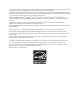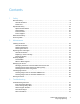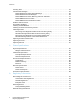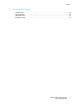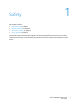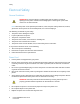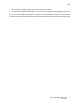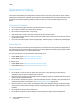Xerox Phaser 6000 / 6010 Color Printer Xerox Phaser 6000 / 6010 ® ® User Guide Guide d'utilisation Italiano Guida per l’utente Dansk Betjeningsvejledning Русский Руководство пользователя Deutsch Benutzerhandbuch Čeština Uživatelská příručka Türkçe Kullanıcı Kılavuzu Ελληνικά Εγχειρίδιο χρήστη Español Guía del usuario Polski Przewodnik użytkownika Português Guia do usuário Magyar Felhasználói útmutató Nederlands Gebruikershandleiding Svenska Användarhandbok
© 2011 Xerox Corporation. All Rights Reserved. Unpublished rights reserved under the copyright laws of the United States. Contents of this publication may not be reproduced in any form without permission of Xerox Corporation.
Contents 1 Safety Electrical Safety . . . . . . . . . . . . . . . . . . . . . . . . . . . . . . . . . . . . . . . . . . . . . . . . . . . . . . . . . . . . . . . . . . . . . . . . . . .8 General Guidelines. . . . . . . . . . . . . . . . . . . . . . . . . . . . . . . . . . . . . . . . . . . . . . . . . . . . . . . . . . . . . . . . . . . . .8 Power Cord . . . . . . . . . . . . . . . . . . . . . . . . . . . . . . . . . . . . . . . . . . . . . . . . . . . . . . . . . . . . . . . . . . . . . . . . . . . .
Contents Avoiding Jams. . . . . . . . . . . . . . . . . . . . . . . . . . . . . . . . . . . . . . . . . . . . . . . . . . . . . . . . . . . . . . . . . . . . . . . . . . . Control Panel Messages. . . . . . . . . . . . . . . . . . . . . . . . . . . . . . . . . . . . . . . . . . . . . . . . . . . . . . . . . . . . . . . . . . Phaser 6010 Printer Supply Status Messages . . . . . . . . . . . . . . . . . . . . . . . . . . . . . . . . . . . . . . . . . . Phaser 6010 Printer Error Messages . . . . . . . . . . . .
Contents B Recycling and Disposal All Countries. . . . . . . . . . . . . . . . . . . . . . . . . . . . . . . . . . . . . . . . . . . . . . . . . . . . . . . . . . . . . . . . . . . . . . . . . North America. . . . . . . . . . . . . . . . . . . . . . . . . . . . . . . . . . . . . . . . . . . . . . . . . . . . . . . . . . . . . . . . . . . . . . . Other Countries. . . . . . . . . . . . . . . . . . . . . . . . . . . . . . . . . . . . . . . . . . . . . . . . . . . . . . . . . . . . . . . . . . . . . .
Contents 6 Phaser 6500 -farvelaserprinter Betjeningsvejledning
Safety 1 This chapter includes: • Electrical Safety on page 8 • Operational Safety on page 10 • Maintenance Safety on page 12 • Printer Symbols on page 13 Your printer and the recommended supplies have been designed and tested to meet strict safety requirements. Attention to the following information ensures the continued safe operation of your printer.
Safety Electrical Safety General Guidelines WARNING: Do not push objects, including paper clips or staples, into slots or openings on the printer. Contact with a voltage point or shorting out a part could result in fire or electrical shock. Note: Leave the printer on for optimum performance; it does not pose a safety hazard. If, however, you do not use the printer for an extended period, turn it off and unplug it. The following are hazards to your safety: • The power cord is damaged or frayed.
Safety • • Do not unplug or plug the power cord while the printer is turned on. To avoid electrical shock and damage to the cord, grasp the plug when unplugging the power cord. The power cord is attached to the printer as a plug-in device on the back of the printer. If it is necessary to disconnect all electrical power from the printer, disconnect the power cord from the electrical outlet.
Safety Operational Safety Your printer and supplies were designed and tested to meet strict safety requirements. These include safety agency examination, approval, and compliance with established environmental standards. Your attention to the following safety guidelines helps to ensure the continued, safe operation of your printer. Operational Guidelines • • • • • • Do not remove the paper from the tray when the printer is printing. Do not open the doors when the printer is printing.
Safety • • • Do not place the printer where it is directly exposed to the cold air flow from an air conditioning unit. Do not place the printer in locations susceptible to vibrations. For optimum performance, use the printer at elevations below 3100 m (10,170 ft.). Printer Supplies • • Use the supplies designed for your printer. The use of unsuitable materials can cause poor performance and a possible safety hazard.
Safety Maintenance Safety • • • Do not attempt any maintenance procedure that is not described in the documentation supplied with your printer. Do not use aerosol cleaners. Clean with a dry, lint-free cloth only. Do not burn any consumables or routine maintenance items. For information on Xerox® supplies recycling programs, go to: • Phaser 6000 printer go to: www.xerox.com/gwa • Phaser 6010 printer go to: www.xerox.
Safety Printer Symbols The following safety symbols are marked on the printer. Symbol Description Warning or Caution: Ignoring this warning could cause serious injury or even death. Ignoring this caution can damage the property or cause serious injury. Hot surface on or in the printer. Use caution to avoid personal injury. Do not burn the item. Do not touch components with this symbol as personal injury could result.
Safety 14 Phaser 6000/6010 Color Printer User Guide
Maintenance 2 This chapter includes: • Cleaning the Printer on page 16 • Replacing a Toner Cartridge on page 19 • Ordering Supplies on page 22 • Managing the Printer on page 23 • Checking Page Counts on page 26 • Moving the Printer on page 28 Phaser 6000/6010 Color Printer User Guide 15
Maintenance Cleaning the Printer This section includes: • General Precautions on page 16 • Cleaning the Exterior on page 17 • Cleaning the Interior on page 17 General Precautions CAUTION: When cleaning your printer do not use organic or strong chemical solvents or aerosol cleaners. Do not pour fluids directly into any area. Use supplies and cleaning materials only as directed in this documentation. WARNING: Keep all cleaning materials out of the reach of children.
Maintenance Cleaning the Exterior Clean the exterior of the printer about once a month. Wipe the parts with a damp, soft cloth. Then wipe with another dry, soft cloth. For stubborn stains, apply a small amount of neutral detergent to the cloth and gently wipe the stain off. CAUTION: Do not spray the detergent directly on the printer. The liquid detergent could enter the printer through a gap and cause problems. Never use cleaning agents other than water or neutral detergent.
Maintenance Replacing Toner Cartridges This section includes: • General Precautions on page 16 • Replacing a Toner Cartridge on page 19 • Recycling Supplies on page 21 General Precautions WARNING: When replacing toner cartridges, be careful not to spill the toner. If any toner spills, avoid contact with clothes, skin, eyes, and mouth. Do not inhale the toner dust. WARNING: Keep toner cartridges out of the reach of children.
Maintenance Replacing a Toner Cartridge The printer has four toner cartridges: cyan (C), magenta (M), yellow (Y), and black (B). Phaser 6010 Printer Toner Cartridge Error Message When a toner cartridge is nearly empty, a message appears on the control panel display screen: Message Action Replace XXXX Cartridge The toner cartridge is empty. Replace it with a new toner cartridge.
Maintenance 2. Open the toner access cover. p60xx_003 3. Pinch the toner cartridge release lever upward, as shown in the illustration. p60xx_004 4. Pull out slowly to remove the cartridge. p60xx_005 Notes: • Set it on the paper with the label side down. • Do not touch the toner that clings to the cartridge. • Discard the old cartridge as normal office waste or recycle it. For details on recycling supplies, see Recycling Supplies on page 21. 5.
Maintenance 8. Shake the new toner cartridge five or six times to distribute the toner evenly. 5x p60xx_011 9. Align the toner cartridge to the associated slot by aligning the geared post with the hole. Insert the cartridge firmly by pressing in on the center of the label until it clicks in place. p60xx_010 10. Close the toner access cover. Recycling Supplies For information on recycling supplies, go to: • Phaser 6000 printer go to: www.xerox.com/gwa. • Phaser 6010 printer go to: www.xerox.com/gwa.
Maintenance Ordering Supplies This section includes: • Consumables on page 22 • When to Order Supplies on page 22 • Recycling Supplies on page 21 Consumables Consumables are printer supplies that get depleted during the operation of the printer. Consumable supplies for this printer are the genuine Xerox® Toner Cartridges (Cyan, Magenta, Yellow, and Black). Notes: • Each toner cartridge includes installation instructions. • Install only new cartridges in your printer.
Maintenance Managing the Printer This section includes: • Managing the Printer with CentreWare Internet Services on page 23 • Checking Printer Status with Printer Setting Utility on page 24 • Checking Printer Status using Email on page 24 Managing the Printer with CentreWare Internet Services Note: This section applies to the Phaser 6010 printer only.
Maintenance 2. To view a job history list in the Jobs tab, expand the History List folder in the navigation pane on the left of the page. Click Job History. Using Online Help For details about settings in CentreWare Internet Services, click the Help button. For other support information, click the Support button or tab. Checking Printer Status with Printer Setting Utility Note: Printer Setting Utility works with the Phaser 6000 and Phaser 6010 printers.
Maintenance 6. In the Notification Items section, select the events for which you would like to be notified. 7. In the Connection Setup box, click the Email Settings link. The Email Settings page opens. 8. In the Email Server Setup (Required to send Email) section, do the following: a. In the Return Email Address field, type the return address used by the email server. b. In the SMTP Server (IP Address or DNS Name) field, type the IP address, or DNS name, used by your SMTP server for sending email.
Maintenance Checking Page Counts This section includes: • Checking Page Count on the Phaser 6000 Printer on page 26 • Checking Page Count on the Phaser 6010 Printer on page 26 For accounting and maintenance purposes, the printer counts each page that is printed successfully, then stores the count in a set of billing meters. There are three billing meters: • Total Impressions provides a count of the total pages that have been printed.
Maintenance Using the Control Panel To check the total number of pages printed: 1. On the printer control panel, press the Menu button. 2. Press the Down Arrow button to go to Billing Meters and then press the OK button. 3. Press the Down Arrow button to scroll to the desired meter. The number of printed pages is displayed below the name. 4. After checking, press the Return button to exit the Billing Meters menu.
Maintenance Moving the Printer Follow these procedures when moving the printer. The printer and supplies weigh 10.7 Kg (23.6 lb.). Before moving the printer, do the following: 1. Turn off the printer and disconnect the power cord and other cables from the back of the printer. WARNING: To prevent electric shock, never touch the power plug with wet hands. When removing the power cord, make sure that you pull the plug and not the cord.
Maintenance • Do not tilt the printer more than 10 degrees to the front or back, or left or right. Tilting the printer more than 10 degrees can cause toner spillage. CAUTION: Failure to repackage the printer properly can result in damage to the printer not covered by the Xerox® Warranty, Service Agreement, or Total Satisfaction Guarantee. After moving the printer: 1. Reconnect the printer to the cables and power cord. 2. Plug in and turn on the printer. 3.
Maintenance 30 Phaser 6000/6010 Color Printer User Guide
Troubleshooting 3 This chapter includes: • Troubleshooting Overview on page 32 • Avoiding Jams on page 35 • Control Panel Messages on page 36 • Problems with the Printer on page 40 • Print-Quality Problems on page 43 • Cleaning the LED Windows on page 49 • Cleaning the Color Toner Density Sensors on page 52 • Color Registration on page 53 • Adjusting the Bias Transfer Roller on page 59 • Adjusting the Fuser on page 60 • Adjusting Altitude on page 61 Phaser 6000/6010 Color Printer User Guide 31
Troubleshooting Troubleshooting Overview This section includes: • Error and Status Messages on page 32 • Printer Setting Utility Alerts on page 32 • Online Support Assistant on page 32 • Information Pages on page 32 • More Information on page 33 Your printer comes with a number of utilities and resources to help you troubleshoot printing problems. Error and Status Messages Note: Printer control panel messages are available only on the Phaser 6010 printer.
Troubleshooting To print information pages: 1. On the printer control panel, press the Menu button. 2. At Information Pages, press the OK button. 3. Press the Down Arrow button to go to the desired page and then press OK. More Information You can obtain more information about your printer from these sources: Phaser 6000 Printer Resource Link Technical support information for your printer.
Troubleshooting Resource Link A resource for tools and information such as interactive tutorials, printing templates, helpful tips, and customized features to meet your individual needs. www.xerox.com/office/businessresourcecenter Printer registration www.xerox.com/office/register Material Safety Data Sheets identify materials and provide information on safely handling and storing hazardous materials. www.xerox.com/msds (U.S. and Canada) www.xerox.
Troubleshooting Avoiding Jams For clearing paper jams, refer to the Quick Use Guide included in the documentation packet that came with the printer. The printer is designed to function with minimal paper jams using Xerox® supported paper. Other paper types can cause jams. If supported paper is jamming frequently in one area, clean that area of the paper path or have the printer repaired. The following can cause paper jams: • Selecting the incorrect paper type in the print driver. • Using damaged paper.
Troubleshooting Control Panel Messages This section includes: • Phaser 6010 Printer Supply Status Messages on page 36 • Phaser 6010 Printer Error Messages on page 36 • Phaser 6000 Printer Status, Warning, and Error Indicators on page 37 • Phaser 6000 Printer Error Codes on page 38 • Phaser 6000 Printer Extended Error Codes on page 39 The printer uses control panel messages to indicate printer status, errors, and to provide instructions.
Troubleshooting Phaser 6000 Printer Status, Warning, and Error Indicators The printer uses the lighted symbol on the control panel to indicate the printer status, errors, and warnings. p60xx_013 Name Icon Description Load Paper • Indicates the printer is out of paper or paper is jammed in the paper tray. • Flashing indicates a Paper Size Mismatch in the printer. Ready/Data • Green indicates the printer is ready.
Troubleshooting Name Icon Description Power Saver • Indicates the printer is in the Low Power or Sleep mode. • Flashing indicates that the printer is canceling the current print job. • Flashing when the Ready light is flashing indicates the printer is canceling the print job. Jam Flashing indicates a paper jam in the printer. Error • Indicates an error that needs your attention.
Troubleshooting Error/Action to Take Error Code The printer is waiting to print the second side of a manual 2-sided print job. Without changing the orientation of the sheets, move the paper from the output tray to the paper tray, then press OK. • The paper tray is empty. Load paper. • Paper size mismatch. The paper in the tray is the wrong size. Load the correct size paper. • Paper misfeed. Remove misfed paper from the paper tray. Paper Jam. Open the rear cover and remove the jammed paper.
Troubleshooting Problems with the Printer If you encounter a problem with your printer, use the following table to troubleshoot and fix the problem. For additional troubleshooting information, see Troubleshooting Overview on page 32. WARNING: Never open or remove printer covers that are secured with screws unless instructed in the manual. A high-voltage component can cause electric shock. Do not try to alter the printer configuration or modify any parts.
Troubleshooting Symptom Reason/Solution Print job sent but the light of the Ready indicator is not blinking or on. Phaser 6010 printer only: Is the Ethernet or USB interface cable disconnected? Turn off the power and check the connection of the interface cable. Phaser 6010 printer only. Is the protocol configured? Check the port status of the interface. Make sure that the protocol settings are correctly configured in CentreWare Internet Services. For details, Help in CentreWare Internet Services.
Troubleshooting Symptom Reason/Solution Paper does not feed. Paper jams. Multiple sheets are fed. Paper is fed at an angle. Paper is wrinkled. Is the paper correctly loaded? Load the paper correctly. For labels or envelopes, fan them well to allow air to enter between each sheet before loading. Is the paper damp? The paper used is not suitable. Load the correct type of paper. For details, see Basic Printing in the Quick Use Guide.
Troubleshooting Print-Quality Problems When the print quality is poor, select the closest symptom from the following table and see the corresponding solution to correct the problem. You can also print a demo page to more precisely determine the print-quality problem. For details, see Information Pages on page 32.
Troubleshooting If the print quality does not improve after carrying out the appropriate action, contact Xerox® Customer Support or your reseller. Notes: • To enhance print quality, toner cartridges for many models of equipment have been designed to cease functioning at a predetermined point. • Grayscale images printed with the composite black setting count as color pages, because color consumables are used. Composite black is the default setting on most printers.
Troubleshooting Symptom Cause Solution Only one color is faded. Toner cartridge is empty or damaged. Check the condition of the toner cartridge and replace it if necessary. Stray black dots or white areas (dropouts). The paper is outside the recommended specification range. Replace the paper with a recommended size and type, and confirm that your control panel/print driver settings are correct. For details, see Supported Paper in the Quick Use Guide.
Troubleshooting Symptom Cause Solution Recurring smudges. Dirt in the paper path. Print several blank sheets until the smudges disappear. The paper is outside the recommended specification range. Replace the paper with a recommended size and type, and confirm that your control panel settings are correct. For details, see Supported Paper in the Quick Use Guide. The marking unit or fuser is damaged. For assistance, go to the Xerox® Support website at: • Phaser 6000 go to: www.xerox.
Troubleshooting Symptom Cause Solution Hair-like marks appear in or around black half-tone printing. Shadows appear around areas of dense black printing. The paper was left unwrapped for a long time, especially in a dry environment. Replace the paper. For details, see Supported Paper in the Quick Use Guide. The paper is outside the recommended specification range. Replace the paper with a recommended size and type and then confirm that your print driver settings are correct.
Troubleshooting Symptom Cause Solution Vertical blanks. The LED window is dirty. Clean the LED windows. For details, see Cleaning the LED Windows on page 49. The toner cartridges are not Xerox® toner cartridges. Verify that the toner cartridges meet specifications and replace if necessary. Slanted printing. The paper guides in the trays are not set correctly. Reset the paper tray guides. For details, see Basic Printing in the Quick Use Guide. Horizontal bands at regular intervals.
Troubleshooting Cleaning the LED Windows If prints have voids or light streaks through one or more colors, use the following instructions to clean the LED windows. Note: Do not use warm water or cleaning solvents to remove toner from your skin or clothing. Warm water sets the toner and makes it difficult to remove. If toner gets on your skin or clothing, brush it off, blow it off, or wash it off with cold water and mild soap. CAUTION: Do not expose the inside of the printer to strong light.
Troubleshooting 4. Pull out the toner cartridge and set it on the paper with the label side down to prevent spillage. p60xx_005 5. Remove the other three cartridges in the same way. 6. Pull out the cleaning rod and remove it from the printer. p60xx_006 7. Insert the cleaning rod into the hole beside the arrow in the first toner slot.
Troubleshooting 8. Push the cleaning rod into the printer until it stops, then pull it out of the printer. p60xx_008 9. Repeat the same procedure for each of the other three holes. 10. Return the cleaning rod to the original location. p60xx_009 11. Align the toner cartridge to the associated slot by aligning the geared post with the hole. Insert the cartridge firmly by pressing in on the center of the label until it clicks in place. p60xx_010 12. Insert each of the other three toner cartridges. 13.
Troubleshooting Cleaning the Color Toner Density Sensors The Color Toner Density Sensors (CTD) measure the optical density of toner deposited on the marking unit during the calibration cycles of the printing process. One sensor is located at each side of the marking unit to insure that the density of the toner is consistent across the belt. To insure optimum print quality, the printer checks the operation of the CTD Sensors at the beginning of each calibration cycle.
Troubleshooting Color Registration This section includes: • Performing Color Registration With the Printer Setting Utility on page 53. • Manual Color Registration With the Printer Setting Utility on page 54. • Performing Color Registration at the Phaser 6010 Printer on page 55. • Manual Color Registration at the Phaser 6010 Printer on page 56. The printer automatically adjusts the color registration when automatic adjustment is enabled.
Troubleshooting Manual Color Registration With the Printer Setting Utility You can fine-tune color registration by performing a manual adjustment. Manual color registration adjustment is a three-step process: 1. Printing the Color Registration Correction Chart With the Printer Setting Utility on page 54. 2. Determining the Color Registration Values on page 54. 3. Entering Color Registration Values With the Printer Setting Utility on page 55.
Troubleshooting • If zero (0) is not the value on the color set that is most closely aligned, circle the number that is closest. To determine the horizontal values: 1. In the left and right sections of the Color Registration Chart, horizontal color lines are printed in the gaps between corresponding horizontal black lines. Each group of lines is arranged in a group under the corresponding letters LY, LM, LC, RY, RM, and RC. Each set of lines has a corresponding number printed to the right of it.
Troubleshooting Performing an Automatic Color Registration Adjustment Use the following procedure to perform the automatic color registration adjustment. Note: An automatic color registration adjustment is performed every time a new toner cartridge is installed. 1. 2. 3. 4. 5. 6. On the printer control panel, press the Menu button. Press the Down Arrow button to go to Admin Menu and then press the OK button. Press the Down Arrow button to scroll to Maintenance Mode and press OK.
Troubleshooting Left side registration values are on the left side of the page: • LY = Left yellow • LM = Left magenta • LC = Left cyan Right side registration values are on the right side of the page: • RY = Right yellow • RM = Right magenta • RC = Right cyan To determine the vertical values: 1. In the upper section of the Color Registration Chart, vertical color lines are printed in gaps between corresponding vertical black lines. The line sets are in color groups: Y, M, or C.
Troubleshooting 3. 4. 5. 6. 7. 8. 9. 10. 11. 12. 58 Press the Up Arrow or Down Arrow button to select Maintenance, then press OK. Press the Up Arrow or Down Arrow button to select Adjust Color Regi, then press OK. Press the Up Arrow or Down Arrow button to select Enter Number, then press OK. Adjust the Vertical registration values: a. Press the Up Arrow or Down Arrow button to select the Y value from the Color Registration Correction Chart. Press the Forward button to move to the next value. b.
Troubleshooting Adjusting the Bias Transfer Roller The Bias Transfer Roller (BTR) controls how the toner image is transferred from the marking unit to the paper. The bias is set for each paper type that is selected and used in the printer. If the bias is too low, the toner does not transfer properly, producing light colors and white spots. If the bias voltage is too high, it causes a mottling affect on the colors that are transferred. To adjust the BTR: 1. Identify the paper type loaded in the paper tray.
Troubleshooting Adjusting the Fuser The fuser uses heat and pressure to bond the toner image to the paper. For optimal print quality, the printer automatically adjusts the temperature of the fuser when you change the paper type. Because of differences in paper construction and thickness, the adjustment made by the printer is not enough or is too much for all paper types. If the fuser temperature is too low, the toner will not properly bond to the paper. If the fuser is too hot, the paper can curl.
Troubleshooting Adjusting Altitude Print quality varies with barometric pressure. Since the barometric pressure decreases as the altitude increases, the altitude can affect the print quality of the printer. To optimize print quality for your location, select the altitude setting on your printer to match the altitude of your location. To adjust altitude: 1. On your computer, click Start > All Programs > Xerox Office Printing > Phaser 6000/6010 > Printer Setting Utility. 2.
Troubleshooting 62 Phaser 6000/6010 Color Printer User Guide
Printer Specifications 4 This chapter includes: • Physical Specifications on page 64 • Clearance Requirements on page 65 • Environmental Specifications on page 66 • Electrical Specifications on page 67 • Performance Specifications on page 68 Phaser 6000/6010 Color Printer User Guide 63
Printer Specifications Physical Specifications Weights and Dimensions Width: 394 mm (15.5 in.) Depth (with paper tray open): 429.5 mm (16.9 in.) Height (with output tray open): 294 mm (11.7 in.) Weight: • Phaser 6010 Color Printer: 10.7 Kg (23.6 lb.) • Phaser 6000 Color Printer: 10.6 Kg (23.4 lb.
Printer Specifications Clearance Requirements Total Space Requirements Width = 80.1 cm (31.5 in.) Depth = 92.5 cm (36.4 in.) Height = 39.4 cm (15.5 in.) Clearance Requirements 29.5 cm (11.6 in.) 10 cm (3.9 in.) 30 cm (12.1 in.) 33 cm (13 in.
Printer Specifications Environmental Specifications Temperature 10°–32°C (50°–90°F) Relative Humidity Note: Under extreme environment conditions, such as 10°C and 85%RH, defects can occur due to condensation approximately 30 minutes after the printer is turned on. 15–85% RH at 28°C (82°F) Elevation For optimum performance, use the printer at elevations below 3,100 m (10,170 ft.).
Printer Specifications Electrical Specifications Power Source • • 110–127 V, 50/60 Hz, 10 A or less 220–240 V, 50/60 Hz, 5 A or less Power Consumption • • • • • Power Saver mode 2: 7 W or less Power Saver mode 1: 14W or less Standby mode: 35 W or less (fuser on) Continuous color printing: 265 W or less Continuous monochrome printing: 265W or less This printer does not consume electric power when the power switch is turned off even if the printer is connected to an AC outlet.
Printer Specifications Performance Specifications Item Specification Warm-up time Power on: 25 seconds or less. Recovery from Energy Saver mode: 25 seconds or less. (assume temperature of 22°C/71.6°F) Phaser 6000 printer continuous print speed Color: 10 ppm Black and White: 12 ppm Note:Print speed can decrease due to paper type, paper size, printing conditions, or image quality adjustment.
Regulatory Information A This chapter includes: • Electromagnetic Interference on page 70 • Other Regulations on page 72 • Material Safety Data Sheets on page 73 Phaser 6000/6010 Color Printer User Guide 69
Regulatory Information Electromagnetic Interference Xerox® has tested this product to electromagnetic emission and immunity standards. These standards are designed to mitigate interference caused or received by this product in a typical office environment. United States FCC Regulations This equipment was tested and found to comply with the limits for a Class B digital device, pursuant to Part 15 of the FCC Rules.
Regulatory Information European Union The CE mark applied to this product symbolizes a declaration of conformity by Xerox® with the following applicable Directives of the European Union as of the dates indicated: • December 12, 2006: Low Voltage Directive 2006/95/EC • December 15, 2004: Electromagnetic Compatibility Directive 2004/108/EC This product, if used properly in accordance with the instructions, is not dangerous for the consumer or to the environment.
Regulatory Information Other Regulations Turkey RoHS Regulation In compliance with Article 7 (d), we hereby certify: "It is in compliance with the EEE Regulation." "EEE yönetmeliğine uygundur.
Regulatory Information Material Safety Data Sheets For Material Safety Data information regarding your printer, go to: • North America • Phaser 6000 printer: www.xerox.com/msds • Phaser 6010 printer: www.xerox.com/msds • European Union • Phaser 6000 printer: www.xerox.com/environment_europe • Phaser 6010 printer: www.xerox.com/environment_europe For Customer Support Center phone numbers, go to: • Phaser 6000 printer: www.xerox.com/office/worldcontacts • Phaser 6010 printer: www.xerox.
Regulatory Information 74 Phaser 6000/6010 Color Printer User Guide
Recycling and Disposal B This chapter includes: • All Countries on page 75 • North America on page 75 • European Union on page 75 • Other Countries on page 75 All Countries If you are managing the disposal of your Xerox® product, please note that the product may contain lead, mercury, perchlorate, and other materials whose disposal may be regulated due to environmental considerations.
Recycling and Disposal Domestic/Household Environment Application of this symbol on your equipment is confirmation that you do not dispose of the equipment in the normal household waste stream. In accordance with European legislation, end of life electrical and electronic equipment subject to disposal must be segregated from household waste. Private households within EU member states can return used electrical and electronic equipment to designated collection facilities free of charge.
Recycling and Disposal Information for Users on Collection and Disposal of Old Equipment and Used Batteries These symbols on the products and/or accompanying documents mean that used electrical and electronic products and batteries do not get mixed with general household waste. For proper treatment, recovery and recycling of old products and used batteries, take them to applicable collection points. Dispose of them in accordance with your national legislation and the Directive 2002/96/EC and 2006/66/EC.
Recycling and Disposal 78 Phaser 6000/6010 Color Printer User Guide