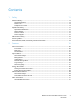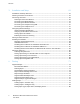Xerox WorkCentre 6015 Color Multifunction Printer Imprimante multifonction couleur Xerox WorkCentre 6015 ® ® User Guide Guide d'utilisation Italiano Guida per l’utente Svenska Användarhandbok Русский Руководство пользователя Deutsch Benutzerhandbuch Dansk Betjeningsvejledning Türkçe Kullanıcı Kılavuzu Español Guía del usuario Čeština Uživatelská příručka Ελληνικά Εγχειρίδιο χρήστη Português Guia do usuário Polski Przewodnik użytkownika Magyar Felhasználói útmutató Nederlands Gebru
© 2011 Xerox Corporation. All Rights Reserved. Unpublished rights reserved under the copyright laws of the United States. Contents of this publication may not be reproduced in any form without permission of Xerox Corporation.
Contents 1 Safety 11 Electrical Safety ............................................................................................................................................................. 12 General Guidelines................................................................................................................................................ 12 Power Cord ....................................................................................................................................
Contents 3 Installation and Setup 43 Installation and Setup Overview ............................................................................................................................. 44 Selecting a Location for the Printer ....................................................................................................................... 45 Connecting the Printer ...............................................................................................................................
Contents Selecting Printing Options ......................................................................................................................................... 81 Selecting Printing Defaults in Windows ....................................................................................................... 81 Selecting Printing Defaults in Windows for a Shared Network Printer ............................................. 81 Selecting Printing Options for an Individual Job in Windows ...........
Contents Scanning to a Shared Folder on a Network Computer .................................................................................110 Sharing a Folder on a Windows Computer................................................................................................110 Sharing a Folder Using Macintosh OS X Version 10.5 and Later ......................................................110 Adding a Folder as an Address Book Entry Using CentreWare Internet Services.......................
Contents Selecting Fax Options for Single Jobs .................................................................................................................138 Setting the Fax Resolution ..............................................................................................................................138 Making the Image Lighter or Darker ...........................................................................................................138 Turning OnHook On or Off ...................
Contents 9 Troubleshooting 167 General Troubleshooting .........................................................................................................................................168 Printer Does Not Turn On .................................................................................................................................168 Printer Resets or Turns Off Frequently ........................................................................................................
Contents B Regulatory Information 199 Basic Regulations ........................................................................................................................................................200 United States FCC Regulations......................................................................................................................200 Canada...........................................................................................................................................
Safety 1 This chapter includes: Electrical Safety ................................................................................................................................................................ 12 Operational Safety .......................................................................................................................................................... 14 Maintenance Safety .........................................................................................
Safety Electrical Safety This section includes: General Guidelines........................................................................................................................................................... 12 Power Cord ......................................................................................................................................................................... 12 Telephone Line Cord ...........................................................................
Safety WARNING: Avoid the potential of electrical shock by ensuring that the printer is grounded properly. Electrical products can be hazardous if misused. Only use an extension cord or power strip designed to handle the electrical current capacity of the printer. Verify that the printer is plugged into an outlet that is providing the correct voltage and power. Review the electrical specification of the printer with an electrician if necessary.
Safety Operational Safety Your printer and supplies were designed and tested to meet strict safety requirements. These include safety agency examination, approval, and compliance with established environmental standards. Your attention to the following safety guidelines helps to ensure the continued, safe operation of your printer. Operational Guidelines Do not remove the paper source tray that you selected in either the print driver or control panel while the printer is printing.
Safety Printer Supplies Use the supplies designed for your printer. The use of unsuitable materials can cause poor performance and a possible safety hazard. Follow all warnings and instructions marked on, or supplied with, the product, options, and supplies. Store all supplies in accordance with the instructions given on the package or container. Keep all supplies away from the reach of children. Never burn supplies. When handling supplies, avoid skin or eye contact.
Safety Maintenance Safety Do not attempt any maintenance procedure that is not described in the documentation supplied with your printer. Do not use aerosol cleaners. Clean with a dry lint-free cloth only. For more information on the Xerox® supplies recycling program, go to: www.xerox.com/gwa.
Safety Printer Symbols The following safety symbols appear on the printer. Symbol Description Warning or Caution: Ignoring this warning could cause serious injury or even death. Ignoring this caution could damage property. Hot surface on or in the printer. Use caution to avoid personal injury. Do not burn the item. Do not touch components with this symbol. Personal injury could result. Hot surface. Wait the indicated time before handling.
Safety Environmental, Health, and Safety Contact Information For more information on Environment, Health, and Safety in relation to this Xerox® product and supplies, contact the following customer help lines: United States: 1-800 828-6571 Canada: 1-800 828-6571 Europe: +44 1707 353 434 For product safety information in the United States, go to www.xerox.com/environment. For product safety information in Europe, go to www.xerox.com/environment_europe.
Features 2 This chapter includes: Parts of the Printer........................................................................................................................................................... 20 System Menus ................................................................................................................................................................... 25 Energy Saver Mode ........................................................................................
Features Parts of the Printer This section includes: Front View ........................................................................................................................................................................... 20 Rear View ............................................................................................................................................................................ 21 Control Panel .................................................................
Features Rear View 1. 2. 3. 4. 5. 6. 7. Rear Cover Transfer Roller Paper Chute Registration Roller Transfer Belt Fuser Roller Release Levers Rear Cover Release Lever 8. Ethernet Connection Available on WorkCentre 6015N/NI Color Multifunction Printer only. 9. USB Port 10. Line In/Out (fax/telephone) Available on WorkCentre 6015N/NI Color Multifunction Printer only. 11.
Features Control Panel Buttons and Indicators 1. One Touch keypad: Use to speed dial a phone number. Available on WorkCentre 6015N/NI Color Multifunction Printer only. 2. Copy, Scan, Print, and Fax buttons: Press to use the Copy, Scan, Print, and Fax menus on the display screen. Fax button available on WorkCentre 6015N/NI Color Multifunction Printer only. 3. Arrow Buttons: Press to move up, down, forward, and back through the menus. 4.
Features Control Panel Symbols Symbol Name Description Copy Allows you to change job settings for copy jobs. Scan Allows you to change job settings for scan jobs. Print Prints from USB memory. Fax Allows you to change job settings for fax jobs. Available on WorkCentre 6015N/NI Color Multifunction Printer only. Job Status Displays active jobs. System Displays or closes the System Menu screen. Address Book Allows you to access the printer address book.
Features Symbol Name Description Return Navigates up one menu level. Power Saver Indicates the Energy Saver status. Controls exit from Energy Saver Mode. Stop Stops the current operation. Clear All Clears the current settings for print, copy, scan, or fax job to the default settings. Redial/Pause Recalls the last fax number used or inserts pauses in fax numbers. Available on WorkCentre 6015N/NI Color Multifunction Printer only.
Features System Menus This section includes: Information Pages........................................................................................................................................................... 26 Billing Meters ..................................................................................................................................................................... 26 Admin Menu ..................................................................................
Features Information Pages Use the Information Pages to print various reports and lists. Report or List Contents System Settings Printer status, including hardware configuration and network information. Print this report to verify network information and to check page count. Panel Settings Prints settings results for the printer, including default settings, tray settings, network setup, fax settings, and system settings.
Features Billing Meters The Meter Readings menu shows the number of processed print jobs. The meter is divided according to the color mode. You cannot reset the meter readings; they track the total number of pages printed for the life of the printer. Item Description Total Impressions The total number of pages printed. Color Impressions The total number of pages printed in color. Black Impressions The total number of pages printed in black and white.
Features Admin Menu This section includes: Fax Book .............................................................................................................................................................................. 28 Network ............................................................................................................................................................................... 28 Fax Settings.................................................................
Features Wired Network Setup This menu provides the selections for setting up the printer for wired Ethernet network connections. Notes: This menu is the default network menu for the WorkCentre 6015N Color Multifunction Printer. This menu appears on the WorkCentre 6015NI Color Multifunction Printer only when the printer is connected to a wired network connection. Item Description Ethernet Specifies the Ethernet communication speed and the modes.
Features Item Description Protocol Select Enable when using the protocol. Select Disable to make the protocol unavailable. LPR: The default setting is Enable. Port9100: The default setting is Enable. WSD: The default setting is Enable. SNMP: The default setting is Enable. Email Alerts: The default setting is Enable. CentreWare Internet Services: The default setting is Enable. LLTD: The default setting is Enable. Bonjour (mDNS): The default setting is Enable.
Features Item Description Line Type Specifies the default line type: PSTN or PBX. Dialing Type Specifies the dialing type. Interval Timer Specifies the interval timer from 3–255 seconds. Number of Redial Specifies the number of attempts made to redial a fax number from 0–9. Redial Delay Specifies the interval between redial attempts from 1–15 minutes. Junk Fax Filter When set to On, accepts incoming faxes only from numbers registered in the Address Book.
Features System Setup Use this menu to configure general settings of the printer. For example, time to Energy Saver mode, alarm settings, and so on. Item Description Power Saver Timer Specifies the transitional time for Energy Saver Modes 1 and 2. Energy Saver Mode 1 (Low Power): 5–60 min. The default setting is 60 minutes. Energy Saver Mode 2 (Sleep): 1–60 min. The default setting is 1 minute. For details, see Energy Saver Mode on page 38.
Features Maintenance Use this menu to find firmware information, make adjustments, and reset defaults. Item Description F/W Version Displays the latest firmware version. Adjust Paper Type Adjusts the paper type settings to match the paper loaded in the paper tray. Adjust BTR Specifies the bias transfer roller (BTR) voltage for printing on the selected paper type. Adjust Fuser Specifies the optimum Fusing Unit voltage for printing on the selected paper type.
Features Scan to Email Use this menu to enable and disable the ability to edit the From field when an image is scanned to an email address. Item Description Edit From Field Enables or disables the edit From field function. USB Setup Use this menu to configure the USB port. Item Description Port Status Enables or disables the USB port.
Features Default Settings Menu This section includes: Copy Defaults .................................................................................................................................................................... 35 Scan Defaults .................................................................................................................................................................... 36 Fax Defaults .......................................................................
Features Scan Defaults Use this menu to set default scanning behaviors. For details, see Adjusting Scanning Settings on page 118. Item Description Scan to Network Selects the scan destination: Computer (Network) or Server (FTP). File Format Selects the file type of the scanned image. Color Specifies Black and White or Color output.
Features Print from USB Defaults Use this menu to set default behaviors for printing from USB. Item Description Layout Specifies the layout options. Tray Settings Tray Settings configures the paper size and paper type settings for the main paper tray. If the type of paper that is loaded is different from the setting, print quality can be reduced or paper jams can occur. If the size of the paper that is loaded is different from the tray setting, it can cause a mismatch error.
Features Energy Saver Mode This section includes: Setting the Power Saver Timer.................................................................................................................................... 38 Exiting Energy Saver Mode .......................................................................................................................................... 38 You can set the time the printer spends idle in ready mode before it automatically transitions to a lower power level.
Features Administration Features This section includes: Information Pages........................................................................................................................................................... 39 CentreWare Internet Services ..................................................................................................................................... 39 Information Pages Your printer has a printable set of information pages.
Features Accessing CentreWare Internet Services At your computer, open a Web browser, type the IP address of the printer in the address field, then press Enter or Return. If you do not know the IP address of your printer, see Finding the IP Address of Your Printer on page 55.
Features More Information You can obtain more information about your printer from these sources: Resource Location Installation Guide Packaged with the printer. Quick Use Guide Packaged with the printer. Video Tutorials www.xerox.com/office/WC6015docs Recommended Media List United States: www.xerox.com/paper Europe: www.xerox.com/europaper Technical support information for your printer; includes online Technical Support, Online Support Assistant, and driver downloads. www.xerox.
Features The Welcome Center wants to know the following information: The nature of the problem. The serial number of the printer. The fault code. The name and location of your company. Locating the Serial Number You need the printer serial number to order supplies or to contact Xerox for assistance. The serial number is located on a tag on the rear door of the printer. The serial number also appears in the System Settings Page. To print the System Settings Page: 1.
Installation and Setup 3 This chapter includes: Installation and Setup Overview ................................................................................................................................ 44 Selecting a Location for the Printer........................................................................................................................... 45 Connecting the Printer .................................................................................................
Installation and Setup Installation and Setup Overview Before printing, your computer and the printer must be plugged in, turned on, and connected. Configure the initial settings of the printer, then install the driver software and utilities on your computer. You can connect to your printer directly from your computer using USB, or connect over a network using an Ethernet cable or wireless connection. Hardware and cabling requirements vary for the different connection methods.
Installation and Setup Selecting a Location for the Printer 1. Select a dust-free area with temperatures from 10–32°C (50–90°F), and relative humidity 15–85%. Note: Sudden temperature fluctuations can affect print quality. Rapid heating of a cold room can cause condensation inside the printer, directly interfering with image transfer. 2. Place the printer on a level, solid, non-vibrating surface with adequate strength for the weight of the printer.
Installation and Setup Connecting the Printer This section includes: Selecting a Connection Method ................................................................................................................................. 46 Connecting to a Wired Network ................................................................................................................................. 47 Connecting to a Wireless Network ........................................................................
Installation and Setup Connecting to a Wired Network Note: Available on WorkCentre 6015N/NI Color Multifunction Printer only. To connect the printer to a wired network: 1. Ensure that the printer is turned off. 2. Attach a Category 5 or better Ethernet cable from the printer to the network or router socket. Use an Ethernet hub or router, and two or more Ethernet cables. Connect the computer to the hub or router with one cable, then connect the printer to the hub or router with the second cable.
Installation and Setup Connecting to a Network With a Wi-Fi Protected Setup-Compliant Router Wi-Fi Protected Setup (WPS) is a network standard for setting up a wireless network. The WPS protocols allow you with no wireless network experience to set up devices in a secure wireless network. With a WPS-certified router, you can use tools in the router and the printer to connect the printer to the network.
Installation and Setup 4. 5. 6. 7. 8. To select Wireless Setup, press the arrow buttons, then press OK. To select WPS, press the arrow buttons, then press OK. To select PIN Code, press the arrow buttons, then press OK. To select Print PIN, press the arrow buttons, then Press OK. The PIN is printed at the top of the PIN Code Print. At your computer, open the router control panel and select Add WPS Client. Note: For details, see your router documentation. 9. Select PIN Method.
Installation and Setup To connect to a wireless network manually from the printer control panel: 1. On the printer control panel, press the System button. 2. To select Admin Menu, press the arrow buttons, then press OK. 3. To select Network, press the arrow buttons, then press OK. 4. To select Wireless Setup, press the arrow buttons, then press OK. 5. To select Manual Setup, press the arrow buttons, then press OK. 6. At Enter Network (SSID), enter the name (SSID) of the network, then press OK. 7.
Installation and Setup 12. Disconnect the Ethernet cable from the printer. 13. Turn off the printer, then turn it on again. When the printer restarts, it uses the information from CentreWare Internet Services to connect with the wireless router. Print a System Settings Page to check the connection information. If the printer does not successfully connect with the wireless network, check your network information and try again.
Installation and Setup Configuring Network Settings This section includes: About TCP/IP and IP Addresses ................................................................................................................................. 52 Assigning the IP Address of the Printer ................................................................................................................... 53 Setting Up the Fax Header ...............................................................................
Installation and Setup Assigning the IP Address of the Printer This section includes: Assigning the IP Address Automatically ................................................................................................................. 53 Assigning the IP Address Manually ........................................................................................................................... 53 Finding the IP Address of the Printer .............................................................
Installation and Setup If you are on a network managed by a network administrator, contact your network administrator to obtain the network information. For a home network using routers or other devices to connect the printer to the network, refer to the device instructions on assigning network addresses. The router or device documentation can give you a range of acceptable address numbers you can use.
Installation and Setup 15. To return to the Ready screen, press Return. 16. Print the System Settings Page to verify the new settings. You are ready to install software. See also: Online Support Assistant at: www.xerox.com/office/WC6015support Finding the IP Address of the Printer To install the print drivers for a network-connected printer, you need the IP address of your printer. You also need the IP address to access the settings of your printer through CentreWare Internet Services.
Installation and Setup 3. 4. 5. Click TCP/IP. In the IPv4 section of the page, make the desired changes. For example, to change the way the printer acquires the IP address, in the Get IP Address field, select a method from the drop-down list. After changing the address information, scroll to the bottom of the page and click Save Changes. Setting Up the Fax Header It is unlawful to send a message from a fax machine without the proper Fax Send Header information.
Installation and Setup Adding Fax Numbers and Email Addresses to the Address Book If the printer is connected to a network, you can add fax numbers and email addresses to the printer address book using CentreWare Internet Services. If the printer is connected with a USB cable, you can add fax numbers and email addresses to the printer address book using the Address Book Editor.
Installation and Setup Setting the Date and Time Set the date and time on the printer before using it to send fax transmissions. It is unlawful to send a fax without the proper Fax Send Header information. For details, see Enabling the Printer for Faxing on page 56. To set the date and time: 1. On the printer control panel, press the System button. 2. To select Admin Menu, press the arrow buttons, then press OK. 3. To select System Setup, press the arrow buttons, then press OK. 4.
Installation and Setup Installing the Software This section includes: Operating System Requirements ............................................................................................................................... 59 Available Print Drivers .................................................................................................................................................... 59 Installing the Print Drivers for a Windows Network Printer ..................................
Installation and Setup Installing the Print Drivers for a Windows Network Printer 1. 2. 3. 4. 5. 6. 7. Insert the Software and Documentation disc into the appropriate drive on your computer. If the installer does not start automatically, navigate to the drive, and double-click the Setup.exe installer file. Click the Network Installation button. At the bottom of the Driver Installation window, click Language. Select your language, then click OK. Click Next.
Installation and Setup Installing the Print Drivers for a Windows USB Printer 1. 2. 3. 4. 5. 6. 7. 8. Insert the Software and Documentation disc into the appropriate drive on your computer. If the installer does not start automatically, navigate to the drive, and double-click the Setup.exe installer file. Click the Personal Installation (USB) button. At the bottom of the Driver Installation window, click Language. Select your language, then click OK. Click Next.
Installation and Setup Installing the Drivers and Utilities for Macintosh OS X Version 10.5 and Later This section includes: Installing the Print Driver .............................................................................................................................................. 62 Adding the Printer............................................................................................................................................................ 62 Utilities .................
Installation and Setup 3. 4. 5. Click the plus button (+) under the list of printers. Click the Default icon at the top of the window. Select your printer from the list and click Add. Note: If your printer was not detected, verify that the printer is on and that the Ethernet or USB cable is connected properly. To add the printer by specifying the IP address: 1. From the computer Applications folder or from the dock, open System Preferences. 2. Click Print & Fax.
Installation and Setup Setting Up Scanning This section includes: Scanning Setup Overview ............................................................................................................................................. 64 Setting Up Scanning to a Shared Folder on Your Computer ........................................................................... 65 Setting Up Scanning to an FTP Server .............................................................................................
Installation and Setup Setting Up Scanning to a Shared Folder on Your Computer This section includes: Sharing a Folder Using Windows ............................................................................................................................... 65 Sharing the Folder Using Macintosh OS X Version 10.5 and Later ............................................................... 65 Adding the Folder as an Address Book Entry Using the Address Book Editor ...................................
Installation and Setup Sharing the Folder Using Macintosh OS X Version 10.5 and Later To enable a folder on your Macintosh computer for network sharing: 1. From the Apple menu, select System Preferences. 2. From the View menu, select Sharing. 3. From the Services list, select File Sharing. 4. Click the plus icon (+) below the Shared Folders field. A folder list appears. 5. Select the folder you want to share on the network, then click Add. 6.
Installation and Setup Adding the Folder as an Address Book Entry Using the Address Book Editor On your computer select Start > All Programs > Xerox Office Printing > WorkCentre 6015N-NI > Address Book Editor. 2. Double-click the Server icon under the Printer Address Book in the left navigation pane. 3. Enter a name in the Name field to identify this access to the shared file on your computer. 4. Select Computer (SMB) as the Server Type. 5. Click the Computer Settings Wizard button. 6.
Installation and Setup 5. Name of Shared Directory: Enter a name for the directory or folder. For example, if you want the scanned files to go in a folder named scans type /scans. Subdirectory Path: Enter the path of the folder on the FTP server. For example, if you want the scanned files to go in a folder named colorscans inside the scans folder, type /colorscans. Click Save Changes. Now you can scan to a folder on your computer.
Installation and Setup Setting Up Scanning to an Email Address Before you can scan to an email address, you must configure the printer to communicate with your SMTP email server. To configure the SMTP server settings: 1. At your computer, open a Web browser, type the IP address of the printer in the address field, then press Enter or Return. Note: If you do not know the IP address of your printer, see Finding the IP Address of Your Printer on page 55. 2. 3. 4. 5. Click Properties.
Installation and Setup Setting Up Scanning to a Folder on Your Computer With USB 1. 2. 3. Start Express Scan Manager: Windows: Click Start > Programs > Xerox. Select your printer from the list. Double-click Express Scan Manager. Macintosh: Navigate to Applications > Xerox. Select your printer from the list. Double-click Express Scan Manager. Click OK to accept the default Destination Path folder, or click Browse to navigate to another folder. Press OK. Now you can scan to a folder on your computer.
Printing 4 This chapter includes: Supported Paper............................................................................................................................................................... 72 Loading Paper ................................................................................................................................................................... 75 Selecting Printing Options ...........................................................................
Printing Supported Paper This section includes: Recommended Media .................................................................................................................................................... 72 Ordering Paper .................................................................................................................................................................. 72 General Paper Loading Guidelines ..............................................................
Printing Paper That Can Damage Your Printer Some paper and other media types can cause poor output quality, increased paper jams, or damage your printer.
Printing Supported Standard Paper Sizes European Standard Sizes North American Standard Sizes A4 (210 x 297 mm, 8.3 x 11.7 in.) A5 (148 x 210 mm, 8.3 x 5.8 in.) JIS B5 (182 x 257 mm, 7.2 x 10.1 in.) C5 envelope (162 x 229 mm, 6.4 x 9 in.) DL envelope (110 x 220 mm, 4.33 x 8.66 in.) Executive (184 x 267 mm, 7.25 x 10.5 in.) Letter (216 x 279 mm, 8.5 x 11 in.) Legal (216 x 356 mm, 8.5 x 14 in.) US Folio (216 x 330 mm, 8.5 x 13 in.) Monarch envelope (98 x 190 mm, 3.875 x 7.5 in.) No.
Printing Loading Paper This section includes: Loading Paper in the Main Tray ................................................................................................................................. 75 Loading Paper in the Bypass Tray ............................................................................................................................. 78 Setting Paper Types, Paper Sizes, and Display Screen ...............................................................................
Printing 3. Pull the length guide forward until it stops. 4. Move the width guides to the edges of the tray. 5. Flex the sheets back and forth and fan them, then align the edges of the stack on a level surface. This procedure separates any sheets that are stuck together and reduces the possibility of jams. 6. Load the paper into the tray with the top edge going into the printer and the print side up.
Printing 7. Adjust the width guides until they touch the edges of the paper. 8. Push in the length guides and slide bar until they stop. Note: Depending on the size of the paper, first push the slide bar toward the printer until it stops. Pinch the length guide and slide it in until it touches the paper edge. 9. Place the bypass tray on the main tray, then align the tabs with the marks.
Printing 10. If the paper you loaded is not plain, set the correct paper type and size at the control panel and in your print driver. For details, see Setting Paper Types, Paper Sizes, and Display Screen on page 79. Note: If you are printing on custom size paper, define the custom size in the printer properties before printing. Loading Paper in the Bypass Tray The bypass tray holds up to 10 pages of paper. Paper loaded in the bypass tray is used before paper loaded in the main tray.
Printing 4. Flex the sheets back and forth and fan them, then align the edges of the stack on a level surface. This procedure separates any sheets that are stuck together and reduces the possibility of jams. 5. Load the paper into the tray with the top edge going into the printer and the print side up. 6. Adjust the width guides until they touch the edges of the paper. 7. If the paper you loaded is different from the paper in the main tray, set the correct paper type and size.
Printing Setting Paper Types, Paper Sizes, and Display Screen After loading paper in the main tray or bypass tray, the printer prompts you to set the paper type and size on the control panel. If you want the control panel message to appear when you load the main tray, turn Display Screen on. CAUTION: To prevent print-quality problems, ensure that paper type settings match the paper type loaded in the tray. To set the paper size or type for paper in a tray: 1.
Printing Selecting Printing Options This section includes: Selecting Printing Defaults in Windows .................................................................................................................. 81 Selecting Printing Defaults in Windows for a Shared Network Printer ........................................................ 81 Selecting Printing Options for an Individual Job in Windows .........................................................................
Printing 2. 3. 4. 5. 6. In the Printers folder, right-click the name of your print driver and select Properties. In the printer Properties dialog box, click the Advanced tab. On the Advanced tab, click Printing Defaults. Make your selections on the driver tabs as desired, then click Apply. Click OK to save your selections.
Printing Printing Envelopes This section includes: Guidelines for Printing Envelopes .............................................................................................................................. 83 Loading Envelopes in the Trays .................................................................................................................................. 83 Specifying the Main Tray Settings for Printing Envelopes .................................................................
Printing Loading Envelopes in the Trays Use the following procedure to load envelopes in the main tray and bypass tray: 1. Slide open the paper guides. 2. Do one of the following: Insert No. 10, DL, or Monarch envelopes with the print side up, flaps closed and facing down, and the flap side to the right. Note: To prevent wrinkling on No. 10, DL, or Monarch envelopes, load them with the print side up, flaps open and facing away from the printer.
Printing Specifying the Main Tray Settings for Printing Envelopes 1. 2. 3. 4. 5. 6. 7. 8. 9. On the printer control panel, press the System button. To select Tray Settings, press the arrow buttons, then press OK. At Main Tray, press OK. Select Paper Type using the arrow buttons, then press OK. Select Envelope using the arrow buttons, then press OK. Press the Return button once. Select Paper Size using the arrow buttons, then press OK.
Printing Using Custom Paper Sizes This section includes: Defining Custom Paper Sizes ....................................................................................................................................... 86 Printing on Custom Paper Sizes ..................................................................................................................................
Printing Defining a Custom Paper Size for Macintosh 1. 2. 3. 4. 5. 6. 7. 8. 9. In the application you are printing from, select File > Page Setup. From the Format For drop-down list, select the printer. From the Paper Size drop-down list, select Manage Custom Sizes. In the Custom Paper Sizes window, click plus (+) to add the new custom size. For the custom paper size, enter the width and height. In the Non-Printable Area drop-down list, select the printer.
Printing Printing on Custom Paper Size Using Macintosh 1. 2. 3. 4. 5. 6. 88 Load the custom-size paper. For details, see Loading Paper on page 75. In the application, click Page Setup. From the Paper Size drop-down list, select the custom paper size. Click OK. In the application, click Print. Click OK.
Printing Printing on Both Sides of the Paper This section includes: Setting Up 2-Sided Printing.......................................................................................................................................... 89 Loading Paper for Manual 2-Sided Printing........................................................................................................... 90 The WorkCentre 6015 Color Multifunction Printer supports manual 2-sided printing.
Printing Loading Paper for Manual 2-Sided Printing For manual 2-sided printing, the back sides of the pages are printed first in reverse order. For a six-page document, the pages are printed page 6, page 4, and then page 2. Once the even pages are printed, the paper is reloaded. The odd pages are printed page 1, page 3, and then page 5. 1. Load the paper to print the even pages. Note: Load letterhead into the main tray with the printed side down and the top going into the printer. 2. 3.
Printing Printing From a USB Flash Drive You can print a file stored on a USB Flash drive. The USB port is on the front of the printer. The print from USB function supports .jpg, .pdf, and .tiff file formats. Notes: Before pressing the Print button or inserting the USB Flash drive, press the Power Saver button, then wait until the Power Saver indicator turns off. You can print files stored using the Scan to USB Memory feature. File types created from other sources can fail to print properly.
Copying 5 This chapter includes: Making Copies ................................................................................................................................................................... 94 Adjusting Copying Options .......................................................................................................................................... 96 Changing the Default Copy Settings ....................................................................................
Copying Making Copies 1. 2. To clear previous control panel copy settings, press the Clear All button. Load your original documents: Use the document glass for single pages or paper that cannot be fed using the automatic document feeder. Lift the automatic document feeder or the document glass cover, then place the original face down in the upper left corner of the document glass. 3. 4. 5. 6. 94 Use the automatic document feeder for multiple or single pages.
Copying Automatic Document Feeder Guidelines Note: Available on WorkCentre 6015N/NI Color Multifunction Printer only. The automatic document feeder accommodates the following originals: Width: 148–216 mm (4.1–8.5 in.) Length: 210–355.6 mm (8.3–14 in.) Weight: 60–105 g/m² (16–28 lb. Bond) Follow these guidelines when loading originals into the automatic document feeder: Load originals face up so that the top of the document enters the feeder first.
Copying Adjusting Copying Options This section includes: Basic Settings .................................................................................................................................................................... 97 Image-Quality Settings.................................................................................................................................................. 98 Image Layout Adjustments .................................................................
Copying Basic Settings This section includes: Selecting Color or Black and White Copies............................................................................................................. 97 Specifying the Original Size.......................................................................................................................................... 97 Specifying the Original Document Type ................................................................................................
Copying Image-Quality Settings This section includes: Reducing or Enlarging the Image .............................................................................................................................. 98 Making the Image Lighter or Darker ........................................................................................................................ 98 Adjusting the Sharpness .......................................................................................................
Copying Setting Auto Exposure Paper that is close to white, such as newsprint or parchment, can cause the printer to put toner on the entire page. The Auto Exposure setting removes the light background and only prints the image. To turn Auto Exposure on or off: 1. To select Auto Exposure, press the arrow buttons, then press OK. 2. Select an option: Off On The default setting is On. 3. Press OK. Image Layout Adjustments You can change the following image layout adjustment settings.
Copying 3. 4. 5. Adjust the margins from 0.0–2.0 in. using the arrow buttons. Press OK. Repeat the steps for other margins, then press the Return button. Note: The margin left/right settings only apply when copying from the document glass. Output Adjustments Collating Copies You can automatically collate multi-page copy jobs.
Copying Changing the Default Copy Settings This section includes: Changing the Color Mode...........................................................................................................................................101 Changing the Auto Exposure Level .........................................................................................................................101 Changing the Color Balance .....................................................................................
Copying Changing the Color Balance The Color Balance control allows you to adjust the print color of your printer. Each of the four primary colors of red, green, blue, and gray balance, have five density settings. The density settings adjust the output based on the level of color saturation. Adjusting the setting negatively lowers the density and lightens the output. Adjusting the setting positively increases the density and darkens the output. Examples of low density areas include faces and sky.
Copying Limiting Access to Copying The Copy Lock options limit access to copying by requiring a password to use the Copy function or to make color copies. You can also turn off copying. To set the copy lock: 1. On the printer control panel, press the System button. 2. To select Admin Menu, press the arrow buttons, then press OK. If prompted, enter the four-digit password, then press OK. 3. Select Secure Settings, then press OK. 4. Select Service Lock, then press OK.
Scanning 6 This chapter includes: Loading Documents for Scanning ...........................................................................................................................106 Scanning to a USB Flash Drive ..................................................................................................................................108 Scanning to a Folder on a USB Connected Computer ....................................................................................
Scanning Loading Documents for Scanning Position the original document as shown. Document Glass Lift the automatic document feeder or the document glass cover, then place the original face down in the upper left corner of the document glass. Automatic Document Feeder Insert originals face up with the top of the page entering the feeder first. Adjust the paper guides so they fit against the originals.
Scanning Document Glass Guidelines The document glass accommodates original sizes up to 216 x 297 mm (8.5 x 11.7 in.).
Scanning Scanning to a USB Flash Drive You can insert a USB Flash Drive into the printer, scan a document, and store the scanned file on the USB Flash Drive. The Scan to USB function supports .jpg, .pdf, and .tiff file formats. Note: Before pressing the Scan button or inserting the USB Flash drive, press the Power Saver button, then wait until the Power Saver indicator turns off. 1. 2. Load the original on the document glass or in the automatic document feeder.
Scanning Scanning to a Folder on a USB Connected Computer 1. 2. 3. 4. 5. 6. 7. 8. Start Express Scan Manager: Windows: Click Start > Programs > Xerox. Select your printer from the list. Double-click Express Scan Manager. Macintosh: Navigate to Applications > Xerox. Select your printer from the list. Double-click Express Scan Manager. Click OK to accept the default Destination Path folder, or click Browse to navigate to another folder. Press OK.
Scanning Scanning to a Shared Folder on a Network Computer This section includes: Sharing a Folder on a Windows Computer...........................................................................................................110 Sharing a Folder Using Macintosh OS X Version 10.5 and Later .................................................................110 Adding a Folder as an Address Book Entry Using CentreWare Internet Services..................................
Scanning 6. 7. 8. Select the folder you want to share from the Shared Folders window. From the Users list, click Everyone. From the list to the right of the Users window, use the arrow buttons to select user privileges for the shared folder. 9. Click the Options button. 10. Do one or more of the following: Select Share files and folders using AFP to share this folder with other Macintosh computers. Select Share files and folders using FTP to share this folder with computer connected to an FTP server.
Scanning Adding a Folder as an Address Book Entry Using the Address Book Editor 1. 2. 3. 4. 5. 6. 7. On your computer select Start > All Programs > Xerox. Select your printer from the list. Click Address Book Editor. Double-click the Server icon under the Printer Address Book in the left navigation pane. Enter the following information: Name: Enter the name that you want to appear in the Address Book. Server Type: Select Computer (SMB). Server Name/IP Address: Enter the IP address of your computer.
Scanning Scanning to an Email Address Before scanning to an email address, you must set up the printer up with the email server information. For details, see Setting Up Scanning to an Email Address on page 68. To scan an image and send it to an email address: 1. On the printer control panel, press the Scan button. 2. To select Scan to Email, press the arrow buttons, then press OK. 3. At Email to, press OK. 4.
Scanning Scanning to an FTP Server Before using this feature, you must: 1. 2. Set up an FTP server. Create an address for the printer to use. You can use CentreWare Internet Services or the Address Book Editor. To scan to an FTP server: 1. Load the original on the document glass or in the automatic document feeder. 2. On the printer control panel, press the Scan button. 3. To select Scan to Network, press the arrow buttons, then press OK. 4. At Scan to, press OK. 5.
Scanning Scanning Images into an Application on a USB Connected Computer This section includes: Scanning an Image into an Application ...............................................................................................................115 Scanning an Image Using Windows XP ................................................................................................................116 Scanning an Image Using Widows Vista or Windows 7 ......................................................
Scanning Scanning an Image Using Windows XP Note: To use this feature, the printer must be connected to the computer with a USB cable. 1. 2. 3. 4. 5. 6. 7. 8. 9. 10. 11. 12. 13. 14. 15. 116 On your computer, select Start > Control Panel. Double-click Scanners and Cameras. Double-click Xerox WC6015.
Scanning Scanning an Image Using Widows Vista or Windows 7 Note: To use this feature, the printer must be connected to the computer with a USB cable. On your computer, select Start > All Programs > Windows Fax and Scan. Click New Scan. If the WorkCentre 6015 Color Multifunction Printer is not already selected, click Change, then double-click Xerox WC6015. 4. Select an option: Add Profile Documents Last used profile Photo (Default) 5. Select the paper source: Document Glass Document Feeder 6.
Scanning Adjusting Scanning Settings This section includes: Setting the File Format ................................................................................................................................................118 Setting the Color Mode................................................................................................................................................118 Setting the Scan Resolution ................................................................
Scanning Setting the Scan Resolution The scan resolution depends on how you plan to use the scanned image. Scan resolution affects both the size and image quality of the scanned image file. Higher scan resolution produces better image quality and a larger file size. To set the scan resolution: 1. To select Resolution, press the arrow buttons, then press OK. 2. Select an option. 3. Press OK. Specifying the Original Size 1. 2. 3. To select Document Size, press the arrow buttons, then press OK.
Scanning Setting the Margins 1. 2. 3. 4. 5. 120 To select the margin you want to change, press the arrow buttons for: Margin Top/Bottom Margin Left/Right Margin Middle Press OK. Adjust the margins from 0.0–2.0 in. using the arrow buttons. Press OK. Repeat the steps for other margins, then press the Return button.
Scanning Changing the Default Scan Settings This section includes: Setting the Scan to Network Option .......................................................................................................................121 Setting the File Format ................................................................................................................................................122 Changing the Color Mode................................................................
Scanning Setting the File Format 1. 2. 3. To select File Format, press the arrow buttons, then press OK. Select a setting. Press OK. Changing the Color Mode 1. 2. 3. To select Color, press the arrow buttons, then press OK. Select a color setting: Black & White Color Press OK. Setting the Scan Resolution The scan resolution depends on how you plan to use the scanned image. Scan resolution affects both the size and image quality of the scanned image file.
Scanning Making the Image Lighter or Darker 1. 2. 3. To select Lighten/Darken, press the arrow buttons, then press OK. To lighten or darken the image, press the arrow buttons to move the slider. Press OK. Adjusting the Sharpness 1. 2. 3. To select Sharpness, press the arrow buttons, then press OK. Select a sharpness setting: Sharpest Sharper Normal Softer Softest The default setting is Normal. Press OK. Changing the Auto Exposure Level 1. 2. 3.
Scanning Setting the TIFF File Format Note: TIFF files created by this printer can fail to open properly in some computer applications. 1. 2. 3. To select TIFF File Format, press the arrow buttons, then press OK. Select a setting: TIFF V6 TTN2 Press OK. Setting the Image Compression 1. 2. 3. To select Image Compression, press the arrow buttons, then press OK. Select a setting: Higher Normal Lower Press OK. Setting the Maximum Email Size 1. 2. 3.
Scanning Limiting Access to Scanning The Scan Lock options limit access to scanning by requiring a password to use the Scan function. You can also turn off scanning. To set the Scan Lock: 1. On the printer control panel, press the System button. 2. To select Admin Menu, press the arrow buttons, then press OK. 3. If prompted, enter the four-digit password, then press OK. 4. Select Secure Settings, then press OK. Note: Panel Lock must be enabled before setting the service locks.
Faxing 7 This chapter includes: Loading Documents for Faxing ................................................................................................................................128 Basic Faxing .....................................................................................................................................................................129 Using the Fax Book........................................................................................................
Faxing Loading Documents for Faxing Position the original document as shown. Document Glass Lift the automatic document feeder or the document glass cover, then place the original face down in the upper left corner of the document glass. Automatic Document Feeder Insert originals face up with the top of the page entering the feeder first. Adjust the paper guides so they fit against the originals. Note: For details, see Automatic Document Feeder Guidelines on page 95.
Faxing Basic Faxing This section includes: Sending a Fax From the Printer ................................................................................................................................129 Sending a Fax From Your Computer.......................................................................................................................131 Note: Before faxing, you must set the country code and fax number for the printer. For details, see Setting Up the Fax Header on page 56.
Faxing 10. Press OK. 11. The printer scans the pages and transmits the fax. Note: If monitor reports are set to print, the report shows the fax transmission status. For details, see Printing Monitor Reports on page 141.
Faxing Sending a Fax From Your Computer This section includes: Sending a Fax Using Windows Applications........................................................................................................131 Sending a Fax Using Macintosh Applications .....................................................................................................131 You can send a fax to the printer from an application on your computer.
Faxing Using the Fax Book This section includes: Faxing to an Individual ................................................................................................................................................133 Faxing to a Group ..........................................................................................................................................................135 You can create and save fax information for individuals or groups.
Faxing Faxing to an Individual This section includes: Adding an Individual Fax Address Book Entry ....................................................................................................133 Faxing to an Individual in the Address Book .......................................................................................................134 You can set up and save individual names and fax numbers to use when you want to send a fax.
Faxing 4. To assign the speed dial number manually, select the Specify an Address Number check box, then enter a value from 1–200. Note: The first eight entries in the Address Book correspond to the eight one-touch buttons on the left side of the printer control panel. 5. 6. 7. 8. Type the name, phone number, and email address for the individual. To insert a pause, type a hyphen. To add this entry to an existing group: a. Click Group Membership. b.
Faxing Faxing to a Group This section includes: Creating a Fax Group ...................................................................................................................................................135 Editing Address Book Fax Groups ............................................................................................................................136 Faxing to an Address Book Group ..........................................................................................
Faxing To create a fax group using the Address Book Editor: 1. To access the Address Book Editor, do one of the following: For Windows computers, select Start > Programs > Xerox > WorkCentre 6015 > Address Book Editor. For Macintosh computers, open the Applications folder, select Xerox > WorkCentre 6015 > Address Book Editor, then click OK. 2. In the left pane, right-click the Fax/Email icon, then select New > New Group. The Group Dial dialog box opens.
Faxing To edit an existing fax group using the Address Book Editor: 1. To access the Address Book Editor, do one of the following: For Windows computers, select Start > Programs > Xerox > WorkCentre 6015 > Address Book Editor. For Macintosh computers, open the Applications folder, select Xerox > WorkCentre 6015 > Address Book Editor, then click OK. 2. In the left pane, click the Fax icon. 3. In the upper right pane, right-click the group you want to edit, then select Edit. 4.
Faxing Selecting Fax Options for Single Jobs This section includes: Setting the Fax Resolution .........................................................................................................................................138 Making the Image Lighter or Darker ......................................................................................................................138 Turning OnHook On or Off ................................................................................
Faxing Sending a Delayed Fax You can set a time in the future for the printer to send your fax job. The time delay can be from 15 minutes to 24 hours from the current time. Note: The printer must be set to the current time before you can use this feature. To send a fax at a specified time: 1. On the printer control panel, press the Fax button. 2. To select Delayed Start, press the arrow buttons, then press OK. 3. Select On, then press OK. 4. Select the time to send the fax: a.
Faxing Configuring the Printer for Faxing Before you use the fax, you must configure the Fax Settings to make it compatible with your local connection and regulations. The Fax Settings include optional features you can use to configure the printer for faxing. To configure the printer for faxing: 1. On the printer control panel, press the System button. 2. To select Admin Menu, press the arrow buttons, then press OK. If prompted, enter the password, then press OK. 3. Select Fax Settings, then press OK. 4.
Faxing Managing Fax Functions This section includes: Printing Monitor Reports .............................................................................................................................................141 Printing a Monitor Report for a Group Fax...........................................................................................................141 Turning Secure Fax Receive On or Off ......................................................................................
Faxing Turning Secure Fax Receive On or Off When the Secure Receive setting is enabled, you must enter a password before faxes can be printed. To turn Secure Receive Lock on or off: 1. On the printer control panel, press the System button. 2. To select Admin Menu, press the arrow buttons, then press OK. 3. If prompted, enter the password, then press OK. 4. Select Secure Settings, then press OK. 5. Select Secure Receive, then press OK. 6. At Secure Receive Set, press OK. 7.
Faxing 7. 8. Select an option: Unlocked turns off the service lock. Locked turns on the service lock, and turns off the fax function. Password Locked requires a password to use the fax function. Enter a new password, then press OK. Press OK. Changing the Panel Lock Password The Panel Lock password limits access to the Admin menu. 1. On the printer control panel, press the System button. 2. To select Admin Menu, press the arrow buttons, then press OK. 3.
Faxing Printing Fax Reports Fax reports provide information about faxing activities, directories, and pending jobs. To print a fax report: 1. On the printer control panel, press the System button. 2. At Information Pages, press OK. 3. If prompted, enter the password, then press OK. 4. To select Fax Activity, press the arrow buttons, then press OK. 5. Press OK to print the report. Inserting Pauses in Fax Numbers Some fax numbers require one or more pauses during the dialing sequence.
Maintenance 8 This chapter includes: Cleaning the Printer ......................................................................................................................................................146 Adjustments and Maintenance Procedures .........................................................................................................157 Ordering Supplies .........................................................................................................................
Maintenance Cleaning the Printer This section includes: General Precautions ......................................................................................................................................................146 Cleaning the Scanner ...................................................................................................................................................147 Cleaning the Exterior ..............................................................................
Maintenance Cleaning the Scanner 1. 2. Slightly dampen a soft, lint-free cloth with water. Lift and open the scanner. 3. Remove any paper or other media from the output tray. 4. 5. Wipe the area under the scanner until it is clean. Lower the scanner and close it.
Maintenance 6. Open the document cover. 7. Wipe the surface of the document glass until it is clean and dry. Note: For best results, use Xerox® Glass Cleaner to remove marks and streaks. 8. 148 Wipe the white underside of the document cover until it is clean and dry.
Maintenance 9. Close the document cover. Cleaning the Exterior Clean the exterior of the printer once a month. Wipe the paper tray, output tray, control panel, and other parts with a damp, soft cloth. After cleaning, wipe with a dry, soft cloth. For stubborn stains, apply a small amount of mild detergent to the cloth and gently wipe the stain off. CAUTION: Do not spray detergent directly on the printer. Liquid detergent could enter the printer through a gap and cause problems.
Maintenance Cleaning Inside the Printer 1. 2. Turn off the printer. Open the side door. 3. Pinch the release tab on the toner cartridge as shown. 4. Pull out the toner cartridge. Note: To avoid spilling toner, pull out the toner cartridge slowly.
Maintenance 5. 6. Remove the remaining toner cartridges in the same manner. Pull out the cleaning rod. Note: To remove toner and debris from the top of the cleaning rod, wipe it with a clean lint-free cloth. 7. Insert the cleaning rod into the hole indicated by the arrow in the middle of the toner cartridge slot. Push in the cleaning rod until it stops, then pull it out. 8. 9. Repeat the procedure for the holes in the other three slots. Return the cleaning rod to its original location.
Maintenance 10. Align the black toner cartridge with the rear toner slot. Press firmly near the center of the cartridge until it clicks into place. 11. Replace the remaining three toner cartridges in the same manner. 12. Close the side door.
Maintenance Cleaning the LED Lenses If prints have voids or light streaks through one or more color, use the following instructions to clean the Light Emitting Diode (LED) lenses. WARNING: If you accidentally get toner on your clothes, lightly dust them off as best as you can. If some toner remains on your clothes, use cool water, not hot, to rinse off the toner. If toner gets on your skin, wash it off with cool water and a mild soap.
Maintenance 5. 6. Remove the remaining toner cartridges in the same manner. Pull out the cleaning rod. Note: To remove toner and debris from the top of the cleaning rod, wipe it with a clean lint-free cloth. 7. Insert the cleaning rod into the hole indicated by the arrow in the middle of the toner cartridge slot. Push in the cleaning rod until it stops, then pull it out. 8. 9. Repeat the procedure for the holes in the other three slots. Return the cleaning rod to its original location.
Maintenance 10. Align the black toner cartridge with the rear toner slot. Press firmly near the center of the cartridge until it clicks into place. 11. Replace the remaining three toner cartridges in the same manner. 12. Close the side door. Cleaning the Color Toner Density Sensors Note: Clean the color toner density (CTD) sensors when an alert for the CTD sensors appears on the control panel or in PrintingScout Printer Status window. 1. 2. Turn off the printer.
Maintenance 3. Use a dry cotton swab to clean the color toner density sensors. 4. Close the rear cover.
Maintenance Adjustments and Maintenance Procedures This section includes: Color Registration ..........................................................................................................................................................157 Adjusting Paper Type ...................................................................................................................................................158 Adjusting the Bias Transfer Roller ........................................
Maintenance Adjusting Paper Type Use Adjust Paper Type to compensate for paper thickness within a paper type. If the printed image is too light, use a heavier setting for the paper you are using. If the printed image is mottled or blotchy-looking, decrease the setting for the paper you are using. To adjust the paper type: 1. On the printer control panel, press the System button. 2. To select Admin Menu, press the arrow buttons, then press OK. 3. Select Maintenance, then press OK. 4.
Maintenance 6. 7. 8. Press the arrow buttons to increase or decrease the amount of offset, then press OK. Repeat this procedure for each paper type you need to adjust. To return to the Ready screen, press Return. Refreshing the Bias Transfer Roller Use the BTR Refresh procedure to reduce paper curling and improve paper discharge. To refresh the bias transfer roller: 1. On the printer control panel, press the System button. 2. To select Admin Menu, press the arrow buttons, then press OK. 3.
Maintenance Ordering Supplies This section includes: Consumables ...................................................................................................................................................................160 When to Order Supplies ...............................................................................................................................................160 Toner Cartridges ...................................................................................
Maintenance Toner Cartridges This section includes: General Precautions ......................................................................................................................................................161 Replacing a Toner Cartridge ......................................................................................................................................161 Refreshing the Toner .........................................................................................
Maintenance Refreshing the Toner Use Toner Refresh to use the last of the toner in a cartridge before you replace it, or to stir toner in a new cartridge. To refresh the toner: 1. On the printer control panel, press the System button. 2. To select Admin Menu, press the arrow buttons, then press OK. 3. Select Maintenance, then press OK. 4. Select Toner Refresh, then press OK. 5. To select the toner to refresh, press the arrow buttons, then press OK. 6. Select Yes, then press OK.
Maintenance Managing the Printer This section includes: Checking Page Counts..................................................................................................................................................163 Changing the Panel Lock Password.........................................................................................................................163 Checking Page Counts You can check the total number of printed pages on the System Settings page.
Maintenance Moving the Printer Follow these instructions when moving the printer: 1. Turn off the printer and disconnect the power cord and other cables from the back of the printer. WARNING: To prevent electric shock, never touch the power plug with wet hands. When removing the power cord, ensure that you pull the plug and not the cord. Pulling the cord can damage it, which can lead to fire or electric shock. 2. Remove any paper or other media from the output tray.
Maintenance 4. Lift the bypass tray and push it into the printer. 5. Push in the length guides and slide bar until they stop. 6. Fold up the main tray to cover the paper feed. 7. Lift and carry the printer as shown in the illustration. Note: To find the weight for your printer configuration, see Physical Specifications on page 192.
Maintenance CAUTION: Failure to repackage the printer properly for shipment can result in damage not covered by the Xerox® Warranty, Service Agreement, or Total Satisfaction Guarantee. The Xerox ® Warranty, Service Agreement, or Total Satisfaction Guarantee do not cover damage to the printer caused by improper moving. When moving the printer, do not tilt it more than 10 degrees to the front, back, left, or right. Tilting the printer more than 10 degrees can cause toner spillage.
Troubleshooting 9 This chapter includes: General Troubleshooting.............................................................................................................................................168 Paper Jams .......................................................................................................................................................................171 Getting Help ...................................................................................................
Troubleshooting General Troubleshooting This section includes: Printer Does Not Turn On ............................................................................................................................................168 Printer Resets or Turns Off Frequently ...................................................................................................................168 The Printer Does Not Print ...................................................................................
Troubleshooting Probable Causes Solutions The printer is connected to a power strip shared with other high-power devices. Plug the printer directly into the outlet or into a power strip that is not shared with other high-power devices. The Printer Does Not Print Probable Causes Solutions The printer is in Energy Saver mode. Push the control panel button. PrintingScout displays an error message. Follow the instructions in the PrintingScout message to correct the problem.
Troubleshooting Condensation has Formed Inside the Printer Moisture can condense inside a printer where the humidity is above 85% or when a cold printer is located in a warm room. Condensation can form in a printer after it has been sitting in a cold room that is heated quickly. Probable Causes Solutions The printer has been sitting in a cold room. Allow the printer to operate for several hours at room temperature. The relative humidity of the room is too high. Reduce the humidity in the room.
Troubleshooting Paper Jams This section includes: Minimizing Paper Jams ................................................................................................................................................171 Locating Paper Jams .....................................................................................................................................................172 Clearing Paper Jams........................................................................................
Troubleshooting Avoid the following: Polyester coated paper that is specially designed for inkjet printers. Paper that is folded, wrinkled, or excessively curled. Loading more than one type, size, or weight of paper in a tray at the same time. Overfilling the trays. Allowing the output tray to overfill. For a detailed list of supported paper, go to www.xerox.com/paper. Locating Paper Jams WARNING: Never touch a labeled area on or near the heat roller in the fuser. You can get burned.
Troubleshooting Clearing Paper Jams This section includes: Clearing Paper Jams From the Front of the Printer ..........................................................................................173 Clearing Paper Jams From the Back of the Printer ............................................................................................174 Clearing Paper Jams From the Output Tray ........................................................................................................
Troubleshooting 4. Place the bypass tray on the main tray, then align the tabs with the marks. 5. Follow the instructions on the control panel display and in the Printer Status window of PrintingScout. Press OK. Clearing Paper Jams From the Back of the Printer Note: To resolve the error displayed on the control panel you must clear all paper from the paper path. 1. Push down on the rear cover release and pull the cover open. 2. Lift the levers as shown.
Troubleshooting 3. Remove any jammed paper from the back of the printer. 4. Lower the levers to their original position. 5. Close the rear cover. 6. Follow the instructions on the control panel display and in the Printer Status window of PrintingScout. Press OK.
Troubleshooting Clearing Paper Jams From the Output Tray Note: To resolve the error displayed on the control panel you must clear all paper from the paper path. 1. Push down on the rear cover release and pull the cover open. 2. Lift the levers as shown. 3. Remove any jammed paper from the back of the printer.
Troubleshooting 4. Lift and open the scanner. 5. Remove any paper or other media from the output tray. 6. Lower the scanner and close it. 7. Lower the levers to their original position.
Troubleshooting 8. Close the rear cover. 9. Follow the instructions on the control panel display and in the Printer Status window of PrintingScout. Press OK.
Troubleshooting Troubleshooting Paper Jams This section includes: Multiple Sheets Pulled Together ..............................................................................................................................179 Paper Misfeeds................................................................................................................................................................179 Label and Envelope Misfeeds ....................................................................
Troubleshooting Label and Envelope Misfeeds Probable Causes Solutions The label sheet is facing the wrong way in the tray. Load label sheets according to the instructions from the manufacturer. Load labels face up in either tray. Envelopes are loaded incorrectly. Load No. 10, DL, and Monarch envelopes in the trays with the print side up, flaps closed, flap-side down, and the short edge leading into the printer.
Troubleshooting Print-Quality Problems This section includes: Controlling Print Quality ..............................................................................................................................................181 Solving Print-Quality Problems..................................................................................................................................182 Your printer is designed to produce consistently high-quality prints.
Troubleshooting CAUTION: Some paper and other media types can cause poor output quality, increased paper jams, or damage your printer. Do not use the following: Rough or porous paper. Inkjet paper. Non-laser glossy or coated paper. Paper that has been photocopied. Paper that has been folded or wrinkled. Paper with cutouts or perforations. Stapled paper. Envelopes with windows, metal clasps, side seams, or adhesives with release strips. Padded envelopes. Plastic media.
Troubleshooting Solving Print-Quality Problems When the print quality is poor, select the closest symptom from the following table and see the corresponding solution to correct the problem. You can also print a Demo Page to more precisely determine the print-quality problem. For details, see Information Pages on page 26. If the print quality does not improve after carrying out the appropriate action, contact your Xerox representative.
Troubleshooting Symptom Cause Solution Only one color is faded. Toner cartridge is empty or damaged. Check the condition of the toner cartridge and replace it if necessary. Stray black dots or white areas (dropouts). The paper is outside the recommended specification range. Replace the paper with a recommended size and type, and confirm that your control panel and print driver settings are correct. For details, see Supported Paper on page 72. The toner cartridges are not ® Xerox toner cartridges.
Troubleshooting Symptom Vertical blanks. Slanted printing. Cause Solution The printer is worn or damaged. For assistance, go to the Xerox Support website at www.xerox.com/office/WC6015support. The toner cartridges are not ® Xerox toner cartridges. Verify that the toner cartridges meet specifications and replace if necessary. For details, see Consumables on page 160. The altitude setting is incorrect. Adjust the altitude setting of the printer. For details, see Adjusting the Altitude on page 159.
Troubleshooting Symptom Cause Colors are blurry or there is white Color-to-color alignment is area around objects. not correct. Blotchy or mottled images. Paper curls or frequent jams in the rear cover. 186 Solution Perform an automatic color registration adjustment. For details, see Color Registration on page 157. The paper is too light or too thin. Compensate for the paper thickness. For details, see Adjusting Paper Type on page 158.
Troubleshooting Getting Help This section includes: Error and Status Messages .........................................................................................................................................187 PrintingScout Alerts .......................................................................................................................................................187 Online Support Assistant ................................................................................
Troubleshooting More Information You can obtain more information about your printer from these sources: Resource Location Installation Guide Packaged with the printer. Quick Use Guide Packaged with the printer. Video Tutorials www.xerox.com/office/WC6015docs Recommended Media List United States: www.xerox.com/paper Europe: www.xerox.com/europaper Technical support information for your printer; includes online Technical Support, Online Support Assistant, and driver downloads. www.xerox.
Specifications A This appendix includes: Printer Configurations and Options ........................................................................................................................190 Physical Specifications .................................................................................................................................................192 Environmental Specifications ...............................................................................................
Specifications Printer Configurations and Options Available Configurations The WorkCentre 6015 Color Multifunction Printer is available in three configurations: WorkCentre 6015B Color Multifunction Printer: Printer with copy, print, and scan functions, and USB connectivity. WorkCentre 6015N Color Multifunction Printer: Network printer with copy, print, scan, and fax functions and USB or network connectivity.
Specifications Feature WorkCentre 6015B Color Multifunction Printer WorkCentre 6015N/NI Color Multifunction Printer Scan resolution 600 x 600 dpi 600 x 600 dpi Remote access None CentreWare Internet Services WorkCentre 6015 Color Multifunction Printer User Guide 191
Specifications Physical Specifications Weights and Dimensions WorkCentre 6015B Color Multifunction Printer WorkCentre 6015N/NI Color Multifunction Printer Width 410 mm (16.1 in.) 410 mm (16.1 in.) Depth 389 mm (15.3 in.) 389 mm (15.3 in.) Height 318 mm (12.5 in.) 337.5 mm (13.3 in.) Weight 14.3 kg (31.5 lb.) 15.2 kg (33.4 lb.) Total Space Requirements WorkCentre 6015B Color Multifunction Printer WorkCentre 6015N/NI Color Multifunction Printer Width 848 mm (33.4 in.) 879 mm (34.6 in.
Specifications WorkCentre 6015N/NI Color Multifunction Printer WARNING: The WorkCentre 6015NI Color Multifunction Printer requires 20 cm (7.9 in.) separation from the left side of the printer to any people.
Specifications Environmental Specifications Temperature Operating temperature: 10–32°C (50–90°F) Optimum temperature: 15–28°C (59–82°F) Relative Humidity Minimum–Maximum Humidity Range: 15–85% relative humidity at 28°C (82°F) Optimal Humidity Range: 20–70% relative humidity at 28°C (82°F) Note: Under extreme environmental conditions, such as 10°C and 85% relative humidity, defects can occur due to condensation.
Specifications Electrical Specifications Power Supply Voltage and Frequency Power Supply Voltage Power Supply Frequency 110–127 VAC +/-10%, (99–140 VAC) 50 Hz +/- 3 Hz 60 Hz +/- 3 Hz 220–240 VAC +/-10%, (198–264 VAC) 50 Hz +/- 3 Hz 60 Hz +/- 3 Hz Power Consumption Energy Saver Mode 2 (Sleep): 8 W or less Energy Saver Mode 1 (Low Power): 15 W or less Ready: 37 W or less with fuser on Continuous printing: 310 W or less This printer does not consume electric power when the power switch is turn
Specifications Performance Specifications Item Specifications Printer warm up time Power on: 25 seconds or less. Recovery from sleep mode: 25 seconds or less. Note: Warm up time assumes an ambient temperature of 22ºC (71.6°F).
Specifications Controller Specifications Processor 295 MHz ARM9 processor Memory Memory WorkCentre 6015B Color Multifunction Printer WorkCentre 6015N/NI Color Multifunction Printer Standard memory 128 MB RAM 128 MB RAM Flash memory 16 MB NVRAM 16 MB NVRAM Fax memory None 2 MB RAM Interfaces WorkCentre 6015B Color Multifunction Printer WorkCentre 6015N/NI Color Multifunction Printer Universal Serial Bus (USB 2.0) Universal Serial Bus (USB 2.
Regulatory Information B This appendix includes: Basic Regulations ...........................................................................................................................................................200 Copy Regulations ...........................................................................................................................................................202 Fax Regulations ...................................................................................
Regulatory Information Basic Regulations Xerox has tested this printer to electromagnetic emission and immunity standards. These standards are designed to mitigate interference caused or received by this printer in a typical office environment. United States FCC Regulations This equipment has been tested and found to comply with the limits for a Class B digital device, pursuant to Part 15 of the FCC Rules.
Regulatory Information This printer, if used properly in accordance with the instructions, is not dangerous for the consumer or for the environment. To ensure compliance with European Union regulations, use shielded interface cables. A signed copy of the Declaration of Conformity for this printer can be obtained from Xerox. Turkey RoHS Regulation In compliance with Article 7 (d), we hereby certify “it is in compliance with the EEE regulation.” “EEE yönetmeliğine uygundur.
Regulatory Information Copy Regulations United States Congress, by statute, has forbidden the reproduction of the following subjects under certain circumstances. Penalties of fine or imprisonment may be imposed on those guilty of making such reproductions. 1. Obligations or Securities of the United States Government, such as: Certificates of Indebtedness. National Bank Currency. Coupons from Bonds. Federal Reserve Bank Notes. Silver Certificates. Gold Certificates. United States Bonds.
Regulatory Information 2. 3. 4. 5. 6. 7. 8. 9. Obligations or Securities of any Foreign Government, Bank, or Corporation. Copyrighted materials, unless permission of the copyright owner has been obtained or the reproduction falls within the “fair use” or library reproduction rights provisions of the copyright law. Further information of these provisions may be obtained from the Copyright Office, Library of Congress, Washington, D.C. 20559. Ask for Circular R21.
Regulatory Information Marks, brands, seals, wrappers, or designs used by or on behalf of the Government of Canada or of a province, the government of a state other than Canada or a department, board, Commission, or agency established by the Government of Canada or of a province or of a government of a state other than Canada Impressed or adhesive stamps used for the purpose of revenue by the Government of Canada or of a province or by the government of a state other than Canada Documents, regist
Regulatory Information Fax Regulations United States Fax Send Header Requirements The Telephone Consumer Protection Act of 1991 makes it unlawful for any person to use a computer or other electronic device, including a fax machine, to send any message unless such message clearly contains in a margin at the top or bottom of each transmitted page or on the first page of the transmission, the date and time it is sent and an identification of the business or other entity, or other individual sending the messag
Regulatory Information CAUTION: Ask your local Telephone Company for the modular jack type installed on your line. Connecting this machine to an unauthorized jack can damage telephone company equipment. You, not Xerox, assume all responsibility and/or liability for any damage caused by the connection of this machine to an unauthorized jack.
Regulatory Information WARNING: Do not attempt to make such connections yourself. Contact the appropriate electric inspection authority, or electrician, to make the ground connection. The REN assigned to each terminal device provides an indication of the maximum number of terminals allowed to be connected to a telephone interface. The termination on an interface could consist of any combination of devices.
Regulatory Information 2. 3. 4. 5. 6. Immediately disconnect this equipment should it become physically damaged, then arrange for its disposal or repair. This modem shall not be used in any manner which could constitute a nuisance to other Telecom customers. This device is equipped with pulse dialing, while the Telecom standard is DTMF tone dialing. There is no guarantee that Telecom lines will always continue to support pulse dialing.
Regulatory Information Material Safety Data Sheets For Material Safety Data information regarding your printer, go to: North America: www.xerox.com/msds European Union: www.xerox.com/environment_europe For the Customer Support Center phone numbers, go to www.xerox.com/office/worldcontacts.
Recycling and Disposal C This appendix includes: All Countries .....................................................................................................................................................................212 North America .................................................................................................................................................................213 European Union ...........................................................................
Recycling and Disposal All Countries If you are managing the disposal of your Xerox® product, please note that the printer may contain lead, mercury, perchlorate, and other materials whose disposal may be regulated due to environmental considerations. The presence of these materials is fully consistent with global regulations applicable at the time that the product was placed on the market. For recycling and disposal information, contact your local authorities.
Recycling and Disposal North America Xerox operates an equipment take-back and reuse/recycle program. Contact your Xerox representative (1-800-ASK-XEROX) to determine if this Xerox® product is part of the program. For more information about Xerox® environmental programs, visit www.xerox.com/environment, or for recycling and disposal information, contact your local authorities.
Recycling and Disposal European Union Some equipment may be used in both a domestic/household and a professional/business application. Domestic/Household Environment Application of this symbol on your equipment is confirmation that you should not dispose of the equipment in the normal household waste stream. In accordance with European legislation, end of life electrical and electronic equipment subject to disposal must be segregated from household waste.
Recycling and Disposal Collection and Disposal of Equipment and Batteries These symbols on the products and/or accompanying documents mean that used electrical and electronic products and batteries should not be mixed with general household waste. For proper treatment, recovery, and recycling of old products and used batteries, please take them to applicable collection points, in accordance with your national legislation and the Directive 2002/96/EC and 2006/66/EC.
Recycling and Disposal Other Countries Please contact your local waste management authority to request disposal guidance.