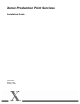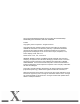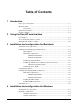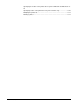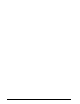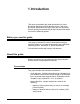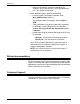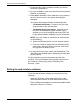Installation Guide
Using the DocuSP web interface
2-2 Installation Guide
1. Ensure that the printer controller to which you want to
send jobs is powered on.
2. On your workstation, open your Internet browser (Internet
Explorer or Netscape).
3. Enter http:// followed by the IP address of your printer in
the form xx.xxx.xxx.xxx. Your printer home page is
displayed.
Your printer home page contains the following fields:
• Job Submission button: Connects you to the job
setup window for the web interface.
• Job Submission Applet button: Connects you to
the XDS Job Submission Applet software, which
enables you to set up and print jobs using XDS Plus
on the Internet without installing it on your workstation.
NOTE: If you are unable to connect to the web interface,
try the following:
a. Select the [Refresh] button on your browser window.
b. If you are unable to display the web interface printer
home page, reboot the printer controller, then return
the login level to Walk-Up User.
4. On the printer home page, select [Job Submission]. The
Job Submission window opens, displaying job setup and
printing options.
For the procedure to print a document using the web
interface, refer to information about printing a document in
the “Guide to Printing Using Xerox Production Print
Services,” guide.
Exiting the web interface software
To exit the web interface software you may do one of the
following:
• Select the [X] button in the upper-right corner of the
Internet browser window to close the browser window.
• Enter a different web address in the browser address field
and press <Return> or <Enter>.