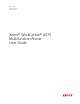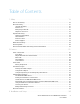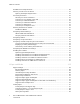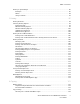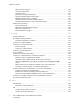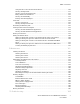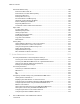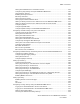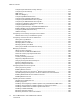Version 1.
© 2019 Xerox Corporation. All rights reserved. Xerox®, Xerox and Design®, WorkCentre™, Phaser™, VersaLink™, FreeFlow®, SMARTsend®, Scan to PC Desktop®, MeterAssistant®, SuppliesAssistant®, Xerox Secure Access Unified ID System®, Xerox Extensible Interface Platform®, Global Print Driver®, and Mobile Express Driver® are trademarks of Xerox Corporation in the United States and/or other countries.
Table of Contents 1 Safety ........................................................................................................................................13 Notices and Safety................................................................................................................. 14 Electrical Safety ..................................................................................................................... 15 General Guidelines .....................................................
Table of Contents Installation and Setup Overview ............................................................................................ 40 Selecting a Location for the Printer ........................................................................................ 41 Opening the Output Tray Extension ................................................................................. 41 Connecting the Printer ...............................................................................................
Table of Contents Printing on Special Paper ....................................................................................................... 85 Envelopes ........................................................................................................................ 85 Labels .............................................................................................................................. 90 Glossy Cardstock..........................................................................
Table of Contents Setting 2-Sided Copying................................................................................................. 124 Selecting a Paper Tray.................................................................................................... 124 Collating Copies ............................................................................................................. 125 Reducing or Enlarging the Image ...............................................................................
Table of Contents Using Presets to Send a Fax From the Printer.................................................................. 150 Sending a Delayed Fax................................................................................................... 151 Sending a Cover Sheet with a Fax .................................................................................. 151 Polling a Remote Fax Machine .......................................................................................
Table of Contents General Troubleshooting ...................................................................................................... 190 Printer Does Not Power On............................................................................................. 190 Printer Resets or Powers Off Frequently .......................................................................... 190 Printer Does Not Print ..................................................................................................
Table of Contents Setting the Default Device Control Panel Screen............................................................. 239 Configuring Tray Settings Using the Embedded Web Server ........................................... 240 Cloning Printer Settings.................................................................................................. 241 Enabling the Plug-in Feature .......................................................................................... 242 Resetting the Printer ....
Table of Contents Configuring the Advanced Security Settings................................................................... 277 Configuring Secure Settings ........................................................................................... 278 LDAP Server ................................................................................................................... 279 LDAP User Mapping .......................................................................................................
Table of Contents A Specifications........................................................................................................................ 311 Printer Configurations and Options ...................................................................................... 312 Available Configurations ................................................................................................ 312 Standard Features...................................................................................
Table of Contents C Recycling and Disposal ....................................................................................................... 337 All Countries ........................................................................................................................ 338 North America ..................................................................................................................... 339 European Union.......................................................................
Safety 1 This chapter contains: • Notices and Safety..................................................................................................................... 14 • Electrical Safety ......................................................................................................................... 15 • Operational Safety..................................................................................................................... 17 • Maintenance Safety........................
Safety Notices and Safety Read the following instructions carefully before operating your printer. Refer to these instructions to ensure the continued safe operation of your printer. Your Xerox® printer and supplies are designed and tested to meet strict safety requirements. These include safety agency evaluation and certification, and compliance with electromagnetic regulations and established environmental standards.
Safety Electrical Safety G e n e ra l G u i d e l i n e s WARNING: • Do not push objects into slots or openings on the printer. Touching a voltage point or shorting out a part could result in fire or electric shock. • Do not remove the covers or guards that are fastened with screws unless you are installing optional equipment and are instructed to do so. Power off the printer when performing these installations. Disconnect the power cord when removing covers and guards for installing optional equipment.
Safety • Do not place objects on the power cord. • Do not plug or unplug the power cord while the power switch is in the On position. • If the power cord becomes frayed or worn, replace it. • To avoid electrical shock and damage to the cord, grasp the plug when unplugging the power cord. The power cord is attached to the printer as a plug-in device on the back of the printer. If it is necessary to disconnect all electrical power from the printer, disconnect the power cord from the electrical outlet.
Safety Operational Safety Your printer and supplies were designed and tested to meet strict safety requirements. These include safety agency examination, approval, and compliance with established environmental standards. Your attention to the following safety guidelines helps to ensure the continued, safe operation of your printer. O p e ra t i o n a l G u i d e l i n e s • Do not remove any trays when the printer is printing. • Do not open the doors when the printer is printing.
Safety • Do not place the printer where it is directly exposed to the cold air flow from an air conditioning system. • Do not place the printer in locations susceptible to vibrations. • For optimum performance, use the printer at the elevations specified in Elevation. Pr i n t e r S u p p l i e s • Use the supplies designed for your printer. The use of unsuitable materials can cause poor performance and a possible safety hazard.
Safety Maintenance Safety • Do not attempt any maintenance procedure that is not specifically described in the documentation supplied with your printer. • Clean with a dry lint-free cloth only. • Do not burn any consumables or routine maintenance items. For information on Xerox® supplies recycling programs, go to www.xerox.com/gwa. WARNING: Do not use aerosol cleaners. Aerosol cleaners can cause explosions or fires when used on electromechanical equipment.
Safety Printer Symbols Symbol Description Warning: Indicates a hazard which, if not avoided, could result in death or serious injury. Hot Warning: Hot surface on or in the printer. Use caution to avoid personal injury. Caution: Indicates a mandatory action to take in order to avoid damage to the property. Caution: To avoid damage to the property, be careful not to spill toner when handling the waste cartridge. Do not touch the part or area of the printer.
Safety Symbol Description Do not use folded, creased, curled, or wrinkled paper. Do not use inkjet paper. Do not use transparencies or overhead projector sheets. Do not reload paper previously printed on or used. Do not copy money, revenue stamps, or postage stamps. Add paper or media.
Safety Symbol Description LAN Local Area Network USB Universal Serial Bus Telephone Line Modem Line Postcard Load envelopes in the tray with the flaps closed and facing up. Load envelopes in the tray with the flaps open and facing up.
Safety Environmental, Health and Safety Contact Information For more information on Environment, Health, and Safety in relation to this Xerox product and supplies, contact: • United States and Canada: 1-800-ASK-XEROX (1-800-275-9376) • Europe: EHS-Europe@xerox.com For product safety information in the United States and Canada, go to www.xerox.com/environment. For product safety information in Europe, go to www.xerox.com/environment_europe.
Safety 24 Xerox® WorkCentre® 6515 Multifunction Printer User Guide
Features 2 This chapter contains: • Parts of the Printer ..................................................................................................................... 26 • Power Saver ............................................................................................................................... 32 • Information Pages ..................................................................................................................... 33 • Administrative Features..............
Features Parts of the Printer Fr o n t V i e w 1. Tray 2, Optional 550-Sheet Feeder 7. Touch Screen Display 2. Tray 1 8. Single-Pass Duplex Automatic Document Feeder (DADF) 3. Bypass Tray 4. Front Door 5. USB Memory Port 6. Power/Wake Button 26 9. Output Tray 10. Output Tray Extension 11.
Features D u p l e x A u t o m a t i c D o c u m e n t Fe e d e r 1. Document Feeder Cover 6. Document Output Tray Extension 2. Document Guides 7. CVT Glass 3. Document Feeder Tray 8. Second-Side Scanning Access Cover Lever 4. Document Feeder Tray Extension 9. Document Glass 5. Document Output Tray 10.
Features Re a r V i e w 1. Fuser 6. Fax Line Connector 2. Rear Door 7. USB Port, Type A 3. Wireless Network Adapter Port Cover 8. USB Port, Type B 4. Left-Side Cover 9. Ethernet Connection 5. Phone Connector 28 10.
Features I n t e r n a l Pa r t s 1. Front Door 6. Drum Cartridges 2. Toner Cartridges 7. Waste Cartridge 3. Document Glass 8. Cleaning Rod 4. Document Cover 9. Right-Side Door 5.
Features C o n t r o l Pa n e l The control panel consists of a touch screen and buttons you press to control the functions available on the printer. The control panel: • Displays the current operating status of the printer. • Provides access to print, copy, and scan features. • Provides access to reference materials. • Provides access to Tools and Setup menus. • Prompts you to load paper, replace supplies, and clear jams. • Displays errors and warnings.
Features Item Name Description 4 Power/Wake This button serves several power-related functions. • When the printer is off, this button turns on the printer. • When the printer is on, pressing this button displays a menu on the control panel. From this menu, you can choose to enter Sleep mode, restart, or power off the printer. • When the printer is on, but in a low-power or Sleep mode, pressing this button wakes the printer.
Features Power Saver You can set the time the printer spends idle in ready mode before the printer transitions to a lower power level. For details, refer to Configuring Power Saver Using the Embedded Web Server. There are two levels of power-saver mode. • Low Power Timeout: The printer shifts from Ready mode to Low Power mode to reduce standby power consumption. • Sleep Timeout: The printer shifts from Low Power mode to Sleep mode for a greater reduction in power consumption.
Features Information Pages Your printer has a printable set of information pages. These include configuration and font information, demonstration pages, and more. Pr i n t i n g I n fo r m a t i o n Pa g e s 1. At the printer control panel, press the Home button. 2. Touch Device→About→Information Pages. 3. To print an information page, touch the needed page. 4. To return to the Home screen, press the Home button.
Features Administrative Features T h e E m b e d d e d We b S e r v e r The Embedded Web Server is the administration and configuration software that is installed in the printer. It allows you to configure and administer the printer from a Web browser. The Embedded Web Server requires: • A TCP/IP connection between the printer and the network in Windows, Macintosh, UNIX, or Linux environments. • TCP/IP and HTTP enabled in the printer.
Features 3. Touch Configuration Report. The IP address appears in the Connectivity section of the Configuration Report for IPv4 or IPv6. 4. To return to the Home screen, press the Home button. Ce r t i fi c a t e s fo r t h e E m b e d d e d We b S e r v e r Your device includes a self-signed HTTPS certificate. The device generates the certificate automatically during device installation. The certificate is used to encrypt communications between your computer and the Xerox device.
Features U s i n g t h e Re m o t e Co n t r o l Pa n e l Fe a t u r e The Remote Control Panel feature in the Embedded Web Server allows you to access the printer control panel remotely from a Web browser. Note: To access the Remote Control Panel, enable the feature. For details, contact your system administrator, or refer to Remote Control Panel. To access the Remote Control Panel feature: 1. At your computer, open a Web browser.
Features 3. Type the User Name using the keypad, then touch Enter. 4. If prompted, enter the password, then touch Enter. Note: For more information on logging in as system administrator, refer to Logging In as the Administrator at the Control Panel. 5. Touch OK. Note: To access each password-protected service, enter the User Name and password. B i l l i n g M e t e r s / U s a g e Co u n t e r s The Usage Counter menu shows the total number of impressions.
Features More Information You can obtain more information about your printer from these sources: Resource Location Installation Guide Packaged with the printer. Other documentation for your printer www.xerox.com/office/WC6515docs Recommended Media List United States: www.xerox.com/rmlna European Union: www.xerox.com/rmleu Technical support information for your printer; including online technical support, Online Support Assistant, and print driver downloads. www.xerox.
Installation and Setup 3 This chapter contains: • Installation and Setup Overview................................................................................................. 40 • Selecting a Location for the Printer............................................................................................. 41 • Connecting the Printer ............................................................................................................... 42 • Powering the Printer On and Off.............
Installation and Setup Installation and Setup Overview Before you print, ensure that your computer and the printer are plugged in, powered on, and connected. Configure the initial settings of the printer, then install the print driver software and utilities on your computer. You can connect to your printer directly from your computer using USB, or connect to a network using an Ethernet cable or wireless connection. Hardware and cabling requirements vary for the different connection methods.
Installation and Setup Selecting a Location for the Printer 1. Select a dust-free area with temperatures from 5–32°C (41–90°F), and relative humidity 15–85%. Note: Sudden temperature fluctuations can affect print quality. Rapid heating of a cold room can cause condensation inside the printer, directly interfering with image transfer. 2. Place the printer on a level, solid, non-vibrating surface with adequate strength for the weight of the printer.
Installation and Setup Connecting the Printer S e l e c t i n g a Co n n e c t i o n M e t h o d You can connect the printer to your computer using a USB cable, Ethernet cable, or wireless connection. The method that you select depends on how your computer is connected to the network. A USB connection is a direct connection and is the easiest to set up. An Ethernet connection is used to connect to a network.
Installation and Setup 3. If the Windows Found New Hardware Wizard appears, cancel it. 4. Install the print driver. Co n n e c t i n g t o a W i r e d N e t w o r k 1. Ensure that the printer is powered off. 2. Attach a Category 5 or better Ethernet cable from the printer to the network or router socket. Use an Ethernet switch or router, and two or more Ethernet cables. Connect the computer to the switch or router with one cable, then connect the printer to the switch or router with the second cable.
Installation and Setup I n s ta ll i n g t h e W i re l e ss N e t w or k Ad ap t e r The optional wireless network adapter plugs in to the back of the control board. After the adapter is installed, and wireless networking is enabled and configured, the adapter is able to connect to a wireless network. To install the Wireless Network Adapter: 1. Power off the printer. 2. To remove the Wireless Network Adapter Port Cover, press down on the latch, then pull the cover away from the printer. 3.
Installation and Setup 4. To install the Wireless Network Adapter, follow the procedure defined on the instruction sheet provided with the Wireless Network Adapter. Note: Pulling on the adapter can damage it. Once installed, remove the adapter only as needed, and according to the Wireless Network Adapter removal instructions. For details, refer to Removing the Wireless Network Adapter. 5. Power on the printer. 6. Configure the Wi-Fi Settings.
Installation and Setup Re m o v i n g t h e W i r e l e s s N e t w o r k A d a p t e r 1. Power off the printer. 2. To unlatch the left-side cover, slide the handle away from the printer, then swing the handle toward the rear of the printer.
Installation and Setup 3. To remove the cover, slide it toward the back, then away from the printer. 4. Reach into the printer and push the release lever toward the front of the printer. Hold the release lever in this position and gently pull the Wireless Network Adapter away from the printer. Note: Do not use force to pull on the Wireless Network Adapter. If the latch is released properly, the adapter pulls out easily. Pulling on a secured adapter can damage it.
Installation and Setup 5. To reinstall the Wireless Network Adapter Port Cover, insert the bottom tab into the small slot. Gently press the port cover against the back of the printer until it latches into place. 6. Place the left-side cover into place, then slide it toward the front of the printer. 7. To latch the cover, swing the handle toward the front of the printer, then push the handle in until it clicks into the locked position.
Installation and Setup 8. Connect the printer to your computer with a USB cable or to a network using an Ethernet cable. 9. Power on the printer. Re s e t t i n g W i r e l e s s S e t t i n g s If the printer was previously installed in a wireless network environment, it could retain setup and configuration information. To prevent the printer from attempting to connect to the previous network, reset the wireless settings. To reset the wireless settings: 1.
Installation and Setup Co n n e c t i n g t o a N e t w o r k w i t h a W i - F i Pr o t e c t e d S e t u p Wi-Fi Protected Setup (WPS) is a network standard for setting up a wireless network. The WPS protocols enable you to set up devices in a secure wireless network without having wireless networking experience. With a WPS-certified router, you can use tools in the router and the printer to connect the printer to the network.
Installation and Setup e. Touch Wi-Fi Protected Setup (WPS), then select an option. Note: For a WPS setup with a Push Button Connection (PBC), select PBC. f. Touch OK. 6. To activate your Wi-Fi connection setting changes, press the Home button. 7. At the prompt, touch Restart Now. 8. After the printer restarts, wait 2 minutes. To get the network information that includes the IP address, print a Configuration Report. For more information, refer to Printing the Configuration Report.
Installation and Setup C o n fi g u r i n g t h e P r i m a r y N e t w o r k Fr o m t h e E m b e d d e d W e b S e r v e r You can set the primary network connection type in the Embedded Web Server. Note: • A Primary Network setup in the Embedded Web Server is possible only if the optional Wi-Fi connection kit is installed and enabled. • By default, without a Wi-Fi connection, the primary network is set to Ethernet. When the kit is installed and enabled, the device acquires two network connections.
Installation and Setup Co n n e c t i n g t o a Te l e p h o n e L i n e WARNING: To reduce the risk of fire, use only No. 26 American Wire Gauge (AWG) or larger telecommunication line cord. 1. Ensure that the printer is powered off. 2. Connect a standard RJ11 cable, No. 26 American Wire Gauge (AWG) or larger, to the Line port on the back of the printer. 3. Connect the other end of the RJ11 cable to an operating telephone line. 4. Power on the printer. 5. Enable and configure the Fax functions.
Installation and Setup Powering the Printer On and Off The printer has a single multifunction button on the control panel. The Power/Wake button restarts, powers up, or powers down the printer. This button also enters and exits low-power mode, and flashes when the printer is in power-saver mode. To power on the printer, or to exit Low-Power mode or Sleep mode, press the Power/Wake button. Note: • The Power/Wake button is the only power switch on the printer.
Installation and Setup • When in Low-Power mode, or Sleep mode, the touch screen is turned off and unresponsive. To wake the printer manually, press the Power/Wake button. To restart, place the printer in Sleep Mode, or power off the printer: 1. At the printer control panel, press the Power/Wake button. 2. Select an option. • To restart the printer, touch Restart. At the prompt, touch Restart. • To place the printer in Sleep Mode, touch Sleep.
Installation and Setup Configuring Network Settings About TCP/IP and IP Addresses Computers and printers primarily use TCP/IP protocols to communicate over an Ethernet network. Generally, Macintosh computers use either TCP/IP or the Bonjour protocol to communicate with a network printer. For Macintosh OS X systems, TCP/IP is preferred. Unlike TCP/IP, however, Bonjour does not require printers or computers to have IP addresses. With TCP/IP protocols, each printer and computer must have a unique IP address.
Installation and Setup Configuring AirPrint AirPrint is a software feature that allows you to print from wired or wireless Apple iOS-based mobile devices and Mac OS-based devices without the need to install a print driver. AirPrint-enabled printers allow you to print or fax directly from a Mac, an iPhone, iPad, or iPod touch. You can use AirPrint to print from a wired device or a wireless device without using a print driver. Note: • Not all applications support AirPrint.
Installation and Setup Configuring Google Cloud Print Google Cloud Print allows you to print documents that are stored in the cloud without using a print driver. Before you begin: • Set up a Google email account. • Configure the printer to use IPv4. • Configure Proxy Server settings as needed. To configure Google Cloud Print: 1. At your computer, open a Web browser. In the address field, type the IP address of the printer, then press Enter or Return.
Installation and Setup Configuring General Setup Using the Control Panel A c c e s s i n g I n fo r m a t i o n A b o u t t h e Pr i n t e r U s i n g t h e C o n t r o l Pa n e l To view information about the printer: 1. At the printer control panel, press the Home button. 2. Touch Device→About. 3. To return to the Home screen, press the Home button. 4. At the printer control panel, press the Home button. 5. Touch Device→About→Information Pages. 6.
Installation and Setup C u s t o m i z i n g o r Pe r s o n a l i z i n g t h e Fe a t u r e L i s t To customize the Features list for an app: 1. At the printer control panel, press the Home button. 2. Touch the app required. 3. Scroll to the bottom, then touch Customize. 4. Touch Feature List. Note: For logged-in administrators, a window appears that asks you to confirm if the changes are for a Guest or for you. 5. Touch the particular option.
Installation and Setup Configuring Fax Defaults and Settings It is unlawful to send a message from a fax machine without the proper Fax Send Header information. The following information must appear on the first transmitted page, or in the top or bottom margin of each transmitted page: • Identity of the business or individual sending the fax • Telephone number of the sending machine • Date and time of the transmission The first time that the printer is powered on, the Installation Wizard runs.
Installation and Setup Installing the Software Before installing driver software, verify that the printer is plugged in, powered on, connected correctly, and has a valid IP address. The IP address usually appears in the upper, right corner of the control panel. If you cannot find the IP address, see Finding the IP Address of Your Printer. Note: If the Software and Documentation disc is not available, download the latest drivers from www. xerox.com/office/WC6515drivers.
Installation and Setup 12. If needed, set the printer as the default printer. Note: Before selecting Share Printer, contact your system administrator. 13. To complete the installation, click Finish, then click Close. I n s t a l l i n g t h e Pr i n t D r i v e r s fo r a W i n d o w s U S B Pr i n t e r 1. Insert the Software and Documentation disc into the appropriate drive on your computer. If the installer does not start automatically, navigate to the drive, and double-click the Setup.
Installation and Setup A d d i n g t h e Pr i n t e r For networking, set up your printer using Bonjour (Rendezvous), or connect using the IP address of your printer for an LPD/LPR connection. For a non-network printer, create a desktop USB connection. To add the printer using Bonjour: 1. From the computer Applications folder or from the dock, open System Preferences. 2. Click Printers & Scanners. The list of printers appears on the left of the window. 3.
Installation and Setup 7. To accept the current installation location, click Install, or select another location for the installation files, then click Install. 8. Enter your password, then click OK. 9. Select your printer in the list of discovered printers, then click Continue. 10. Click Continue Installation. 11. To restart, click Log Out. I n s t a l l i n g L A N Fa x D r i v e r s fo r M a c i n t o s h 1. Insert the Software and Documentation disc into your computer. 2.
Installation and Setup 7. In the printer software list, select the appropriate Xerox® LAN fax driver model, then click OK. 8. Click Add. 9. From the computer Applications folder or from the dock, open System Preferences. 10. Click Printers & Scanners. The list of printers appears on the left of the window. 11. Under the list of printers, click the plus button (+). 12. Click IP. 13. From the Protocol drop-down menu, select the Protocol. 14. In the Address field, enter the IP address of the printer. 15.
Installation and Setup 3. In the list of available devices, select the one you want to use, then click Next. Note: If the printer you want to use does not appear in the list, click the Cancel button. Add the WSD printer manually using the Add Printer Wizard. 4. Click Close. To install a WSD printer using the Add Printer Wizard: 1. At your computer, click Start, then select Devices and Printers. 2. To launch the Add Printer Wizard, click Add a Printer. 3. Click Add a network, wireless, or Bluetooth printer.
Installation and Setup 68 Xerox® WorkCentre® 6515 Multifunction Printer User Guide
Paper and Media 4 This chapter contains: • Supported Paper ........................................................................................................................ 70 • Loading Paper............................................................................................................................ 75 • Printing on Special Paper............................................................................................................
Paper and Media Supported Paper Your printer is designed to use various paper and other media types. To ensure the best print quality and to avoid jams, follow the guidelines in this section. For best results, use Xerox paper and media recommended for your printer. Re c o m m e n d e d M e d i a A list of paper and media recommended for your printer is available at: • www.xerox.com/rmlna Recommended Media List (United States) • www.xerox.
Paper and Media Caution: The Xerox Warranty, Service Agreement, or Xerox Total Satisfaction Guarantee does not cover damage caused by using unsupported paper or specialty media. The Xerox Total Satisfaction Guarantee is available in the United States and Canada. Coverage could vary outside these areas. Please contact your local representative for details. Pa p e r S t o r a g e G u i d e l i n e s Storing your paper and other media properly contributes to optimum print quality.
Paper and Media S u p p o r t e d Pa p e r Ty p e s a n d We i g h t s Trays Paper Types Weights All Trays Recycled 60–80 g/m² Custom 60–90 g/m² Bond 75–105 g/m² Hole-Punched Letterhead Plain Pre-Printed Lightweight Cardstock 106–176 g/m² Lightweight Glossy Cardstock Cardstock Glossy Cardstock Tray 1 and Envelope Bypass Tray Labels 72 Xerox® WorkCentre® 6515 Multifunction Printer User Guide 177–220 g/m²
Paper and Media S u p p o r t e d S t a n d a r d Pa p e r S i z e s Tray European Standard Sizes North American Standard Sizes Tray 1 and Bypass Tray A6 (105 x 148 mm, 4.1 x 5.8 in.) Postcard (102 x 152 mm, 4 x 6 in.) A5 (148 x 210 mm, 5.8 x 8.3 in.) 127 x 178 mm, 5 x 7 in. A4 (210 x 297 mm, 8.3 x 11.7 in.) Statement (140 x 216 mm, 5.5 x 8.5 in.) 215 x 315 mm, 8.5 x 12.4 in. DL Envelope (110 x 220 mm, 4.33 x 8.66 in.) C6 Envelope (114 x 162 mm, 4.5 x 6.38 in.) Executive (184 x 267 mm, 7.
Paper and Media Paper Type Weight Bond 75–105 g/m² Hole-Punched Letterhead Plain Pre-Printed Lightweight Cardstock 106–176 g/m² Lightweight Glossy Cardstock S u p p o r t e d C u s t o m Pa p e r S i z e s Tray Number Paper Sizes Tray 1 Minimum: 76 x 148 mm (3 x 5.8 in.) Maximum: 216 x 356 mm (8.5 x 14 in.) Tray 2 Minimum: 76 x 191 mm (3 x 7.5 in.) Maximum: 216 x 356 mm (8.5 x 14 in.) Bypass Tray Minimum: 76 x 127 mm (3 x 5 in.) Maximum: 216 x 356 mm (8.5 x 14 in.
Paper and Media Loading Paper Lo a d i n g Pa p e r i n t h e By p a s s Tra y 1. Open the bypass tray. If the bypass tray is loaded with paper already, remove any paper that is a different size or type. 2. Pull out the extension tray for larger sizes. 3. Move the width guides to the edges of the tray.
Paper and Media 4. Flex the sheets back and forth and fan them, then align the edges of the stack on a level surface. This procedure separates any sheets that are stuck together and reduces the possibility of jams. Note: To avoid jams and misfeeds, do not remove paper from its packaging until you are ready to use it. 5. Load the paper in the tray. Load hole-punched paper with the holes to the left.
Paper and Media 6. Adjust the width guides until they touch the edges of the paper. 7. If the Tray Mode is set to Fully Adjustable, the printer prompts you to set the paper type and size. a. If the paper size and type are correct, touch OK. b. If the paper size or type are incorrect, change the settings. • To select a sheet size, touch the current size setting, then from the list, select the size. • To select a paper type, touch the current paper type, then from the list, select the type.
Paper and Media Co n fi g u r i n g Tra y s 1 o r 2 fo r t h e Pa p e r Le n g t h You can adjust the lengths of trays 1 and 2 to accommodate A4/Letter and Legal paper sizes. In the Legal length settings, the trays protrude from the front of the printer. To change Trays 1 and 2 to match the paper length: 1. Remove all paper from the tray. 2. To remove the tray from the printer, pull out the tray until it stops, lift the front of the tray slightly, then pull it out.
Paper and Media 3. Set Up the Tray. • To compress the tray for shorter paper, hold the back of the tray with one hand. With the other hand, press the release latch at the front of the tray, then push the ends inward until they latch. • To extend the tray for longer paper, hold the back of the tray with one hand. With the other hand, press the release latch at the front of the tray and pull the ends outward until they latch.
Paper and Media Lo a d i n g Pa p e r i n Tra y s 1 a n d 2 1. To remove the tray from the printer, pull out the tray until it stops, lift the front of the tray slightly, then pull it out. 2. Adjust the paper length and width guides to fit the paper size. 3. Flex the sheets back and forth and fan them, then align the edges of the stack on a level surface. This procedure separates any sheets that are stuck together and reduces the possibility of jams.
Paper and Media 4. Load paper into the tray with the print side face up. • Load hole punched paper with the holes to the left. • For 1-sided printing, load letterhead face up with the top of the paper toward the back of the tray. • For 2-sided printing, load letterhead face down with the top of the paper toward the back of the tray. Note: Do not load paper above the maximum fill line. Overfilling can cause paper jams. 5. Adjust the paper length and width guides until they touch the edges of the paper. 6.
Paper and Media 7. Push the tray in all the way. Note: • If the tray does not go all the way in, ensure that the paper lift at the back of the tray is locked down. • To avoid paper jams, do not remove the paper cover while printing is in progress. • If the tray is extended for legal size paper, the tray protrudes when it is inserted into the printer. 8. If the control panel prompts you, verify the size and type on the screen. If you are not prompted, change the paper settings. a.
Paper and Media S e t t i n g t h e Tra y M o d e Tray mode determines if you are prompted to confirm or modify paper settings when you load paper in the tray. Tray mode also defines how the printer behaves when a paper conflict or mismatch occurs. To configure the Bypass Tray Mode: 1. At the printer control panel, press the Home button. 2. Touch the Device→Paper Trays. 3. Touch the Bypass Tray icon. It is displayed in the top position, before the numbered trays. 4. Touch Tray Mode. 5.
Paper and Media 6. To save the setting, touch OK. 7. To return to the Home screen, press the Home button.
Paper and Media Printing on Special Paper To order paper or other media, contact your local reseller or visit www.xerox.com/office/ WC6515supplies. For reference: • www.xerox.com/rmlna Recommended Media List (United States) • www.xerox.com/rmleu Recommended Media List (Europe) E n ve l o p e s You can print envelopes from Tray 1 or the Bypass Tray. G u i d e l i n e s fo r Pr i n t i n g E n ve l o p e s • Use only paper envelopes. • Do not use envelopes with windows or metal clasps.
Paper and Media Lo a d i n g E n v e l o p e s i n t h e By p a s s Tra y 1. Open the bypass tray. 2. Move the width guides to the edges of the tray. Note: • Do not load more than five envelopes in the Bypass Tray. • If you do not load envelopes in the bypass tray right after they have been removed from the packaging, they can bulge. To avoid jams, flatten the envelopes.
Paper and Media 3. To load the envelopes, select an option: • For Number 10 envelopes, load the envelopes with the short edge going into the printer first, flaps down, and flaps to the right. • For Monarch or DL envelopes, do one of the following. If the envelopes wrinkle, try another option. • Load Envelopes with the short edge going into the printer first, flaps down, and flaps to the right.
Paper and Media • Load Envelopes with the print side up, flaps closed and down, and flaps going into the printer first. • For C5 envelopes, do one of the following. If the envelopes wrinkle, try another option. • Load Envelopes with the print side up, flaps open and down, and the bottom of the envelope going into the printer first. • Load Envelopes with the print side up, flaps closed and down, and going into the printer first.
Paper and Media b. If the paper size or type are incorrect, change the settings. • To select a sheet size, touch the current size setting, then from the list, select the size. • To select a paper type, touch the current paper type, then from the list, select the type. • To save the settings, touch OK. 5. If no prompt appears when paper is loaded, set the paper type and size. a. At the printer control panel, press the Home button. b. Touch Device→Paper Trays. c.
Paper and Media 3. Load envelopes in the trays with the flaps closed, flap-side down, and the short edge leading into the printer. Note: Do not load more than 20 envelopes. 4. Slide the tray back into the printer. 5. Push the tray in all the way. 6. If the control panel prompts you, verify the size and type on the screen. If you are not prompted, change the paper settings. a. At the printer control panel, press the Home button. b. Touch Device→Paper Trays. c.
Paper and Media • Do not store labels in extremely dry or humid conditions or extremely hot or cold conditions. Storing labels in extreme conditions can cause print-quality problems or cause labels to jam in the printer. • Rotate stock frequently. Long periods of storage in extreme conditions can cause labels to curl and jam in the printer. • In the print driver software, select Label as the paper type. • Before loading labels, remove all other paper from the tray.
Paper and Media 5. If no prompt appears when paper is loaded, set the paper type and size. a. At the printer control panel, press the Home button. b. Touch Device→Paper Trays. c. To open the Bypass Tray menu, touch the Bypass Tray icon. It is displayed in the top position, before the numbered trays. d. To select a paper or envelope size, touch the current size setting, then from the list, select a size. e.
Paper and Media Lo a d i n g L a b e l s i n Tra y 1 1. To remove the tray from the printer, pull out the tray until it stops, lift the front of the tray slightly, then pull it out. 2. Adjust the paper length and width guides as illustrated. 3. Load labels in the tray, face up. Note: Do not load paper above the maximum fill line. Overfilling can cause paper jams.
Paper and Media 4. Slide the tray back into the printer. 5. Push the tray in all the way. 6. If the control panel prompts you, verify the size and type on the screen. If not, change the paper settings. a. At the printer control panel, press the Home button. b. Touch Device→Paper Trays. c. In the Paper Trays menu, touch the desired tray. d. To configure the printer to prompt you to set the paper type and size when paper is loaded, touch Tray Mode, then touch Fully Adjustable. e.
Paper and Media • Load only the amount of glossy cardstock you are planning to use. When you are finished printing, remove the cardstock from the paper tray. Replace unused cardstock in the original wrapper and seal. • Rotate stock frequently. Long periods of storage in extreme conditions can cause glossy cardstock to curl and jam in the printer. • In the print driver software, select the glossy cardstock type, or select the tray loaded with the required paper.
Paper and Media 96 Xerox® WorkCentre® 6515 Multifunction Printer User Guide
Printing 5 This chapter contains: • Printing Overview ....................................................................................................................... 98 • Selecting Printing Options .......................................................................................................... 99 • Printing From a USB Flash Drive ............................................................................................... 105 • Printing Features .................................
Printing Printing Overview Before printing, your computer and the printer must be plugged in, turned on, and connected. Ensure that you have the correct print driver software installed on your computer. For details, refer to Installing the Software. 1. Select the appropriate paper. 2. Load paper in the appropriate tray. On the printer control panel, specify the size, color, and type. 3. Access the print settings in your software application.
Printing Selecting Printing Options Printing options, also called print driver software options, are specified as Printing preferences in Windows and Xerox® Features in Macintosh. Printing options include settings for 2-sided printing, page layout, and print quality. Printing options that are set from Printing preferences within the Devices and Printers window become the default setting. Printing options that are set from within the software application are temporary.
Printing S e t t i n g D e fa u l t Pr i n t i n g O p t i o n s fo r W i n d o w s When you print from any software application, the printer uses the print job settings specified in the Printing Preferences window. You can specify your most common printing options and save them so that you do not have to change them every time you print. For example, if you want to print on both sides of the paper for most jobs, specify 2-sided printing in Printing Preferences. To select default printing options: 1.
Printing S a v i n g a S e t o f Co m m o n l y U s e d Pr i n t i n g O p t i o n s fo r W i n d o w s You can define and save a set of options, so that you can apply them to future print jobs. To save a set of printing options: 1. With the document open in your application, click File→Print. 2. To open the Printing Preferences window, select your printer, then click Properties or Preferences. 3. In the Printing Properties window, click the tabs, then select the desired settings 4.
Printing Xe r o x ® Pr i n t e r M a n a g e r Xerox® Printer Manager is an application that allows you to manage and print to multiple printers in UNIX and Linux environments. Xerox® Printer Manager allows you to: • Configure and check the status of network connected printers. • Set up a printer on your network and monitor the operation of the printer once installed. • Perform maintenance checks and view supplies status at any time.
Printing • For UNIX, log in as root. From a terminal window, type xosdprtmgr, then press Enter or Return. • For Linux, type sudo xeroxprtmgr, then press Enter or Return. Pr i n t i n g w i t h x e r o x p r i n t Xerox has its own print command.
Printing Pr i n t i n g w i t h W i - F i D i r e c t You can connect to your printer from a Wi-Fi mobile device, such as a tablet, computer, or smartphone, using Wi-Fi Direct. For details, refer to Connecting with Wi-Fi Direct from Your Mobile Device. For details on using Wi-Fi Direct, refer to the documentation provided with your mobile device. Note: Depending on which mobile device you are using, the printing procedure varies.
Printing Printing From a USB Flash Drive You can print a file stored on a USB Flash drive. The USB port is on the front of the printer. Note: Only USB Flash drives formatted to the typical FAT32 file system are supported. P r i n t i n g Fr o m a U S B F l a s h D r i v e 1. Insert the USB Flash Drive into the USB memory port on the printer. 2. At the USB Drive detection screen, touch Print from USB. Note: If this feature does not appear, enable the feature or contact the system administrator. 3.
Printing Printing Features Managing Jobs From the Jobs window in the Embedded Web Server, you can view a list of active and completed print jobs. From the control panel Jobs menu, you can view lists of active jobs, secure jobs, or completed jobs. You can pause, delete, print, or view job progress or job details for a selected job. When you send a secure print job, the job is held until you release it by typing a passcode at the control panel. For details, refer to Printing Special Job Types.
Printing S ave d J o b s Saved Jobs are documents sent to the printer and, unless deleted, are stored there for future use. Any user can print or delete a Saved Job. To print a Saved Job, refer to Printing a Saved Job. Printing a Saved Job 1. In your software application, access the print settings. For most software applications, press CTRL +P for Windows or CMD+P for Macintosh. 2. Select your printer, then open the print driver. • For Windows, click Printer Properties.
Printing 4. Type the passcode, confirm the passcode, then click OK. 5. Select any other required printing options. • For Windows, click OK, then click Print. • For Macintosh, click Print. Releasing a Secure Print job 1. At the printer control panel, press the Home button. 2. Touch Jobs. 3. To view Secure Print jobs, touch Personal & Secure Jobs. 4. Touch your folder. 5. Enter the passcode number, then touch OK. 6. Select an option: • To print a Secure Print job, touch the job.
Printing Releasing a Personal Print Job 1. At the printer control panel, press the Home button. 2. Touch Jobs. 3. To view Personal Print jobs, touch Personal & Secure Jobs. 4. Touch your folder. 5. If prompted for a passcode, touch Skip. Note: When your folder contains Secure Print jobs and Personal Print jobs, the passcode prompt appears. 6. Select an option. • To print a Personal Print job, touch the job. • To print all the jobs in the folder, touch Print All.
Printing Releasing a Sample Set 1. At the printer control panel, press the Home button. 2. To view available jobs, touch Jobs. 3. Touch the Sample Set job. Note: The Sample Set file description shows the job as Held for Future Printing, and shows the number of remaining copies of the job. 4. Select an option. • To print the remaining copies of the job, touch Release. • To delete the remaining copies of the job, touch Delete. 5. To return to the Home screen, press the Home button.
Printing O r i e n ta t i o n To select the default orientation: 1. In the print driver, on the Document Options tab, click the Orientation tab. 2. Select an option: • Portrait: Orients the paper so that the text and images print across the short dimension of the paper. • Landscape: Orients the paper so that the text and images print across the long dimension of the paper. • Rotated Landscape: Orients the paper so that the content is rotated 180 degrees and with the long bottom side up. 3. Click OK.
Printing paper, two page images on each side. The pages are printed in the correct order so that you can fold and staple the pages to create the booklet. • For Windows, Booklet Layout is on the Page Layout tab. Page Layout is on the Document Options tab. • For Macintosh, in the Print window, in Xerox Features, Booklet Layout is on the Paper/Output list. When you print booklets using the Windows PostScript or Macintosh driver, you can specify the gutter and creep.
Printing Pr i n t i n g Wa t e r m a r k s A watermark is special purpose text that can be printed across one or more pages. For example, you can add a word like Copy, Draft, or Confidential as a watermark instead of stamping it on a document before distribution. To print a watermark: 1. In the print driver, click the Document Options tab. 2. Click the Watermarks tab. 3. From the Watermark menu, select the watermark. You can choose from preset watermarks, or create a customized watermark.
Printing cropped. If the original size is smaller than the output size, extra space appears around the page image. • Manually Scale scales the document by the amount entered in the percentage box below the preview image. Lightness The Lightness feature allows you to adjust the overall lightness or darkness of the text and images in your printed job. 1. To adjust the lightness, on the Image Options tab, move the slider to the right to lighten or to the left to darken your print job. 2. Click OK or Apply.
Printing P r i n t i n g C o v e r Pa g e s A cover page is the first or last page of a document. You can select paper sources for the cover pages that are different from the source used for the body of a document. For example, you can use your company letterhead for the first page of a document. You can also use heavyweight paper for the first and last pages of a report. You can use any applicable paper tray as the source for printing cover pages.
Printing • Pages: Specifies the page or range of pages that use the exception page characteristics. Separate individual pages or page ranges with commas. Specify pages within a range with a hyphen. For example, to specify pages 1, 6, 9, 10, and 11, type 1,6,9-11. • Paper: Displays the default size, color, and type of paper selected in Use Job Settings. • 2-Sided Printing allows you to select 2-sided printing options.
Printing Using Custom Paper Sizes You can print on custom paper sizes that are within the minimum and maximum size range supported by the printer. For more information, refer to Supported Custom Paper Sizes. P r i n t i n g o n C u s t o m Pa p e r S i z e s Note: Before printing on a custom paper size, use the Custom Paper Sizesfeature in Printer Properties to define the custom size. For more information, refer to Defining a Custom Paper Size at the Control Panel.
Printing C r e a t i n g a n d S a v i n g C u s t o m Pa p e r S i z e s i n t h e P r i n t D r i v e r You can print custom-size paper from any paper tray. Custom-size paper settings are saved in the print driver and are available for you to select in all your applications. For detail on supported paper sizes for each tray, refer to Supported Custom Paper Sizes. To create and save custom sizes for Windows: 1. In the print driver, click the Printing Options tab. 2.
Printing @PrintByXerox @ P r i n t By X e r o x O v e r v i e w You can use the Xerox® @PrintByXerox App to print email attachments and documents sent to your printer from mobile devices. When your Xerox device is connected to the Internet, the @PrintByXerox App works with the Xerox® Workplace Cloud for simple email-based printing. Note: The @PrintByXerox App and Xerox® Workplace Cloud software require specific licenses, configuration settings, and minimum system specifications.
Printing 120 Xerox® WorkCentre® 6515 Multifunction Printer User Guide
Copying 6 This chapter contains: • Making Copies ......................................................................................................................... 122 • Copy Settings........................................................................................................................... 124 • Advanced Copy Settings ..........................................................................................................
Copying Making Copies 1. At the printer control panel, press the Home button. 2. To clear previous App settings, touch Reset. 3. Load your original documents either onto the document glass or into the document feeder: • Use the document glass for single pages or paper that cannot be fed using the single-pass duplex automatic document feeder. Lift the single-pass duplex automatic document feeder, then place the original document face down in the upper-left corner of the document glass.
Copying 5. To enter the number of copies, use the keypad on the touch screen. Note: To correct the number of copies entered, touch the X button, then enter the required quantity. 6. Change the copy settings as needed. For details, refer to Copy Settings. 7. Touch Start. If you placed original documents in the document feeder, scanning continues until the document feeder is empty. 8.
Copying Copy Settings You can adjust the settings for your copy job, specify characteristics of the original documents, and customize the output. You can also modify the default settings for many options. For details, refer to Modifying the Default Copy Settings. S e l e c t i n g Co l o r o r B l a c k a n d W h i t e Co p i e s If the original document contains color, you can create copies in full color or in black and white. Note: This setting returns to its default after the copy job is complete.
Copying 3. Touch Paper Supply. 4. Touch a selection. Co l l a t i n g Co p i e s You can collate multiple-page copy jobs automatically. For example, when making three 1-sided copies of a six-page document, the copies are printed in this order: 1, 2, 3, 4, 5, 6; 1, 2, 3, 4, 5, 6; 1, 2, 3, 4, 5, 6 Uncollated copies print in the following order: 1, 1, 1, 2, 2, 2, 3, 3, 3, 4, 4, 4, 5, 5, 5, 6, 6, 6 To select a collating option: 1. At the printer control panel, press the Home button. 2. Touch Copy. 3.
Copying • Photograph: Use this setting for documents that include photographs and text on photographic paper. • Photo • Photograph: Use this setting for original photographs on photographic paper. • Printed: Use this setting for photographs printed on magazine paper. • Photocopied: Use this setting for photocopied photographs. • Map: Use this setting to enhance faint backgrounds and fine details on maps. 5. Touch OK. M a k i n g t h e I m a g e L i g h t e r o r D a r ke r 1.
Copying 3. Touch Original Orientation. 4. Touch Portrait or Landscape. Note: If you are using the document glass, the orientation of the original document is as seen before turning it over.
Copying Advanced Copy Settings S a v i n g Co p y Pr e s e t s Use this feature to save a particular combination of copy settings for future copy jobs. You can save the settings with a name and retrieve them for later use. To save the current copy settings: 1. At the printer control panel, press the Home button. 2. Touch Copy. 3. Select the copy job settings. 4. Scroll to the bottom and touch Save. 5. Touch Save as New Preset. 6. Touch Enter Preset Name, and using the keypad, enter the preset name. 7.
Copying 5. The preset settings appear on the screen and are ready for use. Note: Before you scan the original documents, you can change the settings, as needed. 6. Touch Start. C u s t o m i z i n g t h e Co p y A p p Customization enables you to modify the features available, delete a saved preset, or remove customized settings applied to an App. To customize the available features: 1. At the printer control panel, press the Home button. 2. Touch Copy. 3. Scroll to the bottom, then touch Customize. 4.
Copying 130 Xerox® WorkCentre® 6515 Multifunction Printer User Guide
Scanning 7 This chapter contains: • Scanning Overview................................................................................................................... 132 • Document Loading Guidelines.................................................................................................. 133 • Scanning to a USB Flash Drive ................................................................................................. 134 • Scanning to a User Home Folder ...............................
Scanning Scanning Overview The Scanning feature provides several methods for scanning and storing an original document. If the printer is connected to a network, you can select a destination for the scanned image at the printer. You can also scan documents using a physical connection to a single computer. The printer supports the following scanning functions: • Scan original documents to an email address. • Scan original documents to a USB Flash drive. • Scan original documents to your home folder.
Scanning Document Loading Guidelines To scan or fax original documents, use the document glass or the duplex automatic document feeder. • For details on using the document glass, refer to Document Glass Guidelines. • For details on using the duplex automatic document feeder, refer to Single-Pass Duplex Automatic Document Feeder Guidelines. Lo a d i n g D o c u m e n t s fo r S c a n n i n g Position the original document as shown.
Scanning Scanning to a USB Flash Drive You can scan a document and store the scanned file on a USB Flash drive. The Scan to USB function produces scans in .jpg, .pdf, .pdf (a), .xps, and .tif file formats. To scan to a USB Flash drive: 1. Load the original document on the document glass or in the duplex automatic document feeder. 2. At the printer control panel, press the Home button. 3. Insert your USB Flash drive into the USB memory port on the front of the printer. 4.
Scanning Scanning to a User Home Folder Scan to Home allows you to scan documents that are saved to a home directory on an external server. The home directory is distinct for each authenticated user. The directory path is established through LDAP. B e fo r e Yo u B e g i n To scan to the home folder defined in an LDAP directory, first ensure that the home folder locations are defined for each user.
Scanning Scanning to an Email Address Before you scan to an email address, ensure that you configure the printer with the email server information. For details, refer to Setting Up Scanning to an Email Address. To scan an image and send it to an email address: 1. Load the original document on the document glass or into the duplex automatic document feeder. 2. At the control panel, touch the Home button. 3. Touch Scan To. 4.
Scanning Scan to Desktop Before you begin: • Before scanning, ensure that your computer and the printer are plugged in, powered on, and connected to an active network. • On your computer, ensure that you have the correct print driver software installed. For details, refer to Installing the Software. • On your computer, ensure that the printer is installed using WSD. For details, refer to Installing the Software. • On your printer, ensure that WSD is enabled.
Scanning Scanning to an FTP or SFTP Server To scan an image and send it to an FTP or SFTP server: 1. Load the original document on the document glass or into the duplex automatic document feeder. 2. At the control panel, press the Home button. 3. Touch Scan To. 4. Touch FTP or SFTP, then enter the server address. 5. If prompted, enter a valid user name and password, then touch Enter. 6. Select a folder location for your scanned document, then touch OK. 7.
Scanning Scanning to a Shared Folder on a Network Computer Before you can use the printer as a scanner on a network do these steps: • Create a shared folder on your computer hard drive. • Access the Embedded Web Server, then create an address that points the scanner to the computer. S h a r i n g a Fo l d e r o n a W i n d o w s Co m p u t e r 1. Open Windows Explorer. 2. Right-click the folder you want to share, then select Properties. 3. Click the Sharing tab, then click Advanced Sharing. 4.
Scanning A d d i n g a n S M B Fo l d e r a s a n A d d r e s s B o o k E n t r y fr o m t h e E m b e d d e d We b S e r v e r 1. At your computer, open a Web browser. In the address field, type the IP address of the printer, then press Enter or Return. Note: If you do not know the IP address for your printer, refer to Finding the IP Address of Your Printer. 2. Click Address Book, then click Add Contact. 3.
Scanning 6. To save the scanned document as a specific file name, touch the attachment file name, enter a new name using the touch screen keypad, then touch Enter. 7. To save the scanned document as a specific file format, touch the attachment file format, then select the needed format. 8. Adjust scanning options as needed. 9. To begin the scan, press Scan. 10. If you are scanning from the document glass, when prompted, to finish, touch Done, or to scan another page, touch Add Page.
Scanning Scanning Images into an Application on a Connected Computer You can import images directly from the scanner into a folder on your computer. With a Macintosh® computer and some Windows applications, you can import the images directly into an application. Scanning an Image into an Application Note: Some Windows applications, including Office 2007, do not support this feature. 1. Load the original document on the document glass or in the duplex automatic document feeder. 2.
Scanning 8. To select the sides to scan from the original, click Side to Scan, then select an option. • 1 Sided Scan: This setting scans only one side of the original document or image and produces 1-sided output files. • 2 Sided Scan: This setting scans both sides of the original document or image. • 2 Sided Scan, Rotate Side 2: This setting scans both sides of the original document or image, and rotates the second side by 180 degrees. 9.
Scanning 5. In the New Scan window, click the Profile list. Depending on the type of documents that you are scanning, choose an option. • For text-based documents or documents containing line art, choose Documents. • For documents containing graphic images, or for photographs, choose Photo. The default settings for scanning a document or photo appear automatically. 6. Adjust scanning options as needed. 7. To view how your document appears when scanned, click Preview. 8.
Scanning Scanning to a Desktop Computer Using a USB Cable Connection You can import images from the scanner into a folder on your computer using a USB cable connection, through your scanning software application. To scan documents to your computer using a USB cable connection, ensure that your system meets the following requirements: • Your computer is connected to the printer using an A to B USB cable. • A suitable scanning application is installed on your computer.
Scanning Previewing and Building Jobs Use the Preview option to view and check scanned images, or to build jobs that contain more than 50 original documents. If you are using the Preview option to build a job, divide your job into segments of 50 or fewer pages. After all the segments are scanned and previewed, the job is processed and sent as a single job. Note: If the Preview option is hidden from view, refer to Displaying or Hiding Installed Apps. 1. At the printer control panel, press the Home button.
Faxing 8 This chapter contains: • Fax Overview............................................................................................................................ 148 • Fax........................................................................................................................................... 149 • Server Fax ................................................................................................................................ 154 • Previewing and Building Jobs ..
Faxing Fax Overview You can send a fax in one of three ways: • Fax, or embedded fax, scans the document and sends it directly to a fax machine. • Server Fax scans the document and sends it to a fax server, which transmits the document to a fax machine. • LAN Fax sends the current print job as a fax. For details, refer to the print driver software. Note: Not all options listed are supported on all printers.
Faxing Fax When you send a fax from the printer control panel, the document is scanned and transmitted to a fax machine using a dedicated telephone line. To use the Embedded Fax feature, ensure that your printer has access to a functioning telephone line with a telephone number assigned to it. Note: Not all options listed are supported on all printers. Some options apply only to a specific printer model, configuration, operating system, or print driver type.
Faxing U s i n g Pr e s e t s t o S e n d a Fa x Fr o m t h e Pr i n t e r You can use Presets to retrieve settings and recipient names for frequently used fax jobs. You can set access to these features for all users or for administrators only. Preset settings are not available until a preset has been created and stored on the device. Presets are not visible until the feature is enabled. To enable presets: 1. At the printer control panel, press the Home button, then touch Fax. 2. Touch Customize.
Faxing S e n d i n g a D e l a y e d Fa x You can set a time in the future for the printer to send your fax job. You can delay the send of your fax job for up to 24 hours. Before you use this feature, set the printer to the current time. For details, refer to Setting the Date and Time. To specify the time to send your fax: 1. At the printer control panel, press the Home button, then touch Fax. 2. Add fax recipients and adjust fax settings as needed. For details, refer to Sending a Fax from the Printer. 3.
Faxing 8. If you are scanning from the document glass, when prompted, to finish, touch Done, or to scan another page, touch Add Page. Note: If you are scanning a document from the automatic document feeder, a prompt does not appear. 9. To return to the Home screen, press the Home button. A d d i n g a P r e d e fi n e d C o m m e n t 1. At the printer control panel, press the Home button. 2. Touch Device→Apps→Fax. 3. To enter a predefined comment: a. Touch Cover Sheet Comments.
Faxing S e n d i n g a Fa x M a n u a l l y You can use the Manual Send feature to enable the fax modem speaker temporarily. This feature is helpful to dial international numbers, or to use phone systems that require you to wait for a specific audio tone. To send a fax manually: 1. At the printer control panel, press the Home button, then touch Fax. 2. To toggle Manual Send from Off to On, touch the Manual Send toggle button.
Faxing Server Fax Server fax allows you to send a fax over a network to a fax server. The fax server sends the fax to a fax machine over a phone line. Before you can send a server fax, configure a fax filing repository or filing location. The fax server retrieves the documents from the filing location, then transmits the files over the telephone network. You can print a confirmation report. S e n d i n g a S e r v e r Fa x To send a server fax: 1. At the printer control panel, press the Home button. 2.
Faxing S e n d i n g a D e l a y e d S e r v e r Fa x You can set a time in the future for the printer to send your server fax job. You can delay the send of your server fax job for up to 24 hours. Before you use this feature, set the printer to the current time. For details, refer to Setting the Date and Time. To specify the time to send your server fax: 1. At the printer control panel, press the Home button. 2. Touch Server Fax. 3. To add a recipient fax number, use the touch screen keypad.
Faxing Previewing and Building Jobs Use the Preview option to view and check scanned images, or to build jobs that contain more than 50 original documents. If you are using the Preview option to build a job, divide your job into segments of 50 or fewer pages. After all the segments are scanned and previewed, the job is processed and sent as a single job. Note: If the Preview option is hidden from view, refer to Displaying or Hiding Installed Apps. 1. At the printer control panel, press the Home button. 2.
Faxing Sending a Fax From Your Computer You can send a fax to the printer from an application on your computer. S e n d i n g a Fa x Fr o m W i n d o w s A p p l i c a t i o n s You can use the print driver to send a fax from Windows applications. You can use the fax window to enter recipients, create a cover page with notes, and set options. You can send a confirmation sheet, set the send speed, resolution, send time, and dialing options. To send a fax from Windows applications: 1.
Faxing 5. Click Print. 6. Do one or more of the following: • Enter the recipient name and fax number, then click Add. • Click Look Up Address Book, select recipients from the local Address Book, then click Add. • Click Look Up Device Address Book, select recipients, then click Add. 7. Click OK. 8. To delay sending the fax, select Delayed Send, then enter the time that you want the fax sent. 9. Click Start Sending.
Faxing Printing a Secure Fax When the Fax Secure Receive option is enabled, all faxes that the device receives are held in the Jobs list until you enter a passcode. After you enter the passcode, the faxes are released and printed. Note: Before you can receive a Secure Fax, ensure that the Secure Fax Receive feature is enabled. For details, refer to Configuring the Fax Settings at the Control Panel. To print a secure fax: 1. At the printer control panel, press the Home button, then touch Jobs. 2.
Faxing Editing the Address Book You can create and save contact information for individual contacts or groups. You can manage address book contacts at the control panel, or in the Embedded Web Server. A d d i n g o r Ed i t i n g Fa x Co n t a c t s i n t h e A d d r e s s B o o k a t t h e C o n t r o l Pa n e l To add contacts: 1. At the printer control panel, press the Home button. 2. Touch Address Book. 3. Touch the Plus icon (+), then select Add Contact. 4.
Faxing 8. To save the group, touch OK. 9. To return to the Home screen, press the Home button. To edit groups: 1. At the printer control panel, press the Home button. 2. Touch Address Book. 3. From the address book, select a group, then touch Edit. 4. To add group members, touch Add Member. 5. To add a contact, from the Favorites or Contacts menu, select a contact. 6. To add more group members, touch Add Member, then select a contact. 7. To remove group members, for each contact, touch the Trash icon.
Faxing A d d i n g o r Ed i t i n g G r o u p s i n t h e A d d r e s s B o o k i n t h e E m b e d d e d We b S e r v e r To add groups: 1. At your computer, open a Web browser. In the address field, type the IP address of the printer, then press Enter or Return. 2. In the Embedded Web Server, click Address Book. 3. Click Add Group. 4. For Enter Group Name, enter a name for the group. 5. From the menu, select the group type. 6. To add group members, for Members, click the Plus icon (+). 7.
Faxing 3. To make the contact a Global Favorite, for the contact name, touch the Star icon. 4. To mark a contact as a Favorite for email, fax, or a scan-to destination: a. For each desired feature, touch the Star icon. b. To save changes, touch OK. 5. To clear a contact marked as a Favorite: a. To remove the contact as a Global Favorite, for the contact name, touch the Star icon. b. To remove the contact from the Favorite list for a selected feature, for the selected feature, touch the Star icon. c.
Faxing 164 Xerox® WorkCentre® 6515 Multifunction Printer User Guide
Maintenance 9 This chapter contains: • Cleaning the Printer ................................................................................................................. 166 • Adjustments and Maintenance Procedures............................................................................... 177 • Ordering Supplies..................................................................................................................... 182 • Moving the Printer .......................................
Maintenance Cleaning the Printer Cleaning the Exterior Clean the exterior of the printer once a month. • Wipe the paper tray, output tray, control panel, and other parts with a damp, soft cloth. • After cleaning, wipe with a dry, soft cloth. • For stubborn stains, apply a small amount of mild detergent to the cloth and gently wipe the stain off. Caution: Do not spray detergent directly on the printer. Liquid detergent could enter the printer through a gap and cause problems.
Maintenance 3. Slightly dampen a soft, lint-free cloth with water. 4. Clean the document glass. Note: For best results, use Xerox® Glass Cleaner to remove marks and streaks. 5. Clean the CVT glass. Note: For best results, use Xerox® Glass Cleaner to remove marks and streaks. 6. Wipe the white underside of the document cover until it is clean and dry.
Maintenance 7. To access the second-side scanning lens assembly, lower the Second-Side Scanning Access Cover. 8. Using a soft cloth moistened with water, wipe the mirrored glass, the white-plastic strip, and the rollers. If dirt is difficult to remove, moisten a soft cloth with a small amount of neutral detergent, then wipe the printer parts dry with a soft cloth. Note: To prevent damage to the film around the glass, do not press heavily on the mirrored glass.
Maintenance 9. Close the Second-Side Scanning Access Cover. 10. Close the Document Cover.
Maintenance C l e a n i n g t h e Fe e d Ro l l e r s o n t h e D u p l e x A u t o m a t i c D o c u m e n t Fe e d e r 1. Open the Top Cover. 2. Wipe the feed rollers with a dry, soft, lint-free cloth until they are clean. Note: If the feed rollers get stained with toner or debris, they can cause stains on the documents. To remove the stains, use a soft lint-free cloth dampened with a neutral detergent or water. 3. Close the Top Cover.
Maintenance After clearing paper jams or replacing a toner cartridge, inspect the inside of the printer before closing the printer covers and doors. • Remove any remaining pieces of paper or debris. For more information, refer to Clearing Paper Jams. • Remove any dust with a dry, lint-free clean cloth. C l e a n i n g t h e L E D Le n s e s If prints have voids or light streaks through one or more colors, use the following instructions to clean the LED lenses.
Maintenance 3. To unlock the waste cartridge, pinch the latch. 4. To remove the waste cartridge, lower the top of the cartridge, then lift it away from the printer. To prevent toner spills, keep the openings facing up. Note: • Be careful not to spill toner when handling the waste cartridge. • After removing the waste cartridge, do not touch the area shown in the illustration.
Maintenance 5. Place the removed waste cartridge on a level surface, with the openings facing up. Note: To avoid toner spills or malfunction, do not lay the waste cartridge on its side, or with the openings facing down. 6. Remove the cleaning rod from inside the printer.
Maintenance 7. Insert the cleaning rod into one of the four cleaning holes until it stops, then pull out the rod. Repeat this two more times. 8. Repeat the procedure for the holes in the other three slots. 9. Return the cleaning rod to its original location.
Maintenance 10. To reinsert the waste cartridge, lower the bottom of the cartridge into position. To lock the cartridge into place, push the top forward until the latch clicks into place. 11. Close the right-side door.
Maintenance C l e a n i n g t h e Co l o r D e n s i t y S e n s o r s If the print or color density is too light, missing, or the background is foggy, clean the color density sensors. 1. Power off the printer. For details, refer to Powering the Printer On and Off. 2. Lift the rear door release and pull open the door. 3. Use a dry cotton swab to clean the color density sensors. 4. Close the rear door.
Maintenance Adjustments and Maintenance Procedures C o l o r Re g i s t r a t i o n The printer automatically adjusts the color registration when automatic adjustment is turned on. You can also adjust color registration manually any time the printer is idle. You must adjust the color registration any time the printer is moved. If you are having printing problems, adjust the color registration.
Maintenance S c a n Co l o r Co n s i s t e n c y Use the Scan Color Consistency procedure to adjust scanned colors that appear incorrect, or for composite grays that look neutral. This procedure prints a Calibration Chart that you load into the automatic document feeder. The printer scans that page and uses the scanned values to complete the adjustments. To perform the Scan Color Consistency procedure: 1. At the printer control panel, press the Home button. 2. Touch Device→Support→Color Scan Consistency.
Maintenance 7. To print the sample pages, touch Print Sample. 8. When printing is completed, touch Close. 9. On the sample pages, for Side 1, use a ruler to measure the distance of the printed image from the top, bottom, left, and right edges. Note: For identification, a single dot is printed on Side 1, and two dots are printed on Side 2. 10. For Side 2, measure the distance of the printed image from the top, bottom, left, and right edges. 11. If the image is centered, no adjustment is required.
Maintenance b. To adjust the top-to-bottom registration, for Lead Registration, touch Plus (+) or Minus (-). For reference, position the chart so that Side-1 or Side-2 dots are at the bottom of the page. • For Lead Registration, a positive value shifts the image down the page. • For Side Registration, a positive value shifts the image to the left. 7. To save your settings, touch OK. 8. As needed, repeat steps 4 through 6 to enter additional values. 9.
Maintenance A d j u s t i n g t h e Fu s e r Use Adjust Fuser for optimum print quality across a wide range of paper types. If the toner on a print is smeared or can be rubbed off the paper, increase the temperature for the paper you are using. If the toner is blistered or mottled, decrease the temperature for the paper you are using. To adjust the fuser: 1. At the printer control panel, press the Home button. 2. Touch Device→Support→Fuser Temperature Adjustment. 3.
Maintenance Ordering Supplies Co n s u m a b l e s Consumables are printer supplies that are depleted during the operation of the printer. Consumable supplies for this printer are the Genuine Xerox® Toner Cartridges in cyan, magenta, yellow, and black. Note: • Each consumable includes installation instructions. • Install only new cartridges in your printer. If a used toner cartridge is installed, then the toner-remaining amount displayed could be inaccurate.
Maintenance V i e w i n g Pr i n t e r S u p p l y S t a t u s You can check the status and percentage of life remaining for your printer supplies at the control panel or from the Embedded Web Server. To view printer supply status in the Embedded Web Server: 1. At your computer, open a Web browser. In the the address field, type the IP address of the printer, then press Enter or Return. Note: For details, refer to Finding the IP Address of Your Printer. 2.
Maintenance Re p l a c i n g a To n e r C a r t r i d g e A message appears on the control panel when a toner cartridge must be replaced. Note: Each toner cartridge includes installation instructions. Printer Status Message Cause and Solution Reorder Toner The toner cartridge is low. Order a new toner cartridge. Out of Toner The toner cartridge is empty. Replace the toner cartridge with a new one.
Maintenance Moving the Printer WARNING: • To lift the printer, always use at least two people to grasp the hand holds on each side of the printer. • To prevent you from dropping the printer or injury, lift the printer firmly by gripping the recessed areas on both sides of the printer. Never lift the printer by gripping any other areas. • If optional 550-Sheet Feeders are installed, uninstall them before you move the printer.
Maintenance 3. Close the Bypass Tray. 4. Remove any paper or other media from the output tray. 5. If the output tray extension is extended, close it.
Maintenance 6. Remove any paper from Tray 1, then close the tray. 7. Keep the paper wrapped and away from humidity and dirt. 8. If the optional 550-Sheet Feeder is installed, unlock, then uninstall it before you move the printer.
Maintenance 9. Lift and carry the printer as shown in the illustration. Note: • When moving the printer, do not tilt it more than 10 degrees in any direction. Tilting the printer more than 10 degrees can cause toner spillage. • Repack the printer and its options using the original packing material and boxes or a Xerox Repackaging Kit. Caution: Failure to repackage the printer properly for shipment can result in damage not covered by the Xerox® Warranty, Service Agreement, or Total Satisfaction Guarantee.
Troubleshooting 10 This chapter contains: • General Troubleshooting .......................................................................................................... 190 • Paper Jams .............................................................................................................................. 195 • Getting Help ............................................................................................................................
Troubleshooting General Troubleshooting This section contains procedures to help you locate and resolve problems. Resolve some problems by simply restarting the printer. P r i n t e r D o e s N o t Po w e r O n Probable Causes Solutions The power switch is not turned on. At the printer control panel, press the Power/Wake button. For details, refer to Powering the Printer On and Off. The power cord is not plugged into the outlet correctly.
Troubleshooting Pr i n t e r D o e s N o t Pr i n t Probable Causes Solutions The printer is in Power Saver mode. On the control panel, press the Power/Wake button. The printer has an error. If the Status LED is blinking amber, follow the instructions on the control panel to clear the error. If the error persists, contact your Xerox representative. The printer is out of paper. Load paper into the tray. The incorrect paper is loaded for the print job. Load the correct paper in the appropriate tray.
Troubleshooting Probable Causes Solutions There is a network-connectivity issue. If the printer is connected to a network: 1 Verify that the Ethernet cable is connected to the printer. 2 On the printer Ethernet connector, verify that the green LED is On. If the green LED is not lighted, reseat both ends of the Ethernet cable. 3 Examine the TCP/IP address in the Communication section of the Configuration Report. For more information, refer to Printing the Configuration Report.
Troubleshooting D o c u m e n t Pr i n t s fr o m W r o n g Tra y Probable Causes Solutions Application and print driver have conflicting tray selections. 1 Check the tray selected in the print driver. 2 Access the page setup or printer settings of the application from which you are printing. 3 Set the paper source to match the tray selected in the print driver or set the paper source to Automatically Select. 4 Check that you have the latest print driver installed. For details, go to www.xerox.
Troubleshooting Pa p e r Tra y W i l l N o t C l o s e Probable Causes The paper tray does not fully close. Solutions • If the tray is extended for legal-size paper, the tray protrudes when it is inserted into the printer. For more information, refer to Configuring Trays 1 or 2 for the Paper Length. • Some debris or an object is blocking the tray. • The tray is blocked by the table or shelf on which it is located. • If the paper lift plate at the back of the tray is not locked down, replace the tray.
Troubleshooting Paper Jams L o c a t i n g Pa p e r J a m s WARNING: Never touch a labeled area on or near the heat roller in the fuser. You can get burned. If a sheet of paper is wrapped around the heat roller, do not try to remove it immediately. Switch off the printer immediately and wait 40 minutes for the fuser to cool. Try to remove the jam after the printer has cooled. If the error persists, contact your Xerox representative.
Troubleshooting The following can cause paper jams: • Selecting the incorrect paper type in the print driver • Using damaged paper • Using unsupported paper • Loading paper incorrectly • Overfilling the tray • Adjusting the paper guides improperly Most jams can be prevented by following a simple set of rules: • Use only supported paper. For more information, refer to Supported Paper. • Follow proper paper handling and loading techniques. • Always use clean, undamaged paper.
Troubleshooting C l e a r i n g Pa p e r J a m s C l e a r i n g Pa p e r J a m s fr o m t h e D u p l e x A u t o m a t i c D o c u m e n t Fe e d e r 1. Open the Top Cover and remove any paper. 2. If paper is jammed in the Single-Pass Duplex Automatic Document Feeder, open the Document Cover.
Troubleshooting 3. To access the jammed paper, open the Second-Side Scanning Access Cover, then remove any jammed paper. 4. Close the Second-Side Scanning Access Cover. 5. Close the Document Cover, then reload the document in the Single-Pass Duplex Automatic Document Feeder.
Troubleshooting To prevent paper jams: • Do not load original documents above the MAX fill line. • Adjust the paper guides so that they fit against the original documents. • Use only supported paper. For details, refer to Single-Pass Duplex Automatic Document Feeder Guidelines. C l e a r i n g Pa p e r J a m s fr o m t h e By p a s s Tra y To resolve the error displayed on the control panel, you must clear all paper from the paper path. 1. Remove any paper from the Bypass Tray. 2.
Troubleshooting 5. Insert Tray 1 into the printer, then push it all the way in. Note: If the tray is extended for legal-size paper, the tray protrudes when it is inserted into the printer. 6. Insert the Bypass Tray completely into the printer. 7. If the Tray Mode is set to Fully Adjustable, the printer prompts you to set the paper type and size. a. If the paper size and type are correct, touch OK. b. If the paper size or type are incorrect, change the settings.
Troubleshooting C l e a r i n g Pa p e r J a m s fr o m t h e Tra y 1 A r e a To resolve the error displayed on the control panel, you must clear all paper from the paper path. 1. Remove any paper from the Bypass Tray. 2. Grasp both sides of the Bypass Tray, then pull it straight out of the printer. 3. Remove Tray 1 from the printer.
Troubleshooting 4. Remove any crumpled paper from the tray and any remaining paper jammed in the printer. 5. Insert Tray 1 into the printer, then push it all the way in. Note: If the tray is extended for legal-size paper, the tray protrudes when it is inserted into the printer. 6. Insert the Bypass Tray completely into the printer. 7. If the control panel prompts you, verify the size and type on the screen. If you are not prompted, change the paper settings. 202 a.
Troubleshooting e. To dedicate the tray for a paper size, type, or color, touch Tray Mode, then touch Dedicated. • To select a paper or envelope size, touch the current size setting, then from the list, select the size. • To select a paper type, touch the current paper type, then from the list, select the paper type. • To select a paper color, touch the current paper color, then from the list, select the paper color. f. To save the setting, touch OK. g.
Troubleshooting 3. Remove any crumpled paper from the tray and any remaining paper jammed at the front of the printer. 4. At the back of the printer, open the Tray 2 Door, then remove any paper jammed at the back of the printer. 5. Insert Tray 2 into the printer, then push it all the way in. Note: If the tray is extended for legal-size paper, the tray protrudes when it is inserted into the printer. 6. If the control panel prompts you, verify the size and type on the screen.
Troubleshooting b. Touch Device→Paper Trays. c. In the Paper Trays menu, touch the desired tray. d. To configure the printer to prompt you to set the paper type and size when paper is loaded, touch Tray Mode, then touch Fully Adjustable. e. To dedicate the tray for a paper size, type, or color, touch Tray Mode, then touch Dedicated. • To select a paper or envelope size, touch the current size setting, then from the list, select the size.
Troubleshooting C l e a r i n g P a p e r J a m s f r o m t h e Fu s e r A r e a To resolve the error displayed on the control panel, clear all paper from the paper path. 1. Lift the rear door release and pull open the door. 2. To open the paper guide on the top of the fuser, lift the paper guide tab.
Troubleshooting 3. Remove any jammed paper from the back of the printer.
Troubleshooting 4. Close the paper guide on the fuser. 5. Close the rear door. Tr o u b l e s h o o t i n g Pa p e r J a m s M u l t i p l e S h e e t s P u l l e d To g e t h e r Probable Causes Solutions The paper tray is too full. Remove some of the paper. Do not load paper past fill line. The edges of the paper are not even. Remove the paper, align the edges, and then reload it.
Troubleshooting Probable Causes Solutions The paper is moist from humidity. Remove the paper from the tray, and replace it with new dry paper. Too much static electricity is present. Try a new ream of paper. Using unsupported paper. Use only Xerox®-approved paper. For details, refer to Supported Paper. Humidity is too high for coated paper. Feed paper one sheet at a time. The feed rollers are dirty. Clean the feed rollers. For details, refer to Cleaning the Printer.
Troubleshooting L a b e l a n d E n v e l o p e M i s fe e d s Probable Causes The label sheet is facing the wrong way in the tray. Solutions • Load label sheets according to the instructions from the manufacturer. • Load labels in the tray, face up. • For more information, refer to Labels. Labels are missing, curled, or pulled away from the backing sheet. Do not use any sheet where labels are missing, curled, or pulled away from the backing sheet. Envelopes are loaded incorrectly.
Troubleshooting Pr i n t - Q u a l i t y Pr o b l e m s Your printer is designed to produce consistently high-quality prints. If you observe print-quality problems, use the information in this section to troubleshoot the problem. For more information, go to www.xerox.com/office/WC6515support. Caution: The Xerox Warranty, Service Agreement, or Xerox Total Satisfaction Guarantee does not cover damage caused by using unsupported paper or specialty media.
Troubleshooting Caution: Some paper and other media types can cause poor output quality, increased paper jams, or damage your printer.
Troubleshooting Symptom • Page Margins Are Inconsistent. • The image is not centered on the page or the margins are not consistent. Faded printouts with multiple colors faded. Probable Causes Solutions A paper registration adjustment is needed. Use the paper registration procedure to adjust the image position on the page. For details, refer to Adjusting Paper Registration. The toner cartridges are not Xerox® toner cartridges.
Troubleshooting Symptom Probable Causes Solutions Only one color is faded. Toner cartridge is empty or damaged. Check the condition of the toner cartridge and replace it if necessary. Color around the edge of printing is incorrect. The color registration is incorrect. Adjust the color registration. For details, refer to Color Registration. Stray black dots or white areas (dropouts). The paper is outside the recommended specification range.
Troubleshooting Symptom Probable Causes Solutions Partial blanks, creased paper, or blotted printing. The paper is damp. Replace the paper. The paper is outside the recommended specification range. Replace the paper with a recommended size and type. For details, refer to Supported Paper. The printer is worn or damaged. For assistance, go to the Xerox® Support website at www.xerox. com/office/WC6515support. The toner cartridges are not Xerox® toner cartridges.
Troubleshooting Symptom Probable Causes Solutions White line or lines running through all colors. Paper or debris is dragging the bottom of the transfer belt. • Remove the paper or debris from the printer. • For assistance, go to the Xerox® Support website at www.xerox.com/office/ WC6515support. Slanted printing. The paper guides in the trays are not set correctly. Reset the paper tray guides. For details, refer to Loading Paper.
Troubleshooting Symptom Probable Causes Solutions Blotchy or mottled images. The paper is too light or too thin. Replace the paper with a recommended type, and confirm that your control panel and print driver settings are correct. The paper is damp. Replace the paper. The humidity is too high. Reduce the humidity in the room or move the printer to a new location. Spots or lines appear at regular intervals on the prints. One or more of the components in the paper path is marking the paper.
Troubleshooting Symptoms Solutions Lines or streaks only present in copies made from the document feeder. There is debris on the CVT glass or the second-side scanning lens assembly. When scanning, the paper from the document feeder passes over the debris on the glass surfaces, resulting in lines and streaks. Clean all glass surfaces with a lint-free cloth. For details, refer to Cleaning the Scanner. Spots present in copies taken from the document glass. There is debris on the document glass.
Troubleshooting Symptoms Causes Solutions There is a problem with the telephone connection. Verify that the telephone line is working, then send the fax again. There is a problem with the fax machine of the caller. Make a copy to verify that your printer is operating correctly. If the copy was printed correctly, have the recipient verify the condition of the receiving fax machine. • Document feeder: Place the original document face up. • Document glass: Place the original document face down.
Troubleshooting Symptoms Causes Solutions The received fax size is reduced. The paper supply in the printer does not match the document size sent. Confirm the original size of the documents. Documents could be reduced based on the available paper supply in the printer. Faxes cannot be received automatically. The printer is set to receive faxes manually. Set the printer to automatic reception. The memory is full. Load paper if it is empty, and then print the faxes stored in the memory.
Troubleshooting Getting Help Your printer includes utilities and resources to help you troubleshoot printing problems. V i e w i n g Wa r n i n g M e s s a g e s o n t h e Co n t r o l Pa n e l When a warning condition occurs, the printer alerts you of the problem. A message appears on the control panel and the LED status light on the control panel flashes amber or red. Warning alerts inform you about printer conditions, such as low supplies or open doors, that require your attention.
Troubleshooting 3. To view more details, touch Usage Counters, then select an option. 4. After viewing the usage readings, to return to the Home screen, press the Home button. O nl i n e S u p p o r t A s s i s ta n t The Online Support Assistant is a knowledge base that provides instructions and troubleshooting help to solve your printer problems. You can find solutions for print-quality problems, paper jams, software installation issues, and more. To access the Online Support Assistant, go to www.xerox.
System Administrator Functions 11 This chapter contains: • Accessing Administration and Configuration Settings............................................................... 224 • Connecting the Printer ............................................................................................................. 226 • Configuring General Settings Using the Embedded Web Server ................................................ 235 • Configuring General Settings Using the Control Panel .................
System Administrator Functions Accessing Administration and Configuration Settings The control panel consists of a touch screen and buttons you press to control the functions available on the printer. The Embedded Web Server is the administration and configuration software installed on the printer. It allows you to configure and administer the printer from a Web browser. • To access the administration and configuration settings at the control panel, log in as administrator, then touch the Device button.
System Administrator Functions 5. For Password, type the administrator password. For software versions earlier than PL6 (XX.5X.XX), the default administrator password is 1111. For software versions PL6 (XX.5X.XX) or later, the default administrator password is the device serial number. You can obtain the serial number from the back of the printer, from the configuration report, or from the home page of the Embedded Web Server. The password is case-sensitive. Note: Upgrading to PL6 (XX.5X.
System Administrator Functions Connecting the Printer Co n n e c t i n g t o a W i r e l e s s N e t w o r k Note: • If the printer is connected to your wired network, you can configure wireless settings in the Embedded Web Server. • Before you begin, purchase and install the Xerox® Wireless Network Adapter. To verify the wireless status and locate the wireless IP address, print a Configuration Report. For details, refer to Configuration Report.
System Administrator Functions – To activate a transmit key, click Transmit Key. – For each Transmit Key that you select, type values into the corresponding fields. • For both WPA2 Personal and Mixed Mode Personal, type the network passcode in the Passcode field and the Retype Passcode field. • For both WPA2 Enterprise and Mixed Mode Enterprise: – Click Authentication Method, then select the authentication method for your wireless network. – For Root Certificate, upload a Root Certificate.
System Administrator Functions C o n fi g u r i n g t h e P r i m a r y N e t w o r k a t t h e C o n t r o l Pa n e l You can set the primary network connection type at the device control panel. Note: • A Primary Network setup is required only if the optional Wi-Fi network connection kit is installed and enabled. • By default, without a Wi-Fi network connection, the primary network is set to Ethernet. When the kit is installed and enabled, the device acquires two network connections.
System Administrator Functions C o n fi g u r i n g t h e P r i m a r y N e t w o r k Fr o m t h e E m b e d d e d W e b S e r v e r You can set the primary network connection type in the Embedded Web Server. Note: • A Primary Network setup in the Embedded Web Server is possible only if the optional Wi-Fi connection kit is installed and enabled. • By default, without a Wi-Fi connection, the primary network is set to Ethernet.
System Administrator Functions 4. Using an Ethernet cable, connect a computer directly to the printer. Note: • Ensure that wireless connectivity is disabled on your computer. • Depending on your computer hardware, use a crossover cable or adapter. 5. Verify the IP address of the computer. Ensure that the computer obtains a private IP address, in the 169.254.x.x range, and is therefore on the same subnet as the printer. 6.
System Administrator Functions Wi-Fi Direct A Wi-Fi Direct network connection enables devices to connect with each other without requiring a wireless access point. You can connect to your printer from a Wi-Fi mobile device such as a tablet, computer, or smart phone. A Wi-Fi Direct connection does not require manual configuration. Note: • Wireless networking is available only on printers that have the optional Wireless Network Adapter installed. • The Wi-Fi Direct connection is disabled by default.
System Administrator Functions IP Internet Protocol (IP) is a protocol within the Internet Protocol Suite that manages the transmission of messages from computer to computer. Assigning the IP Address Manually You can assign a static IP address to your printer from the printer control panel. After an IP address is assigned, you can change it in the Embedded Web Server.
System Administrator Functions 10. Using the keypad, enter the address as X.X.X.X, where X is a number from 0–255, then touch Enter. 11. Touch Restart. 12. Two minutes after the printer restarts, verify that the printer has retained the IP Address. For details, refer to Finding the IP Address of Your Printer. For reference: Online Support Assistant at: www.xerox.
System Administrator Functions 3. Click Connectivity. 4. For Connections, click NFC. 5. To enable NFC, click the Enable toggle button, then touch OK. 6. Click OK. 7. For the new settings to take effect, restart your printer.
System Administrator Functions Configuring General Settings Using the Embedded Web Server This section provides information to help you configure general settings for the printer from your Web browser using the Embedded Web Server. You can configure settings such as power saver mode, alerts, and print job policies. V i e w i n g Pr i n t e r I n fo r m a t i o n 1. At your computer, open a Web browser. In the address field, type the IP address of the printer, then press Enter or Return.
System Administrator Functions 6. To select network authentication, for Network, click Select. Choose an authentication protocol, click Next, then configure the authentication settings. For assistance, contact your system administrator. 7. To select Convenience authentication, for Convenience, click Select, enter a server IP address, then click Next.
System Administrator Functions Re m o t e C o n t r o l Pa n e l The Remote Control Panel allows you to access the control panel of the printer from a Web browser. By default, for closed systems, only system administrators can enable the Remote Control Panel feature. For open systems with software versions earlier than PL6 (XX.5X.XX), all users can enable and access the Remote Control Panel feature. For software versions PL6 (XX.5X.XX) or later, the open system option is not available.
System Administrator Functions S e t t i n g t h e D a t e a n d Ti m e U s i n g t h e E m b e d d e d We b S e r ve r 1. At your computer, open a Web browser. In the address field, type the IP address of the printer, then press Enter or Return. 2. In the Embedded Web Server, click System→Date & Time. Note: If this feature does not appear, log in as a system administrator. For details, refer to Logging In as the Administrator at the Control Panel. 3. In the Date area, for Date Format, select an option. 4.
System Administrator Functions 5. To confirm the volume setting, click OK. 6. To close the Sounds window, click OK. C o n fi g u r i n g t h e D e v i c e C o n t r o l Pa n e l T i m e o u t You can set the timeout period for the device control panel timeout. The timer begins when user input stops. At the end of the specified timeout period, the logged in user is logged out automatically. 1. At your computer, open a Web browser.
System Administrator Functions Co n fi g u r i n g Tra y S e t t i n g s U s i n g t h e E m b e d d e d We b S e r ve r When the bypass tray is set to Fully Adjustable mode, you can change paper settings each time you load the tray. When paper is loaded into the bypass tray, the control panel prompts you to set the paper size, type, and color. When other trays are set to Fully Adjustable mode, open the selected tray and load the desired paper.
System Administrator Functions C l o n i n g Pr i n t e r S e t t i n g s You can use cloning to copy configuration settings from one printer to another printer on the same network. Note: • Before using the clone feature, ensure that the source printer clone file is compatible with the destination printer. • Before you copy the address book, verify that the address book of the target printer is empty. To clone the printer settings: 1. At your computer, open a Web browser.
System Administrator Functions E n a b l i n g t h e P l u g - i n Fe a t u r e To configure your device to work with compatible plug-in applications, activate the Plug-in Feature. 1. In the Embedded Web Server, log in as administrator, then click System. 2. Click Plug-in Settings. 3. To enable the Plug-in Feature, click the Plug-in Feature toggle button. 4. Click Close. 5. To activate your changes, at the prompt, click Restart Now. For more information about compatible plug-in applications, refer to www.
System Administrator Functions 7. To set up a proxy server, click Setup. • If your proxy server uses automatic configuration, select Automatic. • If your proxy server uses a configuration script, select Configuration Script. Type the URL to locate the configuration script. • If your proxy server uses manual configuration, select Manual, then configure the settings. For assistance, contact your system administrator. 8. Click OK.
System Administrator Functions 3. From the Address Book, select a contact. 4. To edit contact information, perform the following steps. a. Click the contact name or contact information, then edit as needed. b. To clear contact information, for the specific contact information, click the Trash icon. c. To save the changes, click OK. 5. To remove the selected contact from the Address Book, click Delete. At the prompt, click Delete.
System Administrator Functions 3. On the Home page, for Supplies, click Details. 4. For Options, click Alerts Setup. 5. To enable alerts, for Enable Alerts, click the toggle button. Note: A check mark on the toggle button indicates that the setting is enabled. 6. To enable or disable an alert, for the alert type, select the appropriate option: • Click the toggle button. • Click the alert type, then select an option from the list. 7. Click OK.
System Administrator Functions • TIFF/JPEG Note: PCL® 6/5e is the default PDL protocol. Co n fi g u r e S e t t i n g s fo r P C L 6 / 5 e Note: Default PCL® settings are used when a print driver is not selected. Print driver settings override default PCL® settings configured from the Embedded Web Server. 1. At your computer, open a Web browser. In the address field, type the IP address of the printer, then press Enter or Return. 2. In the Embedded Web Server, log in as a system administrator.
System Administrator Functions Co n fi g u r e S e t t i n g s fo r Po s t S c r i p t 1. At your computer, open a Web browser. In the address field, type the IP address of the printer, then press Enter or Return. 2. In the Embedded Web Server, log in as a system administrator. For details, refer to Logging In as the Administrator at the Control Panel. 3. Click System→PDL Settings. 4. Click PostScript. 5.
System Administrator Functions Co n fi g u r e S e t t i n g s fo r T I F F a n d J P E G Note: Default TIFF and JPEG settings are used when a print driver is not selected. Print driver settings override default TIFF and JPEG settings configured from the Embedded Web Server. 1. At your computer, open a Web browser. In the address field, type the IP address of the printer, then press Enter or Return. 2. In the Embedded Web Server, log in as a system administrator.
System Administrator Functions Configuring General Settings Using the Control Panel Use these topics to configure general settings for the printer using the control panel. You can configure many printer settings from the control panel, including settings for power saver mode, alerts, touch screen, security, and printing defaults. C o n fi g u r i n g t h e Po w e r S a v e r M o d e s You can set the time that the printer spends idle in ready mode before the printer transitions to a lower power level.
System Administrator Functions Setting the Measurement Units 1. At the printer control panel, press the Home button. 2. Touch Device→General→Measurements. 3. To select an option for units, touch Units, then touch Millimeters or Inches. 4. To set the units for the custom paper size, touch Paper Size Preference, then touch Inch or Metric. 5. Touch OK. 6. To return to the Home screen, press the Home button. Setting the Display Brightness 1. At the printer control panel, press the Home button. 2.
System Administrator Functions 7. To set Drum Cartridge alerts, select an option. • To display an alert message when the Drum Cartridge life is getting low, touch the Drum Cartridge Reorder toggle button. • To display an alert message when the Drum Cartridge life is low, touch the Drum Cartridge Near End of Life toggle button. • To display an alert message when the Drum Cartridge is empty, touch the Drum Cartridge End of Life toggle button. 8. To set Waste Cartridge alerts, select an option.
System Administrator Functions 3. In the Paper Trays menu, touch the required tray. 4. To configure the printer to prompt you to set the paper type and size when paper is loaded, touch Tray Mode, then touch Fully Adjustable. 5. To dedicate the tray for a paper size, type, or color, touch Tray Mode, then touch Dedicated. • To select a paper or envelope size, touch the current size setting, then from the list, select the size.
System Administrator Functions Re s e t Fo n t s , Fo r m s , a n d M a c r o s This feature deletes the fonts, forms, and macros downloaded into the non-volatile memory of the printer. To reset downloaded fonts, forms and macros: 1. At the printer control panel, press the Home button. 2. Touch Device→Resets→Reset Fonts, Forms, and Macros. 3. At the prompt, touch Clear. 4. When the process completes, the printer restarts automatically.
System Administrator Functions Configuring Default Settings and Printing Policies from the Embedded Web Server This section provides information to help you configure default settings and printing policies for the printer. You can configure these settings from your Web browser using the Embedded Web Server. You can configure settings for paper supply, printer defaults, and reports.
System Administrator Functions C o n fi g u r i n g C u s t o m Pa p e r N a m e s 1. At your computer, open a Web browser. In the address field, type the IP address of the printer, then press Enter or Return. Note: If you do not know the IP address for your printer, refer to Finding the IP Address of Your Printer. 2. In the Embedded Web Server, log in as a system administrator. For details, refer to Logging In as the Administrator at the Control Panel. 3. Click System→Defaults and Policies. 4.
System Administrator Functions 3. Click Jobs. 4. Click Policies. 5. For Conceal Job Names, select an option. 6. Click OK. 7. Click Restart Now. Configuring Stored Print Job Settings 1. At your computer, open a Web browser. In the address field, type the IP address of the printer, then press Enter or Return. 2. In the Embedded Web Server, log in as a system administrator. For details, refer to Logging In as the Administrator at the Control Panel. 3. Click Jobs. 4. Click Policies. 5.
System Administrator Functions S e t t i n g Po l i c i e s fo r A l l o w e d Pr i n t J o b Ty p e s 1. At your computer, open a Web browser. In the address field, type the IP address of the printer, then press Enter or Return. Note: If you do not know the IP address for your printer, refer to Finding the IP Address of Your Printer. 2. In the Embedded Web Server, log in as a system administrator. For details, refer to Logging In as the Administrator at the Control Panel. 3.
System Administrator Functions 5. To enable a paper type and size confirmation prompt for the bypass tray, select On. 6. Click OK. S e t t i n g Pr i n t J o b Po l i c i e s fo r W h e n a n E r r o r O c c u r s 1. At your computer, open a Web browser. In the address field, type the IP address of the printer, then press Enter or Return. Note: If you do not know the IP address for your printer, refer to Finding the IP Address of Your Printer. 2.
System Administrator Functions 3. Click System→Defaults and Policies. 4. For Printer Settings, click Print Banner Pages. 5. Configure options as desired: • To configure banner page print settings, click Print Banner Pages, then select an option. • To disable banner page printing, click Print Banner Pages, then select Off. • To select a paper source for banner pages, touch Paper Tray, then select the required tray.
System Administrator Functions Setting Up Scanning For reference: Scanning Scanning Setup Overview If the printer is connected to a network, it is enabled for scanning. Before you can scan, do the following: • If you are scanning to a shared folder on your computer, share the folder, then set the correct permissions. In the Embedded Web Server, add the folder as an Address Book entry. • If you are scanning to an FTP server, in the Embedded Web Server, add the FTP server as an Address Book entry.
System Administrator Functions 5. For FTP, click the Plus icon (+), then enter the following information: • Nickname: Enter the name that you want to appear in the Address Book. • Type: Select the network connection type. • IP Address/Host Name: Port: Enter the IP address or host name of your FTP server, then enter the default port number. In the next field, enter the default port number for FTP, 21, or select a number from the range provided. • Document Path: Enter the path of the folder on the SMB server.
System Administrator Functions Setting Up Scanning to an Email Address Before you can scan to an email address, configure the printer to communicate with your SMTP email server. To configure the SMTP server settings: 1. At your computer, open a Web browser. In the address field, type the IP address of the printer, then press Enter or Return. 2. In the Embedded Web Server, log in as a system administrator. For details, refer to Logging In as the Administrator at the Control Panel. 3. Click Apps→Email. 4.
System Administrator Functions C o n fi g u r i n g t h e E m a i l A p p The Email App allows you to scan images and attach the images to emails. To configure the Email App: 1. In the Embedded Web Server, log in as administrator. For details, refer to Accessing the Embedded Web Server as a System Administrator. 2. Click Apps. 3. In the Installed Apps area, click Email. 4. For Display on Device, click Show. 5.
System Administrator Functions Setting Up Scanning to an Email Address That Uses a T h i r d - Pa r t y P r o v i d e r You can use the Email App to set up a scanning to a recipient that uses a third-party SMTP email service provider. Before you begin: • Configure the printer to communicate with your SMTP email server. • Obtain the following: – An existing email account, either through a local server or other service provider. – Connection information for the email service provider.
System Administrator Functions 9. If your email server requires encryption but does not offer a STARTTLS command to the printer, perform the following steps: a. In the Outgoing SMTP Authentication area, click SMTP Authentication, then select SMTP AUTH. b. In the SMTP AUTH User Name field, enter the user name or email address for the server. c. Type the password for the email address, then retype the password. 10. To save the settings, click OK.
System Administrator Functions Note: The user name and password required in steps 6 and 7 are the same credentials that are used to log in to the PC where the designated shared folder resides. 8. To save the SMB information, click OK. 9. To add the contact to the Address Book and close the Add Contact window, click OK. O b tai n i n g t h e I P A d d re s s an d Ho s t N am e o f y o ur W i n d ow s Co m p u t e r 1. At your computer, open a command prompt: a.
System Administrator Functions 3. For Protocols, click WSD (Web Services on Devices). 4. To enable WSD scan services, click the WSD Scan toggle button. 5. Click OK. 6. At the prompt, click Restart Now.
System Administrator Functions Setting Up Faxing E n a b l i n g t h e Fa x o r S e r v e r Fa x A p p s Only one fax app at a time is active on the device: the Fax App or the Server Fax App. If fax hardware is installed on your device, to enable the Fax App or the Server Fax App, use the Fax Policies feature. Note: The Server Fax App does not require fax hardware installed on the device. To configure the fax apps and fax hardware: 1. In the Embedded Web Server, log in as administrator, then click System.
System Administrator Functions • Fax Reports For proper fax operation, before you use the fax, configure all of the settings. You can change the settings using the control panel or the Embedded Web Server. Note: If your printer is connected to your computer through an Ethernet connection, to configure the fax settings, use the Embedded Web Server. Co n fi g u r i n g Fa x S e t t i n g s fr o m t h e E m b e d d e d We b S e r ve r 1. At your computer, open a Web browser.
System Administrator Functions 5. Select the desired report options. 6. To save your settings, click OK. Co n fi g u r i n g Fa x L i n e S e t t i n g s fr o m t h e Co n t r o l Pa n e l 1. At the printer control panel, press the Home button. 2. Touch Device→Apps→Fax. 3. Touch Fax Line. 4. Touch Fax Number, enter the fax line number, then touch OK. 5. Touch Country, then select your country from the list. 6. To select a dialing type for outgoing faxes, touch Dialing Mode, then select an option.
System Administrator Functions e. To add a filename for attachments, touch Attachment, then enter a filename. Note: The default file format is.pdf. To change the file format for attachments, touch the current format extension, then select a new format. f. To save the settings, touch OK. 6. For the new settings to take effect, press the Home button, then at the prompt, touch Restart Now.
System Administrator Functions Co n fi g u r i n g a S e r ve r Fa x F i l i n g Re p o s i t o r y Before you can send a server fax, configure fax repository settings. When configured, the printer transfers faxed images to the repository. The fax server sends the fax to the destination over a phone line.
System Administrator Functions • Retype Password: Enter the login password again. 9. Click OK. Co n fi g u r i n g a Fa x Re p o s i t o r y U s i n g S M B Before you begin: • Create a shared folder for a fax repository. Note the share name of the folder and the computer name or server name. • Create a user account and password for the printer with full access rights to the fax repository. Note the user account and password. To configure a fax repository using SMB: 1.
System Administrator Functions 5. To enable the printer to submit emails, for Email Submission, click the toggle button. 6. To enable the printer to send email alerts, for Email Notification, click the toggle button. 7. For Device Email, type the email address assigned to the printer. 8. In the SMTP Server area: a. Click Server Address. b. Enter the name of the SMTP server in one of the following ways: • In the Server Address field, type the name of the SMTP server.
System Administrator Functions 15. Click OK. 16. If prompted to restart the printer, click Restart Now. Co n fi g u r i n g S e r ve r Fa x D e fa u l t s a n d S e t t i n g s A Server Fax allows you to send a fax over a network to a fax server. The fax server sends the fax to a fax machine over a phone line. To configure the Server Fax App general settings and default settings: 1. In the Embedded Web Server, log in as administrator, then click Apps. 2. In the Installed Apps area, click Server Fax. 3.
System Administrator Functions Configuring Security Settings Using the Embedded Web Server Use security settings to configure administrative settings, authentication, user access and privileges, and service access. L o g g i n g I n a s t h e A d m i n i s t r a t o r a t t h e C o n t r o l Pa n e l Depending on the Permissions settings, some services and settings are locked or hidden until you enter the administrator user name and password. For software versions earlier than PL6 (XX.5X.
System Administrator Functions Opening the Security Menu 1. At your computer, open a Web browser. In the address field, type the IP address of the printer, then press Enter or Return. 2. In the Embedded Web Server, log in as a system administrator. For details, refer to Logging In as the Administrator at the Control Panel. 3. Click System→Security. Accessing the Advanced Security Settings 1. At your computer, open a Web browser.
System Administrator Functions 1. In the Embedded Web Server, access the Advanced Security Menu. For details, refer to Configuring the Advanced Security Settings. 2. To set the timeout for the server authentication, in the Server Authentication Response Timeout field, type a number. 3. To set the timeout for the search function, in the Search Timeout field, type a number. 4. To configure the options for displaying the user name during login, click Display User Name. a.
System Administrator Functions 8. To save your selections, click OK, then click Close. 9. Click OK. To allow download of firmware updates: 1. At your computer, open a Web browser. In the address field, type the IP address of the printer, then press Enter or Return. 2. In the Embedded Web Server, log in as a system administrator. For details, refer to Logging In as the Administrator at the Control Panel. 3. Click System→Software Update. 4. To allow download of firmware updates, click Enable. 5.
System Administrator Functions L DA P U s e r M a p p i n g LDAP servers display different results depending on how they implement mappings. Use this page to map LDAP fields to fields on your printer. Editing current map settings allows you to fine-tune server search results. Before you begin: • Ensure that you have configured the LDAP server settings. For details, refer LDAP Server. • Ensure that you have set LDAP for authentication. For details, refer to Configuring LDAP Authentication.
System Administrator Functions C o n fi g u r i n g t h e N e t w o r k A u t h e n t i c a t i o n Network Authentication is a security protocol that requires users to provide their login credentials before they can access the printer. The printer compares the user credentials to the information stored on an authentication server. To prove their identity, users can type their user credentials at the control panel, in the Embedded Web Server, or use a card reader.
System Administrator Functions C o n fi g u r i n g a n S M B A u t h e n t i c a t i o n S y s t e m Before using servers for authentication, configure the settings in the Embedded Web Server. To configure an SMB authentication system: 1. At your computer, open a Web browser. In the address field, type the IP address of the printer, then press Enter or Return. 2. In the Embedded Web Server, log in as a system administrator. For details, refer to Logging In as the Administrator at the Control Panel. 3.
System Administrator Functions 6. To add an IP Address: a. For Allowed IP Address/Subnet Mask, click Add. b. In the Enter IP Address field, enter the IP address of the host as X.X. X.X, where X is a number from 0 through 255. For example, 192.168.200.10. c. In the Enter IP Mask field, enter the last digits of the network mask for the host. d. Click OK. 7. To remove an allowed IP Address, for the IP Address: a. Click the Trash icon. b. At the prompt, click Delete. 8.
System Administrator Functions 1. At your computer, open a Web browser. In the address field, type the IP address of the printer, then press Enter or Return. 2. In the Embedded Web Server, log in as a system administrator. For details, refer to Logging In as the Administrator at the Control Panel. 3. Click System→Security. 4. For Network Security, click SSL/TLS Settings. 5. Select one or more protocols from the list of SSL and TLS protocols. 6.
System Administrator Functions 4. For Network Security, click Domain Filtering. • To allow specific domains, select Allow Specific Domains. Type the domains to allow. • To block specific domains, select Block Specific Domains. Type the domains to block. • To disable domain filtering, select Off. 5. Click OK. U S B Po r t S e c u r i t y To prevent unauthorized access to the printer through the USB port on the front of the printer, disable the port. To enable or disable the USB port: 1.
System Administrator Functions Configuring Secure Settings Using the Control Panel A u t h e n t i c a t i o n U s i n g a C a r d Re a d e r S y s t e m When Xerox® Convenience Authentication is configured, users swipe a pre-programmed identification card at the control panel. The printer compares the user credentials to the information stored on the Convenience Authentication server. For details, refer to the documentation provided with your authentication software.
System Administrator Functions Configuring User Roles and Access Permissions You can configure permissions settings, such as login settings, user roles, printing restrictions, and password rules. S e t t i n g t h e Lo g i n M e t h o d 1. At your computer, open a Web browser. In the address field, type the IP address of the printer, then press Enter or Return. Note: If you do not know the IP address for your printer, refer to Finding the IP Address of Your Printer. 2.
System Administrator Functions 3. For Guest Access, select Edit. 4. Select Device User Role. 5. For Control Panel Permissions, or Device Website Permissions, select a role from the list. 6. To assign permissions to specific apps: a. Click Custom Permissions, then click Setup. b. Select an app, then configure permissions as needed. c. Click OK. d. Click Close. 7. Click OK. To configure printing permissions for a guest user: 1. At your computer, open a Web browser.
System Administrator Functions Adding a User Account 1. At your computer, open a Web browser. In the address field, type the IP address of the printer, then press Enter or Return. 2. In the Embedded Web Server, click Permissions. 3. For User Accounts, click Add. 4. For User Name, type a user name. 5. Type, then retype a Password. 6. Click Add. The new user account appears in the User Accounts list. Adding a Photo to a User Account 1. At your computer, open a Web browser.
System Administrator Functions d. Click Close. 8. Click OK. C h a n g i n g Pr i n t i n g Pe r m i s s i o n s fo r a U s e r 1. At your computer, open a Web browser. In the address field, type the IP address of the printer, then press Enter or Return. Note: If you do not know the IP address for your printer, refer to Finding the IP Address of Your Printer. 2. In the Embedded Web Server, log in as a system administrator. For details, refer to Logging In as the Administrator at the Control Panel. 3.
System Administrator Functions Re s t o r i n g t h e H o m e S c r e e n a n d A p p s t o D e fa u l t S e t t i n g s fo r a User Account 1. At your computer, open a Web browser. In the address field, type the IP address of the printer, then press Enter or Return. Note: If you do not know the IP address for your printer, refer to Finding the IP Address of Your Printer. 2. In the Embedded Web Server, log in as a system administrator.
System Administrator Functions Deleting a User Account 1. At your computer, open a Web browser. In the address field, type the IP address of the printer, then press Enter or Return. Note: If you do not know the IP address for your printer, refer to Finding the IP Address of Your Printer. 2. In the Embedded Web Server, log in as a system administrator. For details, refer to Logging In as the Administrator at the Control Panel. 3. Click Permissions. 4. For User Accounts, select an account. 5.
System Administrator Functions E d i t i n g a D e v i c e U s e r Ro l e 1. At your computer, open a Web browser. In the address field, type the IP address of the printer, then press Enter or Return. Note: If you do not know the IP address for your printer, refer to Finding the IP Address of Your Printer. 2. In the Embedded Web Server, log in as a system administrator. For details, refer to Logging In as the Administrator at the Control Panel. 3. Click Permissions. 4. Click Roles. 5.
System Administrator Functions 3. Click Permissions. 4. Click Roles. 5. Select Device User Roles. 6. In the Device User Roles area, select a role, then click Members. 7. Select the user that you want to remove from the Device User Role. 8. Click OK. Note: Deleting a user from a custom role adds the user to the Basic User role. D e l e t i n g a D e v i c e U s e r Ro l e 1. At your computer, open a Web browser. In the address field, type the IP address of the printer, then press Enter or Return.
System Administrator Functions • Printing from individual applications A d d i n g a P r i n t i n g U s e r Ro l e 1. At your computer, open a Web browser. In the address field, type the IP address of the printer, then press Enter or Return. Note: If you do not know the IP address for your printer, refer to Finding the IP Address of Your Printer. 2. In the Embedded Web Server, log in as a system administrator. For details, refer to Logging In as the Administrator at the Control Panel. 3.
System Administrator Functions A d d i n g M e m b e r s t o a P r i n t i n g U s e r Ro l e 1. At your computer, open a Web browser. In the address field, type the IP address of the printer, then press Enter or Return. Note: If you do not know the IP address for your printer, refer to Finding the IP Address of Your Printer. 2. In the Embedded Web Server, log in as a system administrator. For details, refer to Logging In as the Administrator at the Control Panel. 3. Click Permissions. 4. Click Roles. 5.
System Administrator Functions 3. Click Permissions. 4. Click Roles. 5. Select Printing User Roles. 6. In the Printing User Roles area, select a role, then click Edit. 7. At the bottom of the Edit Role page, click Delete. 8. Click OK. Note: • Members deleted from a Custom Permissions role are added automatically to the Basic Printing User role. • You cannot delete the Basic Printing User role.
System Administrator Functions Managing Certificates A b o u t S e c u r i t y C e r t i fi c a t e s A digital certificate is a file that contains data used to verify the identity of the client or server in a network transaction. A certificate also contains a public key used to create and verify digital signatures. One device proves its identity to another by presenting a certificate trusted by the other device.
System Administrator Functions Note: • The Embedded Web Server page for your Xerox device can display an error message that the security certificate is not trusted. This configuration does not lessen the security of the communications between your computer and the Xerox device. • To eliminate the connection warning in your Web browser, you can replace the self-signed certificate with a signed certificate from a Certificate Authority.
System Administrator Functions 3. In the Certificates area, click Security Certificates. 4. Click Import. 5. In the Import Certificates window, click Select. 6. Navigate to the certificate file, select the file, then click Open. 7. Type the password for the certificate, then retype the password. 8. To install the certificate, click Import. 9. To select the certificate as the Device Server Certificate for the Xerox device, in the Network Security area, click SSL/TLS Settings→Device Certificate — Server.
System Administrator Functions 7. For the available fields, select your options. 8. Confirm, or change, the issuer of the SSL self-signed certificate. 9. For Validity Period, specify the length of time in days for the certificate to remain valid. 10. Click Create, then at the prompt, click Close. 11. When you are finished, click Close. The printer creates a digital certificate and places it in the certificate list. 12. When you are finished, click Close.
System Administrator Functions 6. Ensure that the certificate is valid and that it is the certificate associated with the Certificate Purpose. 7. To return to the Security page, click Close, then click Close again. D e l e t i n g a D i g i t a l C e r t i fi c a t e When you delete a digital certificate, it disables the feature associated with the deleted feature. To delete a certificate that is in use, disable the feature in advance or switch the association to another certificate.
System Administrator Functions Configuring Remote Services Upload Remote Services is a suite of features that simplify printer ownership and administration. It provides free services to enable administration of metered billing and supplies replenishment plans for printers on a network. Before you begin, if your network uses an HTTP proxy server, obtain the information about your proxy server. For details, refer to Setting Up a Proxy Server.
System Administrator Functions Te s t i n g t h e Co n n e c t i o n t o t h e Xe r o x ® Re m o t e S e r v i c e s D a ta c e n t e r 1. At your computer, open a Web browser. In the address field, type the IP address of the printer, then press Enter or Return. 2. In the Embedded Web Server, log in as a system administrator. For details, refer to Logging In as the Administrator at the Control Panel. 3. Click System→Remote Services Upload. 4. For Remote Services, click Settings. 5. Click Test Connection.
System Administrator Functions 6. For Whom to notify, type the email address of the recipient. Note: You can specify up to five email recipients. 7. To stop notifications for a recipient, for the email address, click the Trash icon. 8. Click OK. D i s a b l i n g Re m o t e S e r v i c e s 1. At your computer, open a Web browser. In the address field, type the IP address of the printer, then press Enter or Return. 2. In the Embedded Web Server, log in as a system administrator.
System Administrator Functions Updating the Printer Software Note: • Software installation begins several minutes after you submit the software to the printer. • When installation begins, the Embedded Web Server is disabled. • You can monitor the installation progress from the printer control panel. • When the installation completes, the printer restarts and prints a Software Upgrade Report.
System Administrator Functions 4. In the Software Update area, click Check Now. • If there are no updates, click Close. • If there are updates available, click Install Software. 5. In the Check Automatically area, for When should the Device check for updates?, click the menu, then select an option. 6. In the Email Notifications area, for Whom to notify if an update is available?, click Setup, then enter an email address. Click OK. Note: You can enter up to three email recipients. 7.
System Administrator Functions 3. Touch the Software Update Available notification banner, then do one of the following: • If the Install Now option is displayed: 1. Touch Install Now. 2. To confirm the installation, touch Continue. 3. To agree to the software license agreement, touch Agree. • If only the Clear Notification option is displayed: 1. Touch Clear Notification. 2. Touch Device→Software Update. 3. Touch Update Now. 4. Touch Install Now. 5. To confirm the installation, touch Continue. 6.
System Administrator Functions Re s e t t i n g t h e P r i n t e r S e t t i n g s Caution: When you reset the printer to factory defaults, this erases all settings and returns the printer to the original factory state. All jobs, presets, apps, and device settings are reset. When the reset completes, the printer restarts, then the Install Wizard starts to guide you through the setup process. 1. At the printer control panel, log in as administrator, then press the Home button. 2. Touch Device→Resets. 3.
System Administrator Functions 310 Xerox® WorkCentre® 6515 Multifunction Printer User Guide
Specifications A This appendix contains: • Printer Configurations and Options .......................................................................................... 312 • Physical Specifications ............................................................................................................. 315 • Environmental Specifications ................................................................................................... 318 • Electrical Specifications............................
Specifications Printer Configurations and Options A v a i l a b l e C o n fi g u r a t i o n s The Xerox® WorkCentre® 6515 Color Multifunction Printer is available in three configurations: Configuration N DN DNi Feature • • • • • Copy Print Scan Fax USB or Network Connectivity • • • • • • Copy Print Scan Fax Automatic 2-Sided printing USB or Network Connectivity • • • • • • • Copy Print Scan Fax Automatic 2-Sided printing USB or Network Connectivity Wireless Network Adapter S t a n d a r d Fe a t
Specifications Maximum Print Size Legal (216 x 356 mm, 8.5 x 14 in.) 2-Sided Printing • N Configuration: Manual • DN Configuration: up to 176 g/m² from any tray Copy Speed • 1-Sided Copy • 13 copies per minute for color, 21 copies for black and white • 2-Sided Copy • 8 copies per minute for color, 9 copies for black and white Copy Resolution 600 x 600 dpi Maximum Copy Size Legal (216 x 356 mm, 8.5 x 14 in.
Specifications Connectivity Remote Access • • • • • USB 2.0 USB 3.0 USB Flash drive Ethernet 10/100/1000 Base-TX Wireless network connectivity with an IEEE802.11 n/g/b-compliant Wireless Network Adapter: Standard only on the DNi configuration. • NFC • AirPrint™ Embedded Web Server O p t i o n s a n d U p g ra d e s • Wireless Network Adapter: Optional for the N and DN configurations, but standard for the DNi configuration. The Wireless Network Adapter is IEEE802.11 n/g/b-compliant, and supports 2.
Specifications Physical Specifications We i g h t s a n d D i m e n s i o n s Configurations without the Optional 550-Sheet Feeder All Models with the Optional 550-Sheet Feeder Width 420 mm (16.5 in.) 420 mm (16.5 in.) Depth 506 mm (19.9 in.) 506 mm (19.9 in.) Height 500 mm (19.7 in.) 650 mm (25.6 in.) Weight 31 kg (68 lb.) 38 kg (84 lb.
Specifications To t a l S p a c e Re q u i r e m e n t s Configurations without the Optional 550-Sheet Feeder All Models with the Optional 550-Sheet Feeder Width 870 mm (34.3 in.) 870 mm (34.3 in.) Depth 1264 mm (49.8 in.) 1264 mm (49.8 in.) Height 751 mm (29.6 in.) 901 mm (35.5 in.
Specifications C l e a ra n c e Re q u i r e m e n t s w i t h O p t i o n a l 5 5 0 - S h e e t Fe e d e r Xerox® WorkCentre® 6515 Multifunction Printer User Guide 317
Specifications Environmental Specifications Te m p e ra t u r e • Operating temperature: 5–32°C (41–90°F) • Optimum temperature: 15–28°C (59–82°F) Re l a t i v e H u m i d i t y • Minimum–Maximum Humidity Range: 15–85% • Optimal Humidity Range: 20–70% relative humidity at 15–28ºC (59–82ºF) Note: • Under extreme environmental conditions, such as 10°C and 85% relative humidity, printing defects can occur due to condensation in the printer.
Specifications Electrical Specifications P o w e r S u p p l y Vo l t a g e a n d F r e q u e n c y Power Supply Voltage Frequency Current Required 120 VAC +/-10% 60 Hz +/-3 Hz 12 A 50 Hz +/-3 Hz 6A (108–132 VAC) 220–240 VAC +/-10% (198–264 VAC) Po w e r C o n s u m p t i o n • Power Saver Mode (Sleep): 1.
Specifications Re c y c l i n g S u p p l i e s For more information on the Xerox® supplies recycling program, go to www.xerox.com/gwa.
Specifications Performance Specifications Feature Specifications Printer warm-up time Power on: As fast as 53 seconds. Recovery from sleep mode: As fast as 11 seconds. Note: Warm-up time assumes an ambient temperature of 20ºC (68°F) at 60% relative humidity. Pr i n t S p e e d Print speeds for continuous printing are up to 30 ppm. Print speeds are the same for color or black and white printing. Several factors affect print speed: • Print mode: The fastest print modes are Standard and Enhanced.
Specifications 322 Xerox® WorkCentre® 6515 Multifunction Printer User Guide
Regulatory Information B This appendix contains: • Basic Regulations ..................................................................................................................... 324 • Copy Regulations ..................................................................................................................... 328 • Fax Regulations........................................................................................................................
Regulatory Information Basic Regulations Xerox has tested this printer to electromagnetic emission and immunity standards. These standards are designed to mitigate interference caused or received by this printer in a typical office environment. U n i t e d S t a t e s FC C Re g u l a t i o n s This equipment has been tested and found to comply with the limits for a Class A digital device, pursuant to Part 15 and Part 18 of the FCC Rules.
Regulatory Information WARNING: • Changes or modifications to this equipment not specifically approved by the Xerox Corporation may void the user's authority to operate this equipment. • External radiation from Industrial, Scientific, and Medical (ISM) equipment can interfere with the operation of this Xerox device. If external radiation from ISM equipment interferes with this device, contact your Xerox representative for assistance. • This is a class A product.
Regulatory Information environmental impact of your work. However, should you require simplex/1-sided printing, you may change the print settings in the print driver. Paper Types This product can be used to print on both recycled and virgin paper, approved to an environmental stewardship scheme, which complies with EN12281 or a similar quality standard. Lighter weight paper (60 g/m²), which contains less raw material and thus saves resources per print, may be used in certain applications.
Regulatory Information Germany Blendschutz Das Gerät ist nicht für die Benutzung im unmittelbaren Gesichtsfeld am Bildschirmarbeitsplatz vorgesehen. Um störende Reflexionen am Bildschirmarbeitsplatz zu vermeiden, darf dieses Produkt nicht im unmittelbaren Gesichtsfeld platziert werden. Lä r m e m is s io n Maschinenlärminformations-Verordnung 3. GPSGV: Der höchste Schalldruckpegel beträgt 70 dB(A) oder weniger gemäß EN ISO 7779.
Regulatory Information Copy Regulations U n i t e d S ta t e s Congress, by statute, has forbidden the reproduction of the following subjects under certain circumstances. Penalties of fine or imprisonment may be imposed on those guilty of making such reproductions. 1. Obligations or Securities of the United States Government, such as: • Certificates of Indebtedness. • National Bank Currency. • Coupons from Bonds. • Federal Reserve Bank Notes. • Silver Certificates. • Gold Certificates.
Regulatory Information 4. Certificate of Citizenship or Naturalization. Foreign Naturalization Certificates may be photographed. 5. Passports. Foreign Passports may be photographed. 6. Immigration papers. 7. Draft Registration Cards. 8. Selective Service Induction papers that bear any of the following Registrant’s information: • Earnings or Income. • Court Record. • Physical or mental condition. • Dependency Status. • Previous military service.
Regulatory Information • Impressed or adhesive stamps used for the purpose of revenue by the Government of Canada or of a province or by the government of a state other than Canada • Documents, registers, or records kept by public officials charged with the duty of making or issuing certified copies thereof, where the copy falsely purports to be a certified copy thereof • Copyrighted material or trademarks of any manner or kind without the consent of the copyright or trademark owner This list is provided fo
Regulatory Information Fax Regulations U n i t e d S ta t e s Fa x S e n d H e a d e r Re q u i r e m e n t s The Telephone Consumer Protection Act of 1991 makes it unlawful for any person to use a computer or other electronic device, including a fax machine, to send any message unless such message clearly contains in a margin at the top or bottom of each transmitted page or on the first page of the transmission, the date and time it is sent and an identification of the business or other entity, or other i
Regulatory Information If this Xerox® equipment causes harm to the telephone network, the Telephone Company could temporarily discontinue service to the telephone line to which it is connected. If advance notice is not practical, the Telephone Company notifies you of the disconnection as soon as possible. If the Telephone Company interrupts your service, they can advise you of your right to file a complaint with the FCC if you believe that it is necessary.
Regulatory Information European Union Ra d i o E q u i p m e n t a n d Te l e c o m m u n i c a t i o n s Te r m i n a l E q u i p m e n t D ir e ct i ve This device has been designed to work with the national public switched telephone networks and compatible PBX devices of the following countries: Pan-European Analog PSTN and Compatible PBX Certifications Austria Greece Netherlands Belgium Hungary Norway Bulgaria Iceland Poland Cyprus Ireland Portugal Czech Republic Italy Romania Denmark L
Regulatory Information N e w Ze a l a n d 1. The grant of a Telepermit for any item of terminal equipment indicates only that Telecom has accepted that the item complies with minimum conditions for connection to its network. It indicates no endorsement of the product by Telecom, it does not provide any sort of warranty, and it does not imply that any Telepermitted product is compatible with all Telecom network services.
Regulatory Information Material Safety Data Sheets For Material Safety Data information regarding your printer, go to: • North America: www.xerox.com/msds • European Union: www.xerox.com/environment_europe For the Customer Support Center phone numbers, go to www.xerox.com/office/worldcontacts.
Regulatory Information 336 Xerox® WorkCentre® 6515 Multifunction Printer User Guide
Recycling and Disposal C This appendix contains: • All Countries............................................................................................................................. 338 • North America ......................................................................................................................... 339 • European Union ....................................................................................................................... 340 • Other Countries.........
Recycling and Disposal All Countries If you are managing the disposal of your Xerox product, please note that the printer may contain lead, mercury, perchlorate, and other materials whose disposal may be regulated due to environmental considerations. The presence of these materials is fully consistent with global regulations applicable at the time that the product was placed on the market. For recycling and disposal information, contact your local authorities.
Recycling and Disposal North America Xerox operates an equipment take-back and reuse/recycle program. Contact your Xerox representative (1-800-ASK-XEROX) to determine if this Xerox product is part of the program. For more information about Xerox environmental programs, visit www.xerox.com/environment, or for recycling and disposal information, contact your local authorities.
Recycling and Disposal European Union Some equipment may be used in both a domestic/household and a professional/business application. Domestic/Household Environment Application of this symbol on your equipment is confirmation that you should not dispose of the equipment in the normal household waste stream. In accordance with European legislation, end of life electrical and electronic equipment subject to disposal must be segregated from household waste.
Recycling and Disposal Business Users in the European Union If you wish to discard electrical and electronic equipment, please contact your dealer or supplier for further information. Disposal Outside of the European Union These symbols are only valid in the European Union. If you wish to discard these items, please contact your local authorities or dealer and ask for the correct method of disposal.
Recycling and Disposal Other Countries Please contact your local waste management authority to request disposal guidance.