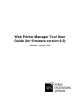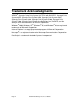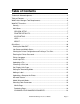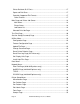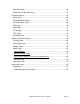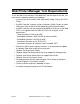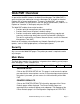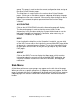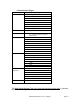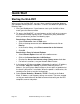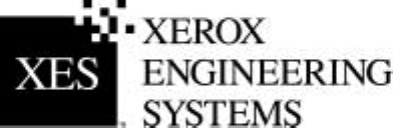Web Printer Manager Tool User Guide (for firmware version 9.
Trademark Acknowledgments XEROX®, Synergix Color Print System X2 TECH with RACER™, Synergix Print System 8855, Synergix Print System 8850, Synergix Print System 8825, Synergix Print System 8830, Synergix Print System 510dp, Synergix Print System 710p, Synergix Scan System, the digital box icon, AccXES, and the acronym XES are trademarks of XEROX Corporation. Windows® 2000, Windows NT®, Windows® 95, and Windows® 98 are registered trademarks of Microsoft Corporation.
Table of Contents Trademark Acknowledgments...............................................................................2 Table of Contents..................................................................................................3 Web Printer Manager Tool Requirements .............................................................6 Web PMT Overview ..............................................................................................7 Security ................................................
Printer Resident GL/2 Fonts.............................................................................17 Paper and Roll Sizes........................................................................................17 Controller Supported File Formats ...................................................................17 Other Features ..............................................................................................17 Main Page and Printer Job Queue ..............................................
Date/Time Page ...............................................................................................36 Power Saver Page (8855 only) ........................................................................37 Emulations Menu ................................................................................................38 HPGL Page ......................................................................................................38 Calcomp 906/907 Page.............................................
Web Printer Manager Tool Requirements To use the Web Printer Manager Tool (Web PMT) with firmware version 9.0, you must have the following software and hardware: • Synergix Print System 8825, 8830, 8850, 8855, 510dp, 721p, or X2-TECH Printer Page 6 AccXES Controller, firmware version 8.0 Memory (RAM): Factory installed RAM varies from 64 MB to 192 MB depending upon Controller model.
Web PMT Overview As part of the AccXES firmware, the Web Printer Manager Tool (Web PMT) is accessed from your workstation using the Netscape 7.0 (or newer) or Internet Explorer 5.5 (or newer) web browser. To access the Web PMT, you need to enter the IP address of your printer in the URL box of your browser ("Address" in Explorer or "Location" in Netscape) and press ENTER.
group. This page is used to view the current configuration data and go to the other Printer Defaults pages. The Side Menu is used to access the various other Printer Defaults pages. Clicking on a Side Menu group or subgroup will display the page appropriate to the menu selection. You can only make changes to these pages if you entered the printer password from the Session Setup selection. ACCOUNTING Click on the ACCOUNTING link and the Accounting page will display.
Printer Defaults Pages Group UTILITIES Subgroups (if any) Configuration Feature Configuration Upload File Change Password Reset Printer Defaults Reset Error Log Set Display Units Install Help Files PORTS NETWORK TCP/IP (EtherTalk, NetBEUI, IPX/SPX also shown with optional 10 Base T Ethernet NIC) PRINTER SETUP Miscellaneous Pen Palettes Pen Patterns Plot Labels Fonts Stamps Date / Time Power Saver (8855 Printer only) EMULATIONS HPGL CalComp 906/907 Versatec Raster VDS CGM VCGL TIFF PostScript PROCESS
Quick Start Starting the Web PMT When accessing the Web PMT, you must have a working connection between your computer and the printer’s Controller. To access the Web PMT perform the following steps: 1. Start your Web browser. If your browser starts up in the Mail or News mode, go to the Browser mode. 2. To access the Web PMT, set your browser so that it will not try to access the Controller through a proxy server. To deselect a proxy connection within your browser, perform the following steps.
Job Queue and Media Status 1. Select BACK TO MAIN. When you first access the Web PMT, or click on the BACK TO MAIN link, the Web PMT will query the Printer’s Controller. It will report the currently installed media status and the status of submitted print jobs on the Main Page. The status is not automatically updated. Media status The Media Status table reports the status of the rolls in the printer. This includes media size and the status of the material remaining on the roll.
button to print a PostScript test page. NOTE: The "Minimal Test" selection prints just the Printer Configuration Test Print, which includes, among its configuration, feature key licensing information, the IP Address, Subnet Mask, and Gateway address for your printer. Entering the Printer Password NOTE: If you do not need write-access to the printer default settings, you do not need to enter a password for your current Web PMT session.
access the Internet. 3. Press the Install button to install the help files on the hard disk. The Controller will send back a message stating that the "File Uploaded Successfully". 4. Press the hyperlink or Back arrow button to return to the last Web PMT page. On any Web PMT page, you can now select the HELP to access additional help. To view this tutorial electronically, select Help > Index > Quick Start. Uploading a File 1. Click on Printer Defaults > Utilities > Upload File. 2.
NOTE: In the AccXES Client Tools, to cancel a submitted job, highlight the job name in the Printer Queue window. Select the Cancel toolbar button. Set Display Units Page If you entered the printer password, from the Session Setup link on the Main Menu, you can set the units of measure for the Web PMT pages by doing the following: 1. Click on PRINTER DEFAULTS > UTILITIES > Set Display Units to go to the Set Display Units page. 2. Click on the appropriate radio button, mm/cm (millimeters/centimeters) or in.
Adding a Label 1. Click on PRINTER DEFAULTS > PRINTER SETUP > Plot Labels. 2. Click on Help near the top of your screen for details. Uploading a Stamp to the Printer 1. Click on PRINTER DEFAULTS > PRINTER SETUP > Stamps. 2. Click on Help near the top of your screen for details. Mismatch Queue 1. Select PRINTER DEFAULTS > PROCESSING DEFAULTS > Media to display the Media page. 2. Enabled Checkbox - Click on this check box to enable/disable mismatch queuing.
Selecting Color Parameters Color Settings and Processing Defaults are made on the Media Page and the Rendering Page as follows: Media Page 1. Select PRINTER DEFAULTS > PROCESSING DEFAULTS > Media to display the Media page. 2. Click on the Media Specific Settings list box to select a media type. 3. If you have a Java plug-in installed (http://java.sun.com/j2se/1.4/download.html), or if you have permissions to install it for your browser, then select the Adjust Settings (Graphical UI) button.
• At the scanner, press the Mode button to select "Scan mode". • For AccXES firmware 7.0 or greater, put in the Scan Directory name. • For AccXES firmware 9.0, pressing the Sample Mode button while in the “Ready to Scan” screen, will bring up a menu to select “scanto-file”, “scan-to-print”, or both. NOTE: If you disable both checkboxes, then you cannot exit the screen until at least one box is checked. • Select the Menu button and Configuration > Scan Options (Color) > Format > JPEG or TIFF.
Main Page and Printer Job Queue Navigation: BACK TO MAIN The Main Page contains the Title line and the following areas: The Main Menu (hypertext links to printer settings) The Printer Status area containing two status lines with a Show Active Jobs Only checkbox and a Get Status button, a Media table and a Finishing table The Job Queue List Main Menu The SESSION SETUP, PRINTER DEFAULTS and ACCOUNTING links are used to access the other Web PMT pages.
Selected Print Job Page Navigation: BACK TO MAIN > Active Job Name link If you entered the printer password in the Session Setup, you can cancel a print job or change its priority. 1. To cancel the selected print job, press the Cancel button. The Canceled Print Job page will display, showing the success or failure of the request. Press the OK button on the Canceled Print Job page to return to the Main Page. 2.
Test Print Page Navigation: PRINTER DEFAULTS > TEST PRINT Use this page to test the printer, print a PostScript test page and print the printer's configuration, settings and Pen Palettes. Four types of test prints are available: 1. Press the Minimal Test button to print the printer's configuration data. 2. Press the Normal Test button to print the printer's configuration and settings information. 3. Press the Full Test button to print the printer's configuration, settings and pen palettes information. 4.
Session Setup (Password) Page Navigation: SESSION SETUP You do not need to enter a password to view the job queue or the printer settings, or to generate a test print or an account ID report. If you need to change the printer default settings, manipulate accounts or manage the printer job queue, do the following: 1. Enter the printer password in the designated field (a number in the range 0 to 65535). For security reasons, the asterisk character appears for each password digit. 2. Press the Submit button.
Utilities Menu Configuration Page Navigation: PRINTER DEFAULTS > UTILITIES > Configuration This read-only page displays key system configuration data (the hardware, software, and version numbers present on the Xerox Engineering Systems printer). Key Install Key (KIK) - The customer will be asked for this unique number when the Feature Coupon is redeemed to install feature key licenses.
1. Enter the filename (with extension) and its location in the text field. To help select a file, press the Browse... button to display the standard file dialog. Press the Upload button to transfer the file to the printer. During firmware uploads the Web PMT will not function. Change Password Page Navigation: PRINTER DEFAULTS > UTILITIES > Change Password If you entered the printer password in the Session Setup, then to change the printer password: 1.
Reset Error Log Page (X2 Printer only) Navigation: PRINTER DEFAULTS > UTILITIES > Reset Error Log If you entered the printer password in the Session Setup, you can press the Reset button to reset the printers error log. NOTE: After resetting the error log, all entries will be lost. Set Display Units Page Navigation: PRINTER DEFAULTS > UTILITIES > Set Display Units If you entered the printer password in the Session Setup, then to set the units of measure for the Web PMT pages: 1.
Ports Menu Navigation: PRINTER DEFAULTS > PORTS If you entered the printer password in the Session Setup, you can change the following parameters of the non-networked host communication ports and the Host Port Timeout. 1. Host Port Timeout - This timeout value applies to the Controller’s centronics (parallel), and serial ports.
Network Menu EtherTalk Page (8830/8825 printers only) Navigation: PRINTER DEFAULTS > NETWORK > EtherTalk If you entered the printer password in the Session Setup, you can change the following EtherTalk parameters in the printer: 1. Enabled - Click on this check box to enable/disable EtherTalk on the printer. 2. EtherTalk Zone - Enter the AppleTalk zone name (up to 31 characters) upon which the printer operates in this text box. Enter * (asterisk) to use the EtherTalk router's default zone. 3.
5. Press the Update Printer button to send the requested parameter changes to the printer. Note that if the Enabled box is not checked, the parameters will be updated but NetBEUI will remain inactive on the printer. 6. The NetBEUI Machine Name field displays the NetBEUI Machine Name for the printer. This is a read-only field. TCP/IP Navigation: PRINTER DEFAULTS > NETWORK > TCP/IP You can use this page to view and change the TCP/IP communication parameters of the printer’s Controller.
network, the Web PMT will be completely unusable. For the Synergix Print Systems 8825, 8830, 8850 and 510dp, you can use the Printer Control Panel to undo this setting. For the Synergix Print Systems 8855 and 721p, you will need to upload a recovery file to the Controller through the serial or parallel port. 3. Netmask - These fields contain the value that the printer will use for its IP sub-net mask. The format is the same as the Ethernet TCP/IP Address. 4.
IPX Primary Server - Enter the name (up to 47 characters) of a preferred server (in a Novell network). This server should hold the Novell network configuration file for the Network Interface Card (NIC), and will be the first server searched when the NIC boots up with the printer. If this field is blank, all servers will be searched. (NOTE: This field cannot be blank if the Bindery Mode is currently being used.
Printer Setup Menus Miscellaneous Page Navigation: PRINTER DEFAULTS > PRINTER SETUP > Miscellaneous If you entered the printer password in the Session Setup, you can change the following Miscellaneous parameters in the printer: 1. Toner Density - Click on this list box to select the toner density in the printer. The range of values is from 1 (low) to 10 (high). 2.
Exclusive - When this check box is selected, the printer will start a new plot nest for each print job (i.e., plots from two or more jobs will not be placed on the same output page). Timeout - Enter the maximum idle time in seconds after processing a print job before printing an incomplete nested output page. Margins - Enter the printer-imposed margin spacing between plots in a nested output page. Nesting Length - Enter the maximum length of a nest.
Browse... button to display the standard file dialog. Once you have selected a valid pen palette file, press the Update Printer button. A message page will display stating the success or failure of the request. To return to the Pen Palettes page, click on the BACK TO Palette link on the message page. 3.
Pen Patterns Page Navigation: PRINTER DEFAULTS > PRINTER SETUP > Pen Patterns This page displays the printer's 64 pen patterns: • 50 read-only pen patterns (including a "no pattern"), numbered 0 through 49 • 14 user-defined patterns, numbered 50 to 63 1. Click on a specific pen pattern (image link) to display the Pen Pattern Options page, which is used to save or load (for patterns in the range 5063) the selected pen pattern.
Plot Labels Page Navigation: PRINTER DEFAULTS > PRINTER SETUP > Plot Labels If you entered the printer password in the Session Setup, you can change the default plot label parameters in the printer as follows: 1. Plot labels can be specified by selecting any one of the three label options. These are: No Label - No plot label will be printed. Default Label - This will attempt to stamp the plot with Job Name/Date/Time. Label - This will print the text entered in the text box.
6. Enter the percentage of shading (on a gray-scale) in the Shading text box. 0 is for no shading and 100 is for all black. NOTE: "Server Error - 503" may be displayed if your Label Text exceeds 255 characters in length. To remedy this situation, reduce your label text length to no more than 255 characters. 7. Press the Update Printer button to update the default plot label parameters in the printer.
Press the Default Stamp button to make the selected stamp the default stamp in the printer (the Name field on the Stamps page will be updated). Press the No Stamps button to clear the printer's default stamp (No Stamps will display in the Name field on the Stamps page). The selected stamp is not removed from the Printer Resident Stamps. 3.
Power Saver Page (8855 only) Navigation: PRINTER DEFAULTS > PRINTER SETUP > Power Saver This page will set the sleep modes and warm-up time of the printer. 1. Power Saver to Rest Delay Specify the rest delay in minutes by entering the value into the text box. 2. Ready to Power Saver Delay Specify the power saver delay in minutes by entering the value into the text box. 3. Press the Update Printer button. A message page will display stating the success or failure of the request.
Emulations Menu HPGL Page Navigation: PRINTER DEFAULTS > EMULATIONS > HPGL If you entered the printer password in the Session Setup, you can change the following HPGL parameters in the printer: 1. HPGL Mode - Click on this list box to select HPGL_758X or HPGL/2. When the data in the plot file is ambiguous, the printer will assume the file is in the selected format. 2. HP RTL Resolution - This is used as the default resolution for HP-RTL CAP position and raster scaling.
8. Force round line ends - Click on this check box to cause the HP-GL DFI to print lines with round ends and round joints. (This will initialize the line cap style to round ends and to set the line join style to “none”, and the HPGL/2 Line Attributes (LA) command will be ignored.) This can be useful when printing certain defective files (i.e., incompatible with HP-750C printers). 9.
Checksum Enable - Click on this check box to enable/disable the CalComp interpreter to utilize the checksum in the CalComp 906/907 data message blocks. 5. Termination Conditions - Click on this group of check boxes to enable/disable which CalComp commands will cause a plot to be terminated (completed). For Search Address termination, you can enable either 999 or 9999 or both.
1. Versatec Character Encoding - Click on this list box to select how the Versatec emulation interprets Print Mode data. You can select ASCII or EBCDIC encoding. 2. Assigned Palette - Click on this list box to select the default pen palette (0 to 8) for VDS plots. 3. Job overrides assigned pen palette - Click on this check box to enable/disable the override option. If this box is checked, any pen settings in the VRF plot file will override the assigned default pen palette.
VCGL Page Navigation: PRINTER DEFAULTS > EMULATIONS > VCGL If you entered the printer password in the Session Setup, you can change the following default VCGL parameters in the printer: 1. Resolution - Click on this list box to select the resolution 2. Background Color - Click on this list box to select VCGL color management. Select FILE CONTROL (the VCGL file dictates background color) or FORCE BLACK ON WHITE (background is forced to be white with drawing in black). 3.
PostScript Page Navigation: PRINTER DEFAULTS > EMULATIONS > PostScript If you entered the printer password in the Session Setup, you can change the following default PostScript plot parameter in the printer: 1. Default Media - Click on this list box to view and select the default media size expected by PostScript. 2. EPS Enabled – Select the checkbox to enable the PostScript interpreter in AccXES to search for and handle the Encapsulated PostScript (EPS) commands when processing the file. 3.
Processing Defaults Menus Finishing Page This description applies to the XES 8830 folder. Navigation: PRINTER DEFAULTS > PROCESSING DEFAULTS > Finishing Folder Type - This read-only field displays the type of folder currently connected to the printer. The Web PMT automatically detects the type of folder installed on the printer. If you entered the printer password in the Session Setup, you can change the following printer defaults for finishing: 1.
4. Margins - Click on this drop box to select from a list of the available margin override settings. Available options are Always Off, USE PROGRAM SETTING. Default is USE PROGRAM SETTING 5. Crossfold - Click on this drop box to select from a list of the available crossfold override settings. Available options are Always On, Always Off, USE PROGRAM SETTING. Default is USE PROGRAM SETTING 6. Title Block Location - Click on this drop box to select from a list of the available title block override settings.
Margins Page Navigation: PRINTER DEFAULTS > PROCESSING DEFAULTS > Margins If you entered the printer password in the Session Setup, you can change the printer default margins as follows: 1. Four margins may be set independently: Left, Top, Bottom and Right. Enter the desired margins (0 to 2540 mm, or 0.0 to 100.0 inches) in the corresponding text boxes. 2. Press the Update Printer button to update the default margins in the printer.
5. Collation - Click on the Collation list box to select Off or On. 6. Copies - Enter the printer's default number of copies (1 to 999) in this text box. 7. Oversize Margin - When Media Size is set to ANY, ANY ANSI, ANY ARCH, or ANY ISO, this parameter determines the percentage of image oversizing that will be allowed before selecting a larger, installed media size, of the same type, to fit the printed image on. The range is 0 to 100%, with a factory default setting of 1%. 8.
5. Press the Update Printer button. Media Color Settings (only for color inkjet printers) Media Color Settings can be adjusted for you to get your expected printed color. Ink Limit is used to change the maximum amount of ink used in printing. Valid values for Ink Limit are 1% to 100%. Gamma is used to adjust the entire color curve without moving the endpoints of the curve. This adjusts the mid tones (higher gamma produces darker mid tones), with minimal effect on shadows and highlights.
Note that multiple-level Undo and Redo is supported and that pressing the Update Printer button will clear out the Redo buffer. • Pressing the Reset Factory TRCs button will put back the TRC curves for the specified Media Type and Document Type to their factory default values. • Press the Update Printer button to send the new values to the printer. 3.
If Absolute is selected, enter the desired scaling percentage (10 to 999) in the corresponding text field and the image will be scaled by this percentage. A value of 100 % corresponds to 1:1 scaling. 2. Rotation - Click on the Auto or Fixed radio button to select the Rotation option. If Auto is selected, the printer will determine the most economical rotation for the document pages. If Fixed is selected, click on the list box to the right to select 0, 90, 180 or 270 degrees for the rotation. 3.
Rendering Page Navigation: PRINTER DEFAULTS > PROCESSING DEFAULTS > Rendering 1. Render Mode - Click on this list box to set the Render Mode for color printers to color or grayscale. For monochrome printers, grayscale is the only valid option. 2. Print Quality Mode - In general, the more bi-directional passes that the printer makes to create the image, the higher quality the output will be, but the longer it will take to produce it.
Accounting Page Navigation: ACCOUNTING Introduction For AccXES firmware versions 7.0 and greater, the AccXES Client Tool's Accounting Tool is disabled. Instead, an External Account Server (EAS)- for example, the AccXES Account Management Tool (AMT) - will be installed on one computer to track the media usage of many printers. The AMT Administrator will generate the media usage details for all printed (bond, vellum, film) media and scanned images.
Accounting Record Limit" message will be displayed in the status line of the Web PMT's Main Page. Use the Account Management Tool to download the contents of the Job Log file. Job Accounting Database - This table reports status information for the user and account information used by the Job Accounting function. The time fields are formatted according to the setting of the Date / Time configuration when the event occurs. The fields are: 1.
of the Controller's Job Log File, the following messages MAY be displayed in the Device Status Line. ERROR ACCOUNTING DISK FULL - Printing operations will have halted because the memory allocated for Job Accounting on the Controller's hard drive has reached its limit. The AMT Administrator must use the AccXES Account Management Tool to download retrieve the data contents of the Controller's Job Log file.
Index Look in the Help Files > Index file to access the hyperlinks to the items in this Index list.
Default Stamp Delete Stamp DHCP Diagnostic Page Disk Used Display Palette E EAS Linked EMULATIONS EOM Error Page Ethernet EtherTalk EtherTalk Phase EtherTalk Zone Export F Factory settings (default ) Feature Configuration Page File Format Fill Film Finishing Fixed Rotation Folder Type Folding Options Fonts G Get Status H Halftone Host Port Timeout HPGL HP RTL Resolution I Install Help Files Intelligent title block Page 56 Web Print Manager Tool User Guide
Image rotation IP Address IPX/SPX IPX Context Name IPX Frame Type IPX NDS Tree IPX Primary Server IPX Queue Scan Rate ISO J Job Name Job overrides assigned pen palette, see CalComp, CGM, HPGL, VDS Job Priority Job Queue Job Status Justification L Label Position Label Rotation Labels Load Palette Load New Pattern Load Stamp M Machine Name Main Menu Main Page Manual Feed Margins Maximum Plot Length Media Media Color Calibration Media Size Media Size Detect Media Source Media Specific Settings Media Status Med
Miscellaneous Mismatch Queue N NDS Mode NetBEUI NetBEUI Group NetBEUI Remark Network NO FOLD No Stamp Novell O Override Oversize Margin P Palette Name Paper Size Paper Source Password Pen Attributes Pen Color Pen number Pen Override Pen Palettes Pen Palette Options Pen Pattern Pen Pattern Options Pen Patterns Pen Width Plot Labels Plot Nesting PORTS PostScript PostScript Test Print Print job Printer Language Printer Name Printer Password PRINTER SETUP Printer Status Priority Page 58 Web Print Manager Tool
PROCESSING DEFAULTS Q Queue R RARP/BOOT Raster Device Emulation Raster Image Records Count Records Limit Rendering Reset Error Log Reset Printer Defaults Resident Printer Stamps Resolution Roll Sizes Rotation S Save Palette Save Pattern Scaling Scaling, Stamps SCSI Search Address Security Selected Print Job Serial Port SESSION SETUP Set Display Units Shading Show Active Jobs Only Side Menu Stamp Options Stamp Position Stamp Rotation Stamps Status Step Size Submit SYNC T Web Print Manager Tool User Guide P
TCP/IP Termination Conditions, HPGL Termination Conditions, Calcomp TEST PRINT TIFF Timeout Toner Density Tracing Paper, see Vellum Transform U Undersize Margin Units Update Job Priority Upload File UTILITIES V VCGL VDS Vector Halftone Vellum Versatec Versatec Raster Version VPI W Web PMT Page 60 Web Print Manager Tool User Guide
Prepared by: Xerox Corporation Global Knowledge & Language Services 800 Phillips Road Building 845-17S Webster, New York 14580-9791 USA ® XEROX , Synergix Color Print System X2 TECH with RACER™, Synergix Print System 8855, Synergix Print System 8850, Synergix Print System 8825, Synergix Print System 8830, Synergix Print System 510dp, Synergix Print System 710p, Synergix Scan System, the digital box icon, AccXES, and the acronym XES are trademarks of XEROX Corporation. XESystems Inc. 2003.