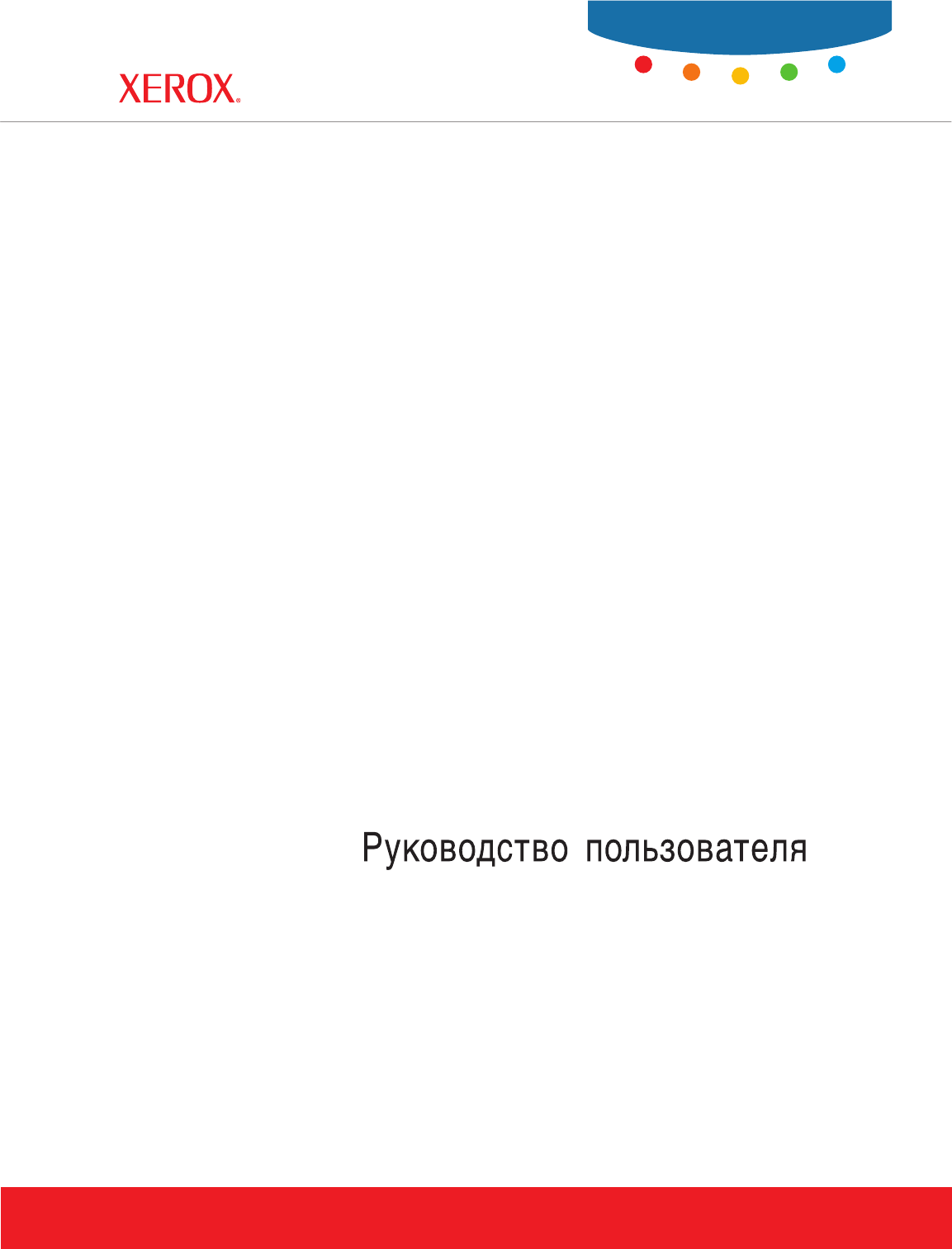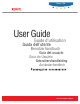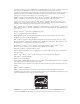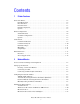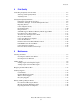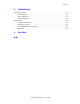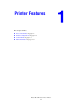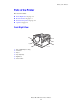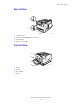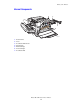Phaser® 7760 color laser printer User Guide Guide d’utilisation Guida dell'utente Benutzerhandbuch Guía del usuario Guia do Usuário Gebruikershandleiding Användarhandbok www.xerox.
Copyright © 2006 Xerox Corporation. All Rights Reserved. Unpublished rights reserved under the copyright laws of the United States. Contents of this publication may not be reproduced in any form without permission of Xerox Corporation.
Contents 1 Printer Features Parts of the Printer . . . . . . . . . . . . . . . . . . . . . . . . . . . . . . . . . . . . . . . . . . . . . . . . . . . . . . . . . Front-Right View . . . . . . . . . . . . . . . . . . . . . . . . . . . . . . . . . . . . . . . . . . . . . . . . . . . . Rear-Left View . . . . . . . . . . . . . . . . . . . . . . . . . . . . . . . . . . . . . . . . . . . . . . . . . . . . . . Front-Left View . . . . . . . . . . . . . . . . . . . . . . . . . . . . . . . . . . . . . . . . . . . .
Contents 3 Printing Basics Overview of Basic Steps . . . . . . . . . . . . . . . . . . . . . . . . . . . . . . . . . . . . . . . . . . . . . . . . . . . . 3-2 Supported Paper and Media. . . . . . . . . . . . . . . . . . . . . . . . . . . . . . . . . . . . . . . . . . . . . . . . . . Paper Usage Guidelines . . . . . . . . . . . . . . . . . . . . . . . . . . . . . . . . . . . . . . . . . . . . . . . Paper That Can Damage Your Printer . . . . . . . . . . . . . . . . . . . . . . . . . . . . . . . . . . . .
Contents 4 Print Quality Controlling the Quality of Your Prints . . . . . . . . . . . . . . . . . . . . . . . . . . . . . . . . . . . . . . . . . 4-2 Selecting a Print-Quality Mode. . . . . . . . . . . . . . . . . . . . . . . . . . . . . . . . . . . . . . . . . . 4-2 Adjusting Color. . . . . . . . . . . . . . . . . . . . . . . . . . . . . . . . . . . . . . . . . . . . . . . . . . . . . . 4-3 Solving Print-Quality Problems. . . . . . . . . . . . . . . . . . . . . . . . . . . . . . . . . . . . . . . . . .
Contents 6 Troubleshooting Clearing Paper Jams . . . . . . . . . . . . . . . . . . . . . . . . . . . . . . . . . . . . . . . . . . . . . . . . . . . . . . . 6-2 Preventing Jams . . . . . . . . . . . . . . . . . . . . . . . . . . . . . . . . . . . . . . . . . . . . . . . . . . . . . 6-2 Jams in the Printer. . . . . . . . . . . . . . . . . . . . . . . . . . . . . . . . . . . . . . . . . . . . . . . . . . . . 6-2 Jams in the Finisher. . . . . . . . . . . . . . . . . . . . . . . . . . . . . . . . . . . . . .
Printer Features This chapter includes: ■ ■ ■ ■ Parts of the Printer on page 1-2 Printer Configurations on page 1-6 Control Panel on page 1-9 More Information on page 1-13 Phaser® 7760 Color Laser Printer 1-1
Parts of the Printer Parts of the Printer This section includes: ■ ■ ■ ■ Front-Right View on page 1-2 Rear-Left View on page 1-3 Internal Components on page 1-4 Options on page 1-5 Front-Right View 1 4 5 2 6 3 7760-147 1. Tray 1 (Multi-Purpose Tray) 2. Front door 3. Tray 2 4. Top output tray 5. Right door 6.
Parts of the Printer Rear-Left View 1 2 3 4 7760-099 1. USB connection 2. Ethernet 10/100/1000 Base-Tx connection 3. Circuit breaker 4. Power cord connection Front-Left View 1 2 3 4 7760-155 1. Door A 2. Door D 3. Tray 1 (MPT) 4.
Parts of the Printer Internal Components 6 7 2 1 3 4 5 7760-100 1. Transfer Roller 2. Fuser 3. Accumulator Belt Cleaner 4. Imaging Units 5. Waste Cartridge 6. Toner Cartridges 7.
Parts of the Printer Options 3 4 5 1 6 2 7760-098 1. Trays 3-5, (2500-Sheet High-Capacity Feeder) 2. Finisher Door (Finisher with booklet maker) 3. Finisher Upper Output Tray 4. Finisher Stacker Output Tray 5. Cover 5 (Finisher Door 5) 6. Finisher Booklet Output Tray 10 11 12 13 7 8 14 9 7760-156 7. Door B 8. Door C 9. Trays 3-5 (1500-Sheet High-Capacity Feeder) 10. Horizontal transport (top output tray with finisher installed) 11. Punch Waste Box 12. Staple unit 13. Saddle staple unit 14.
Printer Configurations Printer Configurations This section includes: ■ ■ ■ Standard Features on page 1-6 Available Configurations on page 1-7 Options on page 1-7 Standard Features ■ ■ ■ ■ ■ ■ ■ ■ ■ ■ ■ Maximum print speed: ■ 35 ppm (pages per minute) color ■ 45 ppm monochrome Connections: ■ USB ■ Ethernet 10/100/1000 Base-Tx Internal Hard Drive which enables the following job types: ■ Personal prints ■ Personal saved prints ■ Proof prints ■ Saved prints ■ Secure prints ■ Printing with saved jobs Me
Printer Configurations Available Configurations The Phaser 7760 Color Laser Printer is available in three configurations.
Printer Configurations PhaserCal and PhaserMatch Software PhaserMatch Color Management and PhaserCal Color Calibration software provide instrument-based color calibration tools. These applications use spectrophotometer measurements to achieve optimum calibration and can be used to create custom TekColor Corrections for your Phaser 7760 printer. PhaserCal software is a subset of PhaserMatch and comes standard on all Phaser 7760 Color Laser Printer configurations.
Control Panel Control Panel This section includes: ■ ■ ■ ■ ■ Control Panel Features on page 1-9 Control Panel Layout on page 1-10 Menu Map on page 1-11 Information Pages on page 1-11 Sample Pages on page 1-11 Control Panel Features The control panel: ■ ■ ■ ■ ■ Displays the printer’s operating status (for example, Printing, Ready to Print), printer errors, and warnings. Prompts you to load paper, order and replace supplies, and clear jams.
Control Panel Control Panel Layout 1 2 3 5 4 6 7 8 7760-161 4. Back button 1. Status Indicator LED: Green: Printer is ready to print. Returns to the previous menu item. Orange: Warning condition, printer continues to print. 5. Up Arrow button Red: Startup sequence or error condition. 6. Down Arrow button Blinking: Printer is busy or warming up. 2. Graphic display indicates status messages and menus. 3. Cancel button Cancels the current print job. Scrolls upward through the menus.
Control Panel Information Pages Your printer comes with a set of information pages to help you obtain the best results from your printer. Access these pages from the control panel. Print the Menu Map to see where these information pages are located in the control panel menu structure. Note: This print icon appears before the titles of information pages that can be printed. When the page is highlighted on the control panel, press the OK button to print that page.
Control Panel Color Sampler Pages The color sampler pages are designed to help you select colors to use in your print jobs. Each sampler page lists either the percentages of cyan, magenta, yellow, and black that are used, or the amounts (from 0 to 255) of red, green, and blue that are used. Note: Before you print the sampler pages, select the appropriate PostScript Setup settings for the default print-quality mode and color correction from the Printer Setup menu on the control panel.
More Information More Information This section includes: ■ ■ Resources on page 1-13 Xerox Support Centre on page 1-14 Resources Obtain information regarding your printer and its capabilities from the following sources. Information Source Setup Guide* Packaged with printer Quick Reference Guide* Packaged with printer User Guide (PDF)* Software and Documentation CD-ROM Advanced Features Guide (PDF) www.xerox.com/office/7760support Quick Start Tutorials www.xerox.
More Information Xerox Support Centre The Xerox Support Centre is a utility that is installed during printer driver installation. It is available for printers with Windows 2000 and later or Mac OS X, version 10.2 and higher. The Xerox Support Centre appears on the desktop for Windows printers or is placed in the Mac OS X dock.
Network Basics This chapter includes: ■ ■ ■ ■ Overview of Network Setup and Configuration on page 2-2 Setting Up the Network on page 2-3 Configuring the Network Address on page 2-5 Installing the Printer Drivers on page 2-9 This chapter provides basic information about setting up and connecting to your printer. See also: Advanced Features Guide at www.xerox.
Overview of Network Setup and Configuration Overview of Network Setup and Configuration To set up and configure the network: 1. 2. 3. 4. Turn on the printer and the computer. Connect the printer to the network using the recommended hardware and cables. Print the Configuration page and keep if for referencing network settings. Configure the printer’s network address, which is required to identify the printer on the network.
Setting Up the Network Setting Up the Network This section includes: ■ ■ ■ Choosing a Connection Method on page 2-3 Configuring the Network Address on page 2-5 Connecting via Ethernet (Recommended) on page 2-4 Choosing a Connection Method Connect the printer via Ethernet or USB. A USB connection is a direct connection and not used for networking. An Ethernet connection is used for networking. Hardware and cabling requirements vary for the different connection methods.
Setting Up the Network Connecting via Ethernet (Recommended) Ethernet can be used for one or more computers. It supports many printers and systems on an Ethernet network. An Ethernet connection is recommended because it is faster than a USB connection. It also allows you direct access to CentreWare Internet Services (IS). CentreWare IS provides a simple interface that enables you to manage, configure, and monitor networked printers from your desktop using an embedded web server.
Configuring the Network Address Configuring the Network Address This section includes: ■ ■ ■ ■ TCP/IP and IP Addresses on page 2-5 Automatically Setting the Printer’s IP Address (Windows) on page 2-5 Dynamic Methods of Setting the Printer’s IP Address on page 2-6 Manually Setting the Printer’s IP Address on page 2-8 TCP/IP and IP Addresses If your computer is on a large network, contact your network administrator for the appropriate TCP/IP addresses and additional configuration information.
Configuring the Network Address Dynamic Methods of Setting the Printer’s IP Address Set the printer’s IP address using any of the following methods. DHCP is enabled by default on all Phaser printers. ■ ■ ■ DHCP CentreWare IS AutoIP Information Required for Manual IP Addressing Information Comments Internet Protocol (IP) address of the printer Format is xxx.xxx.xxx.xxx, where xxx represents a decimal number from 0–255.
Configuring the Network Address Using Host Names with the Domain Name Service (DNS) The printer supports DNS through an embedded DNS resolver. The DNS resolver protocol communicates with one or more DNS servers to resolve the IP address for a given host name or the host name for a given IP address. To use an IP host name for the printer, the system administrator must configure one or more DNS servers and a local DNS domain name space database.
Configuring the Network Address Manually Setting the Printer’s IP Address Note: Verify that your computer has a properly configured IP address for your network. Contact your network administrator for more information. If you are on a network without a DNS server, or in an environment where the network administrator assigns printer IP addresses, you can use this method to manually set the IP address. Manually setting the IP address overrides DHCP and AutoIP.
Installing the Printer Drivers Installing the Printer Drivers This section includes: ■ ■ ■ ■ Available Drivers on page 2-9 Windows 98 SE or Later and Windows 2000 or Later on page 2-10 Macintosh OS 9.x on page 2-11 Macintosh OS X, Version 10.2 and Higher on page 2-12 Available Drivers To access special printing options, use a Xerox printer driver. Xerox provides drivers for a variety of page description languages and operating systems.
Installing the Printer Drivers Windows 98 SE or Later and Windows 2000 or Later To install the printer driver from the Software and Documentation CD-ROM: 1. Insert the CD-ROM into the computer’s CD-ROM drive. If the installer does not launch, do the following: a. Click Start, and then click Run. b. In the Run window, type: :\INSTALL.EXE. 2. Select your desired language from the list. 3. Select Install Printer Driver. 4.
Installing the Printer Drivers Macintosh OS 9.x USB A USB-connected printer does not display in the Chooser. To create a desktop USB printer: 1. Insert the Software and Documentation CD-ROM into the CD-ROM drive. 2. Use the Desktop Printer Utility to create a desktop USB printer. The utility is located in the PhaserTools folder that is created during the software installation. See also: Advanced Features Guide at www.xerox.com/office/7760support Knowledge Base at www.xerox.
Installing the Printer Drivers Macintosh OS X, Version 10.2 and Higher Set up your printer using Bonjour (Rendezvous), create a desktop USB connection, or use an LPD/LPR connection for Macintosh OS X, version 10.2 and higher. Note: If you are using the PhaserMatch software, use the LPD/LPR connection method. Other connection methods cause PhaserMatch color corrections to become unaccessible. Macintosh OS X, Version 10.2 and 10.
Installing the Printer Drivers USB Connection To install the printer driver from the Software and Documentation CD-ROM: 1. Insert the CD-ROM into the CD-ROM drive. ■ Open the Print Center utility for Mac OS X, version 10.2.x. ■ Open the Printer Setup Utility for Mac OS X, version 10.3.x. Note: To locate utilities on the Macintosh hard drive, open the Applications folder, and then open the Utilities folder. 2. 3. 4. 5. 6. 7. Click the Add button. Select USB from the drop-down menu.
Installing the Printer Drivers Macintosh OS X, Version 10.4 Bonjour Connection To install the printer driver from the Software and Documentation CD-ROM: 1. Insert the CD-ROM into the CD-ROM drive. 2. Open the Printer Setup Utility. Note: To locate utilities on the Macintosh hard drive, open the Applications folder, and then open the Utilities folder. 3. Click the Add button. 4. Select the Default Browser in the Printer Browser. 5. Select the Bonjour printer in the list of available printers.
Installing the Printer Drivers LPD Connection To install the printer driver from the Software and Documentation CD-ROM: 1. Insert the CD-ROM into the CD-ROM drive and select the VISE installer to install the printer software. 2. Once installation is complete, open the Printer Setup Utility. Note: To locate utilities on the Macintosh hard drive, open the Applications folder, and then open the Utilities folder. 3. 4. 5. 6. 7. Click the Add button.
Printing Basics This chapter includes: ■ ■ ■ ■ ■ ■ ■ Overview of Basic Steps on page 3-2 Supported Paper and Media on page 3-3 Loading Paper on page 3-9 Selecting Printing Options on page 3-24 Printing on Both Sides of the Paper on page 3-30 Printing on Specialty Media on page 3-33 Choosing Output Options on page 3-48 See also: Using paper trays video tutorials at www.xerox.
Overview of Basic Steps Overview of Basic Steps 1. Load paper in the tray. 2. If you are prompted by the control panel, either confirm the paper type and size or change it as required. 3. From the software application, access the Print dialog box, and then select printing options in the printer driver. 4. Send the job to the printer from the software application’s Print dialog box.
Supported Paper and Media Supported Paper and Media This section includes: ■ ■ ■ ■ Paper Usage Guidelines on page 3-3 Paper That Can Damage Your Printer on page 3-4 Paper Storage Guidelines on page 3-4 Supported Paper Sizes and Weights on page 3-5 Your printer is designed to be used with a variety of paper types. Follow the guidelines in this section to ensure the best print quality and to avoid jams. For best results, use Xerox printing media specified for your Phaser 7760 Color Laser Printer.
Supported Paper and Media Paper That Can Damage Your Printer Your printer is designed to use a variety of media types for print jobs. However, some media can cause poor output quality, increased paper jams, or damage to your printer.
Supported Paper and Media Supported Paper Sizes and Weights The following sections provide information about paper sizes and weights that can be used in the printer trays. For more detailed information about paper and other media, print the Paper Tips page: 1. On the control panel, select Information, and then press the OK button. 2. Select Information Pages, and then press the OK button. 3. Select Paper Tips Page, and then press the OK button to print.
Supported Paper and Media Paper Sizes and Weights for Tray 1 (MPT) 7760-169 Tray 1 (MPT) 75–255 g/m2 (20–72 lb. Bond, 22–90 lb. Cover) Statement 5.5 x 8.5 in. Executive 7.25 x 10.5 in. Letter 8.5 x 11 in. US Folio 8.5 x 13 in. Legal 8.5 x 14 in. Tabloid 11.0 x 17.0 in. Tabloid Extra 12.0 x 18.0 in.
Supported Paper and Media Tray 1 (MPT) #10 Commercial 4.12 x 9.5 in. Monarch 3.87 x 7.5 in. A7 5.25 x 7.25 in.
Supported Paper and Media Paper Sizes and Weights for Trays 2–5 7760-104 Trays 2–5 75–216 g/m2 (18–57 lb. Bond, 22–80 lb. Cover) Statement 5.5 x 8.5 in. Letter 8.5 x 11 in. US Folio 8.5 x 13 in. Legal 8.5 x 14 in. Tabloid 11.0 x 17.0 in. A5 148 x 210 mm A4 210 x 297 mm A3 297 x 420 mm B5 JIS 182 x 257 mm B4 JIS 257 x 364 mm Custom Sizes (Tray 2 only)* Short Edge: 140–297 mm (5.5–11.70 in.) Long Edge: 182–432 mm (7.15–17.00 in.
Loading Paper Loading Paper This section includes: ■ ■ ■ Loading Paper in Tray 1 (MPT) on page 3-9 Using Manual Feed in Tray 1 (MPT) on page 3-16 Loading Paper in Trays 2–5 on page 3-17 Note: Most paper sizes can be loaded in the trays either long-edge feed or short-edge feed, however, printing long-edge feed is recommended to optimize the life of the printer, supplies, and print speed.
Loading Paper Long-Edge Feed Place Letter, A4, B5 JIS, ISO B5, Statement, Executive, and paper shorter than 305 mm (12.0 in.) or wider than 140 mm (5.5 in.) long-edge feed (LEF). Note: If your printer has a finisher with a booklet maker, you must load paper short-edge feed to print booklets; see Short-Edge Feed on page 3-13. To load paper or other media in Tray 1 (MPT): 1. Open Tray 1 (MPT). 7760-027 2. Load the paper or other media with the long edge entering the printer first.
Loading Paper ■ For automatic 2-sided printing, place side one faceup, with the top of the page towards the front of the printer. Prepunched holes should enter the printer first. 7760-119 Caution: Do not load paper or media above the fill line indicated on the tray. Overloading the tray may cause jams.
Loading Paper 3. Adjust the paper guides to the size of the paper. 7760-049 4. When the control panel prompts you to confirm the type and size of paper in the tray, press the OK button to use the current tray setup. If you loaded a new size or type of paper in the tray, do the following: a. Select Change setup, and then press the OK button. b. Select the appropriate paper type, and then press the OK button. c. Select the appropriate paper size, and then press the OK button.
Loading Paper Short-Edge Feed Use short-edge feed for Labels, Legal, Tabloid, Tabloid Extra, A3, A5, A6, US Folio, B4 JIS, SRA3, and paper that is narrower than 140 mm (5.5 in.) or longer than 305 mm (12.0 in.). Note: If your printer has a finisher with a booklet maker, you must load paper short-edge feed to print booklets. 1. Open Tray 1 (MPT). 7760-027 2. Load the paper or other media with the short edge against the printer.
Loading Paper For automatic 2-sided printing, place side one faceup, with the top of the page entering the printer last. Place prepunched paper with the holes toward the front of the printer. X X O R E ■ 7760-120 Caution: Do not load paper or media above the fill line indicated on the tray. Overloading the tray may cause jams.
Loading Paper 3. Adjust the guides to fit the paper. 7760-105 4. When the control panel prompts you to confirm the type and size of paper in the tray, press the OK button to use the current tray setup. If you loaded a new size or type of paper in the tray, do the following: a. Select Change setup, and then press the OK button. b. Select the appropriate paper type, and then press the OK button. c. Select the appropriate paper size, and then press the OK button.
Loading Paper Using Manual Feed in Tray 1 (MPT) If you are using paper, such as letterhead, and do not want others to use it by mistake, you can have the printer prompt you when it is time to load the paper for your print job. Selecting Manual Feed Using Windows To select manual feed using Windows 2000, Windows XP, or Windows Server 2003: 1. 2. 3. 4. 5. 6. In the Windows printer driver, click the Paper/Quality tab. Select Force Printing from a Specific Tray, and then select Tray 1 (MPT) from the list.
Loading Paper Loading Paper in Trays 2–5 Use Trays 2–5 for the following paper types: ■ Plain, Colored, Preprinted, and Prepunched paper: 75–90 g/m2 (20–24 lb. Bond) ■ Heavy plain paper, letterhead: 91–105 g/m2 (25–28 lb. Bond) ■ Thin card stock: 106–169 g/m2 (50–60 lb. Cover) ■ Thick card stock: 170–220 g/m2 (65–80 lb. Cover) ■ Thin glossy paper: 120–169 g/m2 (50–60 lb. Cover) ■ Thick glossy paper: 170–220 g/m2 (65–80 lb.
Loading Paper Long-Edge Feed Use long-edge feed for all paper types and sizes, except paper that is longer than 297 mm (11.7 in.). Note: If your printer has a finisher with a booklet maker, you must load paper short-edge feed to print booklets; see Short-Edge Feed on page 3-21. To load paper or other media in Trays 2-5: 1. Pull out the tray. 7760-110 2. Fan the paper to release sheets that are stuck together. 7760-106 3. Load the paper with the long edge towards the left side of the tray.
Loading Paper ■ For automatic 2-sided printing, insert the side to be printed facedown, with the top of the paper at the front of the tray. Prepunched holes should be on the left side of the tray. 7760-062 M AX Caution: Do not load paper or media above the fill line indicated on the tray. Overloading the tray may cause jams. 7760-061 4. Adjust the guides to fit the paper.
Loading Paper 5. Push the tray completely into the printer. 7760-023 6. When the control panel prompts you to confirm the type and size of paper in the tray, press the OK button to use the current tray setup. If you loaded a new type of paper in the tray or loaded a custom size in Tray 2, do the following: a. Select Change setup, and then press the OK button. b. Select the appropriate paper type, and then press the OK button. c. For Tray 2, select the paper size, and then press the OK button.
Loading Paper Short-Edge Feed Use short-edge feed for Letter, A4, B5 JIS, and paper longer than 297 mm (11.7 in.). Note: If your printer has a finisher with a booklet maker, you must load paper short-edge feed to print booklets. 1. Pull out the tray. 7760-110 2. Fan the paper to release sheets that are stuck together. 7760-106 3. Load the paper with the long edge of the paper facing the front of the tray.
Loading Paper ■ For 2-sided printing, insert the side to be printed facedown, with the top of the paper towards the right side of the tray. Prepunched holes should be towards the front of the tray. 7760-063 M AX Caution: Do not load paper or media above the fill line indicated on the tray. Overloading the tray may cause jams. 7760-168 4. Adjust the paper guides to the size of the paper.
Loading Paper 5. Push the tray completely into the printer. 7760-023 6. When the control panel prompts you to confirm the type and size of paper in the tray, press the OK button to use the current tray setup. If you loaded a new type of paper in the tray or loaded a custom size in Tray 2, do the following: a. Select Change setup, and then press the OK button. b. Select the appropriate paper type, and then press the OK button. c. For Tray 2, select the paper size, and then press the OK button.
Selecting Printing Options Selecting Printing Options This section includes: ■ ■ ■ Selecting Printing Preferences (Windows) on page 3-24 Selecting Options for an Individual Job (Windows) on page 3-25 Selecting Options for an Individual Job (Macintosh) on page 3-27 See also: Advanced Features Guide at www.xerox.com/office/7760support Selecting Printing Preferences (Windows) Printer preferences control all of your print jobs, unless you override them specifically for a job.
Selecting Printing Options Selecting Options for an Individual Job (Windows) If you want to use special printing options for a particular job, change the driver settings before sending the job to the printer. For example, if you want to use Photo print-quality mode for a particular graphic, select this setting in the driver before printing that job. 1. With the desired document or graphic open in your application, access the Print dialog box. 2.
Selecting Printing Options Printing Options for Windows Operating Systems (Continued) Operating System Driver Tab Printing Options Windows 98 SE Setup tab ■ Paper type, size, and tray selection ■ Orientation ■ Automatic 2-sided printing ■ Print quality ■ End of job notification ■ Stapling ■ Hole punching ■ Secure prints, proof prints, and saved prints ■ Separation pages ■ Cover pages ■ Color corrections ■ Black & white conversion Output Options tab TekColor tab Phaser® 7760 Co
Selecting Printing Options Selecting Options for an Individual Job (Macintosh) To select print settings for a particular job, change the driver settings before sending the job to the printer. 1. With the document open in your application, click File, and then click Print. 2. Select the desired printing options from the menus and drop-down lists that are displayed. Note: In Macintosh OS X, click Save Preset on the Print menu screen to save the current printer settings.
Selecting Printing Options Macintosh PostScript Driver Settings (Continued) Operating System Driver Drop-Down Title Printing Options Mac OS X, version 10.2 and 10.
Selecting Printing Options Macintosh PostScript Driver Settings (Continued) Operating System Driver Drop-Down Title Printing Options Advanced Options ■ Paper destination ■ Paper types ■ Offset collated sets ■ Separation pages ■ Stapling ■ Hole punching ■ Destination ■ Offset collated sets Finishing Options Phaser® 7760 Color Laser Printer 3-29
Printing on Both Sides of the Paper Printing on Both Sides of the Paper This section includes: ■ ■ ■ Automatic 2-Sided Printing Guidelines on page 3-30 Binding Edge Options on page 3-31 Selecting 2-Sided Printing on page 3-31 Note: For information about manual two-sided printing, go to the Knowledge Base at www.xerox.com/office/7760support. Automatic 2-Sided Printing Guidelines To use the printer’s automatic 2-sided printing (duplex) feature: ■ The paper must have a length of 148–457 mm (5.83–18 in.).
Printing on Both Sides of the Paper Binding Edge Options When you use the printer driver to select 2-sided printing, also select the binding edge, which determines how the pages turn. The actual outcome depends on the orientation (portrait or landscape) of images on the page, as displayed in the following illustrations.
Printing on Both Sides of the Paper To select automatic 2-sided printing: Operating System Steps Windows 98 SE 1. Select the Setup tab. 2. Select Print on 2 Sides. 3. Select or deselect Bind On Top Edge. Windows 2000, Windows XP, or Windows Server 2003 2. Select either Flip On Long Edge or Flip On Short Edge under Print On Both Sides (Duplex). 1. Select the Layout tab. Mac OS 9.x 1. In the Print dialog box, select Layout. 2. Select Print on Both Sides. 3.
Printing on Specialty Media Printing on Specialty Media This section includes: ■ ■ ■ ■ ■ Printing Transparencies on page 3-33 Printing Envelopes on page 3-36 Printing Labels on page 3-38 Printing Glossy Paper on page 3-40 Printing Custom Size Paper on page 3-45 Printing Transparencies Transparencies can be printed from Tray 1 (MPT) and Tray 2. They should be printed on one side only. For best results, use only Xerox Digital Color Clear Transparency Film.
Printing on Specialty Media Printing Transparencies from Tray 1 (MPT) 1. Open Tray 1 (MPT). 7760-027 2. Insert the transparencies into the tray and adjust the paper guides to match the size of the transparencies. ■ Place the long edge of the transparencies entering the printer first. ■ Do not load more than 50 transparencies. MAX 7760-121 3. When the control panel prompts you to confirm the type and size of paper in the tray: a. Select Change setup, and then press the OK button. b.
Printing on Specialty Media Printing Transparencies from Tray 2 1. Pull out Tray 2. 7760-023 2. Insert the transparencies into the tray and adjust the paper guides to fit the transparency size. 7760-122 Note: Do not load transparencies above the transparency fill line inside the tray. 3. Push the tray completely into the printer. 4. When the control panel prompts you to confirm the type and size of paper in the tray: a. Select Change setup, and then press the OK button. b.
Printing on Specialty Media Printing Envelopes Envelopes can be printed from Tray 1 (MPT) only. See also: Paper Sizes and Weights for Tray 1 (MPT) on page 3-6 Guidelines ■ ■ ■ ■ ■ ■ Use only paper envelopes specified in the Supported Paper Sizes and Weights table. Successful envelope printing is highly dependent on the quality and construction of the envelopes. Use envelopes made specifically for laser printers. It is recommended that you maintain constant temperatures and relative humidity.
Printing on Specialty Media Printing Envelopes from Tray 1 (MPT) 1. Open Tray 1 (MPT). 7760-027 2. Insert the envelopes into Tray 1 (MPT), and adjust the paper guides to match the size of the envelopes. ■ Place the side to be printed facedown. ■ Place the flap faceup and entering the printer first. 7760-123 3. When the control panel prompts you to confirm the type and size of paper in the tray: a. Select Change setup, and then press the OK button. b.
Printing on Specialty Media Printing Labels Labels can be printed from Tray 1 (MPT) only. To order paper, transparencies, or other specialty media, contact your local reseller or go to www.xerox.com/office/supplies. See also: Paper Sizes and Weights for Tray 1 (MPT) on page 3-6 Guidelines ■ ■ ■ ■ ■ ■ Do not use vinyl labels. Print only on one side of the sheet of labels. Do not use any sheet where labels are missing; it may damage the printer. Store unused labels flat in their original packaging.
Printing on Specialty Media Printing Labels from Tray 1 (MPT) 1. Open Tray 1 (MPT). 7760-027 2. Load the labels in Tray 1 (MPT). ■ Insert the label sheets long-edge feed. ■ Place the labels sheets facedown. ■ Place the top of the page towards the front of the printer. 7760-124 3. Adjust the paper guides to match the size of the sheets. 4. When the control panel prompts you to confirm the type and size of paper in the tray: a. Select Change setup, and then press the OK button. b.
Printing on Specialty Media Printing Glossy Paper Glossy paper can be printed from any tray within the following weight range: ■ Thin Glossy Paper: 120–169 g/m2 (50–60 lb. Cover) ■ Thick Glossy Paper: 170–220 g/m2 (65–80 lb. Cover) Note: Glossy paper should be printed on one side only. To order paper, transparencies, or other specialty media, contact your local reseller or go to www.xerox.com/office/supplies.
Printing on Specialty Media Printing Glossy Paper from Tray 1 (MPT) 1. Open Tray 1 (MPT). 7760-027 2. Fan the glossy paper to release sheets that may be stuck together.
Printing on Specialty Media 3. Insert the glossy paper into Tray 1. ■ Use long-edge feed (with the long edge entering the printer first) for Letter- and A4- size paper. ■ Use short-edge feed (with the short edge entering the printer first) for Tabloid, Tabloid Extra, A3, and SRA3 paper. ■ For single-sided printing, place the side to be printed facedown. ■ For automatic 2-sided printing, place side one faceup. MAX 7760-125 Note: Do not load glossy paper above the transparency fill line inside the tray.
Printing on Specialty Media Printing Glossy Paper from Trays 2-5 1. Pull out the tray. 7760-110 2. Fan the paper to release sheets that are stuck together. 7760-106 M AX 3. Insert glossy paper with the long edge along the left side of the tray. ■ For single-sided printing, place the side to be printed faceup. ■ For automatic 2-sided printing place side one facedown. 7760-112 Note: Do not load glossy paper above the transparency fill line inside the tray. Overloading the tray may cause jams. 4.
Printing on Specialty Media 5. Push the tray all the way back into the printer. 7760-023 6. When the control panel prompts you to confirm the type and size of paper in the tray: a. Select Change setup, and then press the OK button. b. Select Thin Glossy Paper or Thick Glossy Paper (for paper over 170 g/m2) as the paper type, and then press the OK button. c. If you loaded the glossy paper in Tray 2, select the appropriate paper size, and then press the OK button.
Printing on Specialty Media Printing Custom Size Paper In addition to the wide variety of standard paper sizes that you can use for printing, you can also print on custom size paper within the following dimensions. Tray 1 (MPT) Tray 2 Short Edge 100–305 mm (3.95–12.00 in.) 140–297 mm (5.5–11.70 in.) Long Edge 140–1200 mm (5.5–47.25 in.) 182–432 mm (7.15–17.00 in.) Printing Custom Size Paper from Tray 1 (MPT) 1. Open Tray 1 (MPT). 7760-167 7760-166 Long-Edge Feed Short-Edge Feed 2.
Printing on Specialty Media Printing Custom Size Paper from Tray 2 1. Open Tray 2. 7760-165 7760-164 Long-Edge Feed Short-Edge Feed 2. Insert custom size paper in Tray 2 and adjust the guides to fit the paper. 3. When the control panel prompts you to confirm the type and size of paper in the tray: a. Select Change setup, and then press the OK button. b. Select the appropriate paper type, and then press the OK button. c. Select New Custom Size, and then press the OK button. d.
Printing on Specialty Media Turning Off Custom Size Printing for Tray 2 Note: When you have finished using custom paper in Tray 2, select Auto-Sensed as the paper size when you load the standard-size paper. The tray guides are then used by the printer to determine the paper size in the tray. On the control panel: 1. 2. 3. 4. 5. Select Printer Setup, and then press the OK button. Select Paper Handling Setup, and then press the OK button. Select Tray 2 Setup, and then press the OK button.
Choosing Output Options Choosing Output Options This section includes: ■ ■ ■ Offsetting Output on page 3-49 Stapling Output on page 3-50 Using the Hole Puncher on page 3-51 Output Trays The printer has one output tray located on the top of the printer.
Choosing Output Options Offsetting Output When you send output to the top output tray or the finisher stacker tray, the copies or jobs can be offset in the tray. Offsetting shifts the pages in the output tray for each job or each copy of a collated job. Note: If a finisher is installed, the top output tray no longer offsets. Selecting Offsetting from the Printer Driver To select offsetting for a specific print job: Operating System Steps Windows 2000, Windows XP, Windows Server 2003 1.
Choosing Output Options Stapling Output If your printer has a finisher, you can have the printer staple sets of up to 50 sheets of 75 g/m2 (20 lb. Bond Paper). If your printer has a finisher with the booklet maker, you can have the printer saddle staple and fold sets of up to 15 sheets to make a booklet. It can also fold sets of up to 5 sheets without stapling. Use the following guidelines when stapling paper: ■ ■ ■ To be stapled, the sheets of paper must have a width between 203–297 mm (8–11.7 in.
Choosing Output Options Selecting Stapling From the Printer Driver To select a stapling option for a specific print job: Operating System Steps Windows 98 SE, Windows 2000, Windows XP, Windows Server 2003 1. Select the Output Options tab. Mac OS 9 or Mac OS X, version 10.2 and higher 1. In the Print dialog box, select Finishing Options from the drop-down list. 2. Select the stapling option from the Stapling drop-down list. 2. Select the stapling option.
Choosing Output Options Selecting Hole Punching from the Printer Driver To select a hole punching option for a specific print job: Operating System Steps Windows 98 SE, Windows 2000, Windows XP, Windows Server 2003 1. Select the Output Options tab. Mac OS 9 or Mac OS X, version 10.2 and higher 1. In the Print dialog box, select Finishing Options from the drop-down list. 2. Select the number of holes from the Hole Punching drop-down list. 3.
. Print Quality This chapter includes: ■ ■ Controlling the Quality of Your Prints on page 4-2 Solving Print-Quality Problems on page 4-5 Phaser® 7760 Color Laser Printer 4-1
Controlling the Quality of Your Prints Controlling the Quality of Your Prints This chapter includes: ■ ■ Selecting a Print-Quality Mode on page 4-2 Adjusting Color on page 4-3 See also: Advanced Features Guide at www.xerox.com/office/7760support Selecting a Print-Quality Mode The print-quality mode and TekColor correction directly control the quality of your prints. The print-quality mode and paper type directly control the print speed.
Controlling the Quality of Your Prints To select the print-quality mode in a supported driver: Operating System Steps Windows 98 SE 1. Select the Setup tab. 2. Select a print-quality mode. Windows 2000, Windows XP, or Windows Server 2003 1. Select the Paper/Quality tab. Mac OS 9.x 1. In the Print dialog box, select General. 2. Select a print-quality mode. 2. Select Print Quality from the drop-down list. 3. Select the desired mode for Quality. Mac OS X, version 10.2 and higher 1.
Controlling the Quality of Your Prints TekColor Correction Description None Applies no color correction. Use with other color management tools, such as ICC (International Color Consortium) profiles, ColorSync, or the PANTONE® Color Chart for your printer. Black and White Converts all colors to shades of gray. Use Printer Control Panel Setting Uses the color correction set in the printer.
Solving Print-Quality Problems Solving Print-Quality Problems This section includes: ■ ■ ■ ■ ■ ■ ■ ■ ■ ■ ■ ■ ■ ■ ■ ■ Light Lines or Streaks in One Color on page 4-6 Dark Lines, Smudges, or Streaks Through All Colors on page 4-7 Repeating Defects on page 4-8 Colors Align Incorrectly on page 4-9 Incomplete Fusing on page 4-10 Image Is Offset on page 4-11 Solid Fills Appear Mottled or Blotchy, Blacks Appear Blue on page 4-12 Poor Transparency Print Quality on page 4-13 All Colors Are Too Light or Too Dark on
Solving Print-Quality Problems Light Lines or Streaks in One Color Problem Thin, light or white lines appear in only one color. Solution 1. Open the front door. 2. Remove the waste cartridge. 3. Clean the laser window for the color affected with the laser window cleaner wand. See Cleaning the Laser Window on page 5-3. Note: The laser window cleaner wand is located inside the front door. Insert the wand until the arrow aligns with the front plate of the printer. 4.
Solving Print-Quality Problems Dark Lines, Smudges, or Streaks Through All Colors Problem Dark or light marks appear on the page in all colors and/or in non-printed areas. Solution 1. Verify that the paper you are using is the correct type for the printer. See Supported Paper and Media on page 3-3. 2. Verify that the paper is properly loaded in the tray, and the correct paper type is selected in the Paper Tray Setup menu. See Loading Paper on page 3-9.
Solving Print-Quality Problems Repeating Defects Problem Spots or lines appear at regular intervals on the page, in the direction the paper moves through the printer, in only one color. Spots or lines appear at regular intervals on the page, in the direction the paper moves through the printer, in all colors and/or in non-printed areas. Solution Print the Repeating Defects page to view instructions for correcting the problem. To print the Repeating Defects page: 1.
Solving Print-Quality Problems Colors Align Incorrectly Problem Color has shifted outside the designated area or is superimposed over another color. Solution 1. Open and close the front door. The printer performs an automatic registration calibration with the next print.
Solving Print-Quality Problems Incomplete Fusing Problem Toner appears to be missing from the print, or rubs off easily. Solution 1. Verify that the paper you are using is the correct type for the printer. See Supported Paper and Media on page 3-3. 2. Verify that the paper is properly loaded in the tray, and the correct paper type is selected in the Paper Tray Setup menu. See Loading Paper on page 3-9. If the problem continues: 1. Do one of the following: ■ Tray 1 (MPT): Remove and re-insert the paper.
Solving Print-Quality Problems Image Is Offset Problem Toner appears to have been pulled off the page and placed about 84 mm (3.3 in.) across the page from where it should be. Solution 1. Verify that the paper you are using is the correct type for the printer. See Supported Paper and Media on page 3-3. 2. Verify that the paper is properly loaded in the tray, and the correct paper type is selected in the Paper Tray Setup menu. See Loading Paper on page 3-9. If the problem continues: 1.
Solving Print-Quality Problems Solid Fills Appear Mottled or Blotchy, Blacks Appear Blue Problem Solution 1. Verify that the paper you are using is the correct type for the printer. See Supported Paper and Media on page 3-3. 2. Verify that the paper is properly loaded in the tray, and the correct paper type is selected in the Paper Tray Setup menu. See Loading Paper on page 3-9. If the problem continues, adjust the toner transfer setting for the paper type being used: 1. Load paper into Tray 1 (MPT).
Solving Print-Quality Problems Poor Transparency Print Quality Problem Print-quality defects are occurring on the transparency film: ■ ■ ■ Light and/or dark spots. Smeared toner Light bands on the print Caution: Damage caused by using unsupported paper, transparencies, and other specialty media is not covered by the Xerox warranty, service agreement, or Total Satisfaction Guarantee. The Total Satisfaction Guarantee is available in the United States and Canada.
Solving Print-Quality Problems All Colors Are Too Light or Too Dark Problem Colors appear faded or too dark. Solution 1. Use a different TekColor correction in the printer driver. Note: Setting the TekColor correction to Automatic produces the best results for most documents. 2. Verify the print-quality mode selected is appropriate for the paper type. 3.
Solving Print-Quality Problems Colors Vary Between Computers Problem The colors printed from one computer do not match the colors printed from a different computer. Solution To prevent color differences in print jobs: 1. Confirm that the driver settings for Print Quality and Color Correction are identical on both computers. 2. Adjust the settings as needed. Note: Driver settings override the settings selected on the control panel.
Solving Print-Quality Problems Printed Colors Do Not Match Monitor Colors Problem The color produced by the printer looks different from the color that appears on the monitor. Solution See also: Advanced Features Guide at www.xerox.com/office/7760support PANTONE Colors Do Not Match Problem The colors printed on the document do not match the Phaser 7760 Color Laser Printer PANTONE color chart. Solution For information about PANTONE color matching, go to www.xerox.com/office/7760support.
Solving Print-Quality Problems Print Area Is Not Centered on the Paper Problem The printed area appears outside the margins on the page. Solution 1. 2. 3. 4. On the control panel, select Paper Tray Setup, and then press the OK button. Select the tray you are using, and then press the OK button. Verify that the tray is set to the correct paper size. If the problem continues, use the Calibrate Margins page to shift the print area on the paper.
. Maintenance This chapter includes: ■ ■ ■ ■ ■ Cleaning the Printer on page 5-2 Adding Staples on page 5-6 Emptying the Punch Waste Box on page 5-12 Ordering Supplies on page 5-14 Moving and Repacking the Printer on page 5-16 See also: Maintenance video tutorials at www.xerox.com/office/7760support Replacing supplies video tutorials at www.xerox.
Cleaning the Printer Cleaning the Printer ■ ■ Cleaning the Outside of the Printer on page 5-2 Cleaning the Laser Window on page 5-3 For safety information, see User Safety on page A-1. Cleaning the Outside of the Printer To remove stains, clean the outside of the printer using a soft, damp cloth moistened with a mild neutral detergent. Do not spray detergent directly onto the printer.
Cleaning the Printer Cleaning the Laser Window 1. Open the front door. 7760-008 2. Open the waste cartridge door. 7760-024 3. Remove the waste cartridge. 7760-158 Note: Be careful not to spill the toner by tipping the waste cartridge.
Cleaning the Printer 4. Remove the laser cleaning wand from the front door. 7760-160 5. Insert the laser cleaning wand into the slot, there is a slot for each imaging unit labeled one through four. 6. Push the wand all the way into the printer until you hear a click or the arrow on the wand aligns with the front of the printer. Note: If you fail to insert the laser cleaning wand fully into the printer, the laser window will not be cleaned properly. 1 2 3 2x 7760-159 7.
Cleaning the Printer 9. Reinsert the waste cartridge and close the waste cartridge door. 7760-026 10. Close the front door.
Adding Staples Adding Staples This section includes: ■ ■ Adding Staples to the Regular Stapler on page 5-6 Adding Staples to the Booklet Stapler on page 5-9 Note: The staple cartridges used in the booklet stapler are different from the staple cartridges used in the regular stapler. Adding Staples to the Regular Stapler When the control panel displays a message that staple cartridge R1 needs to be replaced, follow these steps. 1. Open the finisher door. 7760-075 2.
Adding Staples 3. Remove the stapler by the handle. R4 2c 3 XE R1 7760-077 4. If present, remove the empty staple cartridge. 7760-080 5. Insert a new staple cartridge.
Adding Staples 6. Insert the stapler in the finisher. R4 2c 3 XE R1 7760-078 7. Close the finisher door.
Adding Staples Adding Staples to the Booklet Stapler When the control panel displays a message that staple cartridge R2 or R3 needs to be replaced, follow these steps. 1. Open the finisher door. 7760-075 2. Pull out the booklet stapler.
Adding Staples 3. Remove the empty staple cartridges. Note: Usually both cartridges are empty at the same time. You may need to replace both of them. 7760-095 4. Insert the new staple cartridges. 7760-140 5. Push the booklet stapler into the printer.
Adding Staples 6.
Emptying the Punch Waste Box Emptying the Punch Waste Box 1. Open the finisher door. 7760-075 2. Remove the punch waste box. 7760-084 3. Empty the waste. 4. Insert the punch waste box into the finisher.
Emptying the Punch Waste Box 5. Close the finisher door.
Ordering Supplies Ordering Supplies This section includes: ■ ■ ■ ■ Consumables on page 5-14 Routine Maintenance Items on page 5-14 When to Order Supplies on page 5-14 Recycling Supplies on page 5-15 Certain consumables and routine maintenance items need to be ordered occasionally. Each item includes installation instructions in the package.
Ordering Supplies To order supplies, contact your local reseller or go to the Xerox Supplies website at www.xerox.com/office/7760supplies. Caution: Use of non-Xerox supplies is not recommended. The Xerox Warranty, Service Agreements, and Total Satisfaction Guarantee do not cover damage, malfunction, or degradation of performance caused by use of non-Xerox supplies, or the use of Xerox supplies not specified for this printer. The Total Satisfaction Guarantee is available in the United States and Canada.
Moving and Repacking the Printer Moving and Repacking the Printer This section includes: ■ ■ ■ Precautions for Moving the Printer on page 5-16 Moving the Printer Within the Office on page 5-16 Preparing the Printer for Shipment on page 5-16 See also: User Safety on page A-1 Precautions for Moving the Printer To view precautions and guidelines for safely moving your printer, see the User Safety appendix in this user guide.
Troubleshooting This chapter includes: ■ ■ Preventing Jams on page 6-2 Getting Help on page 6-23 See also: Troubleshooting video tutorials at www.xerox.
Clearing Paper Jams Clearing Paper Jams This section includes: ■ ■ ■ Preventing Jams on page 6-2 Jams in the Printer on page 6-2 Jams in the Finisher on page 6-17 Preventing Jams To reduce the frequency of paper jams, follow the guidelines and instructions in Printing Basics which includes information about supported paper and other media, guidelines for paper and media usage, and instructions for properly loading paper and media in the trays. Do not overload the paper trays.
Clearing Paper Jams Jam at the Fuser Follow these steps to clear the jam. 1. Push up on the latch on the left side of the printer to open Left Door A. Warning: Use caution, components behind the left door may be hot. 7760-010 2. Lift the release latch located on the right side of the fuser.
Clearing Paper Jams 3. Remove the jammed paper. Confirm that all paper fragments are removed. 7760-041 4. Push down the release latch. 7760-042 5. Close Left Door A.
Clearing Paper Jams Jam at the Duplex Unit Follow these steps to clear the jam. 1. Open Tray 1 (MPT). 7760-027 2. Open Left Door D. 7760-028 3. Remove the jammed paper.
Clearing Paper Jams 4. Close Left Door D.
Clearing Paper Jams Jam at Tray 1 (MPT) Follow these steps to clear the jam. 1. Remove paper from Tray 1 (MPT). Confirm that all paper fragments are removed. 7760-046 2. Remove the jammed paper from Tray 1 (MPT). Confirm that all paper fragments are removed. 7760-047 3. If you did not find paper in Step 2, push up the latch on the left side of the printer to open Left Door A. 7760-010 Warning: Use caution, components behind the left door may be hot.
Clearing Paper Jams 4. Remove the jammed paper. Confirm that all paper fragments are removed. 7760-048 5. Close Left Door A. 7760-015 6. Replace the paper in the tray. Note: Do not load paper above the fill line.
Clearing Paper Jams Jam at Tray 2 Follow these steps to clear the jam. 1. Open Left Door B. 7760-050 2. Remove the jammed paper. Confirm that all paper fragments are removed. 7760-051 3. Close Left Door B.
Clearing Paper Jams 4. Pull Tray 2 out of the printer. 7760-053 5. Remove any crumpled paper from the tray. 7760-054 6. Verify that the paper is loaded correctly in the tray and that the guides are pressed firmly against the paper. 7760-055 7. Push Tray 2 completely back into the printer.
Clearing Paper Jams Jam at Tray 3, 4, or 5 Follow these steps to clear the jam. 1. Open Left Door C. 7760-043 2. Remove the jammed paper. Confirm that all paper fragments are removed. 7760-044 3. Close Left Door C.
Clearing Paper Jams 4. Pull out the tray specified on the control panel. 7760-133 5. Remove crumpled paper from the tray. 7760-134 Note: If you have a high-capacity feeder, lift the cover on the left side of the tray and remove the jammed paper.
Clearing Paper Jams 6. Verify that the paper is loaded correctly in the tray and that the guides are pressed firmly against the paper. 7760-136 7. Push the tray completely into the printer.
Clearing Paper Jams Jam at Left Door (A, B, or C) Follow these steps to clear the jam. 1. Open the left door (A, B, or C) specified on the control panel.
Clearing Paper Jams 2. Remove the jammed paper. Confirm that all paper fragments are removed.
Clearing Paper Jams 3. Close the left door.
Clearing Paper Jams Jams in the Finisher This section includes: ■ ■ ■ ■ ■ ■ Jam Under the Top Output Tray on page 6-17 Jam at the Finisher - Area 2 on page 6-18 Jam at the Finisher - Area 3 on page 6-19 Jam at the Finisher - Area 4 on page 6-20 Jam at Finisher Cover on page 6-21 Finisher Stacker Output Tray Jammed on page 6-22 Jam Under the Top Output Tray Follow these steps to clear the jam. 1. Open the top output tray. 7760-034 2. Remove any jammed paper. Confirm that all paper fragments are removed.
Clearing Paper Jams Jam at the Finisher - Area 2 Follow these steps to clear the jam. 1. Open the finisher door. 7760-075 2. Open the handle (2a or 2b) specified on the control panel. 3. If necessary, rotate knob 2c counterclockwise. 4. Pull the jammed paper out of the finisher. Confirm that all paper fragments are removed. 2a 2c 2b 7760-163 5. Close handle 2a and/or 2b by moving them to the left. 6. Close the finisher door.
Clearing Paper Jams Jam at the Finisher - Area 3 Follow these steps to clear the jam. 1. Open the finisher door. 7760-075 2. Open handle 3 by pulling it down. 3 7760-170 3. Pull the jammed paper out of the finisher. Confirm that all paper fragments are removed. 4. Close handle 3. 5. Close the finisher door.
Clearing Paper Jams Jam at the Finisher - Area 4 Follow these steps to clear the jam. 1. Open the finisher door. 7760-075 2. Pull out the booklet drawer (labeled 4). 7760-157 3. Remove the jammed paper. Confirm that all paper fragments are removed. 4. Close the finisher door.
Clearing Paper Jams Jam at Finisher Cover Follow these steps to clear the jam. 1. Lift the finisher cover (Door 5). 5 7760-031 2. Remove the jammed paper. 7760-032 3. Close the finisher cover (Door 5).
Clearing Paper Jams Finisher Stacker Output Tray Jammed Follow these steps to clear the jam. 1. Pull the jammed paper out of the stacker output tray. 7760-032 2. Open the finisher door. 7760-075 3. Close the finisher door.
Getting Help Getting Help This section includes: ■ ■ ■ ■ Control Panel Messages on page 6-23 PrintingScout Alerts on page 6-23 PhaserSMART Technical Support on page 6-24 Web Links on page 6-24 Xerox provides several automatic diagnostic tools to help you produce and maintain print quality. See also: Xerox Support Centre on page 1-14 Control Panel Messages The control panel provides you with information and troubleshooting help.
Getting Help PhaserSMART Technical Support PhaserSMART Technical Support is an automated, internet-based support system that uses your default web browser to send diagnostic information from your printer to the Xerox website for analysis. PhaserSMART Technical Support examines the information, diagnoses the problem, and proposes a solution. If the problem is not resolved with the solution, PhaserSMART Technical Support assists you in opening a Service Request with Xerox Customer Support.
User Safety Your printer and the recommended supplies have been designed and tested to meet strict safety requirements. Attention to the following information ensures the continued safe operation of your printer. Electrical Safety ■ ■ ■ ■ ■ Use the power cord supplied with your printer. Plug the power cord directly into a properly grounded electrical outlet. Make sure each end of the cord is securely connected. If you do not know if an outlet is grounded, ask an electrician to check the outlet.
The power cord is attached to the printer as a plug-in device at the back of the printer. If it is necessary to disconnect all electrical power from the printer, disconnect the power cord from the electrical outlet. Warning: Do not remove the covers or guards that are fastened with screws unless you are installing optional equipment and are specifically instructed to do so. Power should be OFF when performing these installations.
Operational Safety Your printer and supplies were designed and tested to meet strict safety requirements. These include safety agency examination, approval, and compliance with established environmental standards. Your attention to the following safety guidelines helps to ensure the continued, safe operation of your printer.
Operational Guidelines ■ ■ ■ ■ ■ ■ Do not block or cover the slots and openings on the printer. The printer may overheat without adequate ventilation. For optimum performance, use the printer at elevations below 2,000 m (6,562 ft.). Do not place the printer near a heat source. Do not place the printer in direct sunlight to avoid exposure of light-sensitive components when the doors are open. Do not place the printer in line with the cold air flow from an air conditioning system.
Moving the Printer Follow these guidelines to avoid injuring yourself or damaging the printer: ■ Turn off the printer and unplug all power cables before moving the printer. ■ Always use four people to lift the printer. Alway lift the printer from the designated lift points. ■ 7760-162 ■ Do not place any food or liquids on the printer.
Symbols Marked on Product The following symbols may be marked on your product. Use caution (or draws attention to a particular component). See the manual(s) for information. Avoid pinching fingers in the printer. Use caution to avoid personal injury. Hot surface on or in the printer. Use caution to avoid personal injury. Do not touch. Do not burn the item. It may take 30 minutes for the fuser to cool down. 00:30 This product contains a laser unit. See the manual(s) for information.
Index Numerics 2-sided printing, 3-30 automatic, 3-30 binding edge options, 3-31 selecting, 3-31 A accumulator belt ordering supplies, 5-14 adding staples, 5-6 regular stapler, 5-6 adjusting color, 4-3 all colors too light or too dark, 4-14 AutoIP manually setting the printer’s IP address, 2-8 setting the printer’s IP address dynamically, 2-6 automatic 2-sided printing, 3-30 TekColor correction, 4-3 automatically setting the printer’s IP address (Windows only), 2-5 available printer drivers, 2-9 B basic p
Index messages, 6-23 printing sample pages, 1-11 custom size paper, 3-45 single-sided printing, 3-45 supported for Tray 1 (MPT), 3-6, 3-8, 3-45 supported for Trays 2-n, 3-45 custom size printing 2-sided printing, 3-45 D dark lines in all colors, 4-7 dark lines in one color, 4-6 database local Domain Name Service (DNS) name space, 2-7 default router/gateway address, 2-6 DHCP enable for Dynamic Domain Name Service (DDNS), 2-7 enabled by default on Phaser printers, 2-6 manually setting the printer’s IP addres
Index guidelines automatic 2-sided printing, 3-30 envelopes, 3-36 glossy paper, 3-40 labels, 3-38 operational, A-4 paper storage, 3-4 paper usage, 3-3 printing on both sides of the paper, 3-30 printing safety, A-4 H hole puncher, 3-51 options, 3-51 selecting hole punching from the printer driver, 3-52 host names using with Domain Name Service (DNS), 2-7 I image offset, 4-11 imaging unit ordering supplies, 5-14 information about your printer, 1-13 Advanced Features Guide, 1-13 information pages, 1-13 Phase
Index M N Macintosh manual feed, 3-16 PostScript driver settings, 3-27 selecting printing options for an individual job, 3-27 Xerox Support Centre, 1-14 Macintosh OS 9.x printer drivers, 2-11 Macintosh OS X version 10.2 and 10.3 printer drivers, 2-12 Macintosh OS X version 10.
Index supported for Tray 1 (MPT), 3-6, 3-8 supported sizes and weights, 3-5 transparencies, 3-33 types, 3-3 types supported by the stapler, 3-50 unacceptable media types, 3-4 usage guidelines, 3-3 paper jams clearing, 6-2 door (letter), 6-14 door Tray 2, 6-9 door Tray 3, 4, or 5, 6-11 duplex entrance, 6-3 duplex unit, 6-5 finisher saddle stapler, 6-17 finisher top output tray, 6-17 finisher, area 2, 6-18 finisher, area 3, 6-19 finisher, area 4, 6-20 fuser, 6-3 in the finisher, 6-17 in the printer, 6-2 misfe
Index setting the default output tray, 3-48 TekColor tab, 3-25 UNIX, 2-9 Windows 2000 or later, 2-10 Windows 98 SE or later, 2-10 Xerox Support Centre, 1-14 printing 2-sided, 3-31 automatic 2-sided, 3-30 basics, 3-2 binding edge options, 3-31 custom size paper, 3-45 envelopes, 3-36 glossy paper, 3-40 labels, 3-38 Layout tab, 3-25 margins, 3-6, 3-8 on both sides of the paper, 3-30 options Macintosh, 3-27 selecting, 3-25, 3-27 Windows, 3-25 Output Options tab, 3-25 Paper Quality tab, 3-25 safety guidelines, A
Index solving print-quality problems, 4-5 specialty media, 3-33 custom size paper, 3-45 envelopes, 3-36 glossy paper, 3-40 labels, 3-38 transparencies, 3-33 standard print-quality mode, 4-2 stapler, 3-50 adding booklet staples, 5-9 adding staples, 5-6 options, 3-50 selecting stapling from the printer driver, 3-51 staple orientation, 3-50 supported paper types, 3-50 staples adding, 5-6 supplies, A-4 ordering, 5-14 recycling, 5-15 when to order, 5-14 Support Centre, 1-14 supported paper and media, 3-3, 3-5 su
Index U unacceptable paper and media, 3-4 usage guidelines paper, 3-3 USB connection, 2-3 user safety, A-1 using host names with Domain Name Service (DNS), 2-7 W warning and error messages, 6-23 waste cartridge ordering supplies, 5-14 waste punch box emptying, 5-12 web links, 6-24 website resources, 6-24 Windows install printer drivers for Windows 2000 or later, 2-10 install printer drivers for Windows 98 SE or later, 2-10 manual feed, 3-16 printing options, 3-25 selecting printing options for an individu