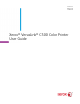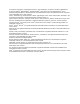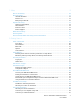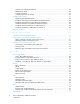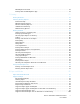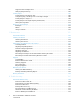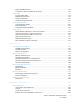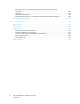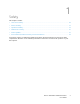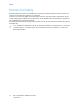VERSION 4.
© 2019 Xerox Corporation. All rights reserved. Xerox®, Xerox and Design®, VersaLink®, FreeFlow®, SMARTsend®, Scan to PC Desktop®, MeterAssistant®, SuppliesAssistant®, Xerox Secure Access Unified ID System®, Xerox Extensible Interface Platform®, Global Print Driver®, and Mobile Express Driver® are trademarks of Xerox Corporation in the United States and / or other countries.
1 Safety .......................................................................................................................................... 9 Notices and Safety................................................................................................................. 10 Electrical Safety ..................................................................................................................... 11 General Guidelines .....................................................................
Connecting to a Wireless Network.................................................................................... 35 Initial Printer Setup.......................................................................................................... 45 Configuring AirPrint ......................................................................................................... 46 Configuring Google Cloud Print ........................................................................................
@PrintByXerox Overview .................................................................................................. 74 Printing with the @PrintByXerox App................................................................................ 74 5 Printing......................................................................................................................................75 Printing Overview ......................................................................................................
Supported Custom Paper Sizes ....................................................................................... 100 Changing Paper Settings................................................................................................ 101 Loading Paper...................................................................................................................... 102 Loading Paper in the Bypass Tray...................................................................................
Paper Tray Will Not Close ............................................................................................... 152 Condensation Has Formed Inside the Printer.................................................................. 152 Paper Jams .......................................................................................................................... 153 Locating Paper Jams ......................................................................................................
European Union Lot 4 Imaging Equipment Agreement Environmental Information ................................................................................................................... 187 Germany........................................................................................................................ 189 Turkey RoHS Regulation ................................................................................................. 190 Regulatory Information for 2.
Safety 1 This chapter contains: • Notices and Safety..................................................................................................................... 10 • Electrical Safety ......................................................................................................................... 11 • Operational Safety..................................................................................................................... 13 • Maintenance Safety........................
Safety Notices and Safety Read the following instructions carefully before operating your printer. Refer to these instructions to ensure the continued safe operation of your printer. Your Xerox® printer and supplies are designed and tested to meet strict safety requirements. These include safety agency evaluation and certification, and compliance with electromagnetic regulations and established environmental standards.
Safety Electrical Safety G e n e ra l G u i d e l i n e s WARNING: • Do not push objects into slots or openings on the printer. Touching a voltage point or shorting out a part could result in fire or electric shock. • Do not remove the covers or guards that are fastened with screws unless you are installing optional equipment and are instructed to do so. Power off the printer when performing these installations. Disconnect the power cord when removing covers and guards for installing optional equipment.
Safety • Do not place objects on the power cord. • Do not plug or unplug the power cord while the power switch is in the On position. • If the power cord becomes frayed or worn, replace it. • To avoid electrical shock and damage to the cord, grasp the plug when unplugging the power cord. The power cord is attached to the printer as a plug-in device on the back of the printer. If it is necessary to disconnect all electrical power from the printer, disconnect the power cord from the electrical outlet.
Safety Operational Safety Your printer and supplies were designed and tested to meet strict safety requirements. These include safety agency examination, approval, and compliance with established environmental standards. Your attention to the following safety guidelines helps to ensure the continued, safe operation of your printer. O p e ra t i o n a l G u i d e l i n e s • Do not remove any trays when the printer is printing. • Do not open the doors when the printer is printing.
Safety • Do not place the printer where it is directly exposed to the cold air flow from an air conditioning system. • Do not place the printer in locations susceptible to vibrations. • For optimum performance, use the printer at the elevations specified in Elevation. Pr i n t e r S u p p l i e s • Use the supplies designed for your printer. The use of unsuitable materials can cause poor performance and a possible safety hazard.
Safety Maintenance Safety • Do not attempt any maintenance procedure that is not specifically described in the documentation supplied with your printer. • Clean with a dry lint-free cloth only. • Do not burn any consumables or routine maintenance items. For information on Xerox® supplies recycling programs, go to www.xerox.com/gwa. WARNING: Do not use aerosol cleaners. Aerosol cleaners can cause explosions or fires when used on electromechanical equipment.
Safety Printer Symbols Symbol Description Warning: Indicates a serious hazard that can result in death or serious injury if not avoided. Hot Warning: Hot surface on or in the printer. Use caution to avoid personal injury. Warning: Wait for the printer to cool for the specified time before touching the fuser. Caution: Indicates a mandatory action to take in order to avoid damage to the property. Caution: To avoid damage to the property, be careful not to spill toner when handling the waste cartridge.
Safety Symbol Description Do not burn the drum cartridges. Do not use folded, creased, curled, or wrinkled paper. Do not use inkjet paper. Do not use transparencies or overhead projector sheets. Do not reload paper previously printed on or used. For details about all the printer symbols that appear on your printer, refer to the Printer Symbols guide at www.xerox.com/office/VLC500docs.
Safety Environmental, Health and Safety Contact Information For more information on Environment, Health, and Safety in relation to this Xerox product and supplies, contact: • United States and Canada: 1-800-ASK-XEROX (1-800-275-9376) • Europe: EHS-Europe@xerox.com For product safety information in the United States and Canada, go to www.xerox.com/environment. For product safety information in Europe, go to www.xerox.com/environment_europe.
Getting Started 2 This chapter contains: • Parts of the Printer ..................................................................................................................... 20 • Power Options............................................................................................................................ 24 • Accessing the Printer .................................................................................................................. 26 • Introduction to Apps...........
Getting Started Parts of the Printer Fr o n t V i e w 1. Tray 2, Optional 550-Sheet Feeder 6. Control Panel 2. Tray 1 7. Output Tray 3. Bypass Tray 8. Output Tray Extension 4. Front Door 9. Right-Side Door 5. Power/Wake Button I n t e r n a l Pa r t s 1. Front Door 5. Waste Cartridge 2. Toner Cartridges 6. Cleaning Rod 3. Transfer Belt 7. Right-Side Door 4.
Getting Started Re a r V i e w 1. Transfer Roller 6. USB Port Type A 2. Fuser 7. USB Port Type A 3. Rear Door 8. Ethernet Connection 4. Wireless Network Adapter Port Cover 9. FDI Port 5. Left-Side Cover, Access to optional Productivity Kit 10. Power Connector Options Finisher Mailbox C o n t r o l Pa n e l The control panel consists of a touch screen and buttons you press to control the functions available on the printer.
Getting Started • Displays the current operating status of the printer. • Provides access to printing features. • Provides access to reference materials. • Provides access to Tools and Setup menus. • Prompts you to load paper, replace supplies, and clear jams. • Displays errors and warnings. • Provides the Power/Wake button used for powering on or powering off the printer. This button also supports the power-saver modes, and blinks to indicate the power status of the printer.
Getting Started Item 5 6 Name Description Power/Wake This button serves several power-related functions. • When the printer is off, this button powers on the printer. • When the printer is on, pressing this button displays a menu on the control panel. From this menu, you can choose to enter Sleep mode, restart, or power off the printer. • When the printer is on, but in a low-power or Sleep mode, pressing this button wakes the printer.
Getting Started Power Options The Power/Wake button is a single multifunction button on the control panel. • The Power/Wake button powers on the printer. • If the printer is already powered on, the Power/Wake button can be used to: – Restart the printer – Enter or exit Sleep mode – Enter or exit Low-Power mode • The Power/Wake button also flashes when the printer is in low-power mode.
Getting Started Re s t a r t i n g , P l a c i n g i n S l e e p M o d e , o r Po w e r i n g O f f t h e Pr i n t e r At the printer control panel, press the Power/Wake button. 1. To restart the printer, place the printer in Sleep Mode, or power off the printer. 2. Select an option. • To restart the printer, touch Restart. • To place the printer in Sleep Mode, touch Sleep. In Sleep Mode, the touch screen goes dark and the Power/Wake button flashes. • To power off the printer, touch Power Off.
Getting Started Accessing the Printer Lo g g i n g I n Logging in is the process by which you identify yourself to the printer for authentication. If authentication is set, to access printer features, you log in with your user credentials. L o g g i n g I n a t t h e C o n t r o l Pa n e l 1. At the printer control panel, press the Home button. 2. Touch Log In. 3. Type the User Name using the keypad, then touch Enter. 4. If prompted, enter the password, then touch Enter.
Getting Started Introduction to Apps Xerox Apps are a gateway to the features and functions of your device. Standard Apps are already installed on the device and appear on the Home screen. Some Apps are installed as standard, but hidden the first time you use the device. When you log in, the Apps configured for your personal account appear on the control panel. You can download more Apps for your device from the Xerox® App Gallery. For more information, refer to Xerox® App Gallery.
Getting Started Information Pages Your printer has a set of Information Pages that you can print. These pages include configuration and font information, demonstration pages, and more. The following Information Pages are available: Description Name Configuration Report The Configuration Report provides printer information including installed options, network settings, port setup, tray information, and more.
Getting Started C o n fi g u r a t i o n Re p o r t The Configuration Report provides product information including installed options, network settings, port setup, tray information, and more. P r i n t i n g t h e C o n fi g u r a t i o n Re p o r t 1. At the printer control panel, press the Home button. 2. Touch Device→About→Information Pages. 3. Touch Configuration Report. 4. To return to the Home screen, press the Home button.
Getting Started The Embedded Web Server The Embedded Web Server is the administration and configuration software that is installed in the printer. It allows you to configure and administer the printer from a Web browser. The Embedded Web Server requires: • A TCP/IP connection between the printer and the network in Windows, Macintosh, UNIX, or Linux environments. • TCP/IP and HTTP enabled in the printer. • A network-connected computer with a Web browser that supports JavaScript.
Getting Started Ce r t i fi c a t e s fo r t h e E m b e d d e d We b S e r v e r Your device includes a self-signed HTTPS certificate. The device generates the certificate automatically during device installation. The HTTPS certificate is used to encrypt communications between your computer and the Xerox device. Note: • The Embedded Web Server page for your Xerox device can display an error message that the security certificate is not trusted.
Getting Started U s i n g t h e Re m o t e Co n t r o l Pa n e l Fe a t u r e The Remote Control Panel feature in the Embedded Web Server allows you to access the printer control panel remotely from a Web browser. Note: To access the Remote Control Panel, first enable the feature. For details, contact your system administrator or refer to the System Administrator Guide at www.xerox.com/office/ VLC500docs. To access the Remote Control Panel feature: 1. At your computer, open a Web browser.
Getting Started Installation and Setup For reference: • Installation Guide packaged with your printer • Online Support Assistant at www.xerox.com/office/VLC500docs I n s ta l l a t i o n a n d S e t u p O ve r v i e w Before you print, ensure that your computer and the printer are plugged in, powered on, and connected. Configure the initial settings of the printer, then install the print driver software and utilities on your computer.
Getting Started Connecting the Printer S e l e c t i n g a Co n n e c t i o n M e t h o d You can connect the printer to your computer using a USB cable, Ethernet cable, or wireless connection. The method that you select depends on how your computer is connected to the network. A USB connection is a direct connection and is the easiest to set up. An Ethernet connection is used to connect to a network.
Getting Started 3. If the Windows Found New Hardware Wizard appears, press Cancel. 4. Install the print driver. Co n n e c t i n g t o a W i r e d N e t w o r k 1. Ensure that the printer is powered off. 2. Attach a Category 5 or better Ethernet cable from the printer to the network or router socket. Use an Ethernet switch or router, and two or more Ethernet cables. Connect the computer to the switch or router with one cable, then connect the printer to the switch or router with the second cable.
Getting Started I n s ta ll i n g t h e W i re l e ss N e t w or k Ad ap t e r The optional Wireless Network Adapter plugs in to the back of the printer. After the adapter is installed, and wireless networking is enabled and configured, the adapter is able to connect to a wireless network. To install the Wireless Network Adapter: 1. Power off the printer. 2. To remove the Wireless Network Adapter Port Cover, press down on the latch, then pull the cover away from the printer. 3.
Getting Started 5. Power on the printer. 6. Configure the Wi-Fi Settings from the front panel or through the embedded web server if the printer is connected via ethernet. For more information, refer to Resetting Wireless Settings. Re m o v i n g t h e W i r e l e s s N e t w o r k A d a p t e r 1. Power off the printer. 2. To unlatch the left-side cover, slide the handle away from the printer, then swing the handle toward the rear of the printer.
Getting Started 3. To remove the cover, slide it toward the back, then away from the printer. 4. Reach into the printer and push the release lever toward the front of the printer. Hold the release lever in this position and gently pull the Wireless Network Adapter away from the printer. Note: Do not use force to pull on the Wireless Network Adapter. If the latch is released properly, the adapter pulls out easily. Pulling on a secured adapter can damage it. 5.
Getting Started 6. Place the left-side cover into place, then slide it toward the front of the printer. 7. To latch the cover, swing the handle toward the front of the printer, then push the handle in until it clicks into the locked position.
Getting Started 8. Connect the printer to your computer with a USB cable or to a network using an Ethernet cable. 9. Power on the printer. C o n n e c t i n g t o a W i - F i N e t w o r k a t t h e C o n t r o l Pa n e l To connect to a Wi-Fi network at the control panel: 1. At the printer control panel, press the Home button. 2. Log in as administrator. For details, refer to the System Administrator Guide at www.xerox.com/ office/VLC500docs. 3. Touch Device→Connectivity→Wi-Fi. 4.
Getting Started a. Touch Manual Setup. b. In the first field, type a name for the Wi-Fi network, then touch Enter. c. Touch Network Type, then select an option. d. Touch Security, then select an option. e. Touch Wi-Fi Protected Setup (WPS), then select an option. Note: For a WPS setup with a Push Button Connection (PBC), select PBC. f. Touch OK.
Getting Started Re s e t t i n g W i r e l e s s S e t t i n g s If the printer was previously installed in a wireless network environment, it could retain setup and configuration information. To prevent the printer from attempting to connect to the previous network, reset the wireless settings. To reset the wireless settings: 1. At the printer control panel, press the Home button. 2. Touch Device→Connectivity→Wi-Fi. 3. Touch the network selection that you want to reset. 4. Touch Forget This Network. 5.
Getting Started 5. Touch Wi-Fi Protected Setup (WPS). Note: If Wi-Fi Protected Setup (WPS) is not visible, at the top of the screen, touch Manual Setup. 6. Touch PBC. 7. Touch OK. 8. On the wireless router, press the WPS button. Note: If the wireless router does not have a physical PBC button, use your computer to select the virtual button in the router control panel. For more information, refer to your router documentation. The router broadcasts setup information for 120 seconds. 9.
Getting Started 20. At your computer, in the wireless router control panel Client PIN Code field, enter the PIN code, then click Next. The printer communicates with the wireless router to resolve setup and configuration information. When the printer has the correct information, it connects to the router and restarts with the proper setup and configuration information. If the router does not connect with the printer within 120 seconds, the connection attempt stops. 21.
Getting Started 10. At your computer, in the wireless router control panel Client PIN Code field, enter the PIN code, then click Next. The printer communicates with the wireless router to resolve setup and configuration information. When the printer has the correct information, it connects to the router and restarts with the proper setup and configuration information. If the router does not connect with the printer within 120 seconds, the connection attempt stops. 11.
Getting Started C o n fi g u r i n g A i r P r i n t AirPrint® is a software feature that allows you to print from wired or wireless Apple iOS-based mobile devices and Mac OS-based devices without the need to install a print driver. AirPrint-enabled printers allow you to print directly from a Mac, an iPhone, iPad, or iPod touch. You can use AirPrint to print from a wired device or a wireless device without using a print driver. Note: • Not all applications support AirPrint®.
Getting Started • Set up a Google email account. • Configure the printer to use IPv4. • Configure Proxy Server settings as needed. To configure Google Cloud Print: 1. At your computer, open a Web browser. In the address field, type the IP address of the printer, then press Enter or Return. Note: If you do not know the IP address for your printer, refer to Finding the IP Address of Your Printer. 2. In the Embedded Web Server, click Home→Connectivity. 3. For Mobile Printing, click Google Cloud Print. 4.
Getting Started Installing the Software Before installing driver software, verify that the printer is plugged in, powered on, connected correctly, and has a valid IP address. The IP address usually appears in the upper, right corner of the control panel. If you cannot find the IP address, see Finding the IP Address of Your Printer. Note: If the Software and Documentation disc is not available, download the latest drivers from www. xerox.com/office/VLC500drivers.
Getting Started I n s t a l l i n g t h e Pr i n t D r i v e r s fo r a W i n d o w s U S B Pr i n t e r 1. Insert the Software and Documentation disc into the appropriate drive on your computer. If the installer does not start automatically, navigate to the drive, and double-click the Setup.exe installer file. 2. Click Install Software. 3. At the License Agreement, select I Agree, then click Next. 4. To install the printer support software, select Software, then click Next. 5.
Getting Started Online Support Assistant at: www.xerox.com/office/VLC500support Adding the Printer Using Bonjour To add the printer using Bonjour®: 1. From the computer Applications folder or from the dock, open System Preferences. 2. Click Printers & Scanners. The list of printers appears on the left of the window. 3. For the list of printers, click the Plus icon (+). 4. At the top of the window, click the Default icon. 5. Select your printer from the list, then click Add.
Getting Started U s i n g t h e A d d D e v i c e W i z a r d t o I n s t a l l a W S D Pr i n t e r To install a WSD printer using the Add Device Wizard: 1. At your computer, click Start, then select Devices and Printers. 2. To launch the Add Device Wizard, click Add a Device. 3. In the list of available devices, select the one you want to use, then click Next. Note: If the printer you want to use does not appear in the list, click the Cancel button.
Getting Started More Information You can obtain more information about your printer from these sources: Resource Location Installation Guide Packaged with the printer. Other documentation for your printer www.xerox.com/office/VLC500docs Recommended Media List United States: www.xerox.com/rmlna European Union: www.xerox.com/rmleu Technical support information for your printer; including online technical support, Online Support Assistant, and print driver downloads. www.xerox.
Customize and Personalize 3 This chapter contains: • Customize and Personalize Overview .......................................................................................... 54 • Customizing or Personalizing the Home Screen........................................................................... 55 • Customizing or Personalizing the Apps .......................................................................................
Customize and Personalize Customize and Personalize Overview This chapter provides information on how to customize and personalize your device to meet the specific demands of your workflows. You can customize your apps, hide, or show apps on the Home screen, and rearrange the order to suit your job priorities. For each app, you can hide or show individual features and configure default settings to meet the needs of your workgroup. You can save job settings for repeated use.
Customize and Personalize Customizing or Personalizing the Home Screen Hiding or Showing an App on the Home Screen 1. At the printer control panel, press the Home button. 2. Touch Customize. 3. To display an installed app that is hidden initially: a. Touch the Plus (+) icon. b. Touch the app that you want to appear on the control panel. c. Touch Done. 4. To hide an installed app: a. For the app, touch X. b. Touch Done. 5. Verify that only the selected apps appear on the Home screen.
Customize and Personalize Customizing or Personalizing the Apps Customization enables you to modify the features available, delete a saved preset, or remove customized settings applied to an app. C u s t o m i z i n g o r Pe r s o n a l i z i n g t h e Fe a t u r e L i s t To customize the Features list for an app: 1. At the printer control panel, press the Home button. 2. Touch the app required. 3. Scroll to the bottom, then touch Customize. 4. Touch Feature List.
Customize and Personalize D e l e t i n g a S a v e d Pr e s e t To delete a saved preset: 1. At the printer control panel, press the Home button. 2. Touch the app required. 3. Scroll to the bottom, then touch Customize. 4. Touch Presets. 5. Touch the Trash icon that corresponds with the preset that you want to delete. 6. At the prompt, touch Delete. 7. Touch Done. Re m o v i n g A p p C u s t o m i z a t i o n u s i n g t h e C o n t r o l Pa n e l To remove the current app customization settings: 1.
Xerox® Apps 4 This chapter contains: • Xerox® App Gallery .................................................................................................................... 60 • Device........................................................................................................................................ 63 • Jobs ........................................................................................................................................... 67 • USB .....................
Xerox® Apps Xerox® App Gallery Xe r o x ® A p p G a l l e r y O v e r v i e w Use the Xerox® App Gallery to find apps that provide new features or capabilities for your device. The Xerox® App Gallery provides direct access to apps that can improve your productivity, simplify workflows, and enhance your user experience. The Xerox® App Gallery enables you to browse and update apps easily. You can browse through the app library without logging in.
Xerox® Apps 8. Open the Xerox® App Gallery Account Request email, then click the URL link to access the create account page. 9. Review and accept the Terms of Use. To continue creating an account, click the Agree button. 10. Enter the information required into the appropriate fields: • User ID • Password • Confirm Password • First and Last Name • Company Name • Address (Street, City, State/Province, Postal) • Country 11. Click OK. 12. After the account is created, a confirmation message appears. 13.
Xerox® Apps 6. Touch the app required, then touch Install. The License Agreement screen appears. Note: If the app was installed previously and a new version is available, the button is labeled as Update. 7. Touch Agree. The installation process begins. If the app is not successfully installed, to attempt the installation process again, touch Install. 8. To exit the Xerox® App Gallery, touch Exit. U p d a t i n g a n A p p fr o m t h e A p p G a l l e r y 1.
Xerox® Apps Device D e v i c e O ve r v i e w The Device App gives you access to information about your printer, including the serial number and model. You can view the status of the paper trays, billing and supplies information, and print Information Pages. You can configure many Device options to meet your individual needs. For details about configuring all Device settings, refer to the System Administrator Guide at www.xerox.com/office/VLC500support.
Xerox® Apps Option Description Apps Use Apps to select settings for the apps installed on your device. Connectivity Use the Connectivity option to configure network settings at the control panel, or join another wireless network. Support Use this option to access and print the Support Pages to assist with troubleshooting errors. Resets Use the Resets option to reset device settings and font, forms, and macros to the factory-default settings.
Xerox® Apps 4. To customize the alerts for each supply item, or to enable or disable an alert, touch the toggle button. 5. To return to the Supplies screen, touch X. 6. To return to the Device screen, touch the back arrow. Setting Up Email Alerts To check the supplies status and set up alerts using the Embedded Web Server, refer to the System Administrator Guide at www.xerox.com/office/VLC500docs. 1. To set up alerts to send to an email address, touch Device→Supplies→Email Alerts. 2.
Xerox® Apps Re s e t t o Fa c t o r y D e fa u l t s Caution: The Reset to Factory Defaults feature erases all settings and returns the printer to the original factory state. All jobs, presets, apps, and device settings are reset. If the printer includes a hard disk, the disk is reinitialized. The non-volatile memory (NVRAM) stores printer settings, even after the power is turned off. When complete, the printer restarts, then displays the Install Wizard. To reset the printer to factory defaults: 1.
Xerox® Apps Jobs J o b s O ve r v i e w Use Jobs to view current jobs, print saved, personal, and secure jobs, and view details of completed jobs. You can pause, delete, print, or view job progress or job details for a selected job. Managing Jobs From the control panel Jobs menu, you can view lists of active jobs, secure jobs, or completed jobs. You can pause, delete, print, or view job progress or job details for a selected job.
Xerox® Apps • To view Saved Jobs, touch Saved Jobs. To print the job, touch the job, enter the quantity, then touch OK. To delete the job, touch the Trash icon, then touch Delete. • To view Personal jobs, touch Personal & Secure Jobs. To print the jobs, touch the folder, then touch Print All, or Delete All. • For Secure Jobs, touch Personal & Secure Jobs. Touch the folder, enter the passcode number, then touch OK. To print a Secure Job, touch the job.
Xerox® Apps S e c u r e Pr i n t Use Secure Print to print sensitive or confidential information. After you send the job, it is held at the printer until you enter your passcode at the printer control panel. To print a Secure Print job, refer to Printing a Secure Print Job. Releasing a Secure Print job 1. At the printer control panel, press the Home button. 2. Touch Jobs. 3. To view Secure Print jobs, touch Personal & Secure Jobs. 4. Touch your folder. 5. Enter the passcode number, then touch OK. 6.
Xerox® Apps 6. Select an option. • To print a Personal Print job, touch the job. • To print all the jobs in the folder, touch Print All. • To delete all the jobs in the folder, touch Delete All. 7. To return to the Home screen, press the Home button. Sample Set The Sample Set job type prints one copy of a multiple-copy print job before printing the remaining copies. After reviewing the sample set, you can either print the remaining copies or delete them at the printer control panel.
Xerox® Apps • To pause the print job, click Pause. To resume the print job, click Resume. • To delete the print job, click Delete. At the prompt, click Delete. 5. To return to the Home screen, click Home. S u b m i t t i n g J o b s fo r Pr i n t i n g U s i n g t h e E m b e d d e d We b S e r v e r 1. At your computer, open a Web browser. In the address field, type the IP address of the printer, then press Enter or Return. 2. In the Embedded Web Server, click Home. 3.
Xerox® Apps USB USB Overview Use the Print from USB feature to print jobs already stored on a USB drive. Jobs in a print-ready format, such as PDF, TIFF, or JPEG, can be printed. To create a print-ready file, select the Print to File option when you print your documents from programs such as Microsoft Word. From advanced publishing programs, there may be several methods to create print-ready files. P r i n t i n g fr o m a U S B F l a s h D r i v e You can print a file stored on a USB Flash drive.
Xerox® Apps P r i n t i n g fr o m a U S B F l a s h D r i v e A l r e a d y I n s e r t e d i n t h e Pr i n t e r 1. If the USB Flash drive is already in the USB memory port, press the Home button. 2. Touch Print from USB. Note: If this feature does not appear, enable the feature or contact the system administrator. For more information, see the System Administrator Guide at www.xerox. com/office/VLC500docs. 3. Add files using the Browse USB screen.
Xerox® Apps @PrintByXerox @ P r i n t By X e r o x O v e r v i e w You can use the Xerox® @PrintByXerox App to print email attachments and documents sent to your printer from mobile devices. When your Xerox device is connected to the Internet, the @PrintByXerox App works with the Xerox® Workplace Cloud for simple email-based printing. Note: The @PrintByXerox App and Xerox® Workplace Cloud software require specific licenses, configuration settings, and minimum system specifications.
Printing 5 This chapter contains: • Printing Overview ....................................................................................................................... 76 • Selecting Printing Options .......................................................................................................... 77 • Printing Features ........................................................................................................................ 83 • Using Custom Paper Sizes ................
Printing Printing Overview Before printing, your computer and the printer must be plugged in, powered on, and connected. Ensure that you have the correct print driver software installed on your computer. 1. Select the appropriate paper. 2. Load paper in the appropriate tray. On the printer control panel, specify the size, color, and type. 3. Access the print settings in your software application. For most software applications, press CTRL +P for Windows, or CMD+P for Macintosh. 4. Select your printer. 5.
Printing Selecting Printing Options Printing options, also called print driver software options, are specified as Printing preferences in Windows and Xerox® Features in Macintosh. Printing options include settings for 2-sided printing, page layout, and print quality. Printing options that are set from Printing preferences within the Devices and Printers window become the default setting. Printing options that are set from within the software application are temporary.
Printing S e t t i n g D e fa u l t Pr i n t i n g O p t i o n s fo r W i n d o w s When you print from any software application, the printer uses the print job settings specified in the Printing Preferences window. You can specify your most common printing options and save them so that you do not have to change the settings every time you print. For example, if you want to print on both sides of the paper for most jobs, specify 2-sided printing in Printing Preferences. 1.
Printing 4. In the Printing Properties window, click Saved Settings, then click Save As. 5. To save the set of options in the Saved Settings list, type a name for the set of printing options, then click OK. M a c i n t o s h Pr i n t i n g O p t i o n s S e l e c t i n g Pr i n t i n g O p t i o n s fo r M a c i n t o s h To use specific printing options, change the settings before sending the job to the printer. 1. With the document open in your application, click File→Print. 2. Select your printer. 3.
Printing • Configure and check the status of network connected printers. • Set up a printer on your network and monitor the operation of the printer once installed. • Perform maintenance checks and view supplies status at any time. • Provide a common look and feel across the many different suppliers of UNIX and Linux operating systems. Installing Xerox® Printer Manager Before you begin, ensure that you have root or superuser privileges to install Xerox® Printer Manager.
Printing Pr i n t i n g w i t h x e r o x p r i n t Xerox has its own print command. You can use the following command: xeroxprint -d
Printing Pr i n t i n g w i t h A i r Pr i n t You can print directly from your iPhone, iPad, iPod touch, or Mac using AirPrint®. To enable AirPrint® for your printer, refer to Configuring AirPrint. To use AirPrint®, ensure that your mobile device is connected to the same wireless network as the printer. To print with AirPrint®: 1. Open the email, photograph, website page, or document that you want to print. 2. Tap the Action icon. 3. Tap Print. 4. Select your printer, then set the printer options. 5.
Printing Printing Features V i e w i n g , Pr i n t i n g , o r D e l e t i n g J o b s 1. At the printer control panel, press the Home button. 2. To view a list of active and completed jobs, touch Jobs. 3. To view a list of specific job types, touch an option. • To view Saved Jobs, touch Saved Jobs. To print the job, touch the job, enter the quantity, then touch OK. To delete the job, touch the Trash icon, then touch Delete. • To view Personal Jobs, touch Personal & Secure Jobs.
Printing Pr i n t i n g a S e c u r e Pr i n t J o b 1. In your software application, access the print settings. For most software applications, press CTRL +P for Windows or CMD+P for Macintosh. 2. Select your printer, then open the print driver. • For Windows, click Printer Properties. Depending on your application, the title of the button varies. • For Macintosh, in the Print window, click Preview, then select Xerox Features. 3. For Job Type, select Secure Print. 4.
Printing Scaling Scaling reduces or enlarges the original document to match the selected output paper size. • For Windows, the scale options are on the Printing Options tab, in the Paper field. • For Macintosh, the scale options are in the Print window. To view more printing options, click Show Details. The following scaling options are available: • Automatically Scale scales the document to fit the selected Output Paper Size. The scaling amount appears in the percentage box below the sample image.
Printing Note: 2-Sided Printing is part of the Earth Smart settings. To change your default print driver settings, see Setting Default Printing Options for Windows. Pr i n t Q u a l i t y Print-quality modes: • Standard print-quality mode: 600 x 600 dpi • Enhanced print-quality mode: 600 x 600 dpi, 8-bit depth Image Options Image options controls how the printer uses color to produce your document.
Printing Note: Not all options listed are supported on all printers. Some options apply only to a specific printer model, configuration, operating system, or driver type. Lightness The Lightness feature allows you to adjust the overall lightness or darkness of the text and images in your printed job. Co n t ra s t You can use the Contrast feature to adjust the variation between light and dark areas of the print job.
Printing To print a border around each page, select Page Borders. Pr i n t i n g B o o k l e t s With 2-sided printing, you can print a document in the form of a small booklet. You can create booklets from any paper size that is supported for 2-sided printing. The print driver automatically reduces each page image and prints four page images per sheet of paper, two page images on each side. The pages are printed in the correct order so that you can fold and staple the pages to create the booklet.
Printing Selecting Mailbox Options With the optional mailbox option installed on the printer, you can send prints to a specific mailbox bin right from your desktop computer. 1. From the Printing Options tab, locate the Output Destination option, then select one of the mailbox bins. 2. Click OK. The prints are delivered to the selected mailbox bin. U s i n g S p e c i a l Pa g e s The Special Pages options control how covers, inserts, and exception pages are added to your printed document.
Printing • Pages: Specifies the page or range of pages that use the exception page characteristics. Separate individual pages or page ranges with commas. Specify pages within a range with a hyphen. For example, to specify pages 1, 6, 9, 10, and 11, type 1,6,9-11. • Paper: Displays the default size, color, and type of paper selected in Use Job Settings. • Job Setting: Displays the attributes of the paper for the remainder of the job.
Printing • Watermarks are not supported for some print drivers when booklet is selected or when more than one page is printed on a sheet of paper. To print a watermark: 1. In the print driver, click the Document Options tab. 2. Click the Watermark tab. 3. From the Watermark menu, select the watermark. You can choose from preset watermarks, or create a customized watermark. You can also manage watermarks from this menu. 4.
Printing • Landscape: Orients the paper so that the text and images print across the long dimension of the paper. • Rotated Landscape: Orients the paper so that the content is rotated 180 degrees and with the long bottom side up. Note: For Macintosh, to print portrait text and images in landscape orientation, clear the Auto Rotate check box. P r i n t i n g B a n n e r Pa g e s To enable or disable Banner Pages, contact your system administrator, or see the System Administrator Guide at www.xerox.
Printing Using Custom Paper Sizes You can print on custom paper sizes that are within the minimum and maximum size range supported by the printer. For more information, refer to Supported Custom Paper Sizes. P r i n t i n g o n C u s t o m Pa p e r S i z e s Note: Before printing on a custom paper size, use the Custom Paper Sizesfeature in Printer Properties to define the custom size. For more information, refer to Defining Custom Paper Sizes.
Printing Creating and Saving Custom Sizes for Windows 1. In the print driver, click the Printing Options tab. 2. For Paper, click the arrow, then select Other Size→Advanced Paper Size→Output Paper Size→New. 3. In the New Custom Paper Size window, enter the height and width of the new paper size. 4. To specify the units of measurement, at the bottom of the window, click the Measurements button, then select Inches or Millimeters. 5. To save, in the Name field, type a title for the new size, then click OK.
Paper and Media 6 This chapter contains: • Paper and Media Overview......................................................................................................... 96 • Supported Paper ........................................................................................................................ 97 • Loading Paper.......................................................................................................................... 102 • Printing on Special Paper................
Paper and Media Paper and Media Overview Your printer is designed to use various paper and other media types. Follow the guidelines in this section for the best print quality and to avoid jams: • Use only Xerox approved paper. For details, refer to Supported Paper. • Use only dry, undamaged paper. • Some paper and other media types can cause poor output quality, increased paper jams, or damage your printer. Refer to Paper That Can Damage Your Printer.
Paper and Media Supported Paper Your printer is designed to use various paper and other media types. To ensure the best print quality and to avoid jams, follow the guidelines in this section. For best results, use Xerox paper and media recommended for your printer. Re c o m m e n d e d M e d i a A list of paper and media recommended for your printer is available at: • www.xerox.com/rmlna Recommended Media List (United States) • www.xerox.
Paper and Media Caution: The Xerox Warranty, Service Agreement, or Xerox Total Satisfaction Guarantee does not cover damage caused by using unsupported paper or specialty media. The Xerox Total Satisfaction Guarantee is available in the United States and Canada. Coverage could vary outside these areas. Please contact your local representative for details. Pa p e r S t o r a g e G u i d e l i n e s Storing your paper and other media properly contributes to optimum print quality.
Paper and Media Trays Tray 1 and Bypass Tray Paper Types Weights Custom 60–90 g/m² Bond Hole-Punched Letterhead Plain Pre-Printed 75–105 g/m² Lightweight Cardstock Lightweight Glossy Cardstock 106–176 g/m² Envelopes S u p p o r t e d Pa p e r Ty p e s a n d We i g h t s fo r A u t o m a t i c 2 S i d e d Pr i n t i n g Paper Type Weight Recycled 60–80 g/m² Custom 60–90 g/m² Bond Hole-Punched Letterhead Plain Pre-Printed 75–105 g/m² Lightweight Cardstock Lightweight Glossy Cardstock 106–
Paper and Media Tray European Standard Sizes North American Standard Sizes Bypass Tray A6 (105 x 148 mm, 4.1 x 5.8 in.) A5 (148 x 210 mm, 5.8 x 8.3 in.) A4 (210 x 297 mm, 8.3 x 11.7 in.) 215 x 315 mm DL Envelope (110 x 220 mm, 4.33 x 8.66 in.) C5 Envelope (162 x 229 mm, 6.4 x 9 in.) B5 ISO (176 x 250 mm, 6.9 x 9.8 in.) Postcard (102 x 152 mm, 4 x 6 in.) 127 x 178 mm, 5 x 7 in. Statement (140 x 216 mm, 5.5 x 8.5 in.) Executive (184 x 267 mm, 7.25 x 10.5 in.) 203 x 254 mm, 8 x 10 in.
Paper and Media Tray Number Paper Sizes High Capacity Feeder (HCF) A4 or Letter only 2-Sided Printing, not available on the N model Minimum: 140 x 203 mm (5.5 x 8.0 in.) Maximum: 216 x 356 mm (8.5 x 14 in.) C h a n g i n g Pa p e r S e t t i n g s When you load paper into a tray, you can change the tray settings. The following options are available: • Fully Adjustable: If you select this paper setting, you can change the paper size, type, and color when you load paper into the tray.
Paper and Media Loading Paper Lo a d i n g Pa p e r i n t h e By p a s s Tra y To load paper in the Bypass Tray: 1. Open the Bypass Tray. If the Bypass Tray is loaded with paper already, remove any paper that is a different size or type. 2. Pull out the extension tray for larger sizes. 3. Move the width guides to the edges of the tray.
Paper and Media 4. Flex the sheets back and forth and fan them, then align the edges of the stack on a level surface. This procedure separates any sheets that are stuck together and reduces the possibility of jams. Note: To avoid jams and misfeeds, do not remove paper from its packaging until you are ready to use the paper.
Paper and Media 5. Load the paper in the tray. Note: Do not load paper above the maximum fill line on the width guides. Overfilling the tray can cause the printer to jam. • Load hole-punched paper with the holes to the left. • For 1-sided printing, load letterhead or pre-printed paper face up with the top edge going into the printer. • For 2-sided printing, load letterhead and pre-printed paper face down with the top edge going into the printer.
Paper and Media 6. Adjust the width guides until they touch the edges of the paper. 7. The printer prompts you to verify the paper type, size and color. a. If the paper type, size and color are correct, touch OK. b. If the paper type, size or color are incorrect, change the settings. • To select a paper type, touch the current paper type, then from the list, select the type. • To select a sheet size, touch the current size setting, then from the list, select the size.
Paper and Media Co n fi g u r i n g Tra y 1 a n d Tra y s 2 – 5 fo r t h e Pa p e r Le n g t h You can adjust the length of the trays to accommodate A4, Letter (8.5 x 11 in.), and Legal (8.5 x 14 in.) paper sizes. When you use the Legal-length paper setting, the paper tray protrudes from the front of the printer. To change the trays to match the paper length: 1. To remove the tray from the printer, pull out the tray until it stops. Lift the front of the tray slightly, then pull it out. 2.
Paper and Media 5. To protect the paper when the tray is extended, place the tray cover over the extended section of the paper tray. 6. Load paper into the tray before inserting it back into the printer.
Paper and Media Lo a d i n g Pa p e r i n Tra y s 1 – 5 To load paper in Tray 1 and optional Trays 2–5: 1. To remove the tray from the printer, pull out the tray until it stops. Lift the front of the tray slightly and then pull out the tray completely. 2. Adjust the paper length and width guides as illustrated. 3. For Legal-size paper, to extend the front of the tray, press the green release latch, then pull the tray out.
Paper and Media 4. Flex the sheets back and forth and fan them, then align the edges of the stack on a level surface. This procedure separates any sheets that are stuck together and reduces the possibility of jams. 5. Load paper into the tray with the print-side face up. • Load hole-punched paper with the holes to the left. • Load label-sheets in the tray face up. • For 1-sided printing, load letterhead paper face up with the top of the paper toward the back of the tray.
Paper and Media 7. Insert the tray into the printer. Note: To avoid paper jams, do not remove the paper cover while printing is in progress. 8. If the tray is extended for Legal-size paper, the tray protrudes when it is fully inserted into the printer. You can place a cover over the area protruding out of the tray. 9. If the Tray Mode is set to Fully Adjustable, the printer prompts you to set the paper type, size, and color. a. If the paper type, size and color are correct, touch OK. b.
Paper and Media • To select a paper color, touch the current paper color, then select a paper color. e. To save the settings, touch OK. f. To return to the Home screen, press the Home button. Lo a d i n g Pa p e r i n t h e H i g h C a p a c i t y Fe e d e r ( H C F ) The High Capacity Feeder (HCF) tray accommodates 8.5 x 11 in. / A4 paper only and is loaded in the short-edge feed (SEF) direction. 1. Pull out the tray slowly until it stops. 2.
Paper and Media 3. Load the paper into the tray. Note: Do not load paper above the maximum fill line. Overfilling the tray can cause the printer to jam. 4. Push in the tray until it stops. 5. If the Tray Mode is set to Fully Adjustable, the printer prompts you to set the paper type, size and color. a. If the paper type, size and color are correct, touch OK. b. If the paper type, size or color are incorrect, change the settings.
Paper and Media S e t t i n g t h e Tra y M o d e Tray Mode determines if you are prompted to confirm or modify paper settings when you load paper in the tray. Tray Mode defines how the printer behaves when a paper conflict or mismatch occurs. To configure the Bypass Tray Mode: 1. At the printer control panel, press the Home button. 2. Touch Device→Paper Trays. 3. Touch the Bypass Tray icon. It is displayed in the top position, before the numbered trays. 4. Touch Tray Mode. 5.
Paper and Media Printing on Special Paper To order paper or other media, contact your local reseller or visit www.xerox.com/supplies. For reference: • www.xerox.com/rmlna Recommended Media List (United States) • www.xerox.com/rmleu Recommended Media List (Europe) E n ve l o p e s You can print envelopes from Tray 1 or the Bypass Tray. G u i d e l i n e s fo r Pr i n t i n g E n ve l o p e s • Use only paper envelopes. • Do not use envelopes with windows or metal clasps.
Paper and Media Lo a d i n g E n v e l o p e s i n t h e By p a s s Tra y 1. Open the Bypass Tray. 2. Pull out the extension tray for larger sizes.
Paper and Media 3. Move the width guides to the edges of the tray. Note: • To prevent jams, ensure that the leading edge of the envelopes are flat or have only a slight upward curl, less than 5 mm (.19 in.), before loading into the tray. If the edge is curled or swollen, fold it over to decurl. The length of the curl must be within 8–10 mm (.31–.39 in.). Downward curl at the leading edge of envelopes is not acceptable and can cause a jam or misfeed. • Load envelopes up to 16.5 mm (.65 in.) in height.
Paper and Media • For Number 10 envelopes, load the envelopes with the short edge going into the printer, flaps down, and flaps to the right. • For Monarch or DL envelopes, perform one of the following steps. If the envelopes wrinkle, try another option. • Load envelopes with the short edge going into the printer, flaps down, and flaps to the right. • Load envelopes with the print-side up, flaps open and down, and the bottom of the envelope going into the printer.
Paper and Media • Load envelopes with the print-side up, flaps closed and down, and flaps going into the printer. • For C5 envelopes, perform one of the following steps. If the envelopes wrinkle, try the other option. • Load envelopes with the print-side up, flaps open and down, and the bottom of the envelope going into the printer. • Load envelopes with the print-side up, flaps closed and down, and short edge going into the printer.
Paper and Media a. If the paper type, size and color are correct, touch OK. b. If the paper type, size or color are incorrect, change the settings. • To select a paper type, touch the current paper type, then from the list, select Envelope. • To select a size, touch the current size setting, then from the list, select the size. • To select an envelope color, touch the current paper color, then from the list, select the color. c. To save the settings, touch OK.
Paper and Media 7. If the Tray Mode is set to Fully Adjustable, the printer prompts you to set the paper type, size and color. a. If the paper type, size and color are correct, touch OK. b. If the paper type, size or color are incorrect, change the settings. • To select a paper type, touch the current paper type, then from the list, select Envelope. • To select a size, touch the current size setting, then from the list, select Custom. Touch the Length field and select a number value.
Paper and Media • In the print driver software, select Label as the paper type. • Before loading labels, remove all other paper from the tray. WARNING: Do not use any sheet where labels are missing, curled, or pulled away from the backing sheet. It could damage the printer. Lo a d i n g L a b e l s i n t h e By p a s s Tra y 1. Open the Bypass Tray. If the tray is already open, remove all paper from the tray. 2. Pull out the extension tray for larger sizes.
Paper and Media 3. Move the width guides to the edges of the tray. 4. Load sheet-labels in the Bypass Tray, face up, with the top edge of the page feeding into the printer first. 5. Adjust the width guides until they touch the edges of the paper. 6. The printer prompts you to verify the type, size and color of the label sheets. a. If the type, size and color are correct, touch OK. b. If the type, size or color are incorrect, change the settings.
Paper and Media Lo a d i n g L a b e l s i n Tra y 1 1. To remove the tray from the printer, pull out the tray until it stops. Lift the front of the tray slightly, then pull it out. 2. Adjust the paper length and width guides. 3. Load the label sheets in the tray, face up. Note: Do not load paper above the maximum fill line. Overfilling can cause paper jams. 4. Slide the tray back into the printer. 5. Push the tray in all the way. 6.
Paper and Media b. If the paper size, type or color are incorrect, change the settings. • To select a sheet size, touch the current size setting, then from the list, select the size. • To select the paper type, touch the current paper type, then from the list, select Labels. • To select a different color, touch the current color, then from the list, select the color. c. To save the settings, touch OK.
Maintenance 7 This chapter contains: • General Precautions ................................................................................................................. 126 • Cleaning the Printer ................................................................................................................. 127 • Adjustments and Maintenance Procedures............................................................................... 135 • Supplies ..................................................
Maintenance General Precautions WARNING: • Internal parts of the printer can be hot. Use caution when doors and covers are open. • Keep all cleaning materials out of the reach of children. • Do not use pressurized spray cleaning aids on or in the printer. Some pressurized sprays contain explosive mixtures and are not suitable for use in electrical applications. Use of pressurized spray cleaners increases the risk of fire and explosion. • Do not remove the covers or guards that are fastened with screws.
Maintenance Cleaning the Printer Cleaning the Exterior Clean the exterior of the printer once a month. • Wipe the paper tray, output tray, control panel, and other parts with a damp, soft cloth. • After cleaning, wipe with a dry, soft cloth. • For stubborn stains, apply a small amount of mild detergent to the cloth and gently wipe the stain off. Caution: Do not spray detergent directly on the printer. Liquid detergent could enter the printer through a gap and cause problems.
Maintenance C l e a n i n g t h e L E D Le n s e s If prints have voids or light streaks through one or more colors, use the following instructions to clean the LED lenses. WARNING: If you accidentally get toner on your clothes, lightly dust them off as best as you can. If some toner remains on your clothes, use cool water, not hot, to rinse off the toner. If toner gets on your skin, wash it off with cool water and a mild soap.
Maintenance 4. To remove the waste cartridge, lower the top of the cartridge and lift it away from the printer. To prevent toner spills, keep the openings facing up. Note: • Be careful not to spill toner when handling the waste cartridge. • After removing the waste cartridge, do not touch the area shown in the illustration.
Maintenance 5. Place the removed waste cartridge on a level surface, with the openings facing up. Note: To avoid toner spills or malfunction, do not lay the waste cartridge on its side, or with the openings facing down. 6. Remove the cleaning rod from inside the printer.
Maintenance 7. Insert the cleaning rod into one of the four cleaning holes until it stops, then pull out the rod. Repeat this two more times. 8. Repeat the procedure for the holes in the other three slots. 9. Return the cleaning rod to its original location.
Maintenance 10. To reinsert the waste cartridge, lower the bottom of the cartridge into position. To lock the cartridge into place, push the top forward until the latch clicks into place. 11. Close the right-side door.
Maintenance C l e a n i n g t h e Co l o r - D e n s i t y S e n s o r s If the print or color density is too light, missing, or the background is foggy, clean the color-density sensors. 1. Power off the printer. 2. Lift the rear door release and pull open the door.
Maintenance 3. Use a dry cotton swab to clean the color-density sensors. 4. Close the rear door.
Maintenance Adjustments and Maintenance Procedures C o l o r Re g i s t r a t i o n The printer automatically adjusts the color registration when automatic adjustment is enabled. You can also adjust color registration manually any time the printer is idle. You must adjust the color registration any time the printer is moved. If you are having printing problems, adjust the color registration.
Maintenance a. Touch Print Settings. b. To increase or decrease the number of sample pages, for Quantity, touch the Plus icon (+) or the Minus icon (-), then touch OK. 7. To print the sample pages, touch Print Sample. 8. When printing is completed, touch Close. 9. On the sample pages, for Side 1, use a ruler to measure the distance of the printed image from the top, bottom, left, and right edges. Note: For identification, a single dot is printed on Side 1, and two dots are printed on Side 2. 10.
Maintenance • For Lead Registration, a positive value shifts the image down the page. • For Side Registration, a positive value shifts the image to the left. 7. To save your settings, touch OK. 8. As needed, to enter additional values, repeat the previous steps. 9. Print another sample page, then repeat the process until you complete the registration corrections. 10. To return to the Home screen, press the Home button.
Maintenance 4. To increase or decrease the fusing temperature, touch the arrow buttons, then touch Adjust. 5. To adjust the Fuser for another paper type, select it from the list, then repeat steps 3 and 4. 6. To exit the menu, touch X. 7. To return to the Home screen, press the Home button. Adjusting the Altitude Use Adjust Altitude to adjust the altitude to match that of the location where the printer is installed. If the altitude setting is incorrect, it can cause print-quality problems.
Maintenance Supplies Co n s u m a b l e s Consumables are printer supplies that are depleted during the operation of the printer. Consumable supplies for this printer are the Genuine Xerox® Toner Cartridges in cyan, magenta, yellow, and black. Note: • Each consumable includes installation instructions. • Install only new cartridges in your printer. If a used toner cartridge is installed, then the toner-remaining amount displayed could be inaccurate.
Maintenance Caution: Use of non-Xerox supplies is not recommended. The Xerox Warranty, Service Agreement, and Total Satisfaction Guarantee do not cover damage, malfunction, or degradation of performance caused by use of non-Xerox supplies, or the use of Xerox supplies not specified for this printer. The Total Satisfaction Guarantee is available in the United States and Canada. Coverage could vary outside these areas. Please contact your Xerox representative for details.
Maintenance Printer Status Message Cause and Solution Reorder Toner The toner cartridge is low. Order a new toner cartridge. Out of Toner The toner cartridge is empty. Replace the toner cartridge with a new one. Re c y c l i n g S u p p l i e s For more information on the Xerox® supplies recycling program, go to www.xerox.com/gwa.
Maintenance Managing the Printer V i e w i n g t h e M e t e r Re a d i n g The Billing/Usage menu displays the total number of impressions that the printer generated or printed during its lifetime. You cannot reset the counters. A page is counted as one side of a sheet of paper. For example, a sheet of paper that is printed on two sides counts as two impressions. Note: If you provide regular billing information for your device, you can use the Remote Services Upload feature to simplify the process.
Maintenance Moving the Printer WARNING: • To lift the printer, always use at least two people to grasp the hand holds on each side of the printer. • To prevent you from dropping the printer or injury, lift the printer firmly by gripping the recessed areas on both sides of the printer. Never lift the printer by gripping any other areas. • If the optional 550-Sheet Feeder is installed, uninstall it before you move the printer.
Maintenance 3. Close the Bypass Tray. 4. Remove any paper or other media from the Output Tray. 5. If the Output Tray Extension is extended, close it. 6. Remove any paper from Tray 1, then close the tray.
Maintenance 7. Keep the paper wrapped and stored away from humidity and dirt. 8. If the optional 550-Sheet Feeder is installed, unlock, then uninstall it before you move the printer. 9. Lift and carry the printer as shown in the illustration. Note: • When moving the printer, do not tilt it more than 10 degrees in any direction. • Repack the printer and its options using the original packing material and boxes or a Xerox Repackaging Kit.
Troubleshooting 8 This chapter contains: • General Troubleshooting .......................................................................................................... 148 • Paper Jams .............................................................................................................................. 153 • Print-Quality Problems.............................................................................................................. 165 • Getting Help ...........................
Troubleshooting General Troubleshooting This section contains procedures to help you locate and resolve problems. Resolve some problems by simply restarting the printer. P r i n t e r D o e s N o t Po w e r O n Caution: Plug the three-wire cord with grounding prong directly into a grounded AC outlet. Probable Causes Solutions The power switch is not turned on. At the printer control panel, press the Power/Wake button. For more information, refer to Power Options.
Troubleshooting Probable Causes Solutions The printer is connected to a power strip shared with other high-power devices. Plug the printer directly into the outlet or into a power strip that is not shared with other devices. The Auto Power Off feature is enabled to save power. Increase the Auto Power Off timer setting or disable the Auto Power Off feature. For more information, refer to the System Administrator Guide at www. xerox.com/office/VLC500docs.
Troubleshooting Probable Causes Solutions The printer cable is disconnected. If the Status LED does not flash once after you send a print job, check the connection between the printer and the computer. There is a network-connectivity issue. If the printer is connected to a network: 1 Verify that the Ethernet cable is connected to the printer. 2 On the printer Ethernet connector, verify that the green LED is On. If the green LED is not lighted, reseat both ends of the Ethernet cable.
Troubleshooting Probable Causes Solutions The job is complex. Wait. No action needed. The print-quality mode in the print driver is set to Enhanced. Change the print-quality mode in the print driver to Standard. D o c u m e n t Pr i n t s fr o m W r o n g Tra y Probable Causes Solutions Application and print driver have conflicting tray selections. 1 Check the tray selected in the print driver. 2 Access the page setup or printer settings of the application from which you are printing.
Troubleshooting Pr i n t e r i s M a k i n g U n u s u a l N o i s e s Probable Causes Solutions There is an obstruction or debris inside the printer. Power off the printer, then remove the obstruction or debris. If you cannot remove the obstruction, contact your Xerox representative. Pa p e r Tra y W i l l N o t C l o s e Probable Causes Solutions • If the tray is extended for legal-size paper, the tray protrudes when it is inserted into the printer.
Troubleshooting Paper Jams L o c a t i n g Pa p e r J a m s WARNING: Never touch a labeled area on or near the heat roller in the fuser. You can get burned. If a sheet of paper is wrapped around the heat roller, do not try to remove it immediately. Power off the printer immediately and wait 40 minutes for the fuser to cool. Try to remove the jam after the printer has cooled. If the error persists, contact your Xerox representative. Caution: Do not attempt to clear any paper jams using tools or instruments.
Troubleshooting • Adjusting the paper guides improperly Most jams can be prevented by following a simple set of rules: • Use only supported paper. For more information, refer to Supported Paper. • Follow proper paper handling and loading techniques. • Always use clean, undamaged paper. • Avoid paper that is curled, torn, moist, creased, or folded. • To separate the sheets before loading into the tray, fan the paper. • Do not load paper above the maximum fill line.
Troubleshooting C l e a r i n g Pa p e r J a m s C l e a r i n g Pa p e r J a m s fr o m t h e By p a s s Tra y To resolve the error displayed on the control panel, you must clear all paper from the paper path. 1. Remove any paper from the Bypass Tray. 2. Grasp both sides of the Bypass Tray, then pull it straight out of the printer. 3. Remove Tray 1 from the printer.
Troubleshooting 4. Remove the jammed paper. 5. Insert Tray 1 into the printer, then push it all the way in. Note: If the tray is extended for legal-size paper, the tray protrudes when it is inserted into the printer. If removed in a previous step, replace the tray cover. 6. Insert the Bypass Tray completely into the printer. 7. When paper trays are set to Fully Adjustable, you are prompted to verify or change the paper settings. a. To confirm the same paper size, type, or color, touch OK. b.
Troubleshooting C l e a r i n g Pa p e r J a m s fr o m t h e Tra y 1 A r e a To resolve the error displayed on the control panel, you must clear all paper from the paper path. 1. Remove any paper from the Bypass Tray. 2. Grasp both sides of the Bypass Tray, then pull it straight out of the printer. 3. Remove Tray 1 from the printer.
Troubleshooting 4. Remove any crumpled paper from the tray and any remaining paper jammed in the printer. 5. Insert Tray 1 into the printer, then push it all the way in. Note: If the tray is extended for legal-size paper, the tray protrudes when it is inserted into the printer. If removed in a previous step, replace the tray cover. 6. Insert the Bypass Tray completely into the printer. 7. When paper trays are set to Fully Adjustable, you are prompted to verify or change the paper settings. a.
Troubleshooting C l e a r i n g Pa p e r J a m s fr o m t h e Tra y s 2 – 5 A r e a s To resolve the error displayed on the control panel, clear all paper from the paper path. 1. For the tray reported on the Touch Screen Display, pull out the tray until it stops. 2. To remove the tray, lift the front of it slightly, then pull it out of the printer. 3. Remove any crumpled paper from the tray and any remaining paper jammed at the front of the printer.
Troubleshooting 4. For the same tray, at the back of the printer, locate the jam-access door. Open the door, then remove any jammed paper. 5. Re-insert the paper tray into the printer, then push the tray in until it stops. Note: If the tray is extended for legal-size paper, the tray protrudes when it is inserted into the printer. If removed in a previous step, replace the tray cover. 6. When paper trays are set to Fully Adjustable, you are prompted to verify or change the paper settings. 160 a.
Troubleshooting C l e a r i n g P a p e r J a m s f r o m t h e Fu s e r A r e a To resolve the error displayed on the control panel, clear all paper from the paper path. 1. Lift the rear door release and pull open the door. 2. To open the paper guide on the top of the fuser, lift the paper guide tab. 3. Remove any jammed paper from the back of the printer.
Troubleshooting 4. Close the paper guide on the fuser. 5. Close the rear door. Tr o u b l e s h o o t i n g Pa p e r J a m s M u l t i p l e S h e e t s P u l l e d To g e t h e r Probable Causes Solutions The paper tray is too full. Remove some of the paper. Do not load paper above the maximum fill line. The edges of the paper are not even. Remove the paper, align the edges, and then reload the paper. The paper is moist from humidity. Remove the paper from the paper tray.
Troubleshooting Probable Causes Solutions Humidity is too high for coated paper. • Feed paper one sheet at a time. • Try loading paper in the Bypass tray. The feed rollers are dirty. With a clean, lint-free cloth moistened with water, wipe the feed rollers until they are clean. For details, refer to Cleaning the Printer. Tray is loaded with mixed paper. Load the tray with only one type and size of paper.
Troubleshooting Probable Causes Solutions Envelopes are loaded incorrectly. You can print envelopes from the Bypass Tray or Tray 1. For more information, refer to Envelopes. Envelopes are wrinkling. • The heat and pressure of the laser printing process can cause wrinkling. • Use supported envelopes. For more information, refer to Guidelines for Printing Envelopes. Note: When you load envelopes long-edge feed, ensure that you specify landscape orientation in the print driver.
Troubleshooting Print-Quality Problems Your printer is designed to produce consistently high-quality prints. If you observe print-quality problems, use the information in this section to troubleshoot the problem. For more information, go to www.xerox.com/office/VLC500support. Caution: The Xerox Warranty, Service Agreement, or Xerox Total Satisfaction Guarantee does not cover damage caused by using unsupported paper or specialty media.
Troubleshooting Caution: Some paper and other media types can cause poor output quality, increased paper jams, or damage your printer.
Troubleshooting Symptom • Page Margins Are Inconsistent. • The image is not centered on the page or the margins are not consistent. Faded printouts with multiple colors faded. Probable Causes Solutions A paper registration adjustment is needed. Use the paper registration procedure to adjust the image position on the page. For details, refer to Adjusting Paper Registration. The toner cartridges are not Xerox®toner cartridges. Verify that the toner cartridges meet specifications.
Troubleshooting Symptom Probable Causes Solutions Only one color is faded. Toner cartridge is empty or damaged. Check the condition of the toner cartridge, then replace it if necessary. Color around the edge of printing is incorrect. The color registration is incorrect. Adjust the color registration. For details, see details, refer to Color Registration. Stray black dots or white areas (dropouts). The paper is outside the recommended specification range.
Troubleshooting Symptom Partial blanks, creased paper, or blotted printing. Probable Causes Solutions There is debris on the transfer belt. At the printer control panel, perform a transfer belt cleaning procedure. For details, refer toPerforming a Transfer Belt Cleaning Mode Procedure. The paper is damp. Replace the paper. The paper is outside the recommended specification range. Replace the paper with a recommended size and type. For details, refer to Supported Paper.
Troubleshooting Symptom Probable Causes Solutions White line or lines running through all colors. Paper or debris is dragging the bottom of the transfer belt. • Remove the paper or debris from the printer. • Replace the Transfer Belt, which is included in the Maintenance Kit. • For assistance, go to the Xerox® Support website at www.xerox.com/office/ VLC500support. Slanted printing. The paper guides in the trays are not set correctly. Reset the paper tray guides.
Troubleshooting Symptom Probable Causes Solutions Blotchy or mottled images. The paper is too light or too thin. Choose a different paper type at the control panel, in the application, and in the print driver. The paper is damp. Replace the paper. The humidity is too high. Reduce the humidity in the room or move the printer to a new location. Spots or lines appear at regular intervals on the prints. One or more of the components in the paper path is marking the paper.
Troubleshooting Getting Help Your printer includes utilities and resources to help you troubleshoot printing problems. V i e w i n g Wa r n i n g M e s s a g e s o n t h e Co n t r o l Pa n e l When a warning condition occurs, the printer alerts you of the problem. A message appears on the control panel and the LED status light on the control panel flashes amber or red. Warning alerts inform you about printer conditions, such as low supplies or open doors, that require your attention.
Troubleshooting M o r e I n fo r m a t i o n a b o u t Yo u r Pr i n t e r To obtain more information about your printer, refer to More Information.
Specifications A This appendix contains: • Configurations and Options ..................................................................................................... 176 • Physical Specifications ............................................................................................................. 178 • Environmental Specifications ................................................................................................... 182 • Electrical Specifications.........................
Specifications Configurations and Options A v a i l a b l e C o n fi g u r a t i o n s S t a n d a r d C o n fi g u r a t i o n s w i t h M o d e l s C 5 0 0 N a n d C 5 0 0 D N Option C500N C500DN 2-Sided Printing Not Applicable Standard 550-Sheet Feeder (Up to 4 Trays) Option Option 2000-Sheet High-Capacity Feeder with Casters Option Option Cabinet with Casters Option Option Productivity Kit with 250-GB hard drive Option Option Wireless Network Adapter Option Option CAC Kit/Card Read
Specifications Features Connectivity Description • • • • • • • • • Remote Access 3 USB 2.0 (Type A) Ports USB 3.0 (Type B) Port Ethernet 10/100/1000 Base-TX Optional wireless network connectivity with an IEEE 802.11 n/g/b-compliant Wireless Network Adapter Near Field Communication (NFC) AirPrint® MOPRIA™ IC Card Reader support Foreign Device Interface (FDI) Embedded Web Server O p t i o n s a n d U p g ra d e s • Wireless Network Adapter: IEEE 802.11 n/g/b-compliant, and supports 2.
Specifications Physical Specifications We i g h t s a n d D i m e n s i o n s Dimension Configurations without Options Width 427.4 mm (16.8 in.) Depth 465.5 mm (18.3 in.) Height 443.5 mm (17.3 in.) Weight 27.6 kg (60.8 lb.) S t a n d a r d C o n fi g u r a t i o n H e i g h t M e a s u r e m e n t s fo r Co n fi g u ra t i o n s H e i g h t Co n fi g u ra t i o n s fo r O p t i o n a l Fe e d e r s Item Base Configuration 1 Optional Feeder 443.4 mm (17.5 in.) 566.4 mm (22.3 in.
Specifications H e i g h t Co n fi g u ra t i o n s fo r O p t i o n a l Fe e d e r s w i t h C a s t e r s Item No Optional Feeders 1 Optional Feeder 533.4 mm (21.0 in.) 656.4 mm (25.8 in.) 2 Optional Feeders 3 Optional Feeders 4 Optional Feeders 902.4 mm (35.5 in.) 1025.4 mm (40.4 in.) Configuration View Height 779.4 mm (30.7 in.
Specifications C l e a r a n c e Re q u i r e m e n t s C l e a ra n c e Re q u i r e m e n t s fo r B a s e Co n fi g u ra t i o n C l e a ra n c e Re q u i r e m e n t s fo r O p t i o n a l 5 5 0 - S h e e t Fe e d e r C l e a ra n c e Re q u i r e m e n t s fo r O p t i o n a l C a b i n e t w i t h C a s t e r s 180 Xerox® VersaLink® C500 Color Printer User Guide
Specifications C l e a ra n c e Re q u i r e m e n t s fo r O p t i o n a l H i g h - C a p a c i t y Fe e d e r w i t h Ca st e rs Xerox® VersaLink® C500 Color Printer User Guide 181
Specifications Environmental Specifications Te m p e ra t u r e • Operating Temperature Range: 10–32°C (50–90°F) • Optimal Temperature Range: 15–28°C (59–82°F) Re l a t i v e H u m i d i t y • Operating Humidity Range: 10–85% • Optimal Humidity Range: 20–70% relative humidity at 28°C (82°F) Note: Under extreme environmental conditions, such as 10°C and 85% relative humidity, printing defects can occur due to condensation inside the printer.
Specifications Electrical Specifications P o w e r S u p p l y Vo l t a g e a n d F r e q u e n c y Power Supply Voltage Frequency Current Required 120 VAC +/-10% (108–132 VAC) 60 Hz +/-3 Hz 12 A 220–240 VAC +/-10% (198–264 VAC) 50 Hz +/-3 Hz 8A Po w e r C o n s u m p t i o n • Power Saver Mode (Sleep): 0.
Specifications Performance Specifications Feature Specifications Printer warm-up time Power on: As fast as 52 seconds. Recovery from sleep mode: As fast as 11 seconds. Note: Warm-up time assumes an ambient temperature of 20ºC (68°F) at 60% relative humidity. Pr i n t S p e e d Print speeds for continuous printing are up to 45 ppm. Print speeds are the same for color or black and white printing. Several factors affect print speed: • Print mode: The fastest print modes are Standard and Enhanced.
Regulatory Information B This appendix contains: • Basic Regulations ..................................................................................................................... 186 • Material Safety Data Sheets ....................................................................................................
Regulatory Information Basic Regulations Xerox has tested this printer to electromagnetic emission and immunity standards. These standards are designed to mitigate interference caused or received by this printer in a typical office environment. U n i t e d S t a t e s FC C Re g u l a t i o n s This equipment has been tested and found to comply with the limits for a Class A digital device, pursuant to Part 15 and Part 18 of the FCC Rules.
Regulatory Information WARNING: • Changes or modifications to this equipment not specifically approved by the Xerox Corporation may void the user's authority to operate this equipment. • External radiation from Industrial, Scientific, and Medical (ISM) equipment can interfere with the operation of this Xerox device. If external radiation from ISM equipment interferes with this device, contact your Xerox representative for assistance. • This is a class A product.
Regulatory Information Paper Types This product can be used to print on both recycled and virgin paper, approved to an environmental stewardship scheme, which complies with EN12281 or a similar quality standard. Lighter weight paper (60 g/m²), which contains less raw material and thus saves resources per print, may be used in certain applications. We encourage you to check if this is suitable for your printing needs.
Regulatory Information Default Power Saver Settings This device is ENERGY STAR®-qualified under the ENERGY STAR Program Requirements for Imaging Equipment. The transition time from Ready mode to Low-Power mode can be set up to 60 minutes. The default value is 5 minutes. The transition time from Low-Power mode to Sleep mode can be set up to 60 minutes. The default value is set at 1 minute. The total transition time from Ready mode to Sleep mode can take up to 60 minutes.
Regulatory Information 41460 Neuss Deutschland Tu r ke y Ro H S Re g u l a t i o n In compliance with Article 7 (d), we hereby certify “it is in compliance with the EEE regulation.” “EEE yönetmeliğine uygundur.” Re g u l a t o r y I n fo r m a t i o n fo r 2 . 4 - G H z a n d 5 - G H z Wireless Network Adapters This product contains a 2.
Regulatory Information Material Safety Data Sheets For Material Safety Data information regarding your printer, go to: • North America: www.xerox.com/msds • European Union: www.xerox.com/environment_europe For the Customer Support Center phone numbers, go to www.xerox.com/office/worldcontacts.
Recycling and Disposal C This appendix contains: • All Countries............................................................................................................................. 194 • North America ......................................................................................................................... 195 • European Union ....................................................................................................................... 196 • Other Countries.........
Recycling and Disposal All Countries If you are managing the disposal of your Xerox product, please note that the printer may contain lead, mercury, perchlorate, and other materials whose disposal may be regulated due to environmental considerations. The presence of these materials is fully consistent with global regulations applicable at the time that the product was placed on the market. For recycling and disposal information, contact your local authorities.
Recycling and Disposal North America Xerox operates an equipment take-back and reuse/recycle program. Contact your Xerox representative (1-800-ASK-XEROX) to determine if this Xerox product is part of the program. For more information about Xerox environmental programs, visit www.xerox.com/environment, or for recycling and disposal information, contact your local authorities.
Recycling and Disposal European Union Some equipment may be used in both a domestic/household and a professional/business application. Domestic/Household Environment Application of this symbol on your equipment is confirmation that you should not dispose of the equipment in the normal household waste stream. In accordance with European legislation, end of life electrical and electronic equipment subject to disposal must be segregated from household waste.
Recycling and Disposal Business Users in the European Union If you wish to discard electrical and electronic equipment, please contact your dealer or supplier for further information. Disposal Outside of the European Union These symbols are only valid in the European Union. If you wish to discard these items, please contact your local authorities or dealer and ask for the correct method of disposal.
Recycling and Disposal Other Countries Please contact your local waste management authority to request disposal guidance.