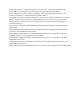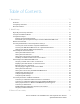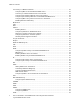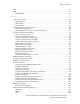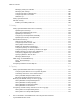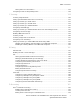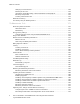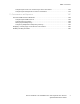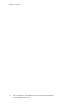Version 1.
© 2019 Xerox Corporation. All rights reserved. Xerox®, Xerox and Design®, VersaLink™, and Xerox Extensible Interface Platform® are trademarks of Xerox Corporation in the United States and/or other countries. Adobe®, Adobe PDF logo, Reader®, Adobe® Type Manager®, ATM™, Flash®, Macromedia®, Photoshop®, and PostScript® are trademarks or registered trademarks of Adobe Systems, Inc.
Table of Contents 1 Introduction.............................................................................................................................11 Overview................................................................................................................................ 12 Configuring the Printer........................................................................................................... 13 More Information .............................................................
Table of Contents Connecting to a Wireless Network.......................................................................................... 36 Configuring Wi-Fi from the Embedded Web Server ........................................................... 36 Connecting to a Wi-Fi Network at the Control Panel ......................................................... 37 Configuring the Primary Network at the Control Panel......................................................
Table of Contents SOAP ..................................................................................................................................... 75 WSD ...................................................................................................................................... 76 Enabling WSD.................................................................................................................. 76 4 Security ....................................................................
Table of Contents Managing Settings for SSL/TLS ...................................................................................... 103 Managing Port Settings ................................................................................................. 104 Configuring Filters for IP Addresses ................................................................................ 105 Configuring Filters for Domains......................................................................................
Table of Contents Setting Policies for Annotations...................................................................................... 127 Configuring Presets for Original Page Sizes........................................................................... 128 7 Scanning................................................................................................................................ 129 Scanning Setup Overview.................................................................................
Table of Contents Changing a User Password............................................................................................. 168 Deleting an Account ...................................................................................................... 168 Generating and Downloading a Xerox Standard Accounting Report ............................... 168 Resetting Usage Limits...................................................................................................
Table of Contents Configuring the Scan Color Consistency at the Control Panel.......................................... 193 Configuring the Image Position at the Control Panel...................................................... 193 11 Customization and Expansion........................................................................................ 197 Xerox Extensible Interface Platform® ...................................................................................
Table of Contents 10 Xerox® VersaLink® Series Multifunction and Single Function Printers System Administrator Guide
Introduction 1 This chapter contains: • Overview.................................................................................................................................... 12 • Configuring the Printer............................................................................................................... 13 • More Information ......................................................................................................................
Introduction Overview This guide is designed for a system administrator with network administrator rights who understands networking concepts and has experience creating and managing network user accounts. Use this guide to help you install, configure, and manage your printer on a network. Note: • Network features are not available when the printer is connected using USB. • Embedded fax features are not available for all printer models.
Introduction Configuring the Printer 1. Ensure that your printer is connected to power, to your network, and to the fax line, as needed. 2. Confirm that your printer is recognized on your network. By default, the printer is assigned an IP address automatically from a DHCP server over a TCP/IP network. If you have another type of network, or want to assign a static IP address, refer to IP. Note: Xerox recommends using DHCP reservations to assign IP addresses to your printers.
Introduction More Information You can obtain more information about your printer from these sources: Resource Location Installation Guide Packaged with the printer. Other documentation for your printer Go to www.xerox.com/office/docs, then select your specific printer model. Recommended Media List United States: www.xerox.com/rmlna Europe: www.xerox.com/rmleu Technical support information for your printer, including online technical support, Online Support Assistant, and print driver downloads.
Initial Setup 2 This chapter contains: • Physically Connecting the Printer................................................................................................ 16 • Using the Installation Wizard..................................................................................................... 17 • Configuration Report.................................................................................................................. 18 • Remote Control Panel ..............................
Initial Setup Physically Connecting the Printer 1. Connect the power cord to the printer, then plug the cord into an electrical outlet. 2. Connect one end of a Category 5 or better Ethernet cable to the Ethernet port on the back of the printer. Connect the other end of the cable to a correctly-configured network port. 3. If your printer has fax installed, connect it to a correctly-configured telephone line. 4.
Initial Setup Using the Installation Wizard The Installation wizard starts the first time you power on the printer. The wizard prompts you with a series of questions to help you configure basic printer settings.
Initial Setup Configuration Report The Configuration Report provides product information including installed options, network settings, port setup, tray information, and more. P r i n t i n g t h e C o n fi g u r a t i o n Re p o r t 1. At the printer control panel, press the Home button. 2. Touch Device→About→Information Pages. 3. Touch Configuration Report. 4. To return to the Home screen, press the Home button.
Initial Setup Remote Control Panel The Remote Control Panel allows you to access the control panel of the printer from a Web browser. By default, for closed systems, only system administrators can enable the Remote Control Panel feature. For open systems with software versions earlier than PL6 (XX.5X.XX), all users can enable and access the Remote Control Panel feature. For software versions PL6 (XX.5X.XX) or later, the open system option is not available.
Initial Setup Accessing Administration and Configuration Settings The control panel consists of a touch screen and buttons you press to control the functions available on the printer. The Embedded Web Server is the administration and configuration software installed on the printer. It allows you to configure and administer the printer from a Web browser. • To access the administration and configuration settings at the control panel, log in as administrator, then touch the Device button.
Initial Setup 5. For Password, type the administrator password. For software versions earlier than PL6 (XX.5X.XX), the default administrator password is 1111. For software versions PL6 (XX.5X.XX) or later, the default administrator password is the device serial number. You can obtain the serial number from the back of the printer, from the configuration report, or from the home page of the Embedded Web Server. The password is case-sensitive. Note: Upgrading to PL6 (XX.5X.
Initial Setup Initial Setup at the Control Panel You can configure selected settings at the control panel, outside of the Installation Wizard. Setting the Measurement Units 1. At the printer control panel, press the Home button, then touch the Device button. 2. Touch General→Measurements→Units, then select to show dimensions in metric or imperial units. 3. Touch Paper Size Preference, then select to show dimensions in metric or imperial units. 4. Touch OK. S e t t i n g t h e D a t e a n d Ti m e 1.
Initial Setup 4. To adjust the sound volume for an event, touch an event, then move the appropriate volume slider control, as needed. • Touch: A sound plays when a user interacts with the control panel touch screen. • Job Completion: A sound plays when a print job, copy job, or receive-fax job completes. • Log In: A sound plays when a user swipes an authentication card. • Error/Fault: A sound plays when the device issues an alert or when the device requires user attention.
Initial Setup Initial Setup in the Embedded Web Server A s s i g n i n g a N a m e a n d Lo c a t i o n t o t h e Pr i n t e r The Device Details page displays the printer model information and product code or serial number. On the Device Details page, you can assign a name and location to the printer. Asset tags let you enter unique identifiers for inventory management. 1. In the Embedded Web Server, log in as administrator, then click Home. 2. In the top right part of the window, click Details. 3.
Initial Setup 3. For the role that you want to edit, in the Printing User Roles area, click Edit. 4. In the Printing Permissions area, select the restrictions that you want to apply, then click OK. With Custom Permissions, you can configure the printer to restrict the types of print jobs allowed. You can select the applications that can send jobs to the printer. You can set which paper trays are accessible and set the times of day that the printer is available. To enable Custom Permissions: 1.
Initial Setup S e l e c t i n g A p p s t o A p p e a r o n t h e C o n t r o l Pa n e l Apps are services that are available on your printer. Some apps must be enabled and configured before they can be accessed on the control panel touch screen. A standard service is a service that comes standard with the printer. An extensible service is an optional, third-party service installed on the printer. Note: • When you make an app visible, the app becomes part of the default view on the control panel.
Initial Setup • Click OK. 10. Click OK. Note: For the new settings to take effect, restart your printer. S e t t i n g t h e S o u n d s U s i n g t h e E m b e d d e d We b S e r v e r You can configure the device to play sounds to alert users to various device conditions or events. You can set the volume for each sound independently of each other. 1. In the Embedded Web Server, log in as administrator, then click System. 2. Click Sounds. 3. To enable sounds, select Enable Sounds. 4.
Initial Setup C o n fi g u r i n g E t h e r n e t O p t i o n s The Ethernet interface on the printer automatically detects the speed of your network. Any autosensing devices connected to the network, such as a hub, do not always detect the correct speed. Refer to the Configuration Report to ensure that the printer detects the correct network speed. 1. In the Embedded Web Server, log in as administrator, then click Connectivity. 2. For Connections, click Ethernet. 3.
Initial Setup Connecting the Printer to Wireless Networks To connect the printer to a wireless network that does not include a WPS-compliant router, ensure that you set up and configure the printer manually. Before you start, obtain the router setup and configuration information, such as name and passcode. Note: • Wireless networking is available only on printers that have the optional Wireless Network Adapter installed.
Initial Setup Co n n e c t i n g t o a W i r e l e s s N e t w o r k U s i n g t h e E m b e d d e d We b S e r v e r To enable Wi-Fi: 1. Connect the printer to a wired Ethernet network. 2. At your computer, open a Web browser. In the address field, type the IP address of the printer, then press Enter or Return. 3. In the Embedded Web Server, log in as administrator, then click Connectivity. 4. For Connections, click Wi-Fi. 5. To enable Wi-Fi, for Wi-Fi, select the toggle button. 6.
Initial Setup 1. Click DNS. 2. For Domain Name, type the name of the domain for the printer. 3. For Connection Timeout, type the number of seconds that the printer waits to receive a response from the DNS server. 4. To enable DHCP to assign the IP address, in the IPv4 DNS Servers area, for Use DHCP to Assign Address, select the toggle button. 5. If you did not enable DHCP, type the IP addresses for the primary and alternate servers. 6.
Initial Setup S e t t i n g U p t h e Pr i n t e r fo r W i r e l e s s L A N W PA Enterprise Encryption WPA-Enterprise Encryption is supported only when Infrastructure is selected as the Network Type in the Wi-Fi settings section. Note: • To manage digital certificates, enable HTTPS communication. • WPA-Enterprise settings are unique for each network. For details on your settings, contact your network administrator. 1. In the Embedded Web Server, log in as administrator, then click Connectivity. 2.
Initial Setup 6. For Passcode, type the network passcode. 7. Click OK. S e t t i n g A u t o a s G r o u p Ro l e 1. Click Group Role, then select Auto. 2. For Device Name, type a name to appear in a list of available wireless networks and devices. 3. In the DHCP Server area, for IP Address, type the IP address. 4. If you are not using the default values for subnet mask, for Subnet Mask, type the subnet mask value. 5.
Initial Setup • An IP address that is configured properly for your network • The Network Mask address • The default Router/Gateway address If you are on a network managed by a network administrator, contact your network administrator to obtain the network information. For a home network using routers or other devices to connect the printer to the network, refer to the device instructions on assigning network addresses.
Network Connectivity 3 This chapter contains: • Connecting to a Wireless Network.............................................................................................. 36 • Wi-Fi Direct................................................................................................................................ 41 • USB ........................................................................................................................................... 43 • NFC ........................
Network Connectivity Connecting to a Wireless Network Note: • If the printer is connected to your wired network, you can configure wireless settings in the Embedded Web Server. • Before you begin, purchase and install the Xerox® Wireless Network Adapter. For information on installing the Wireless Network Adapter, refer to the User Guide for your printer model. To verify the wireless status and locate the wireless IP address, print a Configuration Report.
Network Connectivity • For both WPA2 Enterprise and Mixed Mode Enterprise: – Click Authentication Method, then select the authentication method for your wireless network. – For Root Certificate, upload a Root Certificate. – Type values for EAP Identity, Login Name, and Password. 3. Click OK. 4. For the new settings to take effect, restart the printer. 5. Disconnect the printer from the wired network.
Network Connectivity C o n fi g u r i n g t h e P r i m a r y N e t w o r k a t t h e C o n t r o l Pa n e l You can set the primary network connection type at the device control panel. Note: • A Primary Network setup is required only if the optional Wi-Fi network connection kit is installed and enabled. • By default, without a Wi-Fi network connection, the primary network is set to Ethernet. When the kit is installed and enabled, the device acquires two network connections.
Network Connectivity C o n fi g u r i n g t h e P r i m a r y N e t w o r k Fr o m t h e E m b e d d e d We b S e r v e r You can set the primary network connection type in the Embedded Web Server. Note: • A Primary Network setup in the Embedded Web Server is possible only if the optional Wi-Fi connection kit is installed and enabled. • By default, without a Wi-Fi connection, the primary network is set to Ethernet. When the kit is installed and enabled, the device acquires two network connections.
Network Connectivity 4. Use an Ethernet cable and connect a computer directly to the printer. Note: • Ensure that wireless connectivity is disabled on your computer. • Depending on your computer hardware, use a crossover cable or adapter. 5. Verify the IP address of the computer. Ensure that the computer obtains a private IP address, in the 169.254.x.x range, and is therefore on the same subnet as the printer. 6. On the computer, access the Embedded Web Server.
Network Connectivity Wi-Fi Direct A Wi-Fi Direct network connection enables devices to connect with each other without requiring a wireless access point. You can connect to your printer from a Wi-Fi mobile device such as a tablet, computer, or smart phone. A Wi-Fi Direct connection does not require manual configuration. Note: • Wireless networking is available only on printers that have the optional Wireless Network Adapter installed. • The Wi-Fi Direct connection is disabled by default.
Network Connectivity Note: For the new settings to take effect, restart your printer.
Network Connectivity USB The printer provides multiple USB ports. The exact number varies, depending on the printer model. All models have the following two USB ports: • One host port on the front of the printer • One target port on the back of the printer In the Embedded Web Server, the USB configuration window provides two toggle buttons for enabling USB: • Enable: This toggle button enables and disables all the USB ports at the same time.
Network Connectivity NFC Near field communication (NFC) is a technology that enables devices to communicate when they are within 10 centimeters of each other. You can use NFC to obtain the network interface to establish a TCP/IP connection between your device and the printer. Note: • Currently, Xerox® VersaLink® printers only support NFC with Android-based devices. • To print wirelessly after you enable NFC, install the Xerox Print Services plug-in on your Android device.
Network Connectivity AirPrint AirPrint is a software feature that allows you to print from wired or wireless Apple iOS-based mobile devices and Mac OS-based devices without the need to install a print driver. AirPrint-enabled printers allow you to print or fax directly from a Mac, an iPhone, iPad, or iPod touch. Note: • AirPrint and all of required protocols are enabled by default. • Not all iOS applications support printing using AirPrint.
Network Connectivity I m p o r t i n g a S e c u r i t y Ce r t i fi c a t e fo r A i r Pr i n t 1. In the Embedded Web Server, log in as administrator, then click Connectivity. 2. In the Mobile Printing area, click AirPrint. Ensure that the Enable toggle button is selected. 3. For Security Certificates area, click Edit. 4. Click Device Certificates, then select a category of certificates. 5. Select one or more certificates to import, then click Import. The Import Certificate window appears. a.
Network Connectivity Google Cloud Print Google Cloud Print allows you to print documents that are stored in the cloud without using a print driver. Before you begin: • Set up a Google email account. • Configure the printer to use IPv4. • Configure Proxy Server settings as needed. To register a printer in Google Cloud Print: 1. In the Embedded Web Server, log in as administrator, then click Connectivity. 2. In the Mobile Printing area, click Google Cloud Print. 3.
Network Connectivity Mopria Mopria™ is a software feature that enables users to print from mobile devices without requiring a print driver. You can use Mopria™ to print from your mobile device to Mopria™-enabled printers. Note: To enable printing, install the Mopria™ app or plug-in available from the appropriate app store. To configure Mopria™: 1. In the Embedded Web Server, log in as administrator, then click Connectivity. 2. In the Mobile Printing area, click Mopria™. 3. Click On or Off, as needed. 4.
Network Connectivity Multicast DNS (Bonjour) When you enable Multicast DNS (Bonjour) on the printer, the printer responds to mDNS calls. Any computer that runs the Apple Macintosh OS Bonjour technology can discover the printer on a network if on the same subnet. To configure mDNS (Bonjour): 1. In the Embedded Web Server, log in as administrator, then click Connectivity. 2. In the Protocols area, click Bonjour. 3. To enable Bonjour, for Port, click the toggle button. 4.
Network Connectivity FTP File Transport Protocol (FTP) is a standard network protocol used to pass and manipulate files over a TCP/IP network. Several services running on your printer, including Network Scanning, Saved Jobs Backup, and Software upgrade can use FTP as a filing service. To configure FTP settings: 1. In the Embedded Web Server, log in as administrator, then click Connectivity. 2. In the Protocols area, click FTP. 3. To enable FTP, for FTP Client Port, enable the toggle button. 4.
Network Connectivity SFTP Secure File Transport Protocol (SFTP) is a standard network protocol used to pass and manipulate files over a TCP/IP network. SFTP works with Secure Socket Shell (SSH) to ensure that data is encrypted and transferred securely. To configure SFTP settings: 1. In the Embedded Web Server, log in as administrator, then click Connectivity. 2. In the Protocols area, click SFTP. 3. To enable or disable SFTP, click the SFTP Client Port toggle button. 4. Click OK.
Network Connectivity HTTP Hypertext Transfer Protocol (HTTP) is a request-response standard protocol between clients and servers. Clients that make HTTP requests are called User Agents (UAs). Servers that respond to these requests for resources, such as HTML pages, are called Origin Servers. There can be any number of intermediaries, such as tunnels, proxies, or gateways between User Agents and Origin Servers. Note: For more information about SSL/TLS settings, refer to Managing Settings for SSL/TLS.
Network Connectivity Wi-Fi Direct A Wi-Fi Direct network connection enables devices to connect with each other without requiring a wireless access point. You can connect to your printer from a Wi-Fi mobile device such as a tablet, computer, or smart phone. A Wi-Fi Direct connection does not require manual configuration. Note: • Wireless networking is available only on printers that have the optional Wireless Network Adapter installed. • The Wi-Fi Direct connection is disabled by default.
Network Connectivity E n a b l i n g H T T P S a t t h e C o n t r o l Pa n e l 1. At the printer control panel, log in as administrator, then press the Home button. 2. Touch Device→Connectivity. 3. Touch HTTPS. 4. Touch Enabled. Note: When Secure HTTP is enabled, all pages in the Embedded Web Server contain https:// in the URL for the webpage. E n a b l i n g H T T P S U s i n g t h e E m b e d d e d We b S e r v e r 1. At your computer, open a Web browser.
Network Connectivity IP Internet Protocol (IP) is a protocol within the Internet Protocol Suite that manages the transmission of messages from computer to computer. C o n fi g u r i n g I P S e t t i n g s a t t h e C o n t r o l Pa n e l Assigning the IP Address Manually You can use the printer control panel to assign a static IP address to your printer. After you assign an IP address, you can change it in the Embedded Web Server.
Network Connectivity 5. When prompted with an acknowledgement message about the printer restarting, touch Continue. Note: The printer restarts later in the procedure. 6. One at a time, touch the fields for IPv4 Address, IP Gateway Address, and Network Mask Address, then type the IP addresses into the fields. After each address, touch Enter. 7. Touch Restart. The printer restarts.
Network Connectivity • DHCP: This option permits the printer to obtain an IP address from a DHCP server or from a BOOTP server that is configured to accept DHCP requests. The printer requests that the server register the IP address and hostname of the printer with the DNS server. 5. To release the DCHP address when the printer is powered off, for Release current IP when the Device is powered off, select the toggle button. 6. Click OK. Note: • For the new settings to take effect, restart the printer.
Network Connectivity Note: If no host name appears on the network, the host name did not register to the DNS server successfully. Configure your DHCP server to perform updates on behalf of the DHCP clients. 1. For Connection Timeout, type the amount of time to wait before the connection times out. 2. For IPv4 DNS Servers, to let DHCP assign address, for Use DHCP to Assign Address, enable the toggle button.
Network Connectivity 3. For IPv6 DNS Servers, to have DHCP assign the address, for Use DHCPv6-lite to Assign Address, enable the toggle button. If you do not use DHCP, enter the following information: • For Primary Server, type the IP address for the primary DNS server. • For Alternate Server 1, type the IP address for the first alternate DNS server. • For Alternate Server 2, type the IP address for the second alternate DNS server. 4. For DNS Search Domains, select Generate Search Domain List Automatically.
Network Connectivity IPP Internet Printing Protocol (IPP) is a standard network protocol that allows you to print and manage jobs remotely. When IPP is configured, IPP authentication allows users to authenticate their identities using IPP through HTTP authentication methods. An IPP client can pass user credentials to the printer to use for authentication. To configure IPP: 1. In the Embedded Web Server, log in as administrator, then click Connectivity. 2. For Protocols, click IPP. 3.
Network Connectivity LDAP Lightweight Directory Access Protocol (LDAP) is a protocol used to process queries and updates to an LDAP information directory, on an external server. LDAP can also be used for network authentication and authorization. LDAP directories are optimized heavily for read performance. Use this page to define how the printer retrieves user information from an LDAP directory.
Network Connectivity 8. To define a timeout, click Search Timeout, then select an option: • Use LDAP Server Timeout: This option uses the current settings for the LDAP server. • Specify Timeout: This option sets a specific duration before the LDAP search times out. Note: If you experience trouble retrieving results from your LDAP server, use the Specify Timeout option. 9. If you selected Specify Timeout, for Timeout, type the number of seconds that the printer waits before it stops the LDAP search. 10.
Network Connectivity Type the LDAP search string or filter where LDAP represents the string provided for the query. The filter defines a series of conditions that the LDAP search must fulfill to return the desired information. For example, to ensure that only a person is returned rather than equipment or conference rooms, type (objectClass=user) (sAMAccountName=LDAP.
Network Connectivity C o n f i g u r i n g L DA P t o A c c e s s A d d r e s s B o o k I n fo r m a t i o n You can configure the printer to allow the logged-in user to access address book information that is stored on an LDAP server. The logged-in user can access address book contact information based on the permissions set for the user on the LDAP server. 1. In the Embedded Web Server, log in as administrator. 2. Check the date and time on the printer. For details, refer to Setting the Date and Time.
Network Connectivity LPD The Line Printer Daemon (LPD) protocol provides printer spooling and network print server functionality for UNIX-based systems, such as HP-UX, Linux, and Macintosh®. Windows®uses LPD for LPR print protocol. 1. In the Embedded Web Server, log in as administrator, then click Connectivity. 2. In the Protocols area, click LPD. 3. For Port, enable the toggle button. 4. For Port Number, type a value. 5. For PJL, enable the toggle button. 6. Click Print Mode, then select an option. 7.
Network Connectivity Raw TCP/IP Printing Raw TCP/IP is used to open a TCP socket-level connection over Port 9100, and stream a print-ready file to the printer input buffer. It then closes the connection either after sensing an End Of Job character in the PDL or after expiration of a preset timeout value. Port 9100 does not require an LPR request from the computer or the use of an LPD running on the printer. Raw TCP/IP printing is selected in Windows as the Standard TCP/IP port.
Network Connectivity S/MIME Secure/Multipurpose Internet Mail Extensions (S/MIME) is a standard for public key encryption and signing of MIME data. To configure S/MIME: 1. In the Embedded Web Server, log in as administrator, then click Connectivity→S/MIME. 2. For Enable, click the toggle button. 3. In the S/MIME Setting area: • Click Message Digest Algorithm, then select an option. • Click Message Encryption Algorithm, then select an option. 4.
Network Connectivity SMTP Simple Mail Transfer Protocol (SMTP) is an Internet standard used to transmit email across IP networks. Your printer uses SMTP to transmit scanned images, Internet fax jobs, and alerts through email. To configure SMTP Server settings: 1. In the Embedded Web Server, log in as administrator, then click Connectivity. 2. In the Protocols area, click SMTP. 3. For Email Submission, click the toggle button. 4.
Network Connectivity • If you selected On Network, click If Unsuccessful, then select an option. – Cancel Sending: This option cancels the email submission. – Retry on Device: This option makes a second attempt to send the email using the On Device authentication. 2. Click OK.
Network Connectivity SMB Server Message Block (SMB) is a client server, request-response protocol that provides shared access to files, printers, ports, and miscellaneous communications between nodes on a network. Note: For details on how to set up scanning to a shared folder, refer to Scanning Setup Overview. To configure SMB: 1. In the Embedded Web Server, log in as administrator, then click Connectivity. 2. In the Protocols area, click SMB. 3. For Port, enable the toggle button. 4.
Network Connectivity SNMP Simple Network Management Protocol (SNMP) is a set of network protocols designed to allow you to manage and monitor devices on your network. You can use the SNMP configuration pages in the Embedded Web Server to: • Enable or disable Authentication Failure Generic Traps. • Enable SNMPv3 to create an encrypted channel for secure printer management. • Assign privacy, authentication protocols, and keys to Administrative and key user accounts.
Network Connectivity 10. You can set Trap Destinations for LAN1 and Wi-Fi. For Trap Destination: • Click an available field. • Select the address type. Options include IPv4, IPv6, or Host Name. • For IP Address/Host Name and Port, type the IP address or the network host name for the Trap Destination, then type the port number. • For Trap Community Name, type a name. • For Traps to Be Received, select the traps that the SNMP manager receives. For each item, enable the toggle button. • Click OK. 11. Click OK.
Network Connectivity Note: When using SNMPv3 in FIPS mode, Message Digest Algorithm is set to SHA-1 and Message Encryption Algorithm is set to AES-128 automatically. To change these options, first disable FIPS mode. For details, refer to FIPS 140-2. a. For Message Digest Algorithm, select MD5 or SHA-1. b. Type the authentication password, then retype the password. c. For Message Encryption Algorithm, select DES or AES-128. d. Type the encryption password, then retype the password. 8.
Network Connectivity SNTP Simple Network Time Protocol (SNTP) synchronizes the internal clocks of computers over a network connection. To configure SNTP: 1. In the Embedded Web Server, log in as administrator, then click Connectivity. 2. In the Protocols area, click SNTP. 3. For Time Server Synchronization, click the toggle button to enable. 4. Click OK. 5. For Time Server Address, type the IP address or host name for the time server. 6.
Network Connectivity SOAP SOAP is an open-standard, platform-independent, XML-based messaging protocol that allows computers and networks using different operating systems to exchange information. To enable SOAP: 1. In the Embedded Web Server, log in as administrator, then click Connectivity→SOAP. 2. For Port, click the enable toggle button. 3. Click OK.
Network Connectivity WSD Web Services for Devices (WSD) is technology from Microsoft that provides a standard method for discovering and using network connected devices. It is supported in Windows Vista, Windows Server 2008, and newer operating systems. WSD is one of several supported communication protocols. Note: To use WSD Scan services, ensure that your computer is set up to receive scans using WSD Scan services. Enabling WSD 1.
Security 4 This chapter contains: • Setting Access Rights ................................................................................................................. 78 • Configuring Authentication Settings .......................................................................................... 80 • Configuring Authorization Settings ............................................................................................ 87 • Enabling Firmware Verification ..............................
Security Setting Access Rights Authentication Authentication is the process of confirming your identity. When the system administrator enables authentication, the printer compares the information that you provide to another source of information, such as an LDAP directory. The information can be a user name and password, or the information stored on a magnetic, proximity, or smart card. If the information is valid, you are considered an authenticated user.
Security 8. On the Custom Permissions Setup page, click Personalization. 9. For Customize Features Within Apps, click Allow. 10. Click OK. 11. Click Close. 12. Click OK.
Security Configuring Authentication Settings S e t t i n g t h e Lo g i n M e t h o d Login methods provide different levels of authentication and allow different ways to access the printer. You can choose from the following login methods: • Simple: For the Simple level, users type their user name or select it from a list at the control panel or in the Embedded Web Server. The printer uses no other levels of authentication. If you do not need secure access to the printer, use this method.
Security 4. Click OK. 5. If a confirmation message appears that prompts you to restart the printer, click Change. User Database The user database stores user credential information. The printer uses this information for local authentication and authorization, and for Xerox ® Standard Accounting. When you configure local authentication, the printer checks the credentials that a user provides against the information in the user database.
Security 3. In the Default Server area, for Server Address, type the IP address for your authentication server. 4. For each alternate server, as needed, type the domain and server address. 5. To remove an alternate server from the list, click the Trash icon. 6. When you have entered information for all servers, click Done. Configuring Authentication Server Settings for LDAP The printer uses the primary LDAP server for authentication, authorization, and personalization.
Security b. Select and configure an authentication protocol. • For details on configuring the Kerberos (Windows ADS) protocol, refer to Configuring Authentication Server Settings for Kerberos. • For details on configuring the SMB (Windows ADS) protocol, refer to Configuring Authentication Server Settings for SMB. • For details on configuring the LDAP protocol, refer to Configuring Authentication Server Settings for LDAP.
Security Setting a Timeout and Synchronizing with a Time Server 1. To set a timeout for the Smart Card reader, in the Options area, locate Timeout. 2. For Timeout, type the number of seconds that the printer waits for a response from the domain controller. 3. To synchronize the Smart Card reader with a time server: • In the Options area, click SNTP. • For Time Server Synchronization, click the Enable toggle button. • For Time Server Address, type the IP address for the time server.
Security • If the login name appears on the user interface To select login parameters: 1. In the Embedded Web Server, log in as administrator, then click Permissions→Login/Logout Settings. 2. In the Advanced Settings area, click Edit. 3. To require a case-sensitive login name, in the Input Settings area, click Case Sensitive User Name, then select Case Sensitive. 4. To set a limit on the number of failed login attempts for users: • In the Authentication Settings area, click Log Failed Login Attempts.
Security 4. To specify if a password can contain a user name, click Password Contains User Name, then select an option. 5. To specify if passwords require numbers or non-alphanumeric characters, click Password Complexity, then select an option. 6. Click OK.
Security Configuring Authorization Settings Ro l e s a n d L e v e l s o f A c c e s s The printer recognizes two levels of access. • Guest Access: This access level applies to anyone using the printer without authentication, such as in a login or authenticated network access. • User Accounts: This access level applies to anyone who has a login account with the printer. The login account can be on the printer, or through a network server connected to the printer.
Security 8. In the Device Website Permissions area, select the level of functionality that you want to assign to the Role. 9. If you clicked Custom Permissions: • Click Setup. • For each function that you want to edit, click the function, select the needed access, then click OK. • When finished, click Close. 10. Click OK. C r e a t i n g a C u s t o m P r i n t i n g U s e r Ro l e 1. In the Embedded Web Server, log in as administrator, then click Permissions→Roles→Printing User Roles. 2.
Security 7. If you clicked Yes to add members: • Select the members that you want to add. • Click Done. 8. For Role Name, type a name for the new Role. 9. For What makes this role unique?, type a short description of the new Role. 10. In the Control Panel Permissions area, select the level of functionality that you want to assign to the Role. 11. If you clicked Custom Permissions: • Click Setup. • For each application that you want to edit, click the application, select the needed access, then click OK.
Security 10. If you clicked Custom Permissions: • In the Print Time Permissions area, click Setup. Select the appropriate options, then click OK. • In the Allowed Job Types area, click the toggle buttons to disable any job types that you want to restrict. • In the 1-sided Output area, select an option. • In the Allowed Paper Trays area, to select an option, click the toggle button. • In the Application Permissions area, click Setup.
Security D e l e t i n g a D e v i c e U s e r Ro l e Note: You cannot delete the Basic User Role and System Administrator Role. 1. In the Embedded Web Server, log in as administrator, then click Permissions→Roles→Device User Roles. 2. For the Role that you want to delete, click Edit. 3. Click Delete. 4. At the confirmation prompt, click Delete. D e l e t i n g a P r i n t i n g U s e r Ro l e Note: You cannot delete the Basic Printing User Role. 1.
Security Enabling Firmware Verification Firmware verification ensures that the Xerox device firmware is certified for your printer. To enable firmware verification: 1. In the Embedded Web Server, log in as administrator, then click System→Security. 2. In the Security area, click Firmware Verification. 3. Select On, then click OK.
Security Configuring Feature Enablement You can use Feature Enablement to enable new features installed on your printer. To configure Feature Enablement: 1. In the Embedded Web Server, log in as administrator, then click System→Security. 2. In the Security area, click Feature Enablement. 3. For Unique Function Code, enter the function code. 4. Click OK.
Security Enabling a Software Option You can use the Software Option feature to enable optional, purchased software features on your device. To enable a Software Option: 1. In the Embedded Web Server, log in as administrator, then click System→Security. Note: The Software Option feature is visible only when HTTPS is enabled. For details, refer to Configuring HTTP Settings in the Embedded Web Server. 2. In the Security area, click Software Option. 3.
Security Security Certificates A digital certificate is a file that contains data used to verify the identity of the client or server in an encrypted network transaction. A certificate contains a public key used to create and verify digital signatures. To prove identity to another device, a device presents a certificate trusted by the other device. The device can present a certificate signed by a trusted third party and a digital signature proving that the device owns the certificate.
Security O b t a i n i n g a D e v i c e S e r v e r C e r t i fi c a t e fr o m a C e r t i fi c a t e A u t h o r i t y 1. In the Embedded Web Server, log in as administrator. For details, refer to Accessing the Embedded Web Server as a System Administrator. 2. Click System→Security. 3. In the Certificates area, click Security Certificates. 4. Click Create, then select Create Certificate Signing Request (CSR). 5. In each of the fields, enter values that are correct for your implementation.
Security 9. To select the certificate as the Device Server Certificate for the Xerox device, in the Network Security area, click SSL/TLS Settings→Device Certificate — Server. Select the appropriate certificate. 10. To save the changes, click OK. I n s t a l l i n g C e r t i fi c a t e s To ensure that the printer can communicate with other devices over a secure trusted connection, both devices must have specific certificates installed.
Security I m p o r t i n g a C e r t i fi c a t e You can install the certificates for the root certificate authority and any intermediate certificate authorities for your company. You can install the self-signed certificates from any other devices on your network. Supported certificate encodings and typical file extensions include: • Distinguished Encoding Rules (.cer, .crt, .der) • Privacy Enhanced Mode/Base64 (.pem) • PKCS#7 (.p7b) • PKCS#12 (.pfx, .
Security 3. Click Create. 4. Click Create Self-Signed Certificate. 5. Click Hash Algorithm, then select an option. 6. Click Public Key Length, then select an option. 7. For Issuer, type the host name for the printer. 8. For Validity Period, type the number of days that the new certificate is valid. 9. Click Close. C r e a t i n g a C e r t i fi c a t e S i g n i n g Re q u e s t 1. In the Embedded Web Server, log in as administrator, then click System→Security. 2.
Security E n a b l i n g A u t o m a t i c S e l f - S i g n e d C e r t i fi c a t e s When no Device Certificate is available, this feature creates a self-signed certificate, automatically. 1. In the Embedded Web Server, log in as administrator, then click System→Security. 2. In the Certificates area, click Automatic Self-Signed Certificate Creation. 3. Select On, then click OK. E n a b l i n g Ce r t i fi c a t e Pa t h Va l i d a t i o n 1.
Security Managing Disk Drives M a n a g i n g D i s k O ve rw r i t e For printers that have a hard drive installed, Disk Overwrite removes all remnants of any print, copy, and fax jobs from the image disk. You can configure Disk Overwrite to occur after all print, copy, and fax jobs finish. You can schedule a Disk Overwrite to occur at a recurring time, or you can start a Disk Overwrite manually.
Security Managing Network Security Settings FIPS 140-2 FIPS 140-2 is a security standard for validating cryptographic solutions for hardware, software, and firmware solutions. If FIPS 140-2 encryption is required, all computers, servers, browser software, security certificates, and applications must comply with the standard or operate in FIPS-compliant mode. Transmitted and stored data must be encrypted as specified in United States Federal Information Processing Standard (FIPS) 140-2 (Level 1).
Security IPsec Internet Protocol Security (IPsec) is a group of protocols used to secure Internet Protocol (IP) communications by authenticating and encrypting each IP data packet. It allows you to control IP communication by creating protocol groups, policies, and actions. To configure IPsec: 1. In the Embedded Web Server, log in as administrator, then click Connectivity→IPsec. 2. To enable IPsec, click the Enable toggle button. 3.
Security E n a b l i n g H T T P S i n t h e E m b e d d e d We b S e r v e r 1. In the Embedded Web Server, log in as administrator, then click Connectivity→HTTP. 2. To enable HTTPS, in the HTTPS (SSL) area, click the enable toggle button. 3. If needed, edit the settings for HTTPS Port Number, Maximum Connections, and Connection Timeout. 4. To change the device certificate, click Device Certificate, then select an option. 5. Click OK. Co n fi g u r i n g S e t t i n g s fo r S S L / T L S 1.
Security 4. To add port settings for a Wi-Fi, in the Wi-Fi area: • Click Add. • For Port Number, type the port number. • Click Port Type, then select an option. • Click Protocol, then select an option. • Click OK. 5. Click Close. Co n fi g u r i n g F i l t e r s fo r I P A d d r e s s e s 1. In the Embedded Web Server, log in as administrator, then click System→Security. 2. In the Network Security area, click IP Address Filtering. 3.
Security D o w n l o a d i n g a Lo g F i l e 1. In the Embedded Web Server, click System→Logs. 2. Click Audit Log. • Click the Enable toggle button. • In the Export Audit Log area, click Export. This action generates an audit log file and downloads it to your computer. • Click OK. 3. Click Device Log. • In the Download Device Log area, read the text, then click Accept. This action generates a device log file and downloads it to your computer. • When the Device Log window returns, click OK.
Security Setting System Timeouts 1. In the Embedded Web Server, log in as administrator, then click System→Timeouts. 2. In the Reset Device Control Panel area, for System Timeout, type the number of seconds that the printer remains idle before the control panel goes into Standby mode. 3. In the Reset Device Website area, for Device Website Timeout, type the number of minutes that the printer remains idle before the Embedded Web Server goes into Standby mode. 4. Click OK.
Security USB Port Security You can prevent unauthorized access to the printer through USB ports by disabling the ports. E n a b l i n g o r D i s a b l i n g U S B Po r t s 1. In the Embedded Web Server, log in as administrator, then click Connectivity→USB. 2. To enable or disable a USB port, for USB Port, click the toggle button. 3. Click OK. Note: Disabling a USB port also disables a USB card reader connected to the port.
Printing 5 This chapter contains: • Setting System Defaults and Policies for Printing ...................................................................... 110 • General Printer Settings ........................................................................................................... 112 • UNIX, Linux, and AS/400 Printing............................................................................................. 117 • Configuring Defaults for Printer Reports ............................
Printing Setting System Defaults and Policies for Printing Note: This document describes a superset of all features available on the Xerox® VersaLink® Series platform of printers. Not all features described in this document are available on all printers. O p t i m i z i n g t h e F i r s t Pa g e If a printer is optimized for color, then receives a black-and-white print job, the printer switches to the black toner.
Printing • Black & White: This setting optimizes for black-and-white jobs. If all your print jobs are black and white, use this setting. To optimize color printing: 1. In the Embedded Web Server, log in as administrator, then click System→Defaults and Policies. 2. In the Common area, click Color Printing Optimization. 3. Select an option, then click OK. C o n fi g u r i n g C o l o r A d j u s t m e n t s M a n u a l l y The printer allows you to adjust the CMYK proportions manually in the output.
Printing General Printer Settings C h a n g i n g t h e Tra y S e t t i n g s The tray settings determine how the printer manages the paper trays. • Tray Mode: This option determines if users are prompted to confirm or modify paper settings when they insert a paper tray into the printer. There are three modes: Fully Adjustable, Dedicated, and Bypass.
Printing 6. To select a priority level for the paper tray, click Priority, then select an option. 7. Click OK. Co n fi g u r i n g Po l i c i e s fo r Pr i n t J o b s The printer provides the following policies for print jobs: • Print Around: This policy manages jobs that cannot start because the needed paper is not available. When Print Around is off, the printer blocks all print jobs until the resource is available.
Printing E n a b l i n g a n A u t o m a t i c S t a r t u p Pa g e By default, the printer prints a Startup page every time the printer is powered on or restarts. To change the setting: 1. In the Embedded Web Server, log in as administrator, then click System→Defaults and Policies. 2. In the Common area, click Startup Page. 3. Select an option, then click OK. 4. Click Close. Co n fi g u r i n g S e t t i n g s fo r C u s t o m Pa p e r You can configure the printer for specific types of paper.
Printing E n a b l i n g t h e Po l i c y fo r Pa p e r S i z e S u b s t i t u t i o n You can configure the printer to substitute paper sizes, or you can configure the printer to prompt users to load paper in the tray. 1. In the Embedded Web Server, log in as administrator, then click System. 2. Click Defaults and Policies. 3. In the Printer Settings area, click Specified Paper is Unavailable, then select an option. 4. Click OK.
Printing M a n a g i n g B a n n e r Pa g e s You can configure the printer to print a banner page with each print job. The banner page contains information identifying the user and job name. You can set this option in the print driver and in the Embedded Web Server. Note: Enable Banner page printing in the print driver and at the control panel or the Embedded Web Server, otherwise a banner page does not print. To manage Banner pages: 1.
Printing UNIX, Linux, and AS/400 Printing UNIX-based printing uses LPD/LPR port 515 or lp to port 9100 to provide printer spooling and network print server functionality. Xerox® printers can communicate using either protocol. Xe r o x ® Pr i n t e r M a n a g e r Xerox® Printer Manager is an application that allows you to manage and print to multiple printers in UNIX and Linux environments. Xerox® Printer Manager allows you to: • Configure and check the status of network connected printers.
Printing L a u n c h i n g Xe r o x ® Pr i n t e r M a n a g e r To launch Xerox® Printer Manager from a terminal window prompt as root, type xeroxprtmgr, then press Enter or Return. AS/400 Xerox provides Work Station Customization Object (WSCO) files to support AS/400 or Iseries, V5R2 or later systems. The WSCO file provides printer-specific PCL codes. The host print transform uses these codes to select the correct tray, 2-sided printing option, font size and type, and orientation.
Printing Configuring Defaults for Printer Reports 1. In the Embedded Web Server, log in as administrator, then click System→Defaults and Policies. 2. In the Report Settings area: • To configure the printer to use a specific tray for report printing, click Report Output Tray. Select an option, then click OK. • To configure the printer to print a job deletion report when a job is deleted, click Job Deletion Report. Select On, then click OK. 3. Click Close.
Printing 120 Xerox® VersaLink® Series Multifunction and Single Function Printers System Administrator Guide
Copying 6 This chapter contains: • Setting System Defaults and Policies for Copying ..................................................................... 122 • Modifying the Default Settings for the Copy App ..................................................................... 124 • Configuring General Settings and Policies for the Copy App...................................................... 126 • Configuring Presets for Original Page Sizes ........................................................
Copying Setting System Defaults and Policies for Copying Note: This document describes a superset of all features available on the Xerox® VersaLink® Series platform of printers. Not all features described in this document are available on all printers. • To select which mode your device is optimized for when it receives a color print job or black and white job, refer to Optimizing the First Page.
Copying S e t t i n g a D e fa u l t I m a g e G ra d a t i o n M o d e The printer provides two methods of optimizing gradient shades in images. The Photo Image Pseudo Gradation Mode setting provides the following options. • Error Diffusion: This option is a method of halftoning used to smooth the gradients in an image. Use this method for images that are printed. • Dither: This option is a method of randomizing pixels to smooth the gradients in an image.
Copying Modifying the Default Settings for the Copy App S e t t i n g D e fa u l t s fo r Pa p e r M a n a g e m e n t 1. In the Embedded Web Server, log in as administrator, then click Apps→Copy. 2. To change the default setting for size of original documents, in the Defaults area, click Original Size. Enter the new setting for default original size, then click OK. Note: You can edit the sizes for the presets. For details, refer to Configuring Presets for Original Page Sizes. 3.
Copying 5. For color devices, to change the default level for vividness of color, in the Defaults area, click Saturation. Select an option, then click OK. 6. For color devices, to change the default settings for background suppression and contrast, in the Defaults area, click Image Enhancement. Select the needed options, then click OK. 7. For black and white devices, to change the default settings for background suppression, in the Defaults area, click Background Suppression.
Copying Configuring General Settings and Policies for the Copy App S e t t i n g Po l i c i e s fo r Pa p e r M a n a g e m e n t 1. In the Embedded Web Server, log in as administrator, then click Apps→Copy. 2. To define the policy to use when a job overflows the memory in the printer, in the General Settings and Policies area, click Memory Full Policy. Select an option, then click OK. 3.
Copying S e t t i n g Po l i c i e s fo r A n n o t a t i o n s If your printer has a disk drive installed, the printer can insert annotations on the output pages. You can embed text, such as comments, date stamps, and watermarks. You can enable or disable annotations and specify the location on pages. The settings in General Settings and Policies provide more refined control on the placement of annotations. 1. In the Embedded Web Server, log in as administrator, then click Apps→Copy. 2.
Copying Configuring Presets for Original Page Sizes You can define up to 14 presets for the size of original pages. To configure the preset sizes for original pages: 1. In the Embedded Web Server, log in as administrator, then click Apps→Copy. 2. In the Presets area, click a preset size. 3. Select a unit of measure. 4. Select a page dimension. 5. Click OK.
Scanning 7 This chapter contains: • Scanning Setup Overview ......................................................................................................... 130 • Setting System Defaults and Policies for Scanning.................................................................... 131 • Setting Up Scanning to an FTP Server ...................................................................................... 132 • Setting Up Scanning to an SFTP Server .......................................
Scanning Scanning Setup Overview If the printer is connected to a network, the printer is enabled for scanning. Before you can scan, do the following: • If you are scanning to a shared folder on your computer, share the folder, then set the correct permissions. In the Embedded Web Server, add a Network (SMB) destination to your Address Book entry. • If you are scanning to an FTP server, in the Embedded Web Server, add the FTP server to your Address Book entry.
Scanning Setting System Defaults and Policies for Scanning Note: This document describes a superset of all features available on the Xerox® VersaLink® Series platform of printers. Not all features described in this document are available on all printers. • To configure the printer to detect a Legal-size original document, then select options for paper lengths, refer to Configuring Auto Detection for Legal Size Originals.
Scanning Setting Up Scanning to an FTP Server Before you set up scanning to an FTP Server, ensure that the server has the proper software installed and configured. 1. In the Embedded Web Server, log in as administrator, then click Address Book. 2. To associate the FTP server with a contact, click a contact name. 3. For FTP, click the Plus icon (+), then enter the following information: • Nickname: Enter the name that you want to appear in the Address Book. • Type: Select the network connection type.
Scanning Setting Up Scanning to an SFTP Server Before you set up scanning to an SFTP Server, ensure that the server has the proper software installed and configured. 1. In the Embedded Web Server, log in as administrator. For details, refer to Accessing the Embedded Web Server as a System Administrator. 2. Click Address Book. 3. To associate the SFTP server with a contact, click a contact name. 4.
Scanning Setting Up Scanning to an Email Address Before you can scan to an email address, configure the printer to communicate with your SMTP email server. To configure the SMTP server settings: 1. In the Embedded Web Server, log in as administrator, then click Apps. 2. In the Installed Apps area, click Email. 3. In the SMTP area, click Setup. 4. To enable Email Submission, enable the toggle button. 5. Enter or select the following information.
Scanning Configuring the Email App The Email App allows you to scan images and attach the images to emails. To configure the Email App: 1. In the Embedded Web Server, log in as administrator. For details, refer to Accessing the Embedded Web Server as a System Administrator. 2. Click Apps. 3. In the Installed Apps area, click Email. 4. For Display on Device, click Show. 5.
Scanning Setting Up Scanning to an Email Address That Uses a Third-Party Provider You can use the Email App to set up a scanning to a recipient that uses a third-party SMTP email service provider. Before you begin: • Configure the printer to communicate with your SMTP email server. • Obtain the following: – An existing email account, either through a local server or other service provider. – Connection information for the email service provider. – The password for the email account.
Scanning Note: If you do not know the security protocol supported by your server, select STARTTLS (if available). This option prompts the device to attempt to use STARTTLS. If your server does not support STARTTLS, SMTP communication is not encrypted. 9. If your email server requires encryption but does not offer a STARTTLS command to the printer, perform the following steps: a. In the Outgoing SMTP Authentication area, click SMTP Authentication, then select SMTP AUTH. b.
Scanning Configuring the Scan To App The Scan To app allows you to associate scan destinations with address book contacts. To configure the Scan To app: 1. In the Embedded Web Server, log in as administrator, then click Apps. 2. In the Installed Apps area, click Scan To. 3. For Display on Device, click Show. 4. Configure the settings as needed for the following areas: • Defaults • General Settings and Policies • Scan To Apps General Settings • Presets 5. When finished, close the configuration window.
Scanning Enabling WSD Scan Services Web Services for Devices (WSD) is technology from Microsoft that provides a standard method for discovering and using network connected devices. It is supported in Windows Vista, Windows Server 2008, and newer operating systems. WSD is one of several supported communication protocols. Note: To use WSD Scan services, ensure that your computer is set up to receive scans using WSD Scan services. To enable WSD scan services: 1.
Scanning Scanning to USB You can insert a USB Flash Drive into the printer, scan a document, and store the scanned file on the USB drive. Note: The USB port does not support scanning directly to a PC. Before you begin, enable USB ports. For details, refer to USB. To enable scanning to USB: 1. In the Embedded Web Server, log in as administrator, then click Apps. 2. In the Installed Apps area, click USB. 3. For Display on Device, click Show. 4. To enable Scan To USB, enable the Scan To toggle button. 5.
Scanning Scanning to My Folder on the Printer You can use the My Folder feature to scan a job and store a print job in a folder on the printer. To access your folder, log in with your user credentials. If network authentication is enabled on the printer, log in with your network credentials as well. For instructions on using this feature, see the User Guide for your printer model. To use the My Folder app, ensure that LDAP is enabled and functioning properly. For details, refer to LDAP.
Scanning Configuring Scan To Desktop The Scan To Desktop feature allows you to scan documents at the printer and send them to your computer. Scan to Desktop uses Web Services on Devices (WSD). WSD services include a group of Web services that allow devices to discover the printer and to print and transfer files remotely. Use WSD to access scanned images at your computer. Before you configure Scan To Desktop, configure Web Services on Devices (WSD). To enable Scan to Desktop: 1.
Scanning Setting Up Scanning to a Shared Windows Folder Using SMB You can use the Scan To App to scan to a folder on your Windows PC using the Address Book. Before you begin: • From a configuration report, obtain the IP address of the printer. For details, refer to Printing the Configuration Report. • Ensure that HTTPS is enabled. For details, refer to Enabling HTTPS Using the Embedded Web Server. • Ensure that the primary network is configured for the network type for your device.
Scanning O b ta i n i n g t h e IP A d d r e s s a n d H o s t N a me o f y o u r W i n d o w s Co m p u t e r 1. At your computer, open a command prompt: a. From the desktop, to open the Run dialog, on your keyboard, press and hold the Windows key, then press R. b. In the text field, type cmd, then press Enter or Return. The command prompt screen appears. 2. In the command prompt screen, type ipconfig, then press Enter or Return. Locate and record the IPv4 address of your Windows computer. 3.
Faxing 8 This chapter contains: • Fax Overview............................................................................................................................ 146 • Enabling the Fax or Server Fax Apps ......................................................................................... 147 • Fax........................................................................................................................................... 148 • Server Fax ..................................
Faxing Fax Overview You can send a fax in one of three ways: • Fax, or embedded fax, scans the document and sends it directly to a fax machine. • Server Fax scans the document and sends it to a fax server, which transmits the document to a fax machine. • LAN Fax sends the current print job as a fax. For details, refer to the print driver software. Note: Not all options listed are supported on all printers.
Faxing Enabling the Fax or Server Fax Apps Only one fax app at a time is active on the device: the Fax App or the Server Fax App. If fax hardware is installed on your device, to enable the Fax App or the Server Fax App, use the Fax Policies feature. Note: The Server Fax App does not require fax hardware installed on the device. To configure the fax apps and fax hardware: 1. In the Embedded Web Server, log in as administrator, then click System. 2.
Faxing Fax When you send a fax from the printer control panel, the document is scanned and transmitted to a fax machine using a dedicated telephone line. To use the Embedded Fax feature, ensure that your printer has access to a functioning telephone line with a telephone number assigned to it. Note: Not all options listed are supported on all printers. Some options apply only to a specific printer model, configuration, operating system, or print driver type.
Faxing 3. To define quality adjustments to the scanned image: • To optimize the image quality, click Original Type. Select an option, then click OK. • To lighten or darken the image, click Lighten/Darken. Select a range, then click OK. • To adjust the contrast of the image, click Sharpness. Select a range, then click OK. • To adjust the resolution of the image, click Resolution. Select a level, then click OK. 4. To specify the default size of the original documents, click Original Size.
Faxing 3. To configure Secure Receive: • Touch Secure Fax Receive. • To toggle Secure Fax Receive from Off to On, touch the Secure Fax Receive toggle button. • Enter a 4-digit passcode, then touch OK. 4. To set incoming call handling, select one of the following: • To set the printer to receive all incoming calls as faxes, touch Receive Mode→Immediately Auto Answer Fax, then touch OK. • To answer calls manually, touch Receive Mode→Manually→Answer→Fax, then touch OK. 5.
Faxing 5. To filter incoming fax calls, click Incoming Fax Filtering. • To block incoming callers that are not listed in the fax address book, for Block Excluded Fax Numbers and Addresses, click the toggle button. • To block incoming callers that do not contain a phone number, for Block Unknown Connections, click the toggle button. • To create a list of blocked callers, in the Excluded Numbers and Addresses area, type the phone number to be blocked. • Click OK. 6.
Faxing 6. To enable 2-Sided printing, click 2-Sided Printing. Select On, then click OK. 7. To adjust the page border on received faxes, click Page Border Size. Type a value for the page border, then click OK. The Page Border Size option defines the threshold when the printer either decreases the image size of an incoming fax by the specified amount or it splits the image onto two pages. This capability is useful when an incoming fax has a larger page size than the paper in the tray.
Faxing Co n fi g u r i n g Fa x O v e r I P Some printer models allow for fax over IP (FoIP) using Session Initiation Protocol (SIP) and T.38. SIP is a communication protocol used for voice and video calls. T.38 is a recommendation from the International Telecommunication Union (ITU) for use of fax over IP networks. Enabling SIP Settings For printers equipped with fax over IP, to enable SIP: 1. In the Embedded Web Server, log in as administrator, then click Apps→Fax. 2.
Faxing • Enter up to 50 domains to block. • To delete domains from the list, click the Trash icon. 7. To disable domain filtering, select Off. 8. When finished, click OK. Note: For domain filtering, you can either allow domains or block domains. The configuration window does not let you list both domains to allow and domains to block at the same time. 9. Ensure that all SIP settings are completed. 10. Click OK. C o n fi g u r i n g T . 3 8 S e t t i n g s 1.
Faxing 3. In the General Settings and Policies area, click Confirmation Report. • To enable confirmation reports, select the desired condition. • Click OK. 4. In the General Settings and Policies area, click Broadcast Report. • To enable confirmation reports, select the desired condition. • Click OK. Pr i n t i n g a Fa x A c t i v i t y Re p o r t 1. At the printer control panel, press the Home button. 2. Touch Device→Apps→Fax. 3. Touch Activity Report. 4.
Faxing 1. At your computer, open a Web browser. In the address field, type the IP address of the printer, then press Enter or Return. 2. In the Embedded Web Server, click Address Book. 3. From the Address Book, select a contact. 4. To edit contact information, perform the following steps. • Click the contact name or contact information, then edit as needed. • To clear contact information, for the specific contact information, click the Trash icon. • To save the changes, click OK. 5.
Faxing A d d i n g o r Ed i t i n g G r o u p s i n t h e A d d r e s s B o o k i n t h e E m b e d d e d We b S e r v e r To add groups: 1. At your computer, open a Web browser. In the address field, type the IP address of the printer, then press Enter or Return. 2. In the Embedded Web Server, click Address Book. 3. Click Add Group. 4. For Enter Group Name, enter a name for the group. 5. From the menu, select the group type. 6. To add group members, for Members, click the Plus icon (+). 7.
Faxing 4. To mark a contact as a Favorite for email, fax, or a scan-to destination: • For each desired feature, touch the Star icon. • To save changes, touch OK. 5. To clear a contact marked as a Favorite: • To remove the contact as a Global Favorite, for the contact name, touch the Star icon. • To remove the contact from the Favorite list for a selected feature, for the selected feature, touch the Star icon. • To save changes, touch OK. 6. To return to the Home screen, press the Home button.
Faxing To configure Fax Settings in the Embedded Web Server: 1. In the Embedded Web Server, log in as administrator, then click Apps→Fax. 2. To configure the basic fax line settings, in the Fax Line area, click Edit. • For Fax Number, type the fax phone number. • To select a dialing type for outgoing faxes, click Dialing Mode, then select an option. – Tone: This option sets tone dialing as the dialing method. – Pulse 10 pps: This option sets 10 pulse-per-second dialing pulses as the dialing method.
Faxing Server Fax Server fax allows you to send a fax over a network to a fax server. The fax server sends the fax to a fax machine over a phone line. Before you can send a server fax, configure a fax filing repository or filing location. The fax server retrieves the documents from the filing location, then transmits the files over the telephone network. You can print a confirmation report.
Faxing 8. To configure the FTP or SFTP Fax Server settings, click Setup, then enter the following information: • IP Address: Port: Enter the IP address of your fax server, then enter the port number. • Document Path: Enter the directory path of the folder, beginning at the root of FTP or SFTP services. For example, //directoryname/foldername. • Login Name: Enter a user name corresponding to a user account login name on the server.
Faxing • Retype Password: Enter the login password again. 10. Click OK. Co n fi g u r i n g a Fa x Re p o s i t o r y U s i n g S MT P 1. In the Embedded Web Server, log in as administrator, then click Apps. 2. In the Installed Apps area, click Server Fax. 3. For Display on Device, click Show. 4. For Server and Protocol, click Edit. From the list, select SMTP. 5. To enable the printer to submit emails, for Email Submission, click the toggle button. 6.
Faxing • If you selected Logged-In User, click When Authentication Fails, then select an option. – Cancel Sending: This option cancels the email submission. – Authenticate with Predefined Credentials: This option makes a second attempt to send the email using the predefined authentication credentials. 11. Click OK. 12. To configure the SMTP Fax Server settings, click Setup. 13. In the Domain Name field, enter the domain name of your SMTP fax server. 14.
Faxing 164 Xerox® VersaLink® Series Multifunction and Single Function Printers System Administrator Guide
Accounting 9 This chapter contains: • Xerox® Standard Accounting.................................................................................................... 166 • Network Accounting................................................................................................................. 170 • Accounting Using an Auxiliary Device ......................................................................................
Accounting Xerox® Standard Accounting Xerox® Standard Accounting tracks the numbers of copy, print, scan, and fax jobs for each user. You can set limits to restrict the total number of jobs by type that a user can produce. You can generate reports listing usage data for individual users and groups. When Xerox® Standard Accounting is enabled, users must log in to the printer before they can access services.
Accounting Creating a User Account 1. In the Embedded Web Server, log in as administrator, then click Permissions. 2. For User Accounts, click Add. 3. For User Name, type the user name. 4. If the Login/Logout setting is configured to require user passwords, type the password for the user account, then retype the password. 5. Click Add.
Accounting 7. When finished, click OK. 8. To designate an email address for the From line in the Scan to Email app, in the Email “From” Address area: a. Click Edit. b. In the Email Address field, type an email address, then click OK. C h a n g i n g a U s e r Pa s s w o r d 1. In the Embedded Web Server, log in as administrator, then click Permissions. 2. Click the user name that you want to change. 3. Click Change Password, then type in the new password. 4. Retype the new password. 5. Click OK.
Accounting Re s e t t i n g U s a g e L i m i t s When users reach their maximum usage limit, they cannot use that feature until the administrator resets their limit. You can use the Reset option to reset all the usage data to zero. 1. In the Embedded Web Server, log in as administrator, then click Permissions→Accounting→Accounting Methods. 2. Click Reset. 3. To reset all usage data to zero, click Reset Usage Data. To confirm, click Reset.
Accounting Network Accounting To enable accounting through a network server: 1. In the Embedded Web Server, log in as administrator, then click Permissions→Accounting Method. Note: If you previously set up an accounting method, click Permissions→Accounting→Accounting Method. 2. In the Accounting Method area, for Network, click Select. To specify a network server to monitor the accounting: 1. In the Limits area, click Setup. 2.
Accounting To require a login to retrieve accounting information: 1. In the Information Verification area, for Enable, click the toggle button. 2. Click Verify All Jobs Including Network Print and Direct Fax Jobs, then select an option. 3. If you select On with Exceptions, click Exceptions. 4. For Exceptions, select the required exceptions, then click OK. 5. Click OK.
Accounting Accounting Using an Auxiliary Device Note: If the login method is set to Simple or Local, you cannot configure the printer to perform accounting functions with an auxiliary device. To set up accounting with an auxiliary device: 1. In the Embedded Web Server, log in as administrator, then click Permissions→Accounting Method. Note: If you previously set up an accounting method, click Permissions→Accounting→Accounting Method. 2. In the Accounting Method area, for Auxiliary Device, click Select. 3.
Administrator Tools 10 This chapter contains: • Monitoring Alerts and Status.................................................................................................... 174 • Energy Saving Settings............................................................................................................. 177 • Entry Screen Defaults............................................................................................................... 178 • Remote Services and Billing Information ...
Administrator Tools Monitoring Alerts and Status The Home page displays printer information including printer name, location, and a list of any current notifications. You can view alert information, such as the status code and description of the issue. To view alerts: 1. In the Embedded Web Server, click Home. 2. View the Notifications. A l e r t N o t i fi c a t i o n There are several ways to set the printer to send out notifications when alerts occur.
Administrator Tools 5. In the Options area, click Email Alerts. • In the Email Alerts area, type an email address to receive alerts. • To specify another person to receive alerts, type another address in the second field. Note: You can enter up to five email addresses for recipients. 6. In the Toner Alerts and Other Supply Alerts areas, to select the events for notification, click the toggle buttons. 7. In the Other Supply Alerts area, to select the events for notification, click the toggle buttons. 8.
Administrator Tools 3. To view a list of recent printer errors, click Fault History. 4. Click Close.
Administrator Tools Energy Saving Settings C o n fi g u r i n g Po w e r S a v e r U s i n g t h e E m b e d d e d W e b S e r ve r You can set the time the printer spends idle in ready mode before it automatically transitions to a lower power level. To configure Power Saver Timeouts: 1. In the Embedded Web Server, click System. 2. Click Power Saver. 3. To set the delay before the printer enters Low-Power mode, for Low Power Timeout, enter the number of minutes. 4.
Administrator Tools Entry Screen Defaults Use this page to set the default screen that appears on the control panel touch screen when you press the Home button. 1. In the Embedded Web Server, click Apps→Preferences. 2. In the Walkup Screen area, click the menu, then select the default screen that you want to appear when users first access the control panel.
Administrator Tools Remote Services and Billing Information Re m o t e S e r v i c e s Remote Services is a suite of features that simplify printer ownership and administration. It provides free services to enable administration of metered billing and supplies replenishment plans for printers on a network. To enable Remote Services: 1. In the Embedded Web Server, log in as administrator, then click System. 2. Click Remote Services Upload. 3. To enable Remote Services Upload, click Enable. 4.
Administrator Tools B i l l i n g I n fo r m a t i o n The Billing/Usage page displays current readings for printer counters that are used for billing. You can view the number of impressions made in color or black and white, and the total number of impressions. The impression counts shown are used for billing. Note: Not all options listed are supported on all printers. Some options apply only to a specific printer model, configuration, operating system, or print driver type. 1.
Administrator Tools Billing Impression Mode The Billing Impression Mode defines how the printer tracks impressions made on large-size paper, such as A3 or tabloid size paper. There are two modes: • A3 Impressions counts all impressions equally. • A4 Impressions counts large impressions as their A4 equivalent. A Xerox representative sets the Billing Impression Mode for your printer. To change the Billing Impression Mode: 1. In the Embedded Web Server, click Home. 2. For Billing/Usage, click Details. 3.
Administrator Tools Cloning Cloning allows you to save your current printer configuration and app settings to a file to use as a backup and restore file for your printer. You can also use a clone file to copy your printer settings to other printers. Note: Disable FIPS 140-2 mode before you install a clone file. For details, refer to FIPS 140-2. To determine the software version: 1. In the Embedded Web Server, click System. 2. Click Software Update. 3. In the Software Update area, view the Current Version.
Administrator Tools Address Books An address book is a list of individual contacts, each associated with an email address, fax number, or scan destination. You can configure the printer to use a Network Address Book or the Device Address Book for email or Internet fax.For email, you can configure the printer to use a Network Address Book or the Device Address Book. The Network Address Book looks up addresses from an LDAP directory. If you do not have an LDAP server, you can use the Device Address Book.
Administrator Tools Font Management Utility The Xerox® Font Management Utility is software that allows you to manage fonts for one or more printers on your network. You can use the font management utility to download your companybranded fonts or Unicode fonts to support multiple languages on your printer. You can add, delete, or export fonts. You can select the printers that you want to appear in the utility printer list. Note: • Not all options listed are supported on all printers.
Administrator Tools Network Logs Log files are text files of recent printer activity that are created and stored in the printer. Log files are used to monitor network activity or troubleshoot network problems. A Xerox customer support representative can interpret the encrypted format log files. D o w n l o a d i n g a Lo g F i l e 1. In the Embedded Web Server, click System→Logs. 2. Click Audit Log. • Click the Enable toggle button. • In the Export Audit Log area, click Export.
Administrator Tools Customer Support The support page in the Embedded Web Server displays contact information for customer service. To add your own custom information: 1. In the Embedded Web Server, click Home. 2. In the Quick Links area, click Support. 3. In the Support Information area, for Customer Support, click Edit. 4. Update the fields with your information, then click OK.
Administrator Tools Resetting and Restarting the Printer Re s t a r t i n g t h e P r i n t e r a t t h e C o n t r o l Pa n e l 1. Ensure that the printer is in the ready state. 2. Press and release the Power button. 3. Touch Restart. 4. On the confirmation screen, touch Restart.
Administrator Tools Updating the Printer Software Note: • Software installation begins several minutes after you submit the software to the printer. • When installation begins, the Embedded Web Server is disabled. • You can monitor the installation progress from the printer control panel. • When the installation completes, the printer restarts and prints a Software Upgrade Report.
Administrator Tools 4. In the Software Update area, click Check Now. • If there are no updates, click Close. • If there are updates available, click Install Software. 5. In the Check Automatically area, for When should the Device check for updates?, click the menu, then select an option. 6. In the Email Notifications area, for Whom to notify if an update is available?, click Setup, then enter an email address. Click OK. Note: You can enter up to three email recipients. 7.
Administrator Tools 3. Touch the Software Update Available notification banner, then do one of the following: • If the Install Now option is displayed: 1. Touch Install Now. 2. To confirm the installation, touch Continue. 3. To agree to the software license agreement, touch Agree. • If only the Clear Notification option is displayed: 1. Touch Clear Notification. 2. Touch Device→Software Update. 3. Touch Update Now. 4. Touch Install Now. 5. To confirm the installation, touch Continue. 6.
Administrator Tools Re s e t t i n g t h e P r i n t e r S e t t i n g s Caution: When you reset the printer to factory defaults, this erases all settings and returns the printer to the original factory state. All jobs, presets, apps, and device settings are reset. When the reset completes, the printer restarts, then the Install Wizard starts to guide you through the setup process. 1. At the printer control panel, log in as administrator, then press the Home button. 2. Touch Device→Resets. 3.
Administrator Tools Adjusting Color, Image, and Text Detection Settings C o n fi g u r i n g t h e C o l o r C a l i b r a t i o n a t t h e C o n t r o l Pa n e l Use Color Calibration to adjust colors that appear incorrect, or for composite grays that look neutral. To perform a Color Calibration: 1. At the printer control panel, log in as administrator. 2. Press the Home button. 3. Touch Device→Support→Color Calibration. 4.
Administrator Tools 5. To exit the menu, touch X. 6. To return to the Home screen, press the Home button. To perform a manual color registration adjustment: 1. At the printer control panel, press the Home button. 2. Touch Device→Support→Color Registration - Manual. 3. To print a sample page, touch Print Sample. Examine the sample page. 4. Enter any adjustments into the control panel, then touch Adjust. Print another sample page to verify the adjustments. 1.
Administrator Tools Ve r i fy i n g t h e I m a g e Po s i t i o n 1. At the printer control panel, press the Home button. 2. Log in as administrator. 3. Touch Device→Support→Image Position. 4. Select the source paper tray for the registration print. • Touch Paper Supply. • Touch the desired tray. 5. If your printer has automatic 2-Sided printing, select the sides that you want to optimize. • To select a sample registration page for adjusting Side 1, touch Adjusted Side, then touch Side 1.
Administrator Tools 3. Touch Device→Support→Image Position. 4. To adjust registration, select the source paper tray. a. Touch Paper Supply. b. Touch the required tray. 5. Using the chart printed in Verifying Paper Registration, select the side for registration. • For adjusting Side 1, touch Adjusted Side, then touch Side 1. • For adjusting Side 2, touch Adjusted Side, then touch Side 2. 6. To adjust the registration, touch Lead/Side Registration.
Administrator Tools 196 Xerox® VersaLink® Series Multifunction and Single Function Printers System Administrator Guide
Customization and Expansion 11 This chapter contains: • Xerox Extensible Interface Platform® ....................................................................................... 198 • Displaying or Hiding Apps on the Printer Control Panel............................................................. 201 • Enabling the Plug-in Feature ....................................................................................................
Customization and Expansion Xerox Extensible Interface Platform® The Xerox Extensible Interface Platform® allows independent software vendors and partners to develop personalized and customized document management solutions. These solutions can be integrated and accessed directly from the printer control panel. These solutions can leverage existing printer infrastructure and databases. Examples of applications include ScanFlow Store, Scan to PC Desktop, Equitrac Office, and others.
Customization and Expansion 3. To enable a proxy server, in the Extensible Interface Platform area, click the Use Device Proxy Server toggle button. 4. Click the Proxy Server link. 5. To enable a proxy server, click the Proxy Server toggle button. 6. If your printer has both Wi-Fi and Ethernet enabled, in the Proxy Server area, click Proxy Setup, then select an option. • To configure a single proxy server for both Wi-Fi and Ethernet, click Common Proxy.
Customization and Expansion 5. Click Server Type, then select the protocol for the server where the Template Pool is located. 6. Enter the configuration information, then click OK. 7. To enable automatic refresh of templates, enable the Automatic Refresh toggle button. 8. For Daily Refresh Time, type the time that templates update. 9. To update the template list immediately, click Refresh Template List Now. 10.
Customization and Expansion Displaying or Hiding Apps on the Printer Control Panel To show or hide apps on the printer control panel: 1. In the Embedded Web Server, click Apps. 2. In the Installed Apps area, click the required app. 3. Click Show/Hide.
Customization and Expansion Enabling the Plug-in Feature To install and configure USB Card Readers on your device, activate the Plug-in Feature. 1. In the Embedded Web Server, log in as administrator, then click System. 2. Click Plug-in Settings. 3. To enable the Plug-in Feature, click the Plug-in Feature toggle button. 4. Click Close. 5. To activate your changes, at the prompt, click Restart Now.