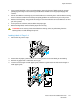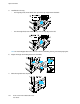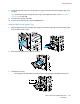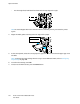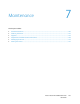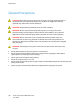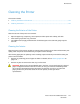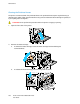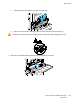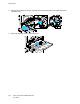Owners manual
Paper and Media
Xerox
®
VersaLink
®
C7000 Color Printer 123
User Guide
8. At the control panel, select the correct paper size, type, and color. Ensure that the paper type is set
to Labels.
Note: To change the paper settings when the tray is set to Dedicated mode, refer to Configuring
Tray Settings on page 108.
9. To confirm the settings, touch OK.
10. To return to the Home screen, press the Home button.
Loading Labels in the Bypass Tray
1. Open the bypass tray, then for larger sizes of paper, pull out the extension tray. Remove any paper
that is a different size or type.
2. Move the width guides to the edges of the tray.
3. Load labels in the tray.
− For long-edge feed, load labels face down with the top edge toward the back of the printer.