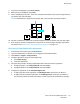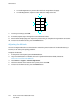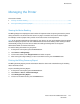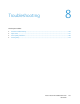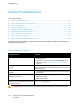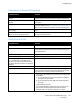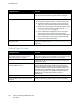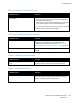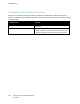Owners manual
Troubleshooting
146 Xerox
®
VersaLink
®
C7000 Color Printer
User Guide
General Troubleshooting
This section includes:
• Printer Does Not Power On ......................................................................................................................................... 146
• Printer Resets or Powers Off Frequently ................................................................................................................ 147
• Printer Does Not Print ................................................................................................................................................... 147
• Printing Takes Too Long .............................................................................................................................................. 148
• Document Prints From Wrong Tray ........................................................................................................................ 149
• Automatic 2-Sided Printing Problems .................................................................................................................... 149
• Printer is Making Unusual Noises ............................................................................................................................. 149
• Paper Tray Does Not Close ......................................................................................................................................... 149
• Condensation has Formed Inside the Printer ...................................................................................................... 149
This section contains procedures to help you locate and resolve problems. Resolve some problems by
simply restarting the printer.
Printer Does Not Power On
Probable Causes Solutions
The power switch is not switched on.
• Open the front door, then and check that the power switch is
in the On position.
• At the printer control panel, press the Power/Wake button.
For details, refer to Powering On and Off the Printer on
page 25.
The power cord is not plugged into the outlet
correctly.
Power off the printer, then plug the power cord into the outlet
securely. Use the bracket provided with the printer to secure the
power cord in place.
The power cord is not secured in place
correctly.
• Use the bracket provided with the printer to secure the power
cord in place.
Something is wrong with the outlet
connected to the printer.
• Plug another electrical appliance into the outlet and check if
it operates properly.
• Try a different outlet.
The printer is connected to an outlet with a
voltage or frequency that does not match the
printer specifications.
Use a power source with the specifications listed in the Electrical
Specifications on page 184.
CAUTION: Plug the three-wire cord with grounding prong directly into a grounded AC outlet.