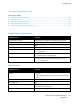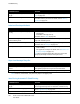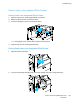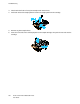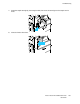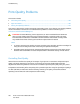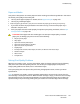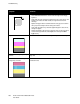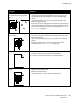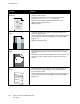Owners manual
Troubleshooting
Xerox
®
VersaLink
®
C7000 Color Printer 167
User Guide
Paper and Media
Your printer is designed to use various paper and other media types. Follow the guidelines in this section
for the best print quality and to avoid jams:
• Use only Xerox approved paper. For details, refer to Supported Paper on page 103.
• Use only dry, undamaged paper.
• Ensure the paper type selected in your print driver matches the paper type on which you are printing.
• If you have the same size paper loaded in more than one tray, ensure that the proper tray is
selected in the print driver.
• Store your paper and other media properly for optimum print quality. For details, refer to Paper
Storage Guidelines on page 104.
CAUTIONS: Some paper and other media types can cause poor output quality, increased
paper jams, or damage your printer. Do not use the following:
• Rough or porous paper
• Inkjet paper
• Paper that has been photocopied
• Paper that has been folded or wrinkled
• Paper with cutouts or perforations
• Stapled paper
• Envelopes with windows, metal clasps, side seams, or adhesives with release strips
• Padded envelopes
• Plastic media
• Transparencies
Solving Print-Quality Problems
When the print quality is poor, to correct the problem, select the closest symptom from the following
table, then refer to the corresponding solution. You can also print Support pages to help detect
image-quality problems. For details, refer to Information Pages.
If the print quality does not improve after performing the appropriate action, contact your Xerox
representative.
Note: To maintain print quality, a warning message appears when the toner level is low or when the
drum cartridge is nearing the end of life. When the toner cartridge is empty, or when the drum cartridge
has reached end of life, a second message appears. The second message prompts you to replace the
expired cartridge. The printer stops printing until you install a new toner cartridge or drum cartridge.