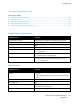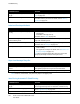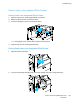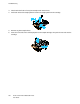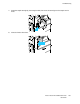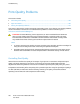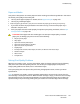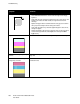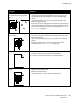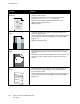Owners manual
Troubleshooting
Xerox
®
VersaLink
®
C7000 Color Printer 169
User Guide
Symptom Solutions
Toner smears or print rubs off.
The output has stains on the back
side.
• Change the Paper Type settings in the print driver. For example,
change Plain to Lightweight Cardstock. In the print driver, on the
Printing Options tab, select Paper, then change the Other Type
setting.
• Verify that the paper is the correct size, type, and weight. If not,
change the paper settings.
• Verify that the printer is plugged into an outlet that is providing the
correct voltage and power. Review the electrical specification of the
printer with an electrician if necessary. For details, refer to Electrical
Specifications on page 184.
Random spots on the output, or the
image is blurry.
• Ensure that the toner cartridge is installed correctly.
• If you used a non-genuine brand toner cartridge, install a genuine
Xerox toner cartridge.
• Use the Rough paper type setting, or try a paper with a smoother
surface.
• Ensure that the humidity in the room is within specifications.
For details, refer to Relative Humidity on page 183.
The output is blank.
• Power off the printer, then power on again.
• If the error persists, contact your Xerox representative.
Note: Check to see if the transfer belt is in the locked position.
Black or color streaks appear in the
output.
• Clean the printhead lens using the tool provided. For details, refer to
Cleaning the Printhead Lenses.
• Replace the Drum Cartridge.
• If the error persists, contact your Xerox representative.