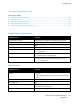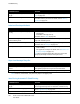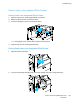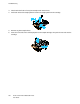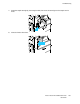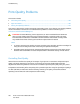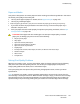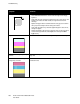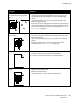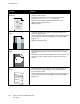Owners manual
Troubleshooting
170 Xerox
®
VersaLink
®
C7000 Color Printer
User Guide
Symptom Solutions
The output has a mottled
appearance.
• Verify that the paper is the correct size, type, and weight. If not,
change the paper settings.
• Ensure that the humidity in the room is within specifications.
For details, refer to Relative Humidity on page 183.
• Choose a different paper type at the control panel, in the
application, and in the print driver.
• Replace the paper.
Ghosting appears in the printed
output.
• Verify that the paper is the correct size, type, and weight. If not,
change the paper settings.
• Change the Paper Type settings in the print driver. In the print driver,
on the Printing Options tab, select Paper, then change the Other
Type setting.
• Replace the Drum Cartridge.
Auger marks appear on the printed
output.
• To check the toner level, check the control panel, use the print driver,
or the Embedded Web Server. If the toner cartridge is near empty,
replace it.
• Verify that the toner cartridge is approved for use in this printer, and
replace it as needed. For best results, use a genuine Xerox toner
cartridge.
The output print is wrinkled or
stained.
• Verify that the paper is the correct size, type, and weight for the
printer and that it is loaded properly. If not, change the paper.
• Try a new ream of paper.
• Change the Paper Type settings in the print driver. In the print driver,
on the Printing Options tab, select Paper, then change the Other
Type setting.