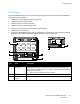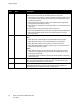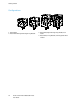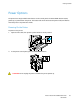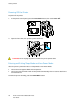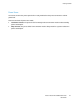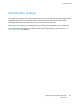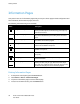Owners manual
Getting Started
22 Xerox
®
VersaLink
®
C7000 Color Printer
User Guide
Item Name Description
4 Power/Wake Button This button serves several power-related functions.
When the printer is powered off, this button powers on the printer.
• When the printer is powered on, pressing this button displays a menu on the
control panel. From this menu, you can choose to enter Sleep mode, restart,
or power off the printer.
• When the printer is powered on, but in a low-power mode or Sleep mode,
pressing this button wakes the printer.
• When the printer is powered on, holding this button for 10-seconds turns off
the printer.
This button blinks to indicate the power status of the printer.
• When the light blinks slowly, the printer is in low-power mode or Sleep mode.
• When the light blinks rapidly, the printer is powering down, or exiting a
low-power mode.
5 Status LED This light blinks blue or amber to indicate printer status.
Blue
• Blinks blue once to acknowledge a successful Authentication request.
• Blinks blue once slowly for a print job initiated at the control panel.
• Blinks blue twice slowly for a print job received from the network.
• Blinks blue rapidly while the printer is powering up, or to signal detection of
a Wi-Fi Direct connection request.
Amber
• Blinks amber to indicate an error condition or warning that requires your
attention. For example, an out of toner condition, a paper jam, or out of
paper for the current job.
• It also blinks amber to indicate a system error, which typically is associated
with an error code.
6 Notification Banner
Notifications and messages are displayed in a pop-up banner below the apps
area. To view the full notification, touch the center of the banner. After you
have reviewed the information, touch X to close.
7 Pause Icon
When a job is being scanned or processed, a Pause icon appears in the
notification banner area. To pause the current job, touch the Pause icon.
The job pauses with the option to resume or delete the job.