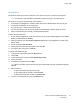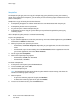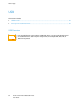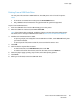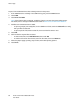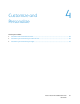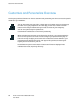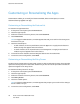Owners manual
Customize and Personalize
Xerox
®
VersaLink
®
C7000 Color Printer 69
User Guide
Customizing or Personalizing the Home Screen
To hide or show an app on the Home screen:
1. At the printer control panel, press the Home button.
2. Touch Customize.
3. To have the device display an installed app that is hidden initially, touch Add, then select the app
that you want to appear on the Home screen.
4. To hide an installed app that appears initially, for the desired app, touch X.
5. To save your changes and return to the Home screen, touch Done.
6. Verify that only the desired apps appear on the Home screen.
Note: For additional information about which apps are installed on the device, contact your System
Administrator.
To rearrange apps on the Home screen:
1. At the printer control panel, press the Home button.
2. Touch Customize.
3. Touch and hold the required app.
4. Drag the app to the new location.
5. Release the app.
6. Touch Done.
7. Verify that the apps appear in the correct location on the Home screen.