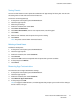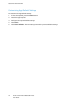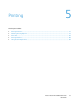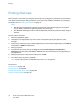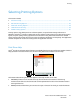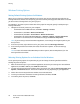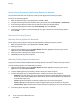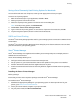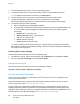Owners manual
Printing
80 Xerox
®
VersaLink
®
C7000 Color Printer
User Guide
4. From the Operating System menu, select your operating system.
5. To identify the print driver for your printer model, review the list of available print drivers.
Note: For additional information on each driver, click Description.
6. To select the print driver for your printer model and operating system, click its name.
7. To begin the download, read the End User License Agreement, then click accept.
The file automatically downloads to the default location for your computer file downloads.
8. To install the Xerox
®
Print Driver package:
a. Open the package with your OS package manager.
b. To install using a command-line utility, change to the directory where you downloaded the file.
To run the installer, type the appropriate command-line utility for your operating system.
For example:
• Red Hat: rpm -U <filename>.rpm
• Debian-based Linux: dpkg -i <filename>.deb
• AIX: rpm -U <filename>.rpm
• HPUX: <filename>.depot.gz
• Solaris: pkgadd -d <filename>.pkg
Note: Most installations create a Xerox directory in /opt/Xerox/prtsys. For additional information
about utilities included in the OS package manager, refer to the manual included with the package.
For example, man xeroxprtmgr.
Launching Xerox
®
Printer Manager
To launch Xerox
®
Printer Manager, do one of the following tasks.
• For UNIX, log in as root. From a terminal window, type xosdprtmgr, then press Enter or Return.
• For Linux, type sudo xeroxprtmgr, then press Enter or Return.
Printing with xeroxprint
Xerox has its own print command. You can use the following command:
xeroxprint -d<Some_Queue> -o[Options] <Somefile>
Printing from a Linux Workstation
To print from a Linux workstation, install either a Xerox
®
print driver for Linux or a CUPS print driver.
You do not need both drivers.
Xerox recommends that you install one of the full-featured custom print drivers for Linux. To locate
drivers for your printer, go to www.xerox.com/office/drivers.
If you use CUPS, ensure that CUPS is installed and running on your workstation. The instructions for
installing and building CUPS are contained in the CUPS Software Administrators Manual, written and
copyrighted by Easy Software Products. For complete information on CUPS printing capabilities, refer to
the CUPS Software Users Manual available from www.cups.org/documentation.php.