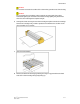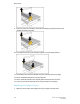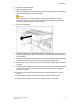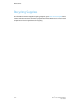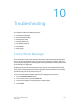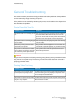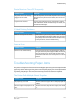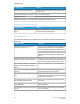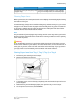User's Manual
SolutionsProbable Causes
Load the envelopes facedown in Tray 5 (Bypass
Tray) with the flaps closed, on the leading edge.
Envelopes are facing the wrong way in Tray
5 (Bypass Tray).
Clearing Paper Jams
When a jam occurs, the control panel touch screen displays an animated graphic showing
the location of the jam.
To avoid damage, always remove misfed media gently, without tearing it. Try to remove
the paper in the direction that the paper would normally feed. Any piece of media left
in the printer, whether large or small, can obstruct the media path and cause further
misfeeds. Do not reload media that has misfed.
Note
The printed side of jammed pages may smudge, and the toner may stick to your hands.
Do not touch the printed side of the media when removing it. Make sure not to spill any
toner inside the printer.
Warning
If you accidentally get toner on your clothes, lightly dust them off as best as you can.
If some toner remains on your clothes, use cool, not hot water, to rinse the toner off. If
toner gets on your skin, wash it off with cool water and a mild soap. If you get toner in
your eyes, wash it out immediately with cool water and consult a doctor.
Clearing Paper Jams from Tray 1, Tray 2, Tray 3, or Tray 4
1. Pull the tray out toward you until it stops.
2. Remove the paper from the tray.
3. If the paper is torn, remove the tray completely and check inside the printer for torn
pieces of paper.
4. Reload the tray with undamaged paper, then push the tray in until it stops.
5. On the printer touch screen, touch Confirm.
10-5Xerox
®
Color C60/C70 Printer
User Guide
Troubleshooting