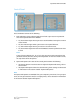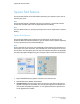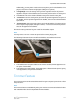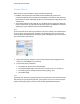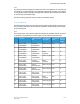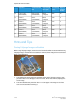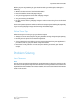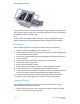User's Manual
Additionally, you may want to select this setting when your finished booklet is five
pages or less and on heavier weight paper (200 gsm or greater).
4. +1/High/High 1: Use this setting when you want a greater amount of pressure
applied to the spine of the booklet, but not as much pressure as the +2 setting uses.
5. Auto/Normal: This is the machine default setting and is used for most jobs.
6. -1/Low/Low 1: Use this setting when you want less pressure applied to the spine of
the booklet. The less pressure applied to the booklet, the more rounded the booklet
spine will be.
7. -2/Lower/Low 2: Select this setting when your finished booklet is five pages or less
and on lighter weight paper (100 gsm or lower). -2 is the least amount of pressure
that can be applied to the booklet.
Choose the setting that best fits your needs for the booklet output.
Note
You may want to run one or more test prints before running larger jobs.
The following illustration shows two different booklets: one booklet which was
square-folded and one booklet that was not square-folded.
1. This booklet was not square-folded. It has a more rounded, thicker appearance to
the spine of the booklet.
2. This booklet was square-folded. The booklet spine is flattened and squared, giving
it the appearance of a perfect-bound book.
Trimmer Feature
The Trimmer Feature can be selected/accessed from your computer’s print driver or from
the print server.
Note
The Trimmer feature is available only when your machine is connected to both a finisher
with a booklet maker and the SquareFold Trimmer Module.
14-7Xerox
®
Color C60/C70 Printer
User Guide
SquareFold Trimmer Module