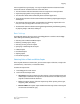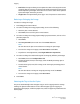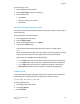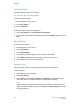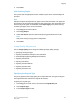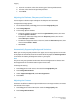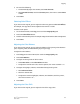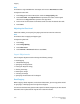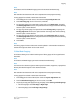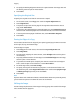User's Manual
Uncollated Copies
Uncollated copies are printed in this order:
1, 1, 1, 2, 2, 2, 3, 3, 3, 4, 4, 4, 5, 5, 5, 6, 6, 6
To choose uncollated copies:
1. Touch Copy on the touch screen.
2. Touch Copy Output.
3. Touch Uncollated.
To choose uncollated copies with separators:
1. Under Copy Output, touch Uncollated with Separators.
2. To choose the tray loaded with separator sheets, touch Separator Tray, then touch
Save.
Offset Stacking
To choose Offset Stacking:
1. Touch Copy on the touch screen.
2. Touch Copy Output.
3. Touch Output/Offset.
4. If an Output Destination appears, select the desired destination.
5. Touch Offset Stacking and select the type of offset you want to use.
6. Touch Save until you return to the Copy tab.
Stapling Copies
If the printer has a finisher installed, copies can be automatically stapled.
To select stapling:
1. Touch Copy on the Control Panel.
2. Touch Copy Output.
3. Under Staple, touch 1 Staple, 2 Staples, or 4 Staples for the appropriate page
orientation. The screen shows the location of the staple on the page.
Note
Stapling options are dependent upon paper feed orientation (short edge or long
edge). If the desired stapling option is unavailable, touch Paper Supply, then choose
the appropriate tray.
Xerox
®
Color C60/C70 Printer6-6
User Guide
Copying