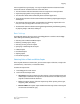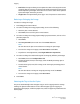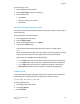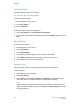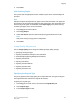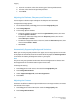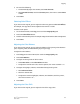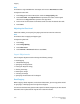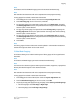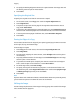User's Manual
Note
This feature is only available when the output color is set to Auto Detect or Color.
To adjust the color shift:
1. Touch Copy on the Control Panel, then touch the Image Quality tab.
2. Touch Color Shift. The Original Color bar represents the colors of the original
document. The Copy Color bar represents the copy colors.
3. Touch one of the five buttons from Minus to Plus to select the desired color shift.
4. Touch Save.
Adjusting the Gloss Level
Gloss level enables you to specify the paper gloss level as normal or enhanced.
Note
This feature does not apply to all paper types.
To adjust the gloss level:
1. Touch Copy.
2. Touch Image Quality.
3. Touch Gloss Level.
4. Touch Normal or Enhanced and then touch Save.
Layout Adjustments
Use the Layout Adjustment tab to change the following settings:
• Book Copying
• 2-Sided Book Copying
• Specifying the Original Size
• Erasing the Edges of a Copy
• Shifting the Image
• Rotating the Image
• Inverting the Image
• Specifying the Orientation of the Original
Book Copying
When copying a book, magazine, or other bound document, you can copy either the left
or right page, or both pages onto a single sheet of paper.
You must use the document glass to make copies from books, magazines, or other bound
documents. Do not place bound originals in the document feeder.
Xerox
®
Color C60/C70 Printer6-10
User Guide
Copying