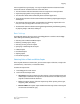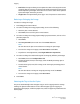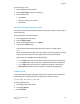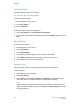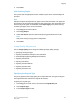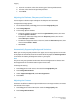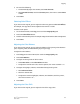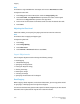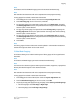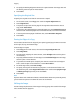User's Manual
Note
This feature and 2-Sided Book Copying cannot be activated simultaneously.
Note
Non-standard size documents will not be separated into two pages accurately.
To copy pages from a book or other bound document:
1. Touch Copy on the touch screen, then touch the Layout Adjustment tab.
2. Touch Book Copying. On the next screen, touch On.
3. To copy both pages of an open book in page order, touch Both Pages. To specify
the Binding Edge Erase amount, the space between the image area and the binding,
touch the plus or minus buttons.
4. To copy only the left page of an open book touch Left Page Only. To specify the
Binding Edge Erase amount, the space between the image area and the binding,
touch the plus or minus buttons.
5. To copy only the right page of an open book, touch Right Page Only. To specify
the Binding Edge Erase amount, the space between the image area and the binding,
touch the plus or minus buttons.
6. Touch Save.
Note
The facing pages of a bound document must be placed in a horizontal orientation on
the document glass as shown on the touch screen.
2-Sided Book Copying
This feature allows you to make 2-Sided copies of facing pages of the original bound
document.
Note
This feature and Book Copying cannot be activated simultaneously.
Note
You must use the document glass to make copies from books, magazines, or pamphlets.
Do not place bound originals in the document feeder.
Note
Non-standard size documents will not be separated into two pages accurately.
To copy pages from a book or other bound document:
1. Touch Copy on the Control Panel, then touch the Layout Adjustment tab.
2. Touch 2-Sided Book Copying. In the next screen, touch On.
3. To specify the copy start page and copy end page, touch Starting and Ending Page.
• For Starting Page: touch Left Page or Right Page.
• For Ending Page: touch Left Page or Right Page.
6-11Xerox
®
Color C60/C70 Printer
User Guide
Copying