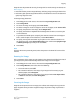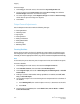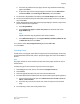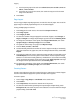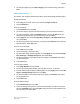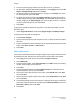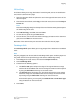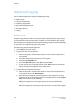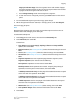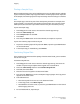User's Manual
Pages per Side-New Page: if the first segment has an odd number of pages
the second segment will start on side 1. If the first segment has an even number
of pages the second segment will start on side 2.
c. Touch Change Settings. Touch the settings for the segment.
d. To scan the next set of originals, press the green Start button on the control
panel.
4. For each additional segment you wish to copy, repeat Step 3.
5. When all segments have been scanned, in the Copy screen, touch Last Original.
The entire copy job prints.
Note
Because all the segments print as one job, you can select options such as covers or
booklet creation that will apply to the entire job.
To select Build Job options:
1. Touch Copy on the touch screen, then touch the Job Assembly tab.
2. Touch Build Job, then touch On.
Choose from:
• Copy Output: touch Paper Supply, Stapling, Collation and Output/Offset
options, then touch Save.
• Booklet Creation: (See Creating Booklets.) Select the desired settings, then touch
Save.
• Covers: (See Including Covers.) Select the desired settings, then touch Save.
• Annotations: (See Adding Annotations.) Select the desired settings, then touch
Save.
• Segment Separators: to insert separator pages between segments, touch
Segment Separators, then choose from the following:
No Separators: separators are not inserted. Touch Save.
Blank Separators: blank separators are inserted. To specify the quantity of
separators, touch the plus or minus buttons, then touch Save.
1-Sided Separators Side 1 Only: the first page of the loaded documents is copied
on the front side of a separator. Touch Save.
1-Sided Separators Side 2 Only: the first page of the loaded documents is copied
on the back side of a separator. Touch Save.
2-Sided Separators: the first two pages of the loaded documents are copied
onto each side of a separator. Touch Save.
• Watermarks: (See Adding Watermarks.) Select settings, then touch Save.
• Face Up/Down Output: Select the desired orientation then touch Save.
3. Touch Save.
6-21Xerox
®
Color C60/C70 Printer
User Guide
Copying