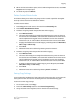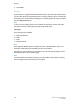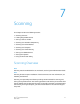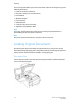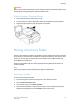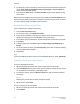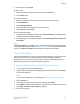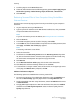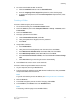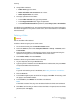User's Manual
Caution
When scanning a bound document, do not attempt to force the document feeder cover
closed. Doing so may damage the document feeder cover.
Duplex Automatic Document Feeder
1. Insert originals face up, with page 1 on top.
2. The confirmation indicator illuminates when the originals are correctly loaded.
3. Adjust the paper guides so they fit against the originals.
Storing a Scan to a Folder
Storing a scanned file to a folder is the simplest scanning method. A document scanned
at the printer is stored as a file to a folder on the printer's hard drive. You can then print
the file, or you can copy the stored file to your computer using a Web browser and
CentreWare Internet Services.
Folders are accessible to all users unless protected with a password. For details, see
Creating a Folder.
Note
Scanning to a folder must be enabled by the System Administrator.
Scanning to a Folder
To store a scanned file to a folder:
1. Load the original on the document glass or in the document feeder.
2. Press the Services Home button.
3. On the touch screen, touch Store to Folder.
4. Touch the desired folder. If a password is required, enter the password using the
alphanumeric keypad, then touch Confirm on the touch screen.
7-3Xerox
®
Color C60/C70 Printer
User Guide
Scanning