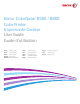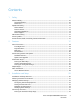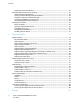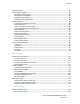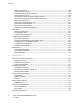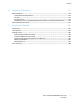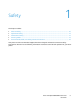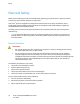Xerox ColorQube 8580 / 8880 Color Printer Imprimante Couleur User Guide Guide d'utilisation ® ® Italiano Guida per l’utente Svenska Användarhandbok Русский Deutsch Benutzerhandbuch Dansk Betjeningsvejledning Türkçe Kullanıcı Kılavuzu Español Guía del usuario Čeština Uživatelská příručka Ελληνικά Εγχειρίδιο χρήστη Português Guia do usuário Polski Przewodnik użytkownika Magyar Felhasználói útmutató Nederlands Gebruikershandleiding Руководство пользователя
© 2014 Xerox Corporation. All rights reserved. Unpublished rights reserved under the copyright laws of the United States. Contents of this publication may not be reproduced in any form without permission of Xerox Corporation.
Contents 1 Safety 9 Electrical Safety ................................................................................................................................................................. 10 General Guidelines ................................................................................................................................................... 10 Power Cord .............................................................................................................................
Contents Selecting a Connection Method ......................................................................................................................... 34 Configuring Network and Printer Settings ............................................................................................................. 36 About TCP/IP and IP Addresses .........................................................................................................................
Contents Printing Overview .............................................................................................................................................................. 82 Selecting Printing Options............................................................................................................................................. 83 Windows Printing Options ..............................................................................................................................
Contents Restarting the Printer ............................................................................................................................................ 128 Printer Does Not Turn On .................................................................................................................................... 129 Printer Resets or Turns Off Frequently...........................................................................................................
Contents B Regulatory Information 177 Basic Regulations ............................................................................................................................................................ 178 United States FCC Regulations......................................................................................................................... 178 Canada .................................................................................................................................
Safety 1 This chapter includes: • Electrical Safety .................................................................................................................................................................... 10 • • Operational Safety .............................................................................................................................................................. 12 Maintenance Safety ...................................................................................
Safety Electrical Safety Please read the following instructions carefully before operating your printer. Refer to these instructions to ensure the continued safe operation of your printer. Your Xerox® printer and supplies are designed and tested to meet strict safety requirements. These include safety agency evaluation and certification, and compliance with electromagnetic regulations and established environmental standards.
Safety Power Cord • • • Use the power cord supplied with your printer. Plug the power cord directly into a properly grounded electrical outlet. Ensure that each end of the cord is connected securely. If you do not know if an outlet is grounded, ask an electrician to check the outlet. Do not use a ground adapter plug to connect the printer to an electrical outlet that does not have a ground connection terminal.
Safety Operational Safety Your printer and supplies were designed and tested to meet strict safety requirements. These include safety agency examination, approval, and compliance with established environmental standards. Your attention to the following safety guidelines helps to ensure the continued, safe operation of your printer. Ozone Release This printer produces ozone during normal operation. The amount of ozone produced is dependent on print volume.
Safety Operational Guidelines • • • • • Do not remove any paper trays while the printer is printing. Do not open the doors when the printer is printing. Do not move the printer when it is printing. Keep hands, hair, neckties, and so on, away from the exit and feed rollers. Covers, which require tools for removal, protect the hazard areas within the printer. Do not remove the protective covers. Printer Supplies • • • • • • Use the supplies designed for your printer.
Safety Maintenance Safety • • • Do not attempt any maintenance procedure that is not described in the documentation supplied with your printer. Do not use aerosol cleaners. Clean with a dry lint-free cloth only. Do not burn any consumables or routine maintenance items. For more information on the Xerox® supplies recycling program, go to: • Xerox®ColorQube 8580 Color Printer www.xerox.com/gwa • Xerox®ColorQube 8880 Color Printer www.xerox.
Safety Printer Symbols Symbol Description Warning or Caution: Ignoring this warning could cause serious injury or even death. Ignoring this caution could cause injury or damage to the property. Hot surface on or in the printer. Use caution to avoid personal injury. Warning: Moving parts. To avoid personal injury, use caution. Parts of the printer are hot and need time to cool down before moving or packing the printer.
Safety Environmental, Health, and Safety Contact Information For product safety information in the United States and Canada, go to: • Xerox®ColorQube 8580 Color Printer: www.xerox.com/environment. • Xerox®ColorQube 8880 Color Printer: www.xerox.com/environment For product safety information in Europe, go to: • Xerox®ColorQube 8580 Color Printer: www.xerox.com/environment_europe. • Xerox®ColorQube 8880 Color Printer: www.xerox.com/environment_europe.
Features 2 This chapter includes: • Parts of the Printer............................................................................................................................................................... 18 • • Printer Configurations and Options ............................................................................................................................. 22 Information Pages ......................................................................................................
Features Parts of the Printer This section includes: • Front Right View ................................................................................................................................................................... 18 • • Right Side View ..................................................................................................................................................................... 19 Rear View ......................................................................
Features Right Side View 1. 2. 3. 4. Maintenance Kit Waste Tray Power Cord Connection Power Switch 5. USB Connection 6. Configuration Card 7. Ethernet 10/100/1000Base-TX Connection Rear View 1. Optional Solid-state Drive 2.
Features Control Panel The control panel consists of a display, indicator lights, and buttons you press to control the functions available on the printer. The control panel: • Displays the current operating status of the printer. • Provides access to print features. • Provides access to reference materials. • Provides access to administrative and maintenance menus. • Prompts you to load paper, replace supplies, and clear jams. • Displays errors and warnings.
Features 7 Help Button The Help (?) button displays information about control panel menu items, printer status, error messages, or maintenance information. 8 Power Saver button Power Saver enters and exits low-power mode. When the Power Saver button is illuminated, to put the printer into Power Saver mode, press the Power Saver button. • To return the printer to Ready mode, press the Power Saver button. • When the light blinks, the printer is in Power Saver mode.
Features Printer Configurations and Options This section includes: • Standard Features ............................................................................................................................................................... 22 • Options and Upgrades .......................................................................................................................................................
Features Options and Upgrades The following options are available for your printer: • Productivity Kit with a 32-GB mSata Solid-state drive • Productivity Kit with expandable memory up to 2-GB, available in single DDR3 SDRAM slot that supports 1-GB or 2-GB cards • Automatic 2-sided printing • 1, 2, or 3 additional 525-sheet feeders Order supplies from your channel partner, Xerox representative, or go to the Xerox® Supplies website for your printer model. • Xerox®ColorQube 8580 Color Printer: www.xerox.
Features Information Pages This section includes: • Printing the Menu Map ..................................................................................................................................................... 24 • • Viewing Information Pages ............................................................................................................................................. 24 Printing the Configuration Page...........................................................................
Features Information Page Description Startup Page The Startup Page provides basic printer configuration and network information. If enabled, this page prints during the startup sequence or if the printer detects an error during the power-on self-test diagnostics. Usage Profile The usage profile page shows a summary of billing meter information, including page count, maintenance kit, and supply usage information. For details, see Printing the Usage Profile on page 111.
Features Sample Pages You can use sample pages to demonstrate the quality of graphics, speed of continuous output, and color sample charts of the printer. Sample Page Name Description Graphics Demonstration This option prints a graphics-quality image. Office Demonstration This option prints an office-quality image. 2-Sided Demonstration This option demonstrates printing on both sides of the paper. Note: This option requires that the 2-sided printing option is installed.
Features More Information You can obtain more information about your printer from these sources: Resource Location Installation Guide Packaged with the printer. Quick Use Guide Packaged with the printer. Other documentation for your printer • Xerox®ColorQube 8580 Color Printer: www.xerox.com/office/CQ8580docs • Xerox®ColorQube 8880 Color Printer: www.xerox.com/office/CQ8880docs Recommended Media List United States: • www.xerox.com/printer-supplies/recommended-paper/enus European Union: • www.
Features Xerox® Welcome Center If you need assistance during or after printer installation, visit the Xerox® website for online solutions and support for your printer model: • Xerox®ColorQube 8580 Color Printer: www.xerox.com/office/worldcontacts • Xerox®ColorQube 8880 Color Printer: www.xerox.com/office/worldcontacts If you require further assistance, contact the Xerox® Welcome Center for the United States and Canada at 1-800-835-6100.
Installation and Setup 3 This chapter includes: • Installation and Setup Overview ................................................................................................................................... 30 • • Selecting a Location for the Printer.............................................................................................................................. 31 Modifying General Settings .............................................................................................
Installation and Setup Installation and Setup Overview Before printing, your computer and the printer must be plugged in, turned on, and connected. The following steps provide an overview of the connection and installation steps for your printer. 1. Select a location for your printer. For details, see Selecting a Location for the Printer on page 31. 2. Modify the printer settings as needed. For details, see Modifying General Settings on page 32. 3. Choose a connection method. 4.
Installation and Setup Selecting a Location for the Printer 1. Select a dust-free area with temperatures from 10–32°C (50–90°F), and relative humidity 10–80%. Note: Under extreme environmental conditions, such as 10°C and 85% relative humidity, defects can occur due to condensation. 2. 3. Place the printer on a level, solid, non-vibrating surface with adequate strength for the weight of the printer. The printer must be horizontal with all four feet in solid contact with the surface.
Installation and Setup Modifying General Settings You can modify printer settings from the control panel such as the language, date and time, and units of measurement. You can also enable or prevent automatic Startup page printing when the printer is turned on. Configuring General Setup Options You can configure general setup options for your printer from the control panel. To configure general setup options: 1. At the printer control panel, use the arrows to navigate to Printer Setup, then press OK. 2.
Installation and Setup Disabling the Startup Page The Startup page provides basic printer configuration information, such as printer name, serial number, font, firmware, and Ethernet versions. The Startup page is configured to print each time you turn on your printer. If you do not want the Startup page to print, you can turn off the feature. To disable the Startup page: 1. At the printer control panel, use the arrows to navigate to Printer Setup, then press OK. 2.
Installation and Setup Connecting the Printer This section includes: • Printing the Connection Setup Page............................................................................................................................ 34 • Selecting a Connection Method ....................................................................................................................................
Installation and Setup Connecting to a Computer Using USB To use USB, Windows XP SP3, Windows 7, Windows 8 or later, Windows Server 2003 or later, or Macintosh OS X version 10.7 or later are required. To connect the printer: 1. Ensure that the printer is turned off. 2. Connect the B end of a standard A/B USB 2.0 cable to the USB Port on the back of the printer. 3. Attach the power cord and then plug in the printer and turn it on. 4. Connect the A end of the USB cable to the USB Port on the computer. 5.
Installation and Setup Configuring Network and Printer Settings This section includes: • About TCP/IP and IP Addresses ..................................................................................................................................... 36 • • Viewing the Automatically Assigned IP Address .................................................................................................... 36 Assigning a Static IPv4 Address Manually .........................................................
Installation and Setup Assigning a Static IPv4 Address Manually By default, the printer is set to acquire an IP address from the network server using DHCP. Network addresses assigned by DHCP are temporary, however. After a specified time, the network could assign a new IP address to the printer. If the print driver is set to an IP address that changes periodically, you can experience connectivity issues.
Installation and Setup Assigning an IPv4 Address Manually At the printer control panel, use the arrows to navigate to Printer Setup, then press OK. Navigate to Connection Setup, then press OK. Navigate to Network Setup, then press OK. Navigate to TCIP/IPv4 Setup, then press OK. Navigate to IPv4, then ensure that the setting is On. Navigate to DHCP/BOOTP, then, to turn it off, press OK. Navigate to AutoIP, then, to turn it off, press OK. Navigate to IPv4 Address, then press OK.
Installation and Setup Using PhaserSMART Technical Support PhaserSMART is an automated, Internet-based system that uses your Web browser to send diagnostic information from your printer to the Xerox® website. PhaserSMART examines the information, diagnoses the problem, and proposes a solution. To access PhaserSMART: 1. At your computer, open a Web browser, in the address field, type the IP address of the printer, then press Enter or Return. 2. Select Support. 3. Click PhaserSMART Diagnostic Tool. 4.
Installation and Setup Installing the Software This section includes: • Before You Begin.................................................................................................................................................................. 40 • • Operating System Requirements .................................................................................................................................. 40 Available Print Drivers ..............................................................
Installation and Setup Print Driver Source Description Windows PostScript Driver Software and Documentation disc and Web The default print driver is PostScript. To take full advantage of the custom features of your printer, use the PostScript print driver. Macintosh OS X version 10.7 and later. Software and Documentation disc and Web Install this print driver to enable printing from a Mac OS X version 10.7 or later operating system.
Installation and Setup Installing the Print Drivers This section includes: • Installing Print Drivers for a Windows Printer .......................................................................................................... 42 • • Advanced Discovery of a Network Printer ................................................................................................................. 43 Installing the Print Drivers for Macintosh.......................................................................
Installation and Setup 11. To close the install window, click Finish. 12. Register your printer or click Close. 13. Select or clear the Set Printer as Default and Print a Test Page check boxes. Note: If your printer does not appear in the list of discovered printers, see Advanced Discovery of a Network Printer on page 43. Advanced Discovery of a Network Printer 1. 2. 3. 4. If your printer does not appear in the list of discovered printers, click Extended Search.
Installation and Setup 12. Select or clear the Set Printer as Default and Print a Test Page check boxes. 13. Click Continue, then click Close. Note: The printer is added automatically to the printer queue in Macintosh OS X versions 10.7 and later. Installing the Print Drivers for UNIX and Linux You must have root or superuser privileges to perform the UNIX print driver installation on your computer. Note: This procedure requires an Internet connection.
Paper and Media 4 This chapter includes: • Supported Paper ................................................................................................................................................................... 46 • • Selecting Paper Options for Printing ............................................................................................................................ 51 Loading Paper...................................................................................................
Paper and Media Supported Paper This section includes: • Recommended Paper ......................................................................................................................................................... 46 • • Ordering Paper ...................................................................................................................................................................... 47 Paper That Can Damage Your Printer ....................................................
Paper and Media Ordering Paper Order supplies from your local reseller or go to: • Xerox®ColorQube 8580 Color Printer: www.xerox.com/office/CQ8580supplies • Xerox®ColorQube 8880 Color Printer: www.xerox.com/office/CQ8880supplies CAUTION: The Xerox Warranty, Service Agreement, or Xerox Total Satisfaction Guarantee does not cover damage caused by using unsupported paper or specialty media. The Xerox Total Satisfaction Guarantee is available in the United States and Canada.
Paper and Media • • • Avoid food or drinks in the area where paper is stored or handled. Do not open sealed packages of paper until you are ready to load them into the printer. Leave stored paper in the original packaging. The paper wrapper protects the paper from moisture loss or gain. Some special media is packaged inside resealable plastic bags. Store the media inside the bag until you are ready to use it. Keep unused media in the bag and reseal it for protection.
Paper and Media Supported Standard Paper Sizes Paper Tray European Standard Sizes North American Standard Sizes Tray 1 A4 (210 x 297 mm, 8.3 x 11.7 in.) A5 (148 x 210 mm, 5.8 x 8.3 in.) A6 (105 x 148 mm, 4.1 x 5.8 in.) B5 (176 x 250 mm, 6.9 x 9.8 in.) JIS B5 (182 x 257 mm, 7.2 x 10.1 in.) Letter (216 x 279 mm, 8.5 x 11 in.) Legal (216 x 356 mm, 8.5 x 14 in.) Index Cards (76 x 127 mm, 3 x 5 in.) Executive (184 x 267 mm, 7.25 x 10.5 in.) Statement (140 x 216 mm, 5.5 x 8.5 in.) Folio (216 x 330 mm, 8.
Paper and Media In addition to the standard sizes, you can use the following custom-size paper for automatic 2-sided printing. • Minimum print size: 139.7 x 210 mm (5.5 x 8.3 in.) • Maximum print size: 216 x 356 mm (8.5 x 14 in.) Supported Custom Paper Sizes Tray Paper Sizes Tray 1 Minimum: 76 x 127 mm, 3 x 5 in. Maximum: 216 x 356 mm, 8.5 x 14 in. Note: Print custom-size paper from Tray 1 only. Supported Envelope Sizes Paper Tray Envelope Size Tray 1 DL envelope (110 x 220 mm, 4.33 x 8.66 in.
Paper and Media Selecting Paper Options for Printing There are two ways to select the paper for your print job. You can let the printer select which paper to use based on the document size, paper type, and paper color you specify. You can also select a specific tray loaded with the desired paper. Setting the Tray 1 Mode Tray 1 mode specifies how the printer determines paper size and type when paper is loaded into Tray 1 but not specified at the printer control panel.
Paper and Media To set the Tray 2 mode: 1. At the printer control panel, use the arrows to navigate to Paper Tray Setup, then press OK. 2. Navigate to Tray 2 Mode, then press OK. 3. Navigate to the desired mode, then press OK. Tray Mode Description Static The current paper type and size are in effect until you change them at the printer control panel. Dynamic The first print job that uses tray 1 after paper is loaded sets the paper size and type.
Paper and Media Loading Paper This section includes: • General Paper Loading Guidelines................................................................................................................................ 53 • • Loading Paper in Tray 1 .................................................................................................................................................... 54 Loading Paper in Trays 2-5 ..................................................................................
Paper and Media Loading Paper in Tray 1 Tray 1 supports the widest variety of paper types. It is intended for small quantity jobs and jobs using special media. The tray extension provides support for larger paper. To load paper: 1. To open tray 1, pull the handle out and down. 2. Open the tray extension by rotating it outward. 3. Fan paper before loading it in the paper tray.
Paper and Media 4. Insert the paper with the short edge first. Note: Do not load paper above the maximum fill line. Overfilling the tray can cause the printer to jam. 5. Adjust the width guides until they touch the edges of the paper. 6. Verify that the paper is the correct size, type, and weight. If not, change the paper settings. To use the current paper size and type, at the printer control panel prompt, press OK.
Paper and Media Loading Paper in Trays 2-5 Trays 2-5 can accommodate up to 525 sheets of plain paper. The printer uses the position of the paper tray guides to detect the size of the paper. Some settings require that the paper in the tray matches the size and type selected on the control panel. To load paper: 1. Remove the tray from the printer. 2. Move the length and width guides out: a. Pinch the guide lever on each guide. b. Slide the guides outward until they stop. c. Release the levers.
Paper and Media 3. Fan paper before loading it in the paper tray. 4. Load paper into the tray. CAUTION: There are separate fill lines inside of the tray for different types of paper and media. Do not load the tray above the appropriate fill line. Overloading the tray can cause the printer to jam. 5. Adjust the width guides until they touch the edges of the paper. When the paper guides are adjusted correctly, a small space between the paper or media and the guides is normal.
Paper and Media 6. Slide the tray back into the printer. 7. Verify that the paper is the correct size, type, and weight. If not, change the paper settings. Loading Paper for Automatic 2-Sided Printing • For automatic 2-sided printing from tray 1, load paper face up with the top of the page toward the front of the printer. • For automatic 2-sided printing from trays 2–5, load the paper face down with the top of the page toward the back of the printer.
Paper and Media Printing Special Paper This section includes: • Envelopes ................................................................................................................................................................................. 59 • • Labels ........................................................................................................................................................................................ 63 Glossy ...............................................
Paper and Media Printing Envelopes from Tray 1 1. To open tray 1, pull the handle out and down. 2. Open the tray extension by rotating it outward.
Paper and Media 3. Insert up to 10 envelopes in the tray, align the stack, then adjust the guides until they are touching the edges of the stack. − Load side flap envelopes with the flaps closed, facing up, and aligned to the right of the tray. − 4. Load end flap envelopes with the flaps closed, flaps up, and flaps on the leading edge, going into the printer. Verify that the paper is the correct size, type, and weight. If not, change the paper settings.
Paper and Media Printing Envelopes from Trays 2-5 1. Remove the tray from the printer. 2. 3. Remove all paper from the tray. Move the length and width guides out: a. Pinch the guide lever on each guide. b. Slide the guides outward until they stop. c. Release the levers. To load envelopes with long edge flaps, place the envelopes with the short edge going into the printer, flaps down and to the right. Do not load more than 40 envelopes. 4.
Paper and Media 5. Adjust the length and width guides. Notes: • 6. Do not load envelopes above the bottom fill line. Overfilling the tray can cause the printer to jam. • When the paper guides are adjusted correctly, a small space between the envelopes and the guides is normal. Slide the tray back into the printer. 7. Verify that the paper is the correct size, type, and weight. If not, change the paper settings.
Paper and Media • • • • • • Store unused labels flat in their original packaging. Leave the sheets of labels inside the original packaging until ready to use. Return any unused sheets of labels to the original packaging and reseal it. Do not store labels in conditions of extreme heat or humidity. Storing them in extreme conditions can cause print-quality problems or cause them to jam in the printer. Rotate stock frequently.
Paper and Media 3. Load labels face down with the top of the sheet feeding into the printer. Do not load more than 50 labels into tray 1. 4. Adjust the width guides until they touch the edges of the paper. 5. Verify that the paper is the correct size, type, and weight. If not, change the paper settings. Note: Before you print your job, ensure that you select Labels for paper type in the print driver.
Paper and Media Printing Labels from Trays 2-5 1. Remove the tray from the printer. 2. 3. Remove all paper from the tray. Move the length and width guides out: a. Pinch the guide lever on each guide. b. Slide the guides outward until they stop. c. Release the levers. Load labels face up with the top edge toward the front of the tray. Do not load more than 400 sheets of labels into the tray. 4.
Paper and Media 5. Adjust the length and width guides. Note: When the paper guides are adjusted correctly, a small space between the paper or media and the guides is normal. 6. Slide the tray back into the printer. 7. Verify that the paper is the correct size, type, and weight. If not, change the paper settings. Note: Before you print your job, ensure that you select Labels for paper type in the print driver or that you select the corresponding tray as the paper source.
Paper and Media Glossy This section includes: • Guidelines for Printing on Glossy Paper ..................................................................................................................... 68 • • Printing Glossy Paper from Tray 1 ................................................................................................................................ 69 Printing Glossy Paper from Trays 2-5 ............................................................................................
Paper and Media Printing Glossy Paper from Tray 1 1. To open tray 1, pull the handle out and down. 2. Open the tray extension by rotating it outward. 3. Load paper into the tray. Do not load more than 50 sheets of glossy paper in tray 1.
Paper and Media 4. Adjust the width guides until they touch the edges of the paper. 5. Verify that the paper is the correct size, type, and weight. If not, change the paper settings. Note: Before you print your job, ensure that you select Glossy Paper for paper type in the print driver. Printing Glossy Paper from Trays 2-5 1. Remove the tray from the printer. 2. 3. Remove all paper from the tray. Move the length and width guides out: a. Pinch the guide lever on each guide. b.
Paper and Media 4. Load paper into the tray. Do not load more than 400 sheets of glossy paper into the tray. 5. Adjust the paper guides to fit the paper size. Note: When the paper guides are adjusted correctly, a small space between the paper or media and the guides is normal. 6. Slide the tray back into the printer. 7. Verify that the paper is the correct size, type, and weight. If not, change the paper settings.
Paper and Media Transparencies Guidelines for Printing Transparencies You can print transparencies from any paper tray. You can print Transparencies on one side only. CAUTION: The Xerox Warranty, Service Agreement, or Xerox Total Satisfaction Guarantee does not cover damage caused by using unsupported paper or specialty media. The Xerox Total Satisfaction Guarantee is available in the United States and Canada. Coverage could vary outside these areas. Please contact your local representative for details.
Paper and Media Printing Transparencies from Tray 1 1. To open tray 1, pull the handle out and down. 2. Open the tray extension by rotating it outward. 3. Load transparencies into the tray. Do not load more than 50 transparencies in tray 1. Note: Use only recommended Xerox® transparencies. Print quality could vary with other transparencies.
Paper and Media 4. 5. Adjust the width guides until they touch the edges of the paper. Verify that the paper is the correct size, type, and weight. If not, change the paper settings. Note: Before you print your job, ensure that you select Transparency for paper type in the print driver. Printing Transparencies from Trays 2-5 1. Remove the tray from the printer. 2. 3. Remove all paper from the tray. Move the length and width guides out: a. Pinch the guide lever on each guide. b.
Paper and Media 4. Load transparencies into the tray. Do not load more than 400 transparencies in trays 2–5. Note: Only use transparencies that are recommended for solid ink printers. Note: Do not load transparencies above the paper fill line inside the tray. 5. Adjust the length and width guides. Note: When the paper guides are adjusted correctly, a small space between the paper or media and the guides is normal.
Paper and Media 6. Slide the tray back into the printer. 7. Verify that the paper is the correct size, type, and weight. If not, change the paper settings. Note: Before you print your job, ensure that you select Transparency for paper type in the print driver or select the corresponding tray as the paper source. Pre-Punched Paper About Printing on Pre-Punched Paper You can print on long-edge pre-punched or hole-punched paper from any tray.
Paper and Media Printing Pre-Punched Paper from Tray 1 1. To open tray 1, pull the handle out and down. 2. Open the tray extension by rotating it outward. 3. Load pre-punched paper face down with holes aligned to the right side of the tray.
Paper and Media 4. 5. Within your application, adjust print margins to accommodate pre-punched paper. A minimum margin of 19 mm (0.75 in.) is recommended. Verify that the paper is the correct size, type, and weight. If not, change the paper settings. Note: Before you print your job, ensure that you select pre-punched for paper type in the print driver. Printing Pre-Punched Paper from Trays 2-5 1. Remove the tray from the printer. 2. 3. Remove all paper from the tray.
Paper and Media 5. 6. 7. 8. Within your application, adjust print margins to accommodate pre-punched paper. A minimum margin of 19 mm (0.75 in.) is recommended. Slide the tray back into the printer. Verify that the paper is the correct size, type, and weight. If not, change the paper settings. Before you print your job, ensure that you select pre-punched for paper type in the print driver or that you select the corresponding paper tray as the paper source.
Paper and Media Using Custom Paper Sizes Creating Custom Paper Sizes at the Control Panel Your printer can store up to five custom paper sizes that you create at the printer control panel. Custom sizes appear in the order of frequency of use. When you select a custom size, it goes to the top of the list. When you enter a new custom paper size, it replaces the least-used size. To create a custom paper size: 1. Load the custom-size paper in the tray. 2.
Printing 5 This chapter includes: • Printing Overview ................................................................................................................................................................. 82 • • Selecting Printing Options ................................................................................................................................................ 83 Printing Features ...........................................................................................
Printing Printing Overview Before printing, your computer and the printer must be plugged in, turned on, and connected to an active network. Make sure that you have the correct print driver software installed on your computer. For details, see Installing the Software on page 40. 1. Select the appropriate paper. 2. Load paper in the appropriate tray. On the printer control panel, specify the size, color, and type. 3. Access the print settings in your software application.
Printing Selecting Printing Options This section includes: • Windows Printing Options ................................................................................................................................................ 84 • • Macintosh Printing Options ............................................................................................................................................. 85 Using Earth Smart Settings .......................................................................
Printing Windows Printing Options Setting Default Printing Options for Windows When you print from any software application, the printer uses the print job settings specified in the Printing Preferences window. You can specify your most common printing options and save them so that you do not have to change them every time you print. For example, if you want to print on both sides of the paper for most jobs, specify 2-sided printing in Printing Preferences. To select default printing options: 1.
Printing Saving a Set of Commonly Used Printing Options for Windows You can define and save a set of options, so that you can apply them to future print jobs. To save a set of printing options: 1. In your software application, access the print settings. For most software applications, click File>Print or press CTRL+P 2. Select your printer, then click Properties to open the print driver dialog box. Depending on your application, the title of the button varies. 3.
Printing Saving a Set of Commonly Used Printing Options for Macintosh You can define and save a set of options, so that you can apply them to future print jobs. To save a set of printing options: 1. In your software application, access the print settings. For most software applications, click File>Print or press CTRL+P 2. Select your printer. 3. For Copies & Pages, select Xerox® Features. 4. To view all options for Xerox Features, click Paper/Output. 5. Select your commonly used printing options. 6.
Printing Print-Quality Mode Description Enhanced Enhanced is the best print-quality mode for business presentations. This mode produces superior text resolution and smooth light colors. Enhanced mode takes longer to process and print than Standard or Fast Color. The default mode is Enhanced. Photo Photo is the highest print-quality mode for color prints and provides the best detail and smoothness for photo images.
Printing Printing Features This section includes: • Selecting Paper Options for Printing ............................................................................................................................ 88 • • Page Orientation .................................................................................................................................................................. 88 Printing on Both Sides of the Paper ....................................................................
Printing Printing on Both Sides of the Paper This section includes: • Automatic 2-Sided Printing ............................................................................................................................................. 89 • • Using Manual Feed ............................................................................................................................................................. 89 Manual 2-Sided Printing ...........................................................
Printing Manual 2-Sided Printing Tray 1 is the manual feed tray. Before you print the job, ensure that you load the correct paper in the tray. To print on pre-printed paper manually, in the print driver, select 2-Side. For more information, refer to the help for your print driver. To access Xerox® Print Driver help, in the Print Driver window, click Help (?). Printing Multiple Pages to a Single Sheet When printing a multiple-page document, you can print more than one page on each side of a sheet of paper.
Printing Gutter Creep The following booklet options are available in some print drivers. • Page Borders: You can choose to print a border around each page image. • Booklet Paper Size: You can specify the size of the paper for the booklet. • Reading Order: You can print the pages in the booklet in reverse order. Image and Color Options The Image Options control the way the printer uses color to produce your document.
Printing Color By Words The Color By Words tab provides a three-step process for defining custom color correction. By making a selection from each of the three fields, you create a sentence for controlling the color characteristics of the document. You can create several sentences to more precisely control the color content of the document. As you create a Color By Words sentence, it appears in the window below the selection fields. There are three parts to the sentence structure.
Printing Scaling Options Scaling enlarges or reduces a page image to match a selected output paper size. You can reduce the image to as little as 25% of its original size or enlarge it as much as 400%. 50% 100% 200% For more information, refer to the help for your print driver. To access Xerox® Print Driver help, in the Print Driver window, click Help (?). Printing Watermarks A watermark is special purpose text that can be printed across one or more pages.
Printing Using the watermark options, you can do the following: • Create a watermark or edit an existing watermark using the Watermark Editor: − A Text Watermark uses the characters typed in the Text field as the watermark. You can create a text watermark to print on a document. Select options such as font size, font type, font color, and angle. − A Picture Watermark uses an image as the watermark. The picture file can be in .bmp, .gif, or .jpg format.
Printing Printing Special Job Types This section includes: • Secure Print ............................................................................................................................................................................. 95 • • Proof Print ............................................................................................................................................................................... 96 Personal Print ...............................................
Printing 6. Select other desired printing options and click OK. Note: The printer holds the print job until you enter the passcode at the control panel. 7. 8. 9. 10. 11. 12. 13. At the control panel, to select Walk-Up Features, press OK. Use the arrows to navigate to the corresponding job type folder, then press OK. Navigate to your user name, then press OK. To enter your passcode, use the arrow buttons, then press OK. To select your print job, navigate to the corresponding job name, then press OK.
Printing 7. 8. 9. 10. At the control panel, to select Walk-Up Features, press OK. Use the arrows to navigate to the corresponding job type folder, then press OK. Navigate to your print job, then press OK. Select an option. − To print and delete the job, press OK. − To delete the jobs without printing, navigate to Delete, then press OK. Personal Print Personal Print allows you to store a document in the printer, then print it from the control panel. To print using Personal Print: 1.
Printing Printing a Public Saved Job In your software application, access the print settings. For most software applications, press CTRL+P for Windows or CMD+P for Macintosh. 2. Select your printer, then open the print driver. − For Windows, click Printer Properties. Depending on your application, the title of the button varies. − In Macintosh, in the Print window, click Copies & Pages, then select Xerox Features. 3. For Job Type, select Saved Job. 4.
Printing 5. 6. 7. The print driver retains 10 names. When adding an 11th name, the name used least is deleted automatically from the list. To remove names from the list other than the selected name, select Clear List. To make the saved job available for you only, select Private. For Macintosh, to specify a private print job, enter a passcode. Type, then retype a passcode. Click OK. Note: The printer holds the print job until you enter the passcode at the control panel. 8. 9. 10. 11. 12. 13. 14. 15.
Maintenance 6 This chapter includes: • Maintenance and Cleaning ........................................................................................................................................... 102 • • Ordering Supplies ............................................................................................................................................................... 119 Moving the Printer ..............................................................................................
Maintenance Maintenance and Cleaning This section includes: • General Precautions .......................................................................................................................................................... 102 • • Cleaning the Printer .......................................................................................................................................................... 104 Accessing Maintenance Information .................................................
Maintenance Maintenance Restrictions WARNING: Do not remove the covers or guards that are fastened with screws. You cannot maintain or service any parts that are behind these covers and guards. Do not attempt any maintenance procedure that is not described in the documentation supplied with your printer.
Maintenance Cleaning the Printer This section includes: • Cleaning the Printer Exterior ......................................................................................................................................... 104 • • Cleaning the Paper Release Blade .............................................................................................................................. 105 Cleaning the Feed Rollers ....................................................................................
Maintenance Cleaning the Paper Release Blade Cleaning the paper release blade removes ink residue, which can cause streaks, smears, and other marks on the printed page. To clean the paper release blade: 1. Open exit door B. 2. Lift the lower paper guide toward the front of the printer. 3. Locate the clear plastic strip on the paper guide. Wipe the entire length of the lower half, especially the side facing you, with a cloth pre-moistened in 90% isopropyl alcohol.
Maintenance 4. Lower the paper guide to its original position. 5. Close exit door B.
Maintenance Cleaning the Feed Rollers Periodically inspect the feed rollers in each of the installed trays, and clean them if paper dust or other residue is visible. Dirt on the feed rollers can cause paper jams or deteriorate print quality. To clean the feed rollers: 1. Open exit door B. 2. To clean the gray exit rollers, use a clean, soft cloth. 3. Close exit door B.
Maintenance 4. Open tray 1. 5. Clean the gray pick roller using a clean, soft cloth. 6. 7. Close the tray. Clean the rollers at the top of the tray 2 slot. a. Remove tray 2 from the printer.
Maintenance b. Inside the printer, to the right of the gray pick roller assembly, locate the orange release lever. To release the roller assembly, pull the release lever toward you. Note: Remember the position of the roller assembly for reinstallation. c. Grasp and pull the pick roller assembly straight down to remove it from the printer. d. To clean the pick roller, lay a strip of clear packing tape on a table, sticky side up. Run the pick roller assembly along the length of the tape.
Maintenance 8. Reinstall the pick roller assembly. a. Hold the pick roller assembly vertically so that it aligns with the spaces into which it fits. b. Gently snap the assembly into the slots. Ensure that the assembly is reinstalled in the same position as it was when you removed it from the printer. c. 9. Gently swing the pick roller assembly up until it clicks in place. To clean the separator roller in the tray, rub clear packing tape on it. 10. Reinstall tray 2.
Maintenance Accessing Maintenance Information This section includes: • Viewing Billing Meters Information ........................................................................................................................... 111 • • Printing the Supplies Usage Page ............................................................................................................................... 111 Printing the Usage Profile ..............................................................................
Maintenance Routine Maintenance This section includes: • Adding ColorQube Ink...................................................................................................................................................... 112 • • Emptying the Waste Tray............................................................................................................................................... 115 Replacing the Maintenance Kit .......................................................................
Maintenance 3. To access to ink bin slots, ensure that the door is extended fully. 4. Locate the bin that is low on ink. A label above each bin indicates the corresponding solid ink color and shape. Remove the solid ink from its packaging. Place the solid ink into the opening of the appropriate ink loading bin. Do not force the solid ink into the bin. Each color is shaped uniquely to fit into the correct bin. 5. 6. Note: The ink shapes can vary by printer model.
Maintenance 7. Close door C. Until the printer is ready to print, a warm-up message appears on the printer control panel. CAUTION: Use of ink other than Genuine Xerox® ColorQube solid ink can affect print quality and printer reliability. It is the only ink designed and manufactured under strict quality controls by Xerox for specific use with this printer. Order supplies from your channel partner, Xerox representative, or go to the Xerox® Supplies website for your printer model.
Maintenance Emptying the Waste Tray When the waste tray is full, the control panel displays an Empty Waste Tray message. To empty the waste tray: 1. Open maintenance door D. 2. Remove the waste tray, labeled B, from the waste tray slot. WARNING: The waste tray can be hot; handle it carefully. Note: The waste tray locks when the printer is in a warm-up cycle or following the Eliminate Light Stripes troubleshooting routine. 3. If the tray is locked, follow these steps. a. Close maintenance door D. b.
Maintenance 4. Empty the waste tray in a waste container. Twist the waste tray slightly to dislodge the waste ink. The ink is non-toxic and can be discarded as normal office waste. CAUTION: Do not attempt to reuse the waste ink in the printer; it can damage the printer. This damage is not covered under the printer warranty. Note: The waste tray must be out of the printer for more than five seconds to clear the Empty Waste Tray message on the control panel. 5. 6.
Maintenance Replacing the Maintenance Kit The maintenance kit contains a maintenance roller that keeps the surface of the imaging drum clean and oiled. When the maintenance kit requires replacement, a message appears on the control panel. Note: When the printer control panel displays a message that the maintenance kit is low, order a new maintenance kit. Order supplies from your channel partner, Xerox representative, or go to the Xerox® Supplies website for your printer model.
Maintenance 2. Insert the replacement maintenance kit and push it into the maintenance kit slot completely. Note: If you do not insert the kit fully, a message appears on the control panel: Maintenance Kit is Missing. 3. 118 Close maintenance door D.
Maintenance Ordering Supplies This section includes: • Locating the Serial Number ........................................................................................................................................... 119 • • When to Order Supplies................................................................................................................................................... 119 Consumables ............................................................................................
Maintenance Consumables Consumables are printer supplies that get depleted during the operation of the printer. Consumable supplies for this printer are the Genuine Xerox® ColorQube solid ink in cyan, magenta, yellow, and black. The ink shapes can vary by printer model. Ensure that you order the correct ink for your specific printer model. CAUTION: Use of ink other than Genuine Xerox® ColorQube solid ink can affect print quality and printer reliability.
Maintenance Recycling Supplies For information on Xerox® supplies recycling programs, go to: • Xerox®ColorQube 8580 Color Printer www.xerox.com/gwa • Xerox®ColorQube 8880 Color Printer www.xerox.
Maintenance Moving the Printer This section includes: • Precautions for Moving the Printer............................................................................................................................. 122 • • Moving the Printer Within the Office ........................................................................................................................ 123 Preparing the Printer for Shipment .......................................................................................
Maintenance Moving the Printer Within the Office To move the printer: 1. Close the printer doors. 2. To turn off the printer, on the right rear sided of the printer, under the I/O door, use the power switch. 3. 4. Within 30 seconds, at the control panel, select Shutdown for Moving Printer, then press OK. After the cool-down cycle is complete, unplug the printer. CAUTION: Do not unplug the printer until the cooling sequence completes and the printer turns off. 5. 6.
Maintenance Preparing the Printer for Shipment Removing the Maintenance Kit and Waste Tray Before you ship the printer, remove the maintenance kit and waste tray. CAUTION: Shipping the printer with the maintenance kit and waste tray installed can damage the printer. To remove the maintenance kit and waste tray: 1. Open maintenance door D. 2. 124 From the maintenance kit slot, remove the maintenance kit, labeled A. Place the tray in a plastic bag for storage.
Maintenance 3. Remove the waste tray, labeled B, from the waste tray slot. WARNING: The waste tray can be hot; handle it carefully. 4. Empty the waste tray in a waste container. Twist the waste tray slightly to dislodge the waste ink. The ink is non-toxic and can be discarded as normal office waste. 5. Close the printer doors.
Maintenance Turning Off the Printer The Shutdown for Moving Printer option causes the fan to run and displays a cool-down time of 30 minutes on the control panel. When the printer is cool enough to move, the printer fan shuts down. Note: When you want to shut down the printer but do not need to move it, you can use the Standard Shutdown option. To turn off the printer: 1. To turn off the printer, on the right rear sided of the printer, under the I/O door, use the power switch. 2. 3.
Troubleshooting 7 This chapter includes: • General Troubleshooting ................................................................................................................................................ 128 • • Paper Jams ............................................................................................................................................................................ 134 Troubleshooting Print Quality .....................................................................
Troubleshooting General Troubleshooting This section includes: • Minimizing Ink Usage ...................................................................................................................................................... 128 • • Restarting the Printer ....................................................................................................................................................... 128 Printer Does Not Turn On ...........................................................
Troubleshooting Restarting the Printer Using the Power Switch 1. 2. 3. 4. Close the printer doors. Turn off the printer using the power switch on the back of the printer. At the printer control panel, within 10 seconds after you turn off the printer, to select Standard Shutdown, press OK. − Wait 30 seconds after the printer turns off before proceeding to the next step. − If the printer does not turn off after two minutes, it is not able to complete a standard power off sequence.
Troubleshooting Probable Causes Solutions A network configuration problem exists. Unplug the network cable. If the problem is resolved, contact your network administrator to reconfigure your network installation. A system error occurred. Contact your Xerox representative with the error code and message. Check the control panel fault history. For details, see Viewing Error Messages on the Control Panel.
Troubleshooting Probable Causes Solutions The wrong cable is used, or the cable is too long. Use a standard A/B USB 2.0 cable. Do not use a USB cable that is longer than 5 meters or 16.4 feet. For details, see the Installation Guide that is packaged with your printer. The USB cable is defective or damaged. • To test the USB cable, connect it to another computer that is working properly, then try to print a document. If the document does not print, the USB cable may be defective or damaged.
Troubleshooting Document Fails to Print Probable Causes Solutions Selected tray has wrong paper size loaded. Ensure that the paper type is set properly in the driver and at the printer control panel. For details, see Loading Paper on page 53. The way the printer was installed on the network could be an issue. • Determine if a print spooler or a computer sharing the printer is buffering all print jobs and then spooling them to the printer. Spooling can slow print speeds.
Troubleshooting Date and Time are Incorrect Probable Causes Solutions The correct date and time are not set. To set the printer date and time, at the control panel, navigate to Printer Setup>Printer Controls>Date and Time. See also: Setting the Date and Time on page 32 Automatic 2-Sided Printing Problems Probable Causes Solutions There is a setting mismatch between the Select 2-sided printing in the print driver before you print the job. printer control panel and the print driver.
Troubleshooting Paper Jams This section includes: • Minimizing Paper Jams .................................................................................................................................................... 134 • • Clearing Paper Jams ......................................................................................................................................................... 136 Troubleshooting Paper Jams.........................................................................
Troubleshooting To prevent paper jams: • Use only supported paper. For details, see Supported Paper on page 46. • Follow proper paper handling and loading techniques. • Always use clean, undamaged paper. • Avoid paper that is curled, torn, moist, creased, or folded. • To separate the sheets before loading into the tray, fan the paper. • Observe the paper tray fill line; never overfill the tray. • Remove transparencies from the output tray immediately after printing.
Troubleshooting Clearing Paper Jams This section includes: • Clearing Jams at Front Door A ..................................................................................................................................... 137 • • Clearing Jams at Exit Door B ......................................................................................................................................... 139 Clearing Jams at Tray 2 ................................................................................
Troubleshooting Clearing Jams at Front Door A 1. To open front door A, on the front of the printer, pull up the latch. 2. Lift the paper guide that is behind the front door until it snaps into the up position, then gently pull out any jammed paper. 3. Check for any jammed paper.
Troubleshooting 4. To remove any jammed paper, grasp the paper and gently pull it up and out in the direction as indicated. 5. 6. 7. Confirm that all paper fragments are removed. Lower the paper guide, then push the paper guide back to its original position until it snaps in place. Close front door A. 8. 9. If you did not locate the jam, check exit door B. If the control panel continues to indicate a paper jam, check for paper jams in the remaining trays.
Troubleshooting Clearing Jams at Exit Door B 1. Open exit door B. 2. To remove any jammed paper, grasp the paper and gently pull it up and out in the direction as indicated. 3. If you did not locate the jammed paper, to search further, lift the paper guides.
Troubleshooting 4. To remove any jammed paper, grasp the paper and gently pull it up and out in the direction as indicated. 5. Close exit door B. 6. 7. If you did not locate the jam, check front door A. If the control panel continues to indicate a paper jam, check for paper jams in the remaining trays. For details, see Clearing Paper Jams on page 136.
Troubleshooting Clearing Jams at Tray 2 1. Remove tray 2 from the printer. 2. Remove the top sheet of paper from the paper tray.
Troubleshooting 3. Verify that the paper is loaded correctly in the tray and that the guides are pressed firmly against the paper. a. Press and slide the length guide until the arrow points to the appropriate paper size and the guide clicks into place. b. Slide the width guides until the arrows point to the appropriate paper size on the bottom of the tray and the guides click into place.
Troubleshooting 4. Check for any jammed paper that hangs down from the top of the tray slot. Note: Do not pull paper from the tray slot. 5. To remove jammed paper that hangs from the tray slot, do the following. a. To open front door A, on the front of the printer, pull up the latch. b. Pull the jammed paper out of the printer slowly. Confirm that all paper fragments are removed.
Troubleshooting c. 6. 144 Close front door A. Insert tray 2 into the printer, then push it all the way in.
Troubleshooting Clearing Jams at Trays 3, 4, or 5 1. Remove the tray from the printer. Remove all lower paper feed trays. 2. Remove the top sheet of paper from the paper tray.
Troubleshooting 3. Verify that the paper is loaded correctly in the tray and that the guides are pressed firmly against the paper. a. Press and slide the length guide until the arrow points to the appropriate paper size and the guide clicks into place. b. Slide the width guides until the arrows point to the appropriate paper size on the bottom of the tray and the guides click into place.
Troubleshooting 4. Check for any jammed paper that hangs down from the top of the tray slot. 5. If paper protrudes from the base of the tray, gently pull it up and out in the direction shown. In order to clear the paper jam, remove the tray directly above the jam where the bottom of the paper is visible.
Troubleshooting 6. 7. 148 Confirm that all paper fragments are removed. Replace all trays, then push each one completely into the printer.
Troubleshooting Troubleshooting Paper Jams This section includes: • Multiple Sheets Pulled Together .................................................................................................................................. 149 • • Paper Misfeeds .................................................................................................................................................................... 150 Paper Jam Message Stays On...........................................................
Troubleshooting Paper Misfeeds Probable Causes Solutions The paper is not correctly positioned in the tray. • Remove the misfed sheet and reposition the remaining paper properly in the tray. • Adjust the paper guides to fit the paper size. The paper tray is too full. Remove some of the paper. Do not load paper past the fill line. The paper guides are not correctly adjusted to the paper size. Adjust the paper guides in the tray to match the size of the paper.
Troubleshooting 2-Sided Printing Jams Probable Causes Solutions Using paper of the wrong size, thickness, or type. • Use only Xerox approved paper. • Do not use envelopes, labels, reloaded paper, or paper heavier than 122 g/m² for automatic 2-sided printing. Paper type is set incorrectly in the print driver. Ensure that the paper type is set correctly in the print driver and the corresponding paper is loaded in the correct tray.
Troubleshooting Troubleshooting Print Quality This section includes: • Controlling Print Quality.................................................................................................................................................. 153 • • Printing the Troubleshooting Print Quality Page.................................................................................................. 154 Troubleshooting Print-Quality Problems ....................................................................
Troubleshooting Controlling Print Quality This section includes: • Paper and Media ................................................................................................................................................................ 153 • Print-Quality Modes .......................................................................................................................................................... 153 Various factors can affect the quality of the output of your printer.
Troubleshooting Printing the Troubleshooting Print Quality Page The Troubleshooting Print Quality Page provides a list of common print-quality problems and tips to help solve them. You can print the Troubleshooting Print Quality page at the printer control panel or from CentreWare Internet Services. To print the Troubleshooting Print Quality Page: 1. At the printer control panel, use the arrows to navigate to Troubleshooting, then press OK. 2. Navigate to Print Quality Problems, then press OK. 3.
Troubleshooting Troubleshooting Print-Quality Problems This section includes: • Pages are Blank ................................................................................................................................................................... 155 • • Ink or Debris is on the Page ........................................................................................................................................... 156 Predominant Light Stripes with Ink Missing from the Print .........
Troubleshooting Ink or Debris is on the Page Probable Causes Solutions The paper release blade is dirty. Clean the paper release blade. The job is set to print 2-sided manually on pre-printed paper but the paper type is not set to 2nd Side. • To print on pre-printed paper, in the print driver or at the control panel, select 2nd Side as the paper type. • To clean ink smears, at the control panel, use the Remove Print Smears procedure.
Troubleshooting Random Light Stripes are on the Page Probable Causes Solutions One of the printhead ink jets is malfunctioning. • At the control panel, run the Eliminate Light Stripes procedure. • To substitute an alternate jet for the malfunctioning jet, use Jet Substitution Mode.
Troubleshooting Transparency Images are Too Light or Too Dark Probable Causes Solutions Paper type is set incorrectly in the print driver. Before you print the job, in the print driver or software application, for paper type, select Transparency. The paper type that is set for the paper tray is incorrect. At the printer control panel, ensure that the paper type for the paper tray that contains transparencies is set to Transparency. The transparency type that is used is unsupported.
Troubleshooting PANTONE Colors Do Not Match Probable Causes Solutions The printed colors do not match the PANTONE color chart for the printer. To match the document colors to the color chart: • If the option is available in your application, select a printer PPD file for printing. • Before you try to match PANTONE colors, turn off any non-Xerox color matching software, such as ColorSync or ICM color matching.
Troubleshooting Troubleshooting Procedures This section includes: • Removing Print Smears ................................................................................................................................................... 160 • • Printing the Light Stripes Test Page ........................................................................................................................... 160 Eliminating Light Stripes .......................................................................
Troubleshooting 5. 6. 7. 8. If light stripes still appear on the Light Stripes Test page, repeat the basic cleaning procedure. After you perform two Basic Clean cycles, if there are weak or missing color stripes, then perform the Advanced cleaning procedure. a. On the Light Stripes Test page, identify the color and number of the weak or missing color stripe. b. At the printer control panel, use the arrows to navigate to Troubleshooting, then press OK. c. Navigate to Print Quality Problems, then press OK.
Troubleshooting Enabling Jet Substitution Mode 1. 2. 3. 4. 5. 6. 7. 8. At the printer control panel, use the arrows to navigate to Troubleshooting, then press OK. Navigate to Print Quality Problems, then press OK. Navigate to Eliminate Light Stripes, then press OK. To find any weak or missing jets and the jet numbers, select Light Stripes Test page, then press OK. Navigate to Jet Substitution Mode, then press OK. Select the color for the weak or missing jet, then press OK.
Troubleshooting Advanced Troubleshooting This section includes: • Eliminating the Paper or Media as the Problem ................................................................................................... 163 • • Isolating the Problem to the Printer or to the Application............................................................................... 163 Troubleshooting Print-Quality Problems in the Application, Print Driver, or Print Server ....................
Troubleshooting Troubleshooting Print-Quality Problems in the Application, Print Driver, or Print Server If the printer is printing properly from the control panel but you still have print-quality problems, the application, print driver, or print server could be the cause. To isolate the problem: 1. Print a similar document from another application and look for the same print-quality problems. − If the document has the same print-quality problem, it is probably a print driver or print server problem.
Troubleshooting Troubleshooting Print-Quality Problems in the Printer If you have print-quality problems when printing a Demo Page or the Configuration Report from the control panel, the problem is in the printer. To isolate the problem: 1. At the control panel, print the Troubleshooting Print-Quality Pages. For details, see Printing the Troubleshooting Print Quality Pages on page 154. 2.
Troubleshooting Getting Help This section includes: • Control Panel Messages .................................................................................................................................................. 166 • • Online Support Assistant ................................................................................................................................................ 166 More Information .....................................................................................
Troubleshooting More Information You can obtain more information about your printer from these sources: Resource Location Installation Guide Packaged with the printer. Quick Use Guide Packaged with the printer. Other documentation for your printer • Xerox®ColorQube 8580 Color Printer: www.xerox.com/office/CQ8580docs • Xerox®ColorQube 8880 Color Printer: www.xerox.com/office/CQ8880docs Recommended Media List United States: • www.xerox.
Specifications A This appendix includes: • Printer Configurations and Options ........................................................................................................................... 170 • • Physical Specifications ..................................................................................................................................................... 172 Environmental Specifications ..........................................................................................
Specifications Printer Configurations and Options Standard Features The printer provides the following features: • 1 GHz processor • 1-GB RAM memory, expandable up to 2-GB, available in a single DDR3 SDRAM slot that supports 1-GB or 2-GB cards. • Ethernet 10/100/1000Base-TX • Universal Serial Bus (USB 2.0) • Embedded PDL support for True Adobe PostScript 3, PCL 5c emulation, JPG, TIFF, PNG, and PDF Note: PDF printing requires use of the optional solid-state drive.
Specifications Available Configurations Model Includes Xerox®ColorQube 8580 Color Printer, N Configuration Standard features Xerox®ColorQube 8580 Color Printer, DN Configuration • Standard features • Duplex Unit Xerox®ColorQube 8880 Color Printer • Standard features • Duplex Unit • Expanded-capacity solid ink cartridge Options and Upgrades The following options are available for your printer: • Productivity Kit with a 32-GB mSata Solid-state drive • Productivity Kit with expandable memory up to 2-G
Specifications Physical Specifications Standard Configuration The standard configuration comes with trays 1 and 2. • Width: 40.6 cm (16 in.) • Depth: 52.1 cm (20.5 in.) • Height: 37.0 cm (14.6 in.) • Weight: 27.4 kg (60.5 lb.) Specifications for Optional Trays 3-5 • • • • Width: 40 cm (15.5 in.) Depth: 50.8 cm (20 in.) Height: 12.7 cm (5 in.) Weight: 5.4 kg (12 lb.
Specifications Environmental Specifications Temperature • • Storage and shipping: –30° to 60°C (–22 to 140°F) Operating:10–32°C (50–90°F) Relative Humidity • • Storage and shipping: 10%–95% (non-condensing) Operating: 10%–80% (non-condensing) Note: Under extreme environmental conditions, such as 10°C and 85% relative humidity, defects can occur due to condensation. Elevation For optimum performance, use the printer at elevations below 3200 m (10,500 ft.).
Specifications Electrical Specifications • • 90–140 VAC, 47–63 Hz (maximum allowable) 180–264 VAC, 47–63 Hz (maximum allowable) Default times: 1 minute (Standby) and 30 minutes (Power Saver). ENERGY STAR The ENERGY STAR program is a voluntary scheme to promote the development and purchase of energy efficient models, which help to reduce environmental impact. Details on the ENERGY STAR program and models qualified to ENERGY STAR can be found at the following website: www.energystar.gov/index.
Specifications Performance Specifications Printing Resolution Maximum Resolution: 2400 FinePoint Print Speed This table defines the maximum print speed in pages per minute (ppm) for PostScript print-quality modes.
Specifications Controller Specifications Controller Feature Specification Processor RISC CPU (1 GHz) processor Memory 1-GB RAM memory, expandable up to 2-GB, available in a single DDR3 SDRAM slot that supports 1-GB or 2-GB cards. Interfaces • Ethernet 10/100/1000Base-TX • Universal Serial Bus (USB 2.
Regulatory Information B This appendix includes: • Basic Regulations ............................................................................................................................................................... 178 • Material Safety Data Sheets .........................................................................................................................................
Regulatory Information Basic Regulations Xerox has tested this printer to electromagnetic emission and immunity standards. These standards are designed to mitigate interference caused or received by this printer in a typical office environment. United States FCC Regulations This equipment has been tested and found to comply with the limits for a Class A digital device, pursuant to Part 15 of the FCC Rules.
Regulatory Information European Union CAUTION: This is a Class A product. In a domestic environment, this product can cause radio interference in which case the user could be required to take adequate measures.
Regulatory Information Environmental Benefits of Duplex Printing Most Xerox products have duplex printing, also known as 2-sided printing, capability. This enables you to print on both sides of the paper automatically, and therefore helps to reduce the use of valuable resources by reducing your paper consumption.
Regulatory Information Material Safety Data Sheets For Material Safety Data information for your printer, go to: North America • Xerox®ColorQube 8580 Color Printer: www.xerox.com/msds • Xerox®ColorQube 8880 Color Printer: www.xerox.com/msds European Union • Xerox®ColorQube 8580 Color Printer: www.xerox.com/environment_europe • Xerox®ColorQube 8880 Color Printer: www.xerox.
Recycling and Disposal C This appendix includes: • All Countries ......................................................................................................................................................................... 184 • • North America ..................................................................................................................................................................... 185 European Union .................................................................
Recycling and Disposal All Countries If you are managing the disposal of your Xerox® product, please note that the printer may contain lead, mercury, perchlorate, and other materials whose disposal may be regulated due to environmental considerations. The presence of these materials is fully consistent with global regulations applicable at the time that the product was placed on the market. For recycling and disposal information, contact your local authorities.
Recycling and Disposal North America Xerox operates an equipment take-back and reuse/recycle program. To determine if this Xerox® product is part of the program, contact your Xerox representative (1-800-ASK-XEROX). For more information about Xerox® environmental programs, go to: • Xerox®ColorQube 8580 Color Printer: www.xerox.com/environment • Xerox®ColorQube 8880 Color Printer: www.xerox.
Recycling and Disposal European Union Some equipment may be used in both a domestic/household and a professional/business application. Domestic/Household Environment Application of this symbol on your equipment is confirmation that you should not dispose of the equipment in the normal household waste stream. In accordance with European legislation, end of life electrical and electronic equipment subject to disposal must be segregated from household waste.
Recycling and Disposal Collection and Disposal of Equipment and Batteries These symbols on the products and/or accompanying documents mean that used electrical and electronic products and batteries should not be mixed with general household waste. For proper treatment, recovery, and recycling of old products and used batteries, please take them to applicable collection points, in accordance with your national legislation and the Directive 2002/96/EC and 2006/66/EC.
Recycling and Disposal Other Countries Please contact your local waste management authority to request disposal guidance.