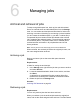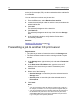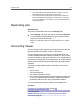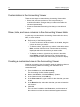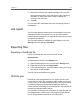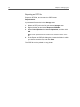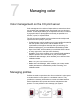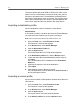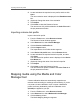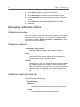All in One Printer User Manual
Exporting an RTP file
Export an RTP file, and convert it to PDF format.
Requirements:
A processed file must be in the Storage area.
1. Select an RTP job in the CX print server Storage area.
2. Right-click the job and select Export as PDF2Go.
3. Select Print Optimized or Screen Optimized, and then click
OK.
Note: Screen optimized format creates a low resolution version of the
job.
4. In the Export as PDF2Go dialog box, locate the folder in which
you want to save the file, and click Save.
The PDF file can be printed on any printer.
46 Chapter 6—Managing jobs