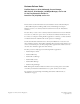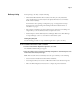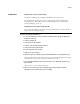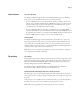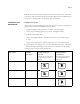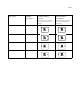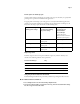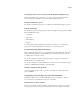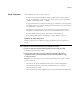Customer Release Notes FreeFlow Express to Print, Makeready, Process Manager, Web Services, Print Manager, and Output Manager, version 8.0 for the Fiery Network Controller for DocuColor 242/252/260, version 2.0 This document contains information about the installation and use of FreeFlow Express to Print, Makeready, Process Manager, Web Services, Print Manager, and Output Manager, version 8.0, for the Fiery Network Controller for DocuColor 242/252/260, version 2.0.
Page 2 Before printing Before printing to the Fiery, verify the following: • The FreeFlow IPP enablement file is installed on the Fiery. To verify enablement, print a Configuration page and verify that the Update Information section includes the file name: 1-13LK3J. For information about printing a Configuration page, see Configuration and Setup. For instructions on downloading and installing the FreeFlow enablement file, see “Installation” on page 3.
Page 3 Installation Obtaining the FreeFlow enablement file The FreeFlow enablement file is available from WebTools or www.xerox.com. The enablement file applies to the entire suite of FreeFlow applications, which includes FreeFlow Express to Print, Makeready, Process Manager, Web Services, Print Manager, and Output Manager, version 8.0. Installing the Fiery FreeFlow enablement file You can apply the enablement file directly through System Updates.
Page 4 Latest features Spot Color Matching The FreeFlow enablement supports Spot Color Matching. With the Spot Color Matching print option, you can determine how spot colors are printed at the Fiery: • Spot Color Matching On uses color tables built into the Fiery to simulate the spot color with the closest equivalent available using the CMYK toners of the copier connected to the Fiery.
Page 5 N OTE : The file must be saved with the .RDO extension. If you override the job name found in Job Notes, make sure that the job name ends with the .RDO extension. An RDO file that contains precut tabs must print to the Fiery Print queue or Hold queue.
Page 6 FreeFlow Print Manager staple options Command WorkStation staple options 2 Staples - Top Portrait Top Double 2 Staples - Bottom Portrait Bottom Double Center Staple - Top Portrait Top Center Center Staple - Bottom Portrait Bottom Center Staple Position for Landscape jobs with Orientation set to OFF Staple Position for Landscape jobs with Orientation set to Landscape (Orientation is set to OFF for all jobs sent from FreeFlow Print Manager) (Select Landscape for Orientation from Command W
Page 7 Punch options for Landscape jobs Certain punch settings for Landscape jobs punch in the opposite side than you specify when printing to the copier from a FreeFlow client application. To apply punch on Landscape jobs of all paper sizes correctly from FreeFlow applications, send the job to the Fiery Hold queue and change the job’s Orientation to Landscape at the Fiery before releasing to print. For details, see the following table.
Page 8 PCL print jobs cannot be set on the Fiery over IPP (Internet Printing Protocol) PCL files that contain job programming are not supported by the Fiery from FreeFlow. If job programming is required for your job, use the Fiery PCL printer driver. FreeFlow Job Submission option The FreeFlow Job Submission option is not available in FreeFlow Print Manager, version 8.0.
Notes de mise à jour client FreeFlow Express to Print, Makeready, Process Manager, Web Services, Print Manager et Output Manager, version 8.0 pour le Fiery Network Controller pour DocuColor 242/252/260, version 2.0 Ce document contient des informations concernant l’installation et l’utilisation de FreeFlow Express to Print, Makeready, Process Manager, Web Services, Print Manager et Output Manager, version 8.0 avec la version 2.0 du Fiery Network Controller pour DocuColor 242/252/260.
Page 10 Avant d’imprimer Avant d’imprimer sur le Fiery, vérifiez ce qui suit : • Le fichier d’activation FreeFlow IPP est installé sur le Fiery. Pour le vérifier, imprimez une page de configuration et assurez-vous que la section de mise à jour des informations contient le nom de fichier suivant : 1-13LK3J. Pour plus d’informations sur l’impression d’une page de configuration, voir Configuration et installation.
Page 11 Installation Obtention du fichier d’activation FreeFlow Le fichier d’activation FreeFlow est disponible depuis les WebTools ou sur le site www.xerox.com. Ce fichier s’applique à l’intégralité des applications FreeFlow, parmi lesquelles FreeFlow Express to Print, Makeready, Process Manager, Web Services, Print Manager et Output Manager, version 8.0. Installation du fichier d’activation Fiery FreeFlow Le fichier d’activation peut être installé directement via Mises à jour système.
Page 12 Nouvelles fonctions Correspondance tons directs L’activation de FreeFlow permet la prise en charge de l’option d’impression Correspondance tons directs. Celle-ci permet d’agir sur la manière dont les tons directs sont imprimés sur le Fiery: • Lorsqu’elle est activée, l’option Correspondance tons directs utilise les tables colorimétriques intégrées au Fiery afin de simuler un ton direct par l’équivalent le plus proche pouvant être obtenu avec les toners CMJN du copieur connecté au Fiery.
Page 13 Impression de fichiers RDO (Raster Document Object) contenant des intercalaires avec onglet Le Fiery prend en charge les intercalaires avec onglet dans les applications FreeFlow comme Makeready. Pour que le texte s’imprime bien sur les onglets, envoyez la tâche directement au Fiery sans modifier ses paramètres dans les propriétés de la tâche.
Page 14 Options d’agrafage de FreeFlow Print Manager Options d’agrafage de la Command WorkStation 1 agrafe - Paysage en haut à gauche Simple en haut à gauche 1 agrafe - Paysage en haut à droite Simple en haut à droite 2 agrafes - Portrait à gauche Double à gauche 2 agrafes - Portrait-Haut Double en haut 2 agrafes - Portrait-Bas Double en bas Agrafage au centre - Portrait-Haut En haut au milieu Agrafage au centre - Portrait-Bas En bas au milieu Position d’agrafage pour les tâches dont l’orie
Page 15 Options de perforation des tâches en orientation paysage Avec certains paramètres de perforation des tâches en orientation paysage, les perforations sont effectuées du mauvais côté lorsque l’on imprime sur le copieur depuis une application cliente FreeFlow.
Page 16 Utilisation de maquettes Fiery FreeForm à partir de FreeFlow La fonction Background Forms (Maquettes d’arrière-plan) de FreeFlow correspond à l’option d’impression de données variables Utiliser maquette du Fiery. POUR UTILISER UNE MAQUETTE FREEFORM À PARTIR DE FREEFLOW 1 Sélectionnez Background Form (Maquette d’arrière-plan) dans l’onglet Image Adjustment (Réglage de l’image) de FreeFlow.
Page 17 Pour désactiver ColorWise dans la Command WorkStation, cliquez sur l’onglet Couleur, Paramètres professionnels et paramétrez l’option Profil de simulation CMJN sur ColorWise NON. Impression de tâches assemblées comportant des intercalaires Il est impossible d’imprimer des tâches assemblées comportant des intercalaires. Pour résoudre ce problème, installez le correctif du serveur Fiery 1-135XBM.
Note di release per l’utente FreeFlow Express to Print, Makeready, Process Manager, Web Services, Print Manager e Output Manager, versione 8.0 per Fiery Network Controller per DocuColor 242/252/260, versione 2.0 Questo documento contiene informazioni relative all’installazione e all’uso di FreeFlow Express to Print, Makeready, Process Manager, Web Services, Print Manager e Output Manager, versione 8.0, per Fiery Network Controller per DocuColor 242/252/260, versione 2.0.
Pagina 20 Prima della stampa Prima di stampare su Fiery, verificare quanto segue: • Il file di attivazione IPP di FreeFlow deve essere installato su Fiery. Per verificare l’attivazione, stampare una pagina di configurazione e controllare che nella sezione delle informazioni di aggiornamento sia indicato il nome del file: 1-13LK3J. Per informazioni sulla stampa della pagina di configurazione, vedere il manuale Configurazione e impostazione.
Pagina 21 Installazione File di attivazione di FreeFlow Il file di attivazione di FreeFlow è disponibile da WebTools o dal sito www.xerox.com. Il file di attivazione è applicabile all’intera suite di applicazioni FreeFlow che comprende: FreeFlow Express to Print, Makeready, Process Manager, Web Services, Print Manager e Output Manager, versione 8.0. Installazione del file di attivazione di Fiery FreeFlow È possibile applicare il file di attivazione direttamente da Aggiornamenti Sistema.
Pagina 22 Funzioni recenti Corrispondenza tinte piatte L’attivazione di FreeFlow supporta la funzione Corrispondenza tinte piatte. Con l’opzione di stampa Corrispondenza tinte piatte, è possibile stabilire come devono essere stampate le tinte piatte su Fiery: • Quando è attivata, l’opzione Corrispondenza tinte piatte usa le tabelle dei colori incorporate in Fiery per simulare la tinta piatta con l’equivalente più simile disponibile utilizzando i toner CMYK della fotocopiatrice collegata a Fiery.
Pagina 23 Stampa di file RDO (Raster Document Object) contenenti separatori pretagliati Fiery supporta i separatori pretagliati nelle applicazioni FreeFlow come Makeready. Per assicurarsi che il testo venga stampato sui separatori, inviare il lavoro direttamente su Fiery senza modificare le impostazioni in Proprietà del lavoro.
Pagina 24 Opzioni di graffatura di FreeFlow Print Manager Opzioni di graffatura di Command WorkStation Posizione graffe per lavori con orientamento orizzontale con Orientamento impostato su No (l’orientamento è disattivato (No) per tutti i lavori inviati da FreeFlow Print Manager) 1 Staple - Top Left Landscape (1 graffa in alto a sinistra orizzontale) Singola in alto a sinistra 1 Staple - Top Right Landscape (1 graffa in alto a destra orizzontale) Singola in alto a destra 2 Staples - Left Portrait (
Pagina 25 Opzioni di perforatura per i lavori con orientamento orizzontale Alcune impostazioni di perforatura per i lavori con orientamento orizzontale praticano i fori sul lato opposto a quello specificato quando si stampa sulla fotocopiatrice da un’applicazione FreeFlow client.
Pagina 26 Uso dei master FreeForm di Fiery da FreeFlow I moduli di sfondo di FreeFlow sono associati alla funzione Usa master per la stampa di dati variabili di Fiery. PER USARE UN MASTER FREEFORM DA FREEFLOW 1 Selezionare Background Form (Modulo sfondo) sulla scheda Image Adjustment (Regola immagine) di FreeFlow. 2 Digitare il numero di master del modulo, assegnato su Fiery, nella finestra di dialogo Form Name (Nome modulo) di FreeFlow. Non digitare il nome del file master.
Pagina 27 Qualità immagine in bianco e nero per le scansioni Quando si invia un lavoro di scansione in bianco e nero importato da FreeFlow Makeready e stampato da FreeFlow Print Manager - Advanced Print Path, per avere i migliori risultati di stampa, disattivare ColorWise prima di inviare il lavoro di scansione.
Release-Informationen FreeFlow Express to Print, Makeready, Process Manager, Web Services, Print Manager und Output Manager, Version 8.0, für den Fiery Network Controller für die Digitaldruckmaschine DocuColor 242/252/260, Version 2.0 Dieses Dokument enthält Hinweise zum Installieren der FreeFlow Komponenten Express to Print, Makeready, Process Manager, Web Services, Print Manager und Output Manager, Version 8.
Seite 30 Vorbereitung für den Druckbetrieb Vergewissern Sie sich, dass die folgenden Schritte ausgeführt wurden, bevor Sie Aufträge zum Drucken an den Fiery senden: • Auf dem Fiery wurde die IPP-Aktivierungsdatei für FreeFlow installiert. Drucken Sie zu diesem Zweck eine Konfigurationsseite; die Software wurde aktiviert, wenn im Abschnitt mit den Update-Informationen der folgende Name aufgelistet ist: 1-13LK3J.
Seite 31 Installation Abrufen der Aktivierungsdatei für FreeFlow Die Aktivierungsdatei für FreeFlow kann mithilfe der WebTools oder von der Website www.xerox.com abgerufen werden. Diese Aktivierungsdatei gilt für alle FreeFlow Anwendungsprogramme: FreeFlow Express to Print, Makeready, Process Manager, Web Services, Print Manager und Output Manager, Version 8.0.
Seite 32 Neueste Funktionen Spot-Farbabstimmung Mit der FreeFlow Aktivierung wird nun auch die Spot-Farbabstimmung unterstützt. Mit der Option „Spot-Farbabstimmung“ können Sie die Art und Weise bestimmen, wie Spot-Farben (Sonder-/Schmuckfarben) auf dem Fiery gedruckt werden.
Seite 33 Weitere Hinweise zu gemischten Medien finden Sie im Dokument Dienstprogramme der Anwenderdokumentation in den Abschnitten über die Anwendung Command WorkStation. Drucken von RDO-Dateien mit vorgeschnittenen Registermedien Der Fiery unterstützt die Verwendung von Registermedien mit vorgeschnittenen Tabs in Makeready und anderen FreeFlow Anwendungsprogrammen.
Seite 34 Hefteinstellungen in FreeFlow Print Manager Hefteinstellungen in Anwendung Command WorkStation Heftposition bei querformatigem Auftrag ohne Angabe der Ausrichtung (Einstellung „Aus“) („Ausrichtung = Aus“ wird für alle Aufträge aus FreeFlow Print Manager festgelegt.
Seite 35 Einstellungen für Lochung bei querformatigen Aufträgen Bei bestimmten Einstellungen für das Lochen werden querformatige Aufträge nicht entlang der Kante gelocht, die bei der Ausgabe auf der Kopierer aus einem FreeFlow Anwendungsprogramm verwendet wird, sondern entlang der gegenüber liegenden Kante.
Seite 36 Verwenden von Fiery FreeForm Master-Dateien in FreeFlow Hintergrundformulare (Background Forms) der FreeFlow Umgebung werden auf dem Fiery in Einstellungen der für den variablen Datendruck verwendeten Option „MasterDatei verwenden“ umgesetzt. FREEFORM MASTER-DATEI AUS FREEFLOW VERWENDEN 1 Wählen Sie „Background Form“ (Hintergrundformular) auf der FreeFlow Registerkarte „Image Adjustment“ (Bildanpassung).
Seite 37 Bildqualität bei Schwarzweißscans Wenn Sie einen schwarzweißen Scanauftrag senden, der aus FreeFlow Makeready importiert und mit FreeFlow Print Manager und der Funktion für den erweiterten Druckpfad (Advanced Print Path) gedruckt wurde, müssen Sie vor dem Senden des Scanauftrags ColorWise deaktivieren, um ein optimales Druckergebnis zu erzielen.
Notas de la versión para el cliente FreeFlow Express to Print, Makeready, Process Manager, Web Services, Print Manager y Output Manager, versión 8.0 para el Fiery Network Controller para la DocuColor 242/252/260, versión 2.0 Este documento contiene información acerca de la instalación y uso de FreeFlow Express to Print, Makeready, Process Manager, Web Services, Print Manager y Output Manager, versión 8.0, para el Fiery Network Controller para la DocuColor 242/252/260, versión 2.0.
Página 40 Antes de imprimir Antes de imprimir al Fiery, compruebe lo siguiente: • Que el archivo de activación IPP de FreeFlow esté instalado en el Fiery. Para verificar si está instalado el archivo de activación, imprima una página Configuración y compruebe que la sección Información de actualización incluya el nombre de archivo: 1-13LK3J. Para obtener información para la impresión de la página Configuración, consulte Instalación y configuración.
Página 41 Instalación Obtención del archivo de activación de FreeFlow El archivo de activación de FreeFlow está disponible en WebTools o www.xerox.com. El archivo de activación se aplica a todo el conjunto de aplicaciones FreeFlow, que incluye FreeFlow Express to Print, Makeready, Process Manager, Web Services, Print Manager y Output Manager, versión 8.0. Instalación del archivo de activación de Fiery FreeFlow Puede aplicar el archivo de activación directamente a través de Actualizaciones del sistema.
Página 42 Funciones más recientes Coincidencia de colores planos La activación de FreeFlow admite la Coincidencia de colores planos. Con la opción Coincidencia de colores planos, puede determinar cómo se imprimen los colores planos en el Fiery. • Coincidencia de colores planos - Sí utiliza tablas de color incorporadas en el Fiery para simular los colores planos con sus equivalentes más cercanos usando tóners CMYK de la copiadora conectada al Fiery.
Página 43 Impresión de archivos RDO que contienen pestañas precortadas El Fiery admite las pestañas precortadas en aplicaciones FreeFlow como Makeready. Para garantizar que el texto se imprima en las pestañas, envíe el trabajo directamente al Fiery sin cambiar la configuración en Propiedades del trabajo.
Página 44 Opciones de engrapado de FreeFlow Print Manager Opciones de engrapado de Command WorkStation 1 Staple - Top Left Landscape (1 grapa - Arriba izquierda vertical) Una grapa arriba a la izquierda 1 Staple - Top Right Landscape (1 grapa - Arriba derecha horizontal) Una grapa arriba a la derecha 2 Staples - Left Portrait (2 grapas - Izquierda vertical) Dos grapas a la izquierda 2 Staples - Top Portrait (2 grapas - Arriba Vertical) Dos grapas arriba 2 Staples - Bottom Portrait (2 grapas - Aba
Página 45 Opciones de perforación de trabajos horizontales Algunos valores de perforación en los trabajos horizontales se perforan en el lado contrario al que se especifica al imprimir en la copiadora desde una aplicación cliente FreeFlow.
Página 46 Utilización de archivos maestros del Fiery FreeForm desde FreeFlow Los formularios de fondo (Background Forms) de FreeFlow se correlacionan con la función Usar archivo maestro de la impresión de datos variables del Fiery. PARA UTILIZAR UN ARCHIVO MAESTRO DE FREEFORM DESDE FREEFLOW 1 Seleccione Background Form (Formulario de fondo) en la pestaña Image Adjustment (Ajuste de imagen) de FreeFlow.
Página 47 Calidad de las imágenes en blanco y negro durante la exploración Cuando se envía un trabajo de exploración en blanco y negro importado desde FreeFlow Makeready e impreso en FreeFlow Print Manager - Advanced Print Path, para obtener un mejor resultado de impresión, desactive ColorWise antes de enviar el trabajo de exploración.
Notas de versão do cliente FreeFlow Express to Print, Makeready, Process Manager, Web Services, Print Manager e Output Manager, versão 8.0 para o Fiery Network Controller para DocuColor 242/252/260, versão 2.0 Este documento contém informações sobre a instalação e a utilização do FreeFlow Express to Print, Makeready, Process Manager, Web Services, Print Manager e Output Manager, versão 8.0, para o Fiery Network Controller para DocuColor 242/ 252/260, versão 2.0.
Página 50 Antes de imprimir Antes de imprimir no Fiery, verifique o seguinte: • O arquivo de ativação de IPP do FreeFlow é instalado no Fiery. Para verificar a ativação, imprima uma página de configuração e assegure-se de que a seção de atualizações de informações inclua o nome do arquivo: 1-13LK3J. Para obter informações sobre como imprimir uma página de configuração, consulte Configuração e instalação.
Página 51 Instalação Obtenção do arquivo de ativação do FreeFlow O arquivo de ativação do FreeFlow está disponível no WebTools ou em www.xerox.com. O arquivo de ativação aplica-se ao pacote completo de aplicativos do FreeFlow, que inclui o FreeFlow Express to Print, Makeready, Process Manager, Web Services, Print Manager e Output Manager, versão 8.0. Instalação do arquivo de ativação do Fiery FreeFlow O arquivo de ativação pode ser aplicado diretamente por meio da opção Atualizações do sistema.
Página 52 Recursos mais recentes Correspondência de cores exatas A ativação do FreeFlow suporta a Correspondência de cores exatas. Com a opção de impressão Correspondência de cores exatas, é possível determinar como as cores exatas são impressas no Fiery: • A Correspondência de cores exatas ativada utiliza tabelas de cores incorporadas no Fiery para simular a cor exata com a equivalente mais próxima disponível utilizando os toners CMYK da copiadora conectada ao Fiery.
Página 53 Impressão de arquivos RDO (Raster Document Object) que contêm separadores pré-cortados O Fiery suporta separadores pré-cortados em aplicativos do FreeFlow, como o Makeready. Para garantir que o texto seja impresso nos separadores, envie a tarefa diretamente para o Fiery sem alterar as configurações em Propriedades da tarefa.
Página 54 Opções de grampeamento da FreeFlow Print Manager Opções de grampeamento da Command WorkStation 1 grampo - paisagem topo esquerdo Simples - topo esquerdo 1 grampo - paisagem topo direito Simples - topo direito 2 grampos - retrato esquerdo Duplo à esquerda 2 grampos - retrato topo Topo duplo 2 grampos - retrato inferior Inferior duplo Grampo no centro retrato topo Topo centro Grampo no centro retrato inferior Inferior centro Posição do grampo para tarefas em Paisagem com a Orientaçã
Página 55 Opções de perfuração para tarefas em Paisagem Determinadas configurações de perfuração para tarefas em Paisagem perfuram no lado oposto que você especificar ao imprimir na copiadora a partir de um aplicativo cliente do FreeFlow. Para perfurar as tarefas em Paisagem de todos os tamanhos de papel corretamente nos aplicativos do FreeFlow, envie a tarefa para a fila Em espera do Fiery e altere a Orientação da tarefa para Paisagem no Fiery antes de liberá-la para impressão.
Página 56 Uso do Fiery FreeForm Masters do FreeFlow O Background Form (Formulário de fundo) do FreeFlow mapeiam para o recurso Usar mestre da impressão de dados variáveis do Fiery. PARA UTILIZAR UM MESTRE FREEFORM DO FREEFLOW 1 Selecione Background Form (Formulário de fundo) na guia Image Adjustment (Ajuste de imagem) do FreeFlow. 2 Digite o número do mestre do formulário, conforme atribuído no Fiery, na caixa de diálogo Form Name (Nome do formulário) do FreeFlow. Não digite o nome do arquivo mestre.
Página 57 Para desativar o ColorWise na Command WorkStation, clique na guia Cor e em Configurações para especialistas e configure Perfil de simulação CMYK como ColorWise Deslig. Impressão de uma tarefa intercalada com folhas de separação Uma tarefa intercalada com folhas de separação não é impressa. Para corrigir esse problema, instale o patch do servidor Fiery 1-135XBM.
Versienotities voor de klant FreeFlow Express to Print, Makeready, Process Manager, Web Services, Print Manager en Output Manager, versie 8.0 voor de Fiery Network Controller voor DocuColor 242/252/260, versie 2.0 Dit document bevat informatie over de installatie en het gebruik van FreeFlow Express to Print, Makeready, Process Manager, Web Services, Print Manager en Output Manager, versie 8.0, voor de Fiery Network Controller voor DocuColor 242/252/260, versie 2.0.
Pagina 60 Voor het afdrukken Voordat u afdrukt naar de Fiery moet u het volgende controleren: • Het FreeFlow IPP-activeringsbestand is op de Fiery geïnstalleerd. Om dit te controleren, drukt u een configuratiepagina af en kijkt u of het gedeelte Update-informatie de volgende bestandsnaam vermeldt: 1-13LK3J. Raadpleeg Configuratie en instellingen voor informatie over het afdrukken van een configuratiepagina.
Pagina 61 Installatie Het FreeFlow-activeringsbestand verkrijgen Het FreeFlow-activeringsbestand is verkrijgbaar via WebTools of www.xerox.com. Het activeringsbestand geldt voor de volledige reeks FreeFlow-toepassingen, waaronder FreeFlow Express to Print, Makeready, Process Manager, Web Services, Print Manager en Output Manager, versie 8.0. Het Fiery FreeFlow-activeringsbestand installeren U kunt het activeringsbestand direct via System Updates toepassen.
Pagina 62 Nieuwste functies Steunkleuraanpassing De FreeFlow-activering ondersteunt Steunkleuraanpassing. Met de afdrukoptie Steunkleuraanpassing kunt u bepalen hoe steunkleuren op de Fiery worden afgedrukt: • Als u Steunkleuraanpassing instelt op Aan worden ingebouwde kleurtabellen in de Fiery gebruikt om de steunkleur te simuleren met het dichtstbijzijnde beschikbare equivalent met behulp van de CMYK-toners van de kopieermachine die is aangesloten op de Fiery.
Pagina 63 Raster Document Object-bestanden met voorgesneden tabbladen afdrukken De Fiery ondersteunt voorgesneden tabbladen in FreeFlow-toepassingen zoals Makeready. Als u wilt zorgen dat de tekst wordt afgedrukt op tabbladen, verzendt u de taak rechtstreeks naar de Fiery zonder de instellingen ervan te wijzigen in Taakeigenschappen.
Pagina 64 Nietopties van FreeFlow Print Manager Nietopties van Command WorkStation 1 nietje - boven links liggend Links boven enkel 1 nietje - boven rechts liggend Rechts boven enkel 2 nietjes - links staand Links dubbel 2 nietjes - boven staand Boven dubbel 2 nietjes - onder staand Onder dubbel Nieten in het midden boven staand Boven midden Nieten in het midden onder staand Onder midden Nietpositie voor liggende afdruktaken met Afdrukstand ingesteld op Uit Nietpositie voor liggende afdruk
Pagina 65 Perforatieopties voor liggende taken Bij bepaalde perforatie-instellingen voor taken met liggende afdrukstand wordt aan de tegenovergestelde zijde van de opgegeven zijde geperforeerd wanneer naar de kopieermachine wordt afgedrukt vanuit een FreeFlow-clienttoepassing.
Pagina 66 Fiery FreeForm-masters gebruiken in FreeFlow Background Forms (Achtergrondformulieren) van FreeFlow horen bij de functie Master gebruiken van Fiery voor het afdrukken van taken met variabele gegevens. EEN FREEFORM-MASTER GEBRUIKEN VANUIT FREEFLOW 1 Selecteer Background Form (Achtergrondformulier) op het tabblad Image Adjustment (Beeldaanpassing) van FreeFlow. 2 Typ in het dialoogvenster Form Name (Formuliernaam) van FreeFlow het masternummer van het formulier dat is toegekend in de Fiery.
Pagina 67 Een gecollationeerde taak met tussenvellen afdrukken Een gecollationeerde taak kan niet worden afgedrukt met tussenvellen. U kunt dit probleem verhelpen door de Fiery-serverpatch 1-135XBM te installeren. Raster Document Object-taken opnieuw afdrukken vanuit Command WorkStation Het opnieuw afdrukken van een RDO-taak vanuit Command WorkStation leidt tot de toestand Load Paper (Plaats papier). U kunt dit probleem verhelpen door de Fiery-serverpatch 1-13O62N te installeren.