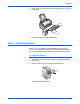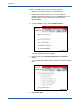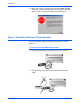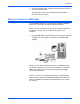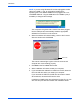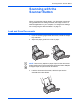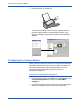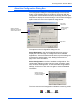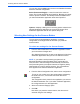Installation guide
DocuMate 250 Scanner Installation Guide 7
Installation
6. On the PaperPort 9.0 Welcome window, click Next.
Installing PaperPort 9.0 will uninstall any previous, existing
version of PaperPort and install PaperPort 9.0 while retaining
all of your PaperPort files.
7. On the License Agreement window, read the ScanSoft license
agreement. If you accept the terms, select I accept the terms
in the license agreement, and then click Next.
8. On the Customer Information window, accept the current
values or enter new information, and then click Next.
9. On the Setup Type window, click Next.
10. Click Install to begin the installation.
11. On the Product Registration window, do one of the following:
•Select Register online, click OK, and then follow the
registration instructions.
•Select Print registration form, click OK, and then follow
the instructions to complete and print the registration form.
•Select Remind me in 7 days and click OK.
If a message window opens instructing you to restart your
computer, click Restart.
12. At the Installshield Wizard Completed window, click Finish.
13. On the Xerox License Agreement window, read the license
agreement. If you accept the terms, select I Agree, and click
Next.
14. On the Xerox Scanner Registration window, complete the
required information, and then click Register.
Note that the serial number for your scanner is located on the
underside of the scanner body.
15. On the Welcome window, click Next to start the installation.
Serial Number