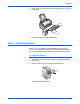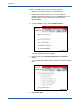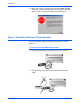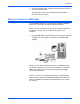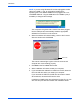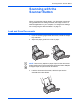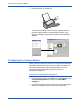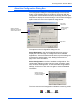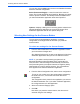Installation guide
Scanning with the Scanner Button
14 DocuMate 250 Scanner Installation Guide
You can also click the View button to see more detailed information
about the selected configuration.
Select Format and Page(s)—a set of format for the scanned
image. The formats are bitmap and PaperPort. Bitmaps are usually
used for photos or artwork. The bitmap format is available when
you select a destination application other than PaperPort.
Options—displays a dialog box for selecting options related to the
selected destination application for the scanned image. Each
destination application has its own options dialog box.
Selecting New Settings for the Scanner Button
You can select a new destination application, scanning
configuration, and image format to use when you press the
scanner button.
To select new settings for the Scanner Button:
1. From the Select Destination list, select the application where
you want scanned images sent.
See “Setting Preferences” on page 18 to display a full list of the
destination applications that you can use with the scanner.
2. From the Select Configuration list, select a scan configuration.
To scan in color, select one of the configurations indicated by
the small color icon, such as the Scan Color Document
configuration.
The configuration list is preset for the application you select in
the Select Destination list. If you select a different application,
the configurations are for that application.
3. Select a Format and Page(s) option.
4. Click OK.
Now when you press the scanner button, the document is
scanned using the new settings.
NOTE: If you select a word processing program such as
Microsoft WordPad or Microsoft Word and a configuration for
OCR, the text in scanned images is automatically converted to
word processing text by the optical character recognition (OCR)
software that you receive with the scanner. The converted text
then appears in the selected destination application.