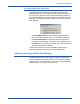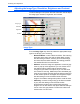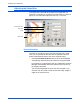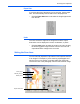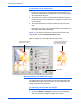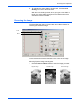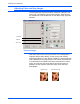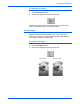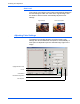Installation guide
DocuMate 250 Scanner Installation Guide 25
Scanning from PaperPort
The Single Page Items Check Box
The Single page items check box provides the option to add
additional items to a scanning job and scan double-sided items. If
the check box is selected, scanned items immediately appear on
the PaperPort desktop. If the check box is not selected (this is the
default), the following message box appears when you close the
Scan Manager.
• Click Scan More Pages to scan additional pages and add
them to the stack of items placed on the PaperPort desktop.
• Click Scan Other Side to reload and scan the other side of
previously scanned pages. This option is only available once.
• Click Done if you are finished scanning. The scanned items are
placed on the PaperPort desktop.
To learn more about the PaperPort software please see the
ScanSoft PaperPort User’s Guide on the Installation CD.
Adjusting the Image with the Scan Manager
The Scan Manager has a wide variety of options to adjust your
scanned images. Using those options you can produce the best
possible scan of your documents, color photos, magazine articles,
business cards, or any other items you scan.