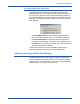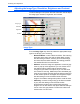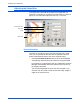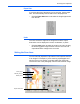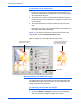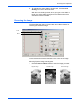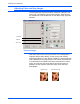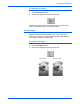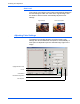Installation guide
Scanning from PaperPort
26 DocuMate 250 Scanner Installation Guide
Adjusting the Image Type, Resolution, Brightness and Contrast
The Scan Manager’s drop-down lists and sliders are used to adjust
the image type, resolution, brightness, and contrast.
Image Type
From the Image Type drop-down list, select the appropriate image
type for the item(s) you’re scanning:
• Black and White—scans in black and white. The scanning
pixels are all the same size and are either black or white.
Use this setting for letters, memos, pen and ink drawings,
and other black and white material. This setting produces
the smallest file size for scanned items.
• Halftone—scans the image so it appears to consist of gray
tones. A pop-up menu appears so you can choose one of
the halftone options. Notice that the preview image
changes as you select each option so you can see which
one is best for scanning. Halftones produce simulated gray
tones by using black and white pixels of different sizes and
is often used to produce newspaper and magazine images.
Use this setting for lower resolution black and white
images. The halftone settings also produce small file sizes.
• 8-Bit Gray—scans the image using up to 256 true shades
of gray. Use this setting to scan black and white
photographs and other higher quality black and white
images. You can also scan a color photo with this setting to
turn its colors into gray shades. The file size is about one
third the size of a color scan.
Contrast
Brightness
Resolution
Image Type
Halftone Example