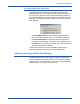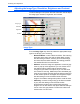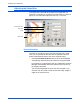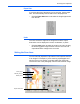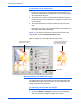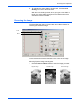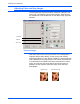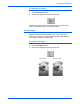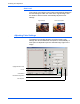Installation guide
DocuMate 250 Scanner Installation Guide 27
Scanning from PaperPort
• 24-Bit Color—scans the image in full color. Use this setting
to scan color photographs and other color images. The file
size is the largest of the image type options.
• Enhanced bit-depths—If you are using an imaging
application other than PaperPort, the image type drop-
down list will include 16-Bit Grayscale and 48-Bit Color.
These image types are only available if the imaging
application supports them. You will receive an error
message if the application does not support the selected
enhanced bit-depth.
Resolution
Resolution determines the amount of detail you can see in the
scanned image. The resolution setting for a scan is in dots-per-inch
(dpi). The higher the resolution, the finer the details, however,
higher dpi settings also take longer to scan and produce larger files
sizes. Usually the higher resolution settings are used for precision
work, such as photographs or fine artwork.
• Click the Resolution drop-down list and select a resolution.
The resolution settings on your DocuMate 250 scanner range
from 100 dpi to 2400 dpi.
Brightness and Contrast
Sometimes an item is scanned with the brightness and contrast set
too light or too dark. For example, a note written with a light pencil
may need to be scanned darker to improve legibility.
Brightness refers to the lightness or darkness of the image.
Contrast is the range between the darkest and lightest portions of
the image. The greater the contrast, the more the difference
between the lighter and darker shades in the image.
• Dark/Light slider—adjusts the brightness of the scan. Drag
the slider to the right or left to increase or decrease the
brightness.
• Low/High slider—adjusts the contrast. Drag the slider to the
right or left to increase or decrease the contrast.
NOTE: You can see the file size at the bottom of the Scan
Manager.