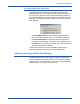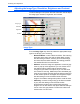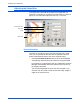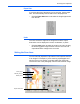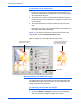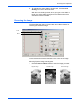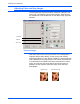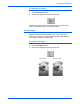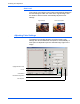Installation guide
Scanning from PaperPort
28 DocuMate 250 Scanner Installation Guide
Adjusting the Output Size
The output size is the width and height of the image after it is
scanned. For example, if you plan to print the image on a piece of
paper you can select the output size of 8.5 by 11.0 inches.
Preview Auto-Area
The item you’re scanning may not fill the scanning area. In that
case you can preview the item and use the Preview Auto-Area
button to automatically set the size of the scanned image.
• Click the Preview Auto-Area button to let the Scan Manager
automatically determine the size of the item being previewed.
For example, if you preview the scan of a small photo, the Scan
Manager automatically determines that the scan area is only
the edges of the photo.
You can manually adjust the scan area. For example, if you
want the scan to include a border around the image, drag the
edges of the scan area box.
Preview Auto-Area
Paper Size
Units
Ruler Units