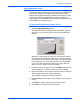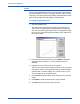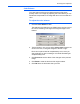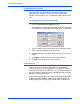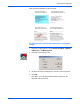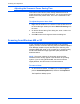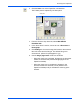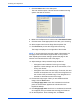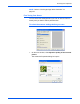Installation guide
Scanning from PaperPort
38 DocuMate 250 Scanner Installation Guide
Hue/Saturation/Lightness
Hue is the color your eyes see as reflected from the image,
saturation is the strength or purity of a color and determines
whether a color is pale or rich, and lightness is the intensity of the
color.
To adjust the hue/saturation/lightness:
1. Click the Hue/Saturation/Lightness button.
The settings in the dialog box are initially set to zero, indicating
no change to the original image’s hue, saturation, or lightness.
2. Type a number in one or more of the color boxes to set a new
level, or drag the triangles to the left or right.
3. Click Preview to see the effect of the changes on the preview
image.
4. Click Reset to reset the levels to their original values.
5. Click OK when the levels are what you want.
Color Drop-out
Color drop-out is the ability of your scanner to automatically
remove one color from a scanned item. For example, if you are
scanning a letter with a red watermark, you can choose to drop-out
the color red (the R Channel) so the scanned letter just shows the
text and not the red watermark.
Color drop-out applies when you select the scanning image types
of Black and White, Halftone, 8-Bit Gray or 16-Bit Grayscale. It
does not apply to the image types of 24-Bit Color or 48-Bit Color.