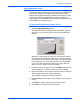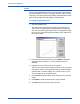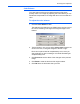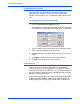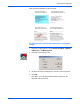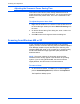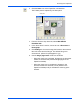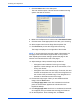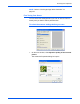Installation guide
DocuMate 250 Scanner Installation Guide 41
Scanning from PaperPort
2. Click the Scan icon on the PaperPort command bar.
The Folders pane is replaced by the Scan pane.
3. From the Scanner drop-down list, select WIA-XEROX
DocuMate 250.
4. In the “Scan what?” section, choose to scan a Document or
Photograph.
5. Click Settings to view and change the format for the scanned
item’s file name and the file type. The default file type for
documents is .pdf and for photographs is .jpg.
6. Use the Single page items check box as follows:
• When the check box is selected, all pages in the document
feeder are scanned and placed as single pages on the
PaperPort desktop.
• When the check box is not selected, all pages in the
document feeder are scanned, but not placed on the
PaperPort desktop until you indicate the scanning job is
finished.
Scan pane