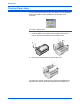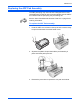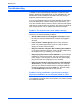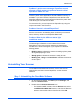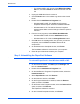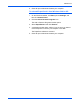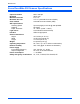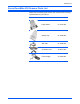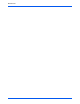Installation guide
DocuMate 250 Scanner Installation Guide 49
Maintenance
Problem: I got the error message: PaperPort cannot
allocate enough memory to perform internal critical
operations. What do I do?
Close any other active applications so that additional memory is
available. If you click Continue, PaperPort moves the file to the
PaperPort data directory and renames the file with the prefix “bad”.
This allows you to recover the file later.
To recover the file, you can import it into PaperPort by using the
Import command in the File menu.
Problem: How do I uninstall PaperPort?
See the next section. Uninstalling does not delete your scanned
items, and they remain in the PaperPort Data folder.
Problem: What do the different status light
conditions mean?
The status light indicates the current state of the scanner.
Descriptions of the most common patterns are listed below.
Contact Xerox Technical Support if you experience a different
blinking pattern.
• Blinking green: indicates the scanner is waking up from power
saving and preparing to scan.
• Steady green: indicates the scanner is ready to scan.
• Blinking red, 1 long + 13 short blinks: indicates the scanner
cover is open.
Uninstalling Your Scanner
To uninstall the DocuMate 250 scanner, remove the scanner
software first, and then remove PaperPort, or other scanner
software.
Step 1: Uninstalling the DocuMate Software
1. On the Windows taskbar, click Start, point to Settings, and
then click Control Panel.
2. Double-click the Scanner/Cameras icon.
• For Windows 98SE or 2000, click the Devices tab, select
the XEROX DocuMate 250 scanner, and click the Remove
button to remove the scanner from the list. Click OK.