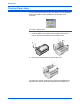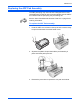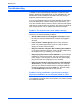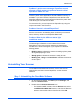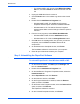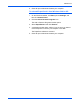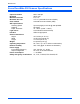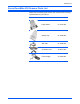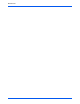Installation guide
Maintenance
50 DocuMate 250 Scanner Installation Guide
• For Windows ME or XP, right-click the XEROX DocuMate
250 icon, and select Delete to delete the scanner from the
list.
3. Unplug the USB cable from the scanner.
4. Click the Back button in the toolbar to go back to the Control
Panel.
5. Double-click the Add/Remove Programs icon.
• Windows 98SE or ME: The Add/Remove Programs
Properties window opens. Select the Install/Uninstall tab.
• Windows 2000 or XP: The Add or Remove Programs
window opens. Make sure the Change or Remove option is
selected.
6. From the list of programs, select XEROX DocuMate 250.
• Windows 98SE or ME: Click the Add/Remove button.
• Windows 2000 or XP: Click the Change/Remove button.
7. Click OK when the message asks “Are you sure you want to
completely remove XEROX DocuMate 250 and all its
components.”
8. On the Maintenance Complete window, click Finish.
The DocuMate software is removed from your computer.
9. Close all open windows and restart your computer.
Step 2: Uninstalling the PaperPort Software
To uninstall PaperPort 9.0 from Windows 98SE or ME:
1. On the Windows taskbar, click Start, point to Settings, and
then click Control Panel.
2. Double-click the Add/Remove Programs icon.
3. On the Add/Remove Programs Properties window, select the
Install/Uninstall tab.
4. Select PaperPort 9.0 and click Remove.
5. On the Welcome window, click Next.
6. On the Program Maintenance window, select the Remove
option, and then click Next.
7. On the Remove the Program window, select the Remove files
option, and then click Remove.
The PaperPort software is removed.
8. On the Uninstall Completed window, click Finish.