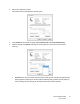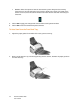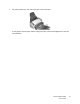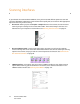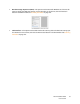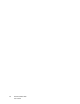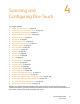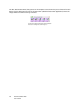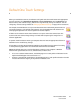Operation Manual
Xerox DocuMate 3460
User’s Guide
49
Default One Touch Settings
When you installed the scanner, the software configured each One Touch button with appropriate
settings consisting of: a Destination Application, a Scan Configuration, and a File Format. The
button names, such as Email or Copy, indicate the original factory settings for a button. You can
change any of these settings. Please see Changing the Button Settings on page 52 for instructions.
For example, the Email button is set up to scan documents then immediately attach them to a
new email message in your default email program. The email application will default to the
email program specified in the internet options of Internet Explorer.
A folder icon for a button means that the button is set up to archive the scanned item. The
scanner sends the scanned image directly to a folder without opening the image first in a
software application.
A question mark for a button means your computer does not have the appropriate software or
hardware for the initial factory settings.
If OmniPage or the One Touch OmniPage Module is not installed, then the options for sending
to word processing applications such as Microsoft Word will not be available.
NOTE: The default page size in each configuration is based on your computer’s Windows
Measurement system selection of U.S. (United States) or Metric units.
• If U.S. is the selected measurement, the default page size in each profile will be based on the
Imperial standard paper sizes such as 8.5” x 11”.
• If Metric is the selected measurement, the default page size in each profile is based on the ISO
216 standard and the majority of the profiles will default to A4.