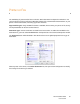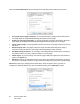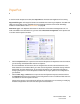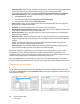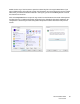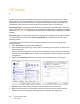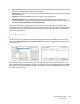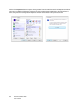Operation Manual
Xerox DocuMate 3460
User’s Guide
84
Select the destination folder for Scanned Documents
• Select a folder to send the scanned document(s) to when scanning to the PaperPort destination.
The list of folders in this window are from the PaperPort Folder Manager. Use the PaperPort Folder
Manager to add or delete folders, add other drives and network locations to this list. You cannot
add new folders from the One Touch PaperPort configuration windows.
Scan to the current PaperPort folder
• Select this option to have the scanned document(s) sent to the currently selected folder in the
PaperPort application.
The PaperPort software must be open, before scanning, for the scans to be sent to the selected
folder in the PaperPort folder pane. If PaperPort is not open, this option is ignored and the scanned
file is sent to the folder selected in either the One Touch Link Properties or Scan Configuration
window for PaperPort.
PaperPort One Touch Link Properties window
Scan Configuration Properties window -
PaperPort tab
These are the folders that are
available in the One Touch PaperPort
configuration windows. Press F1 on
your keyboard to open the PaperPort
help file for instructions on managing
this folder list.
Click the folder icon to open or close
the folder list in PaperPort.
The selected folder in this list is where
the scanned file will be saved when
PaperPort is open and the One Touch
option Scan to the current PaperPort
folder is selected.